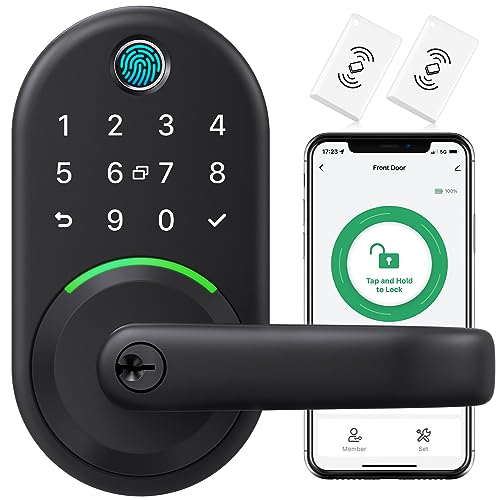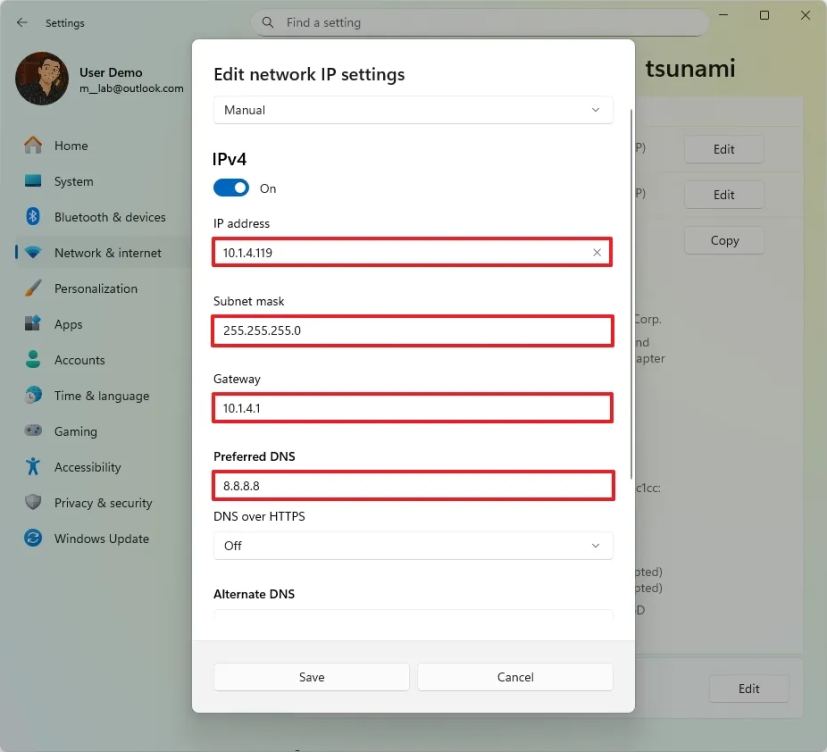Are you worried about your personal information being exposed every time you connect to the internet? Protecting your data starts with one simple step: enabling network encryption.
This powerful tool acts like a secret code, keeping your online activities safe from hackers and prying eyes. You’ll discover easy and effective ways to turn on network encryption, so you can browse, work, and communicate with confidence. Keep reading to learn how to take control of your online security right now.
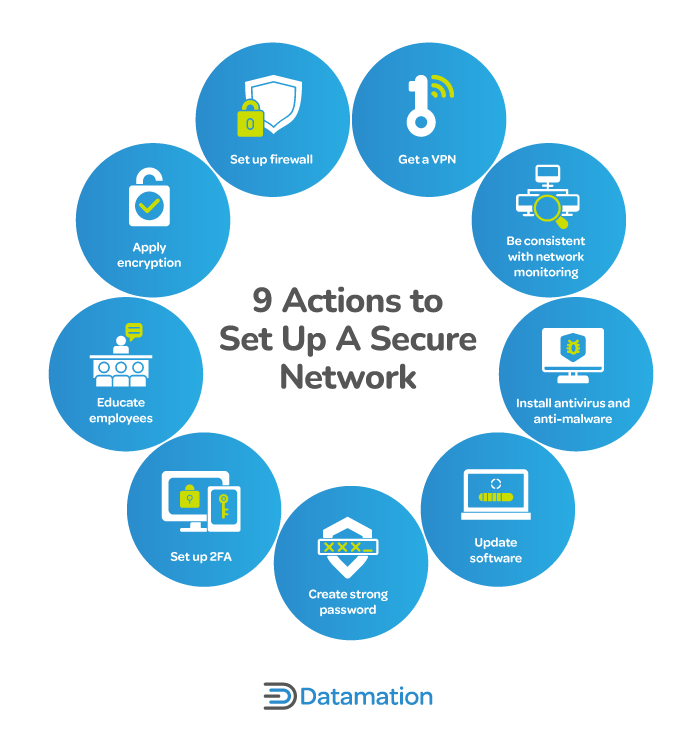
Credit: www.datamation.com
Importance Of Network Encryption
Network encryption protects data sent over the internet. It changes data into a secret code.
This keeps information safe from hackers and spies. It is important for personal and business security.
Protecting Sensitive Data
Encryption hides sensitive data like passwords and credit card numbers. It stops others from reading your data.
Without encryption, data can be stolen during transmission. Encryption keeps your private details safe and secure.
Preventing Unauthorized Access
Network encryption blocks unauthorized users from accessing your data. It creates a secure connection between devices.
Even if someone intercepts the data, they cannot understand it without the encryption key. This stops data theft.
Compliance With Security Standards
Many laws require encryption to protect user data. Companies must follow these rules to avoid penalties.
Encryption helps businesses meet standards like GDPR and HIPAA. It shows they care about data security.

Credit: www.esecurityplanet.com
Common Network Encryption Methods
Network encryption keeps data safe when it travels over the internet or private networks. It changes data into a secret code. This stops others from reading the data.
There are different ways to protect your network. Each way uses a special system to keep data private. Below are some common network encryption methods.
Ssl/tls Protocols
SSL and TLS are protocols that protect data sent over the internet. They create a secure link between a user and a website. This helps keep passwords and personal information safe.
TLS is the newer and safer version of SSL. Most websites use TLS to protect online transactions and communications.
- Encrypts data during transmission
- Uses certificates to verify identity
- Common for websites and email security
Ipsec Vpns
IPsec stands for Internet Protocol Security. It is a set of rules that encrypt data sent between two networks or devices. It is often used in VPNs to create a private, secure connection over the internet.
IPsec protects data by encrypting it and checking its integrity. This stops hackers from seeing or changing the data.
- Encrypts data packets at the network layer
- Supports secure remote access
- Used by businesses for safe communication
Wi-fi Encryption Standards
Wi-Fi encryption keeps wireless networks secure. It stops outsiders from using your internet or stealing data. Different standards exist to protect Wi-Fi connections.
The most common standards are WEP, WPA, and WPA2. WPA3 is the newest and strongest standard available today.
- WEP: Older, less secure, not recommended
- WPA: Improved security over WEP
- WPA2: Strong encryption widely used today
- WPA3: Latest standard with better protection
Setting Up Encryption On Different Networks
Network encryption protects your data from hackers and spies. It scrambles information so only allowed users can read it.
Different networks need different steps to enable encryption. This guide shows how to secure home Wi-Fi, corporate networks, and mobile or public connections.
Encrypting Home Wi-fi Networks
Home Wi-Fi is easy to encrypt using the router settings. Choose a strong password and the best encryption type available.
Use WPA3 if your router supports it. If not, WPA2 is the next best choice. Avoid WEP as it is weak and outdated.
- Log in to your router’s admin page
- Find the wireless security settings
- Select WPA3 or WPA2 encryption
- Create a strong Wi-Fi password
- Save changes and restart the router
Securing Corporate Networks
Corporate networks need strong encryption to protect sensitive data. Use VPNs and advanced protocols to keep connections safe.
Network admins should enable encryption on all wireless access points and use secure tunneling for remote workers.
- Use WPA3 Enterprise for Wi-Fi security
- Deploy Virtual Private Networks (VPNs) for remote access
- Apply SSL/TLS encryption for web traffic
- Encrypt emails with S/MIME or PGP
- Regularly update encryption keys and software
Encrypting Mobile And Public Networks
Mobile and public networks are risky because many users share them. Always use encryption to protect your data on these networks.
Use VPN apps to create a secure tunnel. Avoid using open Wi-Fi without protection to stop hackers from spying on you.
- Connect to trusted VPN services on mobile devices
- Enable HTTPS in browsers for secure web browsing
- Turn off automatic Wi-Fi connection to unknown networks
- Use two-factor authentication for sensitive apps
- Keep your device software updated for security patches
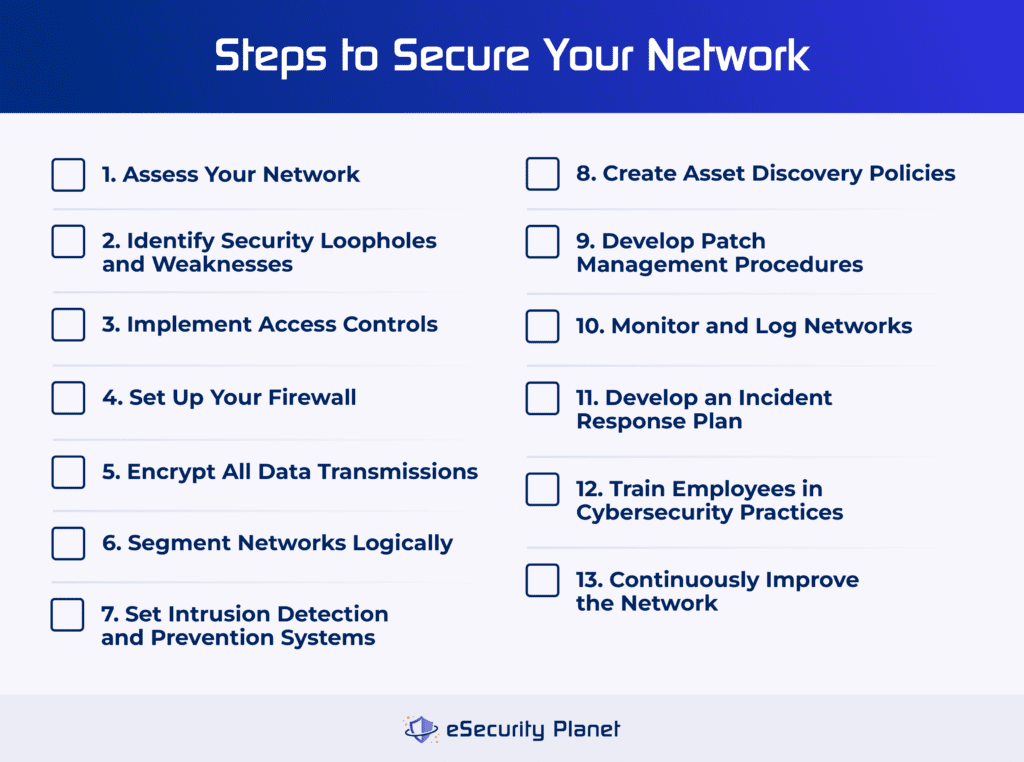
Credit: www.esecurityplanet.com
Configuring Encryption On Devices
Network encryption protects your data from being seen by others. It secures the connection between your device and the network.
To keep your information safe, you need to enable encryption on your devices. This guide shows how to do it on Windows, Mac, iOS, and Android devices.
Windows Devices
Windows has built-in tools to enable network encryption. Use the Wi-Fi settings to connect to encrypted networks using WPA2 or WPA3 security.
You can also enable BitLocker to encrypt your device’s hard drive for extra security.
- Go to Settings > Network & Internet > Wi-Fi
- Select your network and check if encryption type is WPA2 or WPA3
- Use BitLocker from Control Panel to encrypt your drive
- Keep your system updated for latest security patches
Mac And Ios Devices
Mac and iOS devices use WPA2 or WPA3 encryption automatically when you join secure Wi-Fi networks. Make sure to connect only to trusted networks.
FileVault can encrypt your Mac’s hard drive, and iOS devices have built-in encryption for data protection.
- Open System Preferences > Network > Wi-Fi on Mac
- Check that the network uses WPA2 or WPA3 encryption
- Enable FileVault in Security & Privacy settings on Mac
- Use passcodes and Face ID on iOS for device encryption
Android Devices
Android devices connect to encrypted Wi-Fi networks using WPA2 or WPA3 standards. Always choose secure networks for protection.
Android also offers device encryption to keep your files safe if your phone is lost or stolen.
- Go to Settings > Network & Internet > Wi-Fi
- Tap your network and check for WPA2 or WPA3 encryption
- Enable encryption in Security settings under “Encrypt phone”
- Use a strong screen lock to enhance security
Tools And Software For Network Encryption
Network encryption protects your data from unauthorized access. It makes sure your information stays private.
Many tools and software help enable encryption on networks. These tools make your connection safer.
Vpn Solutions
VPNs create a secure tunnel for your internet traffic. They encrypt data between your device and the VPN server.
Popular VPN tools support strong encryption standards. They protect your online activities from spying.
- OpenVPN: Open-source and widely used for strong encryption
- WireGuard: Simple, fast, and secure VPN protocol
- IPsec: Common for site-to-site and remote access VPNs
Encryption Plugins And Extensions
Plugins add encryption features to your apps or browsers. They help encrypt emails, files, or web traffic.
Extensions for browsers can encrypt your browsing sessions. Email plugins secure messages with encryption standards.
- HTTPS Everywhere: Forces websites to use secure HTTPS connections
- PGP or GPG Email Plugins: Encrypt and sign email messages
- Encrypted Messaging Extensions: Secure chat and messaging inside browsers
Firewall And Security Suites
Firewalls control network traffic and block unsafe connections. Many include encryption features for data protection.
Security suites combine firewalls with encryption tools. They protect devices and networks from attacks and data leaks.
- Windows Defender Firewall: Built-in firewall with encryption support
- Bitdefender Security Suite: Offers firewall and encrypted VPN
- ZoneAlarm Firewall: Strong firewall with advanced encryption options
Troubleshooting Common Encryption Issues
Network encryption helps keep data safe during transfer. Sometimes, problems stop it from working well.
This guide covers common issues and how to fix them. It helps you keep your network secure.
Connection Failures
Encryption may cause connection failures if settings are wrong or incompatible. Check your network settings first.
Try these fixes to solve connection failures:
- Verify encryption protocols match on both ends
- Check firewall settings to allow encrypted traffic
- Restart devices to refresh network connections
- Update firmware or software to latest versions
Certificate Errors
Certificate errors happen if the certificate is expired or not trusted. This stops encrypted connections from working.
To fix certificate errors, try this:
- Check the certificate’s expiration date
- Make sure the certificate is from a trusted authority
- Install missing root or intermediate certificates
- Match the certificate to the correct domain name
Performance Impact
Encryption can slow down your network. This happens because data needs extra processing.
Ways to reduce performance impact include:
- Use hardware that supports encryption acceleration
- Choose efficient encryption algorithms
- Limit encryption to sensitive data only
- Monitor network load and adjust settings
Best Practices For Maintaining Network Security
Network encryption protects data from unauthorized access. It keeps information safe as it moves across networks.
Following best practices helps maintain strong network security. These steps reduce risks and improve protection.
Regular Updates And Patches
Keep your network devices and software up to date. Updates fix security flaws that hackers can use.
Apply patches quickly after release. This lowers the chance of attacks on known vulnerabilities.
- Set automatic updates if possible
- Check for updates regularly
- Test patches before full deployment
- Remove unsupported software
Strong Passwords And Authentication
Use strong passwords to protect network access. Weak passwords are easy to guess or crack.
Enable multi-factor authentication for extra security. This adds a second step to verify users.
- Use at least 12 characters with letters, numbers, and symbols
- Change passwords regularly
- Avoid using the same password on multiple accounts
- Use password managers to create and store passwords
- Require two-factor authentication on all critical systems
Monitoring And Auditing Network Traffic
Monitor network traffic to spot unusual activity. Early detection helps prevent attacks and breaches.
Audit logs regularly to review access and changes. This improves accountability and identifies issues.
- Use intrusion detection systems (IDS)
- Review firewall and router logs
- Set alerts for suspicious behavior
- Keep audit logs secure and backed up
- Analyze traffic patterns for anomalies
Frequently Asked Questions
What Is Network Encryption?
Network encryption is a security measure that protects data transmitted over networks. It converts data into unreadable code to prevent unauthorized access. Encryption ensures that only authorized parties can decrypt and access the data. This is essential for safeguarding sensitive information during transmission.
Why Is Network Encryption Important?
Network encryption is crucial for protecting data from cyber threats. It prevents unauthorized access and data breaches by encrypting transmitted information. This ensures that sensitive data remains confidential, maintaining trust and compliance with data protection regulations. Without encryption, data is vulnerable to interception and misuse.
How To Enable Encryption On A Network?
To enable network encryption, configure encryption protocols like SSL/TLS or IPSec. Use a secure VPN or enable WPA2 encryption on wireless networks. Ensure that all devices and applications support these protocols for effective encryption. Regularly update software to protect against vulnerabilities and ensure optimal security.
Which Encryption Protocols Are Commonly Used?
Common encryption protocols include SSL/TLS, IPSec, and WPA2. SSL/TLS is widely used for securing web communications. IPSec provides security for IP communications, while WPA2 encrypts wireless networks. These protocols ensure data confidentiality and integrity, safeguarding information from unauthorized access during transmission.
Conclusion
Enabling network encryption protects your data from hackers. It keeps your information safe and private. Use strong encryption methods for better security. Always update your settings to stay protected. Simple steps can make a big difference. Secure your network today for peace of mind.
Don’t wait until a problem happens. Keep your digital world safe and secure.
19 min read