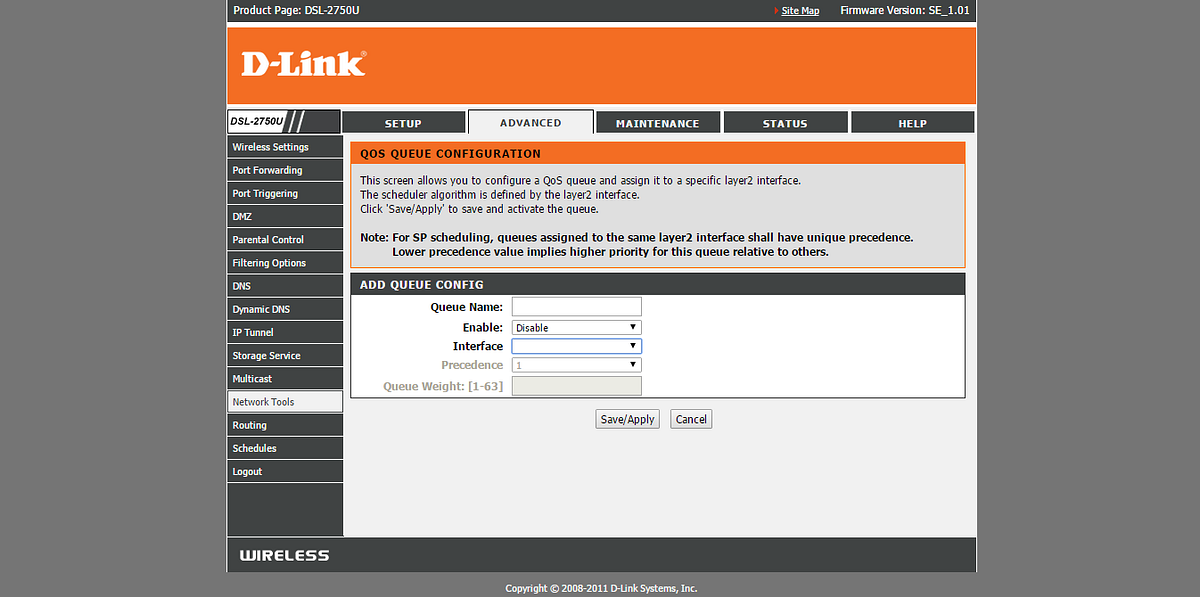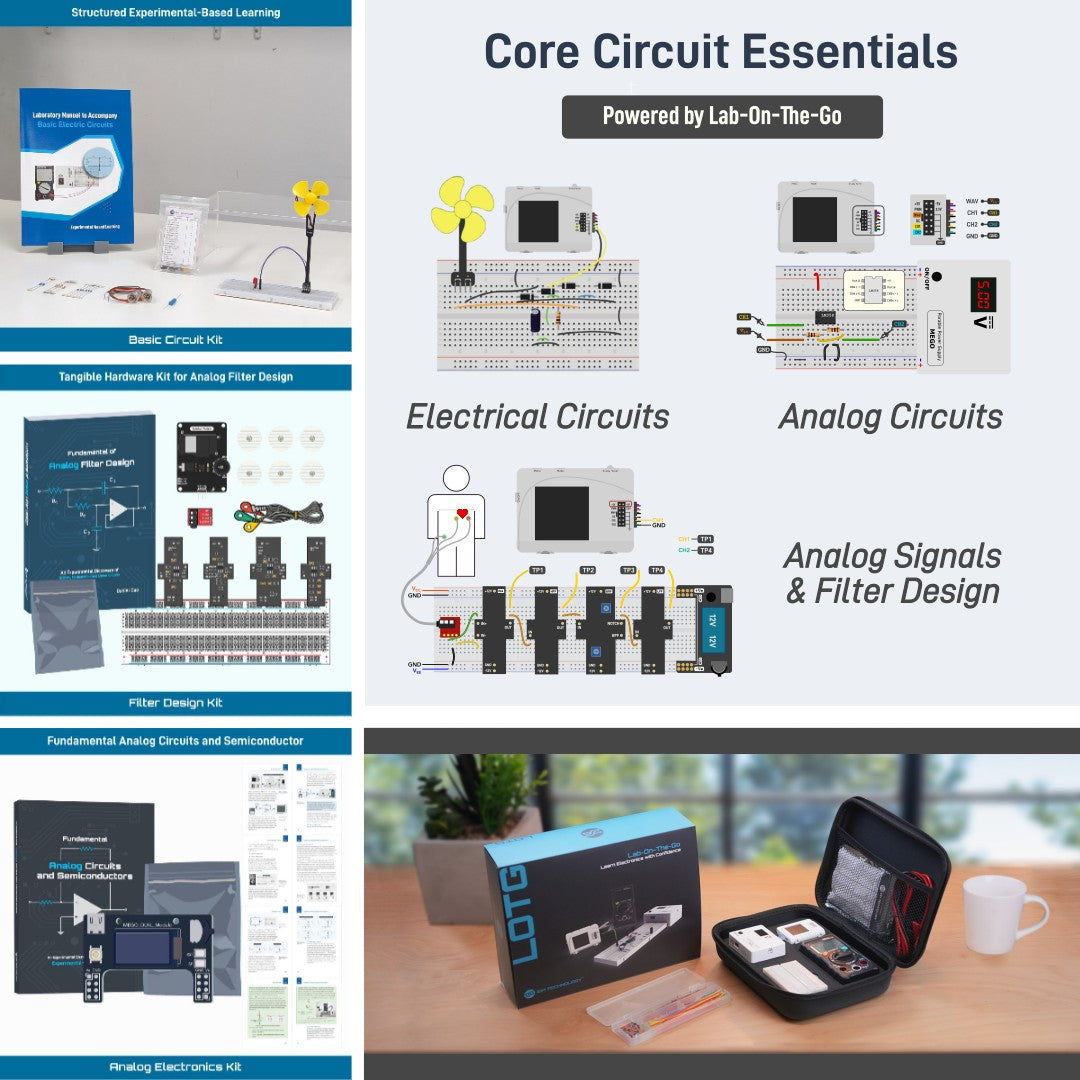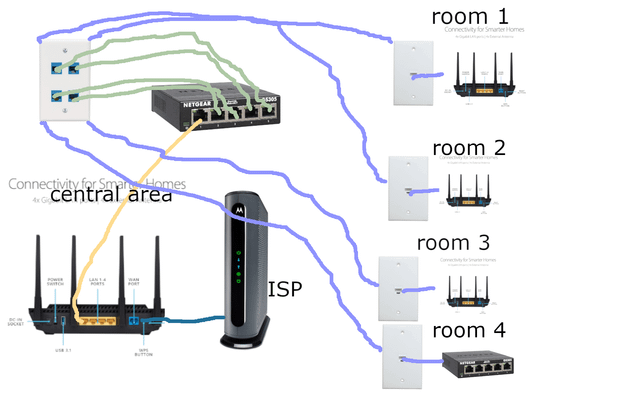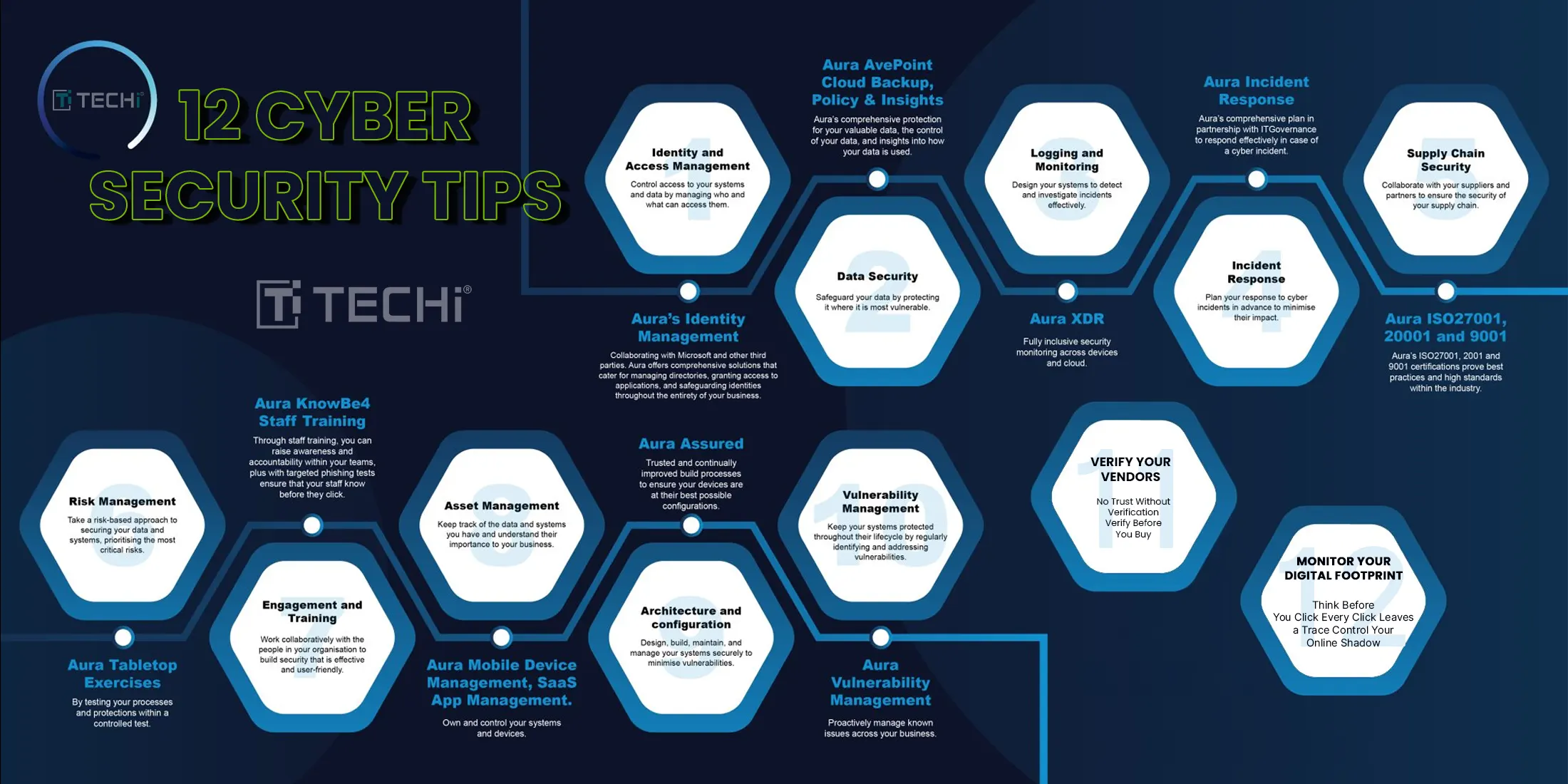Are slow internet speeds or constant buffering driving you crazy? Your router’s QoS settings could be the secret weapon you need to fix this.
By tweaking these settings, you can prioritize the devices and apps that matter most to you. Imagine streaming your favorite show without interruptions or having a seamless video call every time. You’ll learn exactly how to adjust your QoS router settings to take control of your internet experience and enjoy faster, smoother connections.
Keep reading, and say goodbye to lag for good!
What Is Qos And Why It Matters
QoS stands for Quality of Service. It helps manage internet traffic on your network.
QoS makes sure important data gets priority. This keeps your connection fast and stable.
How Qos Works In Routers
Routers use QoS to control data flow. They decide which devices or apps get faster speeds.
This control helps reduce delays and buffering during video calls or streaming.
Benefits Of Using Qos Settings
QoS improves network performance by managing traffic priorities. It stops slowdowns in busy networks.
- Better video and voice call quality
- Reduced lag in online games
- Faster downloads for important files
- Balanced bandwidth for all devices
When To Use Qos Settings
Use QoS if your network feels slow or unstable. It is useful with many devices connected.
QoS works well in homes and offices with heavy internet use.
Common Qos Terms To Know
| Term | Meaning |
|---|---|
| Bandwidth | The maximum internet speed available |
| Latency | Delay before data starts moving |
| Packet Loss | Data lost during transmission |
| Priority | Level of importance assigned to traffic |
Credit: medium.com
Types Of Qos Techniques
Quality of Service (QoS) helps manage network traffic to improve performance. It controls data flow to avoid delays and packet loss.
There are different techniques in QoS to handle traffic and prioritize important data. Each technique has a special way to keep networks running smoothly.
Traffic Shaping
Traffic shaping controls the data flow by delaying some packets. It smooths traffic to avoid sudden bursts that can slow the network.
This technique helps keep a steady flow of data. It makes sure the network does not get overloaded during busy times.
Traffic Policing
Traffic policing limits the data rate by dropping or marking packets that go over the limit. It enforces rules on how much data can be sent.
This method helps prevent users from using too much bandwidth. It keeps the network fair for all users.
Priority Queuing
Priority queuing sorts data into different levels. High priority traffic is sent first, so important data moves quickly.
This technique is useful for time-sensitive data like voice calls or video. It reduces delays for critical applications.
Bandwidth Reservation
Bandwidth reservation sets aside a fixed amount of network capacity for certain tasks. This ensures enough resources for important data.
It helps avoid slowdowns by keeping bandwidth available. Reserved bandwidth guarantees performance for key services.
Key Qos Settings On Your Router
Quality of Service (QoS) helps manage internet traffic on your network. It makes sure important devices and apps get enough bandwidth.
Setting up QoS on your router improves your internet experience. It stops slowdowns and keeps connections stable.
Enabling Qos
Start by turning on the QoS feature on your router. This option is usually in the settings menu under bandwidth or traffic control.
After enabling, the router can begin managing how data moves through your network.
Setting Priorities For Devices
You can give priority to certain devices like laptops, phones, or smart TVs. This helps those devices get faster speeds when needed.
Assigning priority means important devices will work better during heavy internet use.
- High priority for work computers
- Medium priority for gaming consoles
- Low priority for smart home devices
Allocating Bandwidth
Bandwidth allocation lets you set limits on how much internet speed each device or app can use. This stops one device from using all the bandwidth.
It helps keep the internet fast and fair for everyone in your home or office.
- Set minimum bandwidth for video calls
- Limit bandwidth for downloads and updates
- Reserve bandwidth for streaming services
Configuring Traffic Rules
Traffic rules control what type of data gets priority. You can prioritize video, voice, or gaming traffic over regular browsing.
These rules help improve the quality of calls and streams by reducing delays and interruptions.
- Prioritize video conferencing apps
- Give higher priority to online games
- Lower priority for file downloads

Credit: en.community.sonos.com
How To Identify Traffic Priorities
Quality of Service (QoS) router settings help control internet traffic. You can decide which types of data get priority.
Identifying traffic priorities means knowing which activities need faster or more stable connections.
Gaming And Streaming
Gaming and streaming need fast and steady internet. Lag or buffering can spoil the experience.
These activities often use real-time data. They need high priority to avoid delays.
- Online games require low latency for smooth play
- Streaming videos need enough bandwidth to prevent buffering
- Both benefit from stable connections without interruptions
Voip And Video Calls
VoIP and video calls depend on clear, real-time communication. Delays cause poor call quality.
These services use voice and video data that must arrive quickly and in order.
- Voice calls need low latency for natural conversation
- Video calls require both good speed and low delay
- Prioritize these to avoid dropped or choppy calls
Browsing And Downloads
Browsing websites and downloading files usually need less priority. They are less sensitive to delay.
Downloads can take time without affecting other tasks. Browsing can wait for bandwidth when needed.
- Web browsing uses moderate bandwidth and tolerates small delays
- File downloads use high bandwidth but are not time-sensitive
- Lower priority helps keep other activities smooth
Common Qos Mistakes To Avoid
Quality of Service (QoS) settings help manage internet traffic on your router. They ensure important devices get enough bandwidth.
Many users make errors when setting up QoS. These mistakes can slow down your network or cause connection problems.
Over-prioritizing One Device
Giving too much priority to one device can block others from using the internet well. This causes slow speeds for other users.
It is better to balance priority among devices. Focus on important tasks, not just one device.
- Limit high priority devices to a few
- Check if other devices need bandwidth
- Adjust settings as your needs change
Ignoring Upload Speeds
Many people only set QoS for download speeds. Upload speeds also matter for video calls and online games.
Ignoring upload speeds can cause lag and poor connection quality. Always set limits for both download and upload.
- Check your internet plan’s upload speed
- Set upload limits in QoS settings
- Test upload performance after changes
Not Updating Router Firmware
Old router firmware can cause QoS settings to fail. Updates fix bugs and improve performance.
Always keep your router firmware up to date. This helps QoS work properly and keeps your network secure.
- Check for updates regularly
- Follow manufacturer instructions to update
- Restart router after updates

Credit: medium.com
Testing And Monitoring Qos Performance
Quality of Service (QoS) helps manage internet traffic on your router. Testing and monitoring QoS ensures your settings work well. This keeps your network fast and stable.
By checking QoS performance, you can find and fix problems. This helps devices get the right speed and priority.
Using Speed Test Tools
Speed test tools measure your internet speed and quality. Use them to see if QoS is working properly. Test speeds on different devices and times.
Good speed tests show upload, download, and ping times. These help check if important traffic gets priority.
- Test speed before and after QoS settings
- Use online tools like Speedtest.net or Fast.com
- Run tests on wired and wireless devices
- Note changes in speed and delay
Analyzing Network Traffic
Look at your network traffic to understand how data flows. Monitoring tools show which devices use the most bandwidth. This helps see if QoS rules are effective.
Check for traffic spikes or slowdowns. If some devices get less speed than expected, QoS may need adjustment.
- Use router built-in traffic monitors
- Try third-party apps for detailed reports
- Track device usage over time
- Identify heavy users or apps
Adjusting Settings Based On Results
After testing and monitoring, change QoS settings if needed. Adjust priorities or limits to improve network performance. Small changes can fix slow or lagging devices.
Keep testing after changes. This helps confirm if the new settings work well. Repeat the process until your network runs smoothly.
- Increase priority for important devices
- Lower bandwidth for less critical apps
- Set minimum speeds for key devices
- Re-test speeds after each change
Advanced Qos Tips For Power Users
Quality of Service (QoS) helps manage internet traffic on your router. It ensures important data gets priority.
Power users can customize QoS settings for better control and performance. This guide covers advanced tips.
Custom Qos Profiles
Creating custom QoS profiles lets you set priorities for different devices or apps. This improves network efficiency.
You can assign high priority to gaming or video calls while limiting downloads during peak hours.
- Define rules by device IP or MAC address
- Set upload and download speed limits
- Adjust priority levels for specific applications
- Save profiles to switch quickly when needed
Integrating Qos With Vpns
Using VPNs can affect internet speed and traffic flow. QoS helps manage VPN traffic smoothly.
Set QoS to prioritize VPN packets if you rely on secure connections for work or privacy.
- Identify VPN traffic by port or protocol
- Give VPN packets higher priority to reduce lag
- Limit bandwidth for non-essential VPN apps
- Test QoS settings with VPN enabled for best results
Using Third-party Firmware
Third-party firmware adds advanced QoS features not found in standard router software.
Popular firmware like DD-WRT or OpenWRT offers detailed control over traffic rules and monitoring.
- Install firmware compatible with your router model
- Access advanced QoS settings and logging tools
- Create complex rules for traffic shaping and prioritization
- Regularly update firmware for security and performance
Frequently Asked Questions
What Is Qos In A Router?
Quality of Service (QoS) prioritizes network traffic for better performance. It manages data packets to reduce latency and improve bandwidth. QoS is essential for gaming, streaming, and VoIP services. By prioritizing traffic, it ensures smoother connections and optimizes network efficiency.
How Do I Enable Qos On My Router?
To enable QoS, access your router’s settings via a web browser. Look for QoS settings under Advanced or Network settings. Enable QoS and set priority for devices or applications. Save changes to apply the new settings and enhance your network performance.
Why Is Qos Important For Gaming?
QoS reduces lag and latency in online gaming. It prioritizes gaming data packets over other network traffic. This ensures a smoother and more responsive gaming experience. By optimizing bandwidth allocation, QoS helps maintain stable connections and minimizes disruptions during gameplay.
Can Qos Improve Video Streaming Quality?
Yes, QoS enhances video streaming by prioritizing streaming data packets. It allocates more bandwidth to streaming services, reducing buffering and improving video quality. By managing network traffic efficiently, QoS ensures smoother playback and enhances the overall streaming experience.
Conclusion
Setting QoS router settings helps keep your internet fast and steady. It lets you choose which devices or apps get priority. This means important tasks, like video calls or gaming, run smoothly. You can avoid slowdowns caused by heavy downloads.
Adjusting QoS is easy with basic steps. Try it to improve your home or office network. A well-set router makes online life better for everyone. Simple changes can bring big improvements. Give your connection the right balance and enjoy a better internet experience.
19 min read