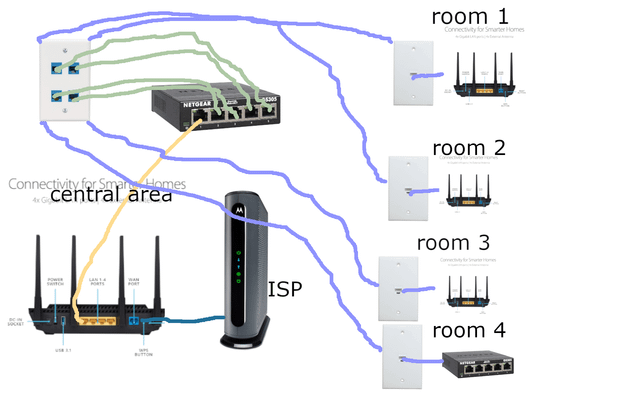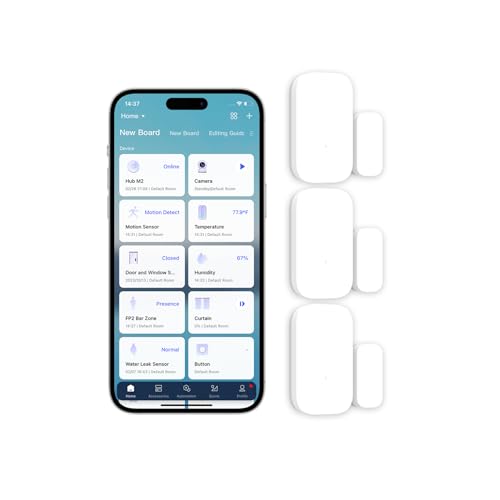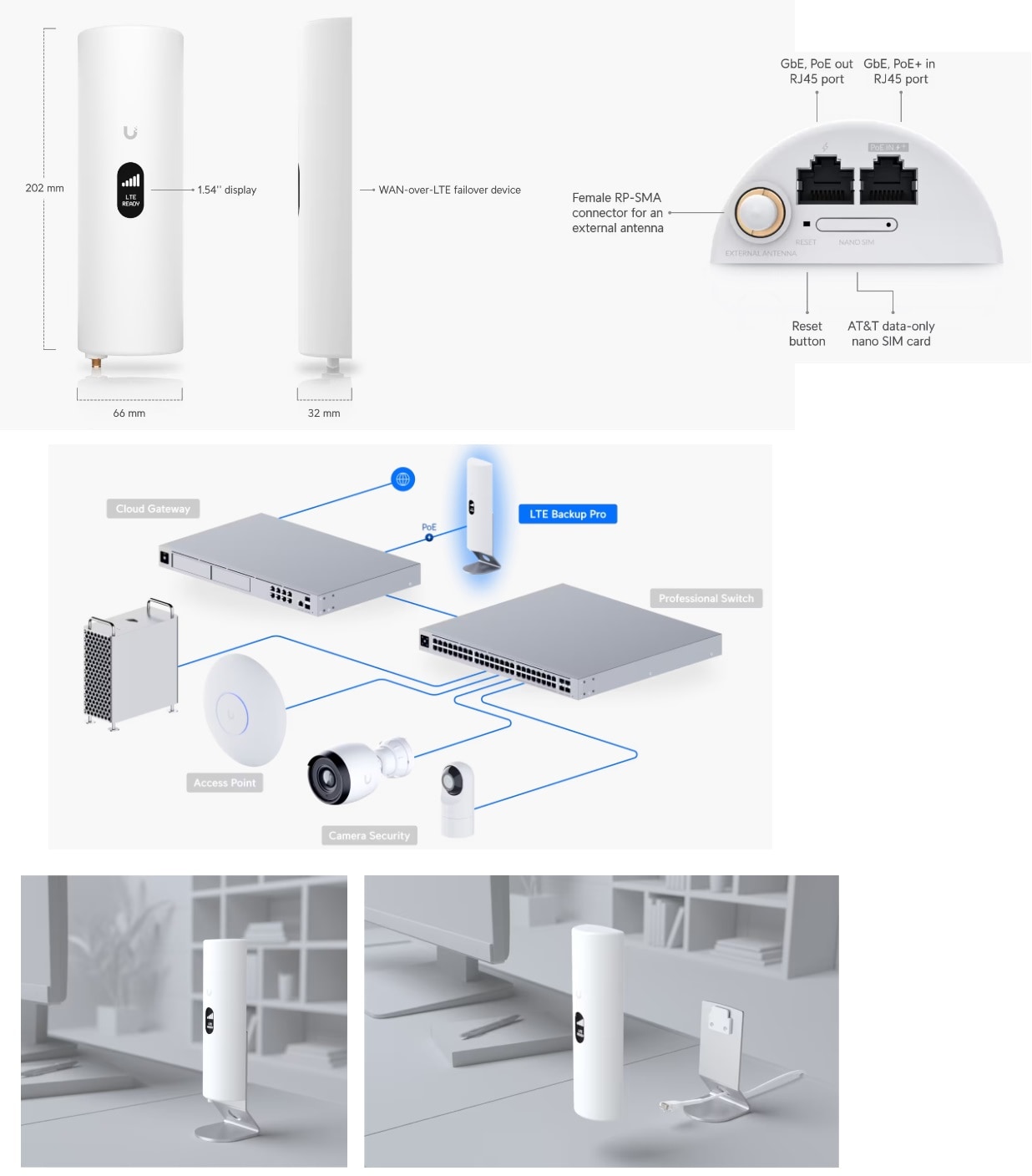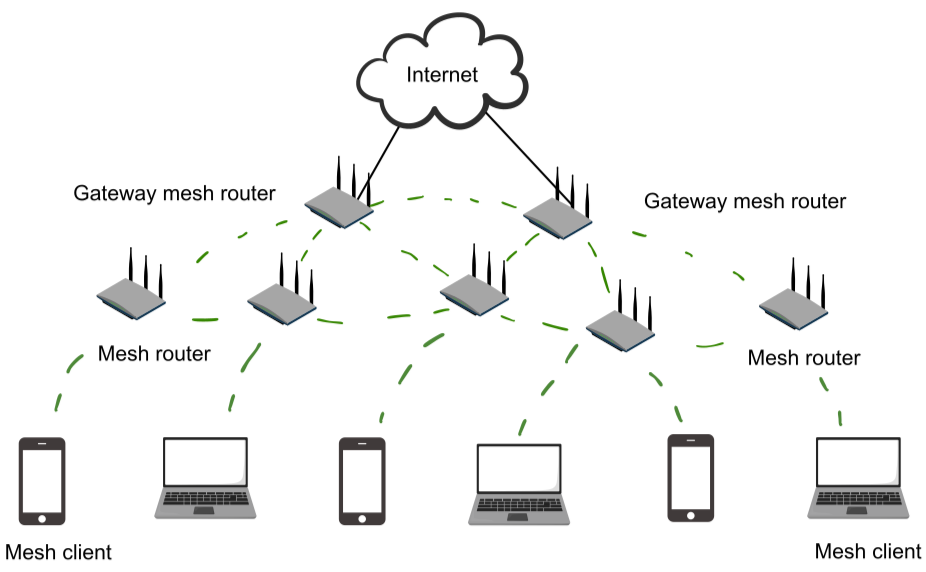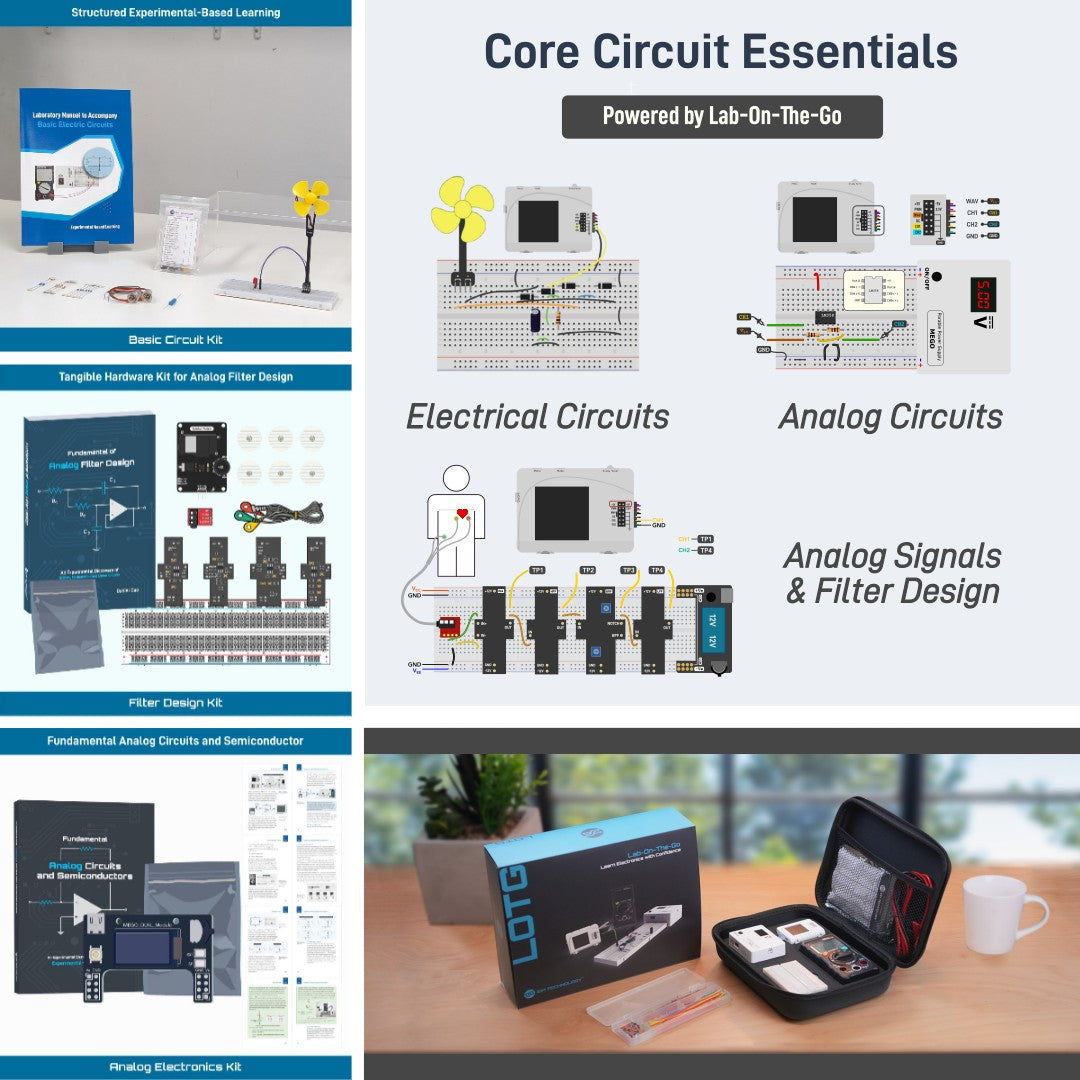Are you tired of slow internet, dead zones, or constant connection drops at home? Your home network is the backbone of everything you do online, from streaming movies to working remotely.
But setting it up right doesn’t have to be complicated. You’ll discover simple, effective tips to boost your Wi-Fi speed, secure your devices, and make your network work smoothly for everyone in your home. Keep reading—you’re just moments away from turning your home network into a powerful, reliable hub that keeps you connected without frustration.

Credit: www.reddit.com
Choosing The Right Router
Picking the right router is key for a strong home network. It helps all devices connect fast and safely.
A good router supports your internet needs and covers your whole home without issues.
Router Types And Features
Routers come in different types to match your home size and device count. Some have extra features for better use.
- Single-band routers work on one frequency, best for small homes.
- Dual-band routers use two frequencies for less interference.
- Tri-band routers add a third frequency for many devices.
- Some routers include built-in security to protect your network.
- Parental controls help manage internet access for kids.
- Guest networks allow visitors to connect without sharing your main network.
Wi-fi Standards To Consider
Wi-Fi standards tell how fast and reliable your connection will be. Newer standards give better speed and range.
- Wi-Fi 4 (802.11n) is older and slower, good for basic use.
- Wi-Fi 5 (802.11ac) offers faster speeds and better range.
- Wi-Fi 6 (802.11ax) is the newest and best for many devices.
- Wi-Fi 6E adds more channels for less interference.
Placement For Optimal Coverage
Where you place your router affects how well the Wi-Fi covers your home. Good placement means fewer dead zones.
Put your router in a central, open spot. Avoid walls and metal objects that block signals.
- Place the router high, like on a shelf or table.
- Keep it away from microwaves and cordless phones.
- Face the antennas outward for better signal spread.
- Use Wi-Fi extenders for large or multi-story homes.
Optimizing Wi-fi Performance
Good Wi-Fi helps you work, play, and connect without delays. Simple changes can make your home network faster.
Focus on key areas to improve speed and reduce drops. This guide covers easy tips to boost your Wi-Fi.
Channel Selection And Interference
Wi-Fi works on channels in your area. Some channels get crowded, causing slow speeds and drops.
Choose a less busy channel to avoid interference. Use apps to find the best one for your router.
- Check nearby Wi-Fi networks on your device
- Select channels 1, 6, or 11 for 2.4 GHz band
- Use 5 GHz band to avoid common channel congestion
- Change channels in your router settings
Upgrading Firmware Regularly
Firmware is the software inside your router. Updates fix bugs and improve speed.
Check for updates often. Updated firmware can protect your network and boost performance.
- Log in to your router’s admin page
- Look for the firmware or software update section
- Download and install the latest version
- Restart your router after updating
Using Mesh Networks
Mesh networks use multiple devices to cover large homes. They spread Wi-Fi evenly.
Mesh systems reduce dead zones and keep your signal strong everywhere.
- Place mesh nodes in open areas around your home
- Use one node as the main router
- Connect nodes wirelessly or with Ethernet cables
- Manage all nodes with one app for easy control
Securing Your Home Network
Keeping your home network safe is important. It protects your devices and personal data from threats.
Simple security steps can help stop hackers and keep your internet connection private.
Strong Password Practices
Use strong passwords for your Wi-Fi and router. Avoid easy-to-guess words like “password” or “123456”.
Create passwords with letters, numbers, and symbols. Change them regularly to stay safe.
- Make passwords at least 12 characters long
- Use a mix of uppercase and lowercase letters
- Add numbers and special characters
- Change default router passwords
- Update passwords every few months
Enabling Network Encryption
Network encryption protects your data from being seen by others. Always turn on encryption on your router.
Use WPA3 if your router supports it. If not, choose WPA2 for good security.
- Access your router settings page
- Find the wireless security section
- Select WPA3 or WPA2 encryption
- Save changes and restart the router
Setting Up Guest Networks
Guest networks keep visitors separate from your main devices. This stops them from accessing your private data.
Enable a guest network with its own password. Turn it off when not needed.
- Open router settings and go to guest network options
- Turn on the guest network feature
- Create a unique guest password
- Limit guest network access to the internet only
- Disable the guest network if unused
Extending Network Range
Many homes have Wi-Fi dead zones where the signal is weak. Extending your network range helps you get a strong connection everywhere.
You can use different tools to spread your network signal across your house or office. This guide explains some common options.
Wi-fi Extenders And Repeaters
Wi-Fi extenders and repeaters boost your existing Wi-Fi signal. They catch the signal and send it farther into your home.
Extenders create a new network name while repeaters use the same name. Both help cover spots with weak Wi-Fi.
- Place near the edge of your current Wi-Fi range
- Needs a strong original signal to work well
- Good for small to medium homes
Powerline Adapters
Powerline adapters use your home’s electrical wiring to send internet signals. They plug into outlets and connect devices far from the router.
This option works well if Wi-Fi signals have trouble passing through walls or floors. It gives a wired connection without extra cables.
- Plug one adapter near your router
- Plug the other adapter where you need internet
- Use Ethernet cables to connect devices
Wired Access Points
Wired access points connect to your router with a cable. They create new Wi-Fi zones in different parts of your home.
This method gives strong, reliable Wi-Fi signals and works well in large houses or buildings with thick walls.
- Run Ethernet cable from your router to access point
- Place access point where Wi-Fi is weak
- Access points create seamless Wi-Fi coverage
Managing Connected Devices
Many homes have several devices connected to the network. Managing these devices helps keep the network fast and secure.
Knowing how to prioritize devices and monitor traffic makes your network work better for everyone.
Device Prioritization And Qos
Device prioritization lets important devices get more bandwidth. Quality of Service (QoS) controls help set these priorities.
Prioritizing devices like work computers or streaming devices reduces lag and buffering.
- Assign higher priority to work laptops during office hours
- Give gaming consoles priority to reduce delay
- Limit bandwidth for less important devices like smart home gadgets
Monitoring Network Traffic
Watch your network traffic to see which devices use the most data. This helps find slowdowns or problems.
Many routers have built-in tools to track traffic per device. Use these tools to check for unusual activity.
- Check daily or weekly data use by each device
- Spot devices using too much bandwidth
- Detect unknown devices connected to your network
Limiting Unwanted Access
Keep your network safe by blocking unknown devices. Use strong passwords and control access with MAC filtering.
Regularly update your router’s password and firmware to avoid security risks.
- Set a strong Wi-Fi password with WPA3 or WPA2 encryption
- Enable guest networks for visitors to keep your main network safe
- Use MAC address filtering to allow only trusted devices
- Turn off WPS to reduce hacking chances

Credit: www.reddit.com
Troubleshooting Common Issues
Home networks can sometimes face problems. These issues slow down your internet or drop your connection.
Knowing how to find and fix these problems helps keep your network running smoothly.
Diagnosing Slow Speeds
Slow internet can happen for many reasons. Check if your device or the router is the problem.
Run a speed test to see if your internet matches your plan. Close apps that use a lot of data.
- Restart your router and modem
- Move closer to the Wi-Fi router
- Check for software updates on your device
- Limit devices using the network
Resolving Connectivity Drops
Connections that drop often can be frustrating. This might be due to router issues or weak Wi-Fi signals.
Make sure cables are secure. Restart your network devices to refresh connections.
- Check router placement for better coverage
- Update router firmware regularly
- Avoid placing routers near thick walls or metal objects
- Use wired connections for important devices
Dealing With Interference
Interference can cause slow speeds and drops. Other electronics and networks nearby can block signals.
Change your Wi-Fi channel to one less crowded. Keep the router away from cordless phones and microwaves.
- Use 5 GHz band if your router supports it
- Place router in open areas, not inside cabinets
- Limit devices that use the same frequency
- Switch off unused wireless devices

Credit: www.reddit.com
Frequently Asked Questions
How To Improve Wi-fi Signal At Home?
To enhance your Wi-Fi signal, place your router in a central location. Avoid obstructions like walls and large appliances. Use Wi-Fi extenders to boost coverage in dead zones. Ensure your router’s firmware is up-to-date for optimal performance. Regularly change Wi-Fi passwords to secure your network.
What Is The Best Router Placement?
For optimal performance, place your router in a central, elevated location. Avoid placing it near walls or metal objects. Keep it away from other electronic devices to reduce interference. Ensuring a direct line of sight to your devices can also improve signal strength.
How To Secure A Home Network?
To secure your network, use a strong, unique password. Enable WPA3 encryption for better security. Regularly update your router’s firmware. Disable remote access if it’s not needed. Use a firewall and consider setting up a separate guest network for visitors.
Why Is My Internet Speed Slow?
Slow speeds can be due to outdated equipment or interference. Check for service provider issues. Ensure your router is updated and positioned correctly. Limit the number of connected devices. Consider upgrading your plan for higher speeds or using Ethernet for a stable connection.
Conclusion
Strong home networks keep devices connected and running smoothly. Use these tips to boost speed and security. Regular updates and good passwords protect your data. Place your router in a central spot for better coverage. Wired connections can improve stability for important devices.
Small changes make a big difference in your online experience. Enjoy faster downloads, clearer calls, and less buffering. Stay patient and try different ideas to find what works best. A solid network supports work, school, and fun at home. Keep your setup simple and organized for easy troubleshooting.
17 min read