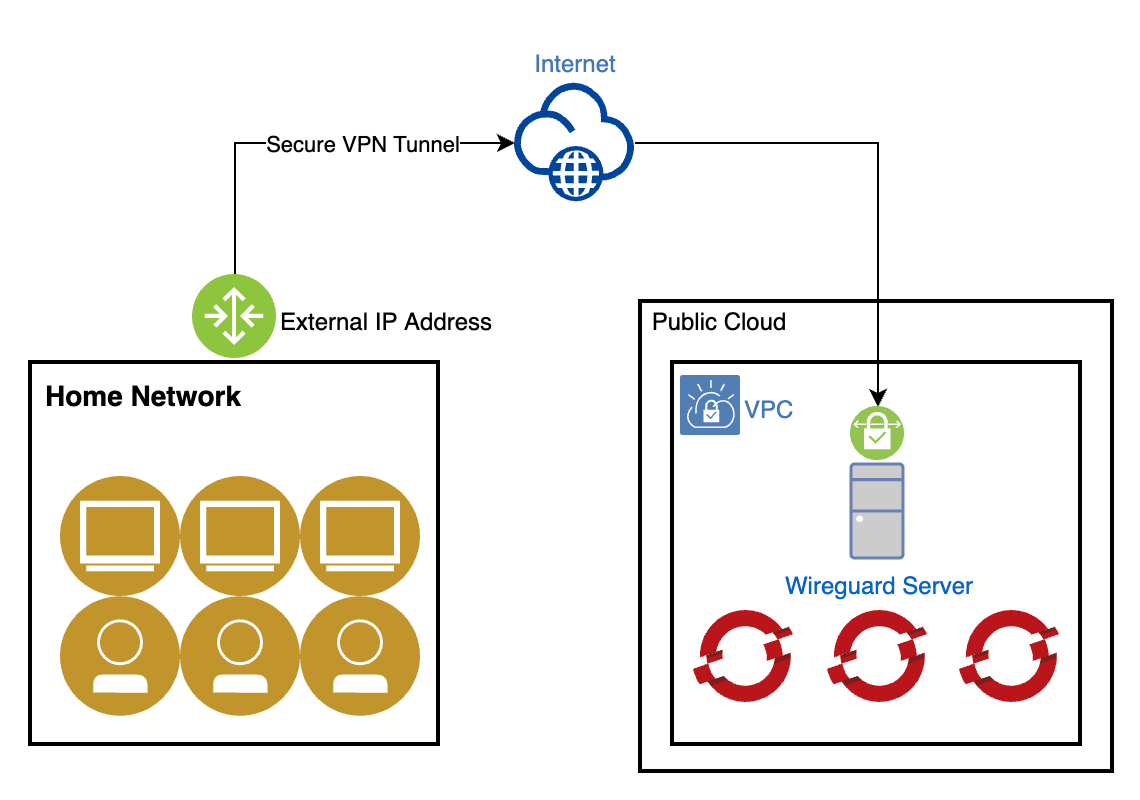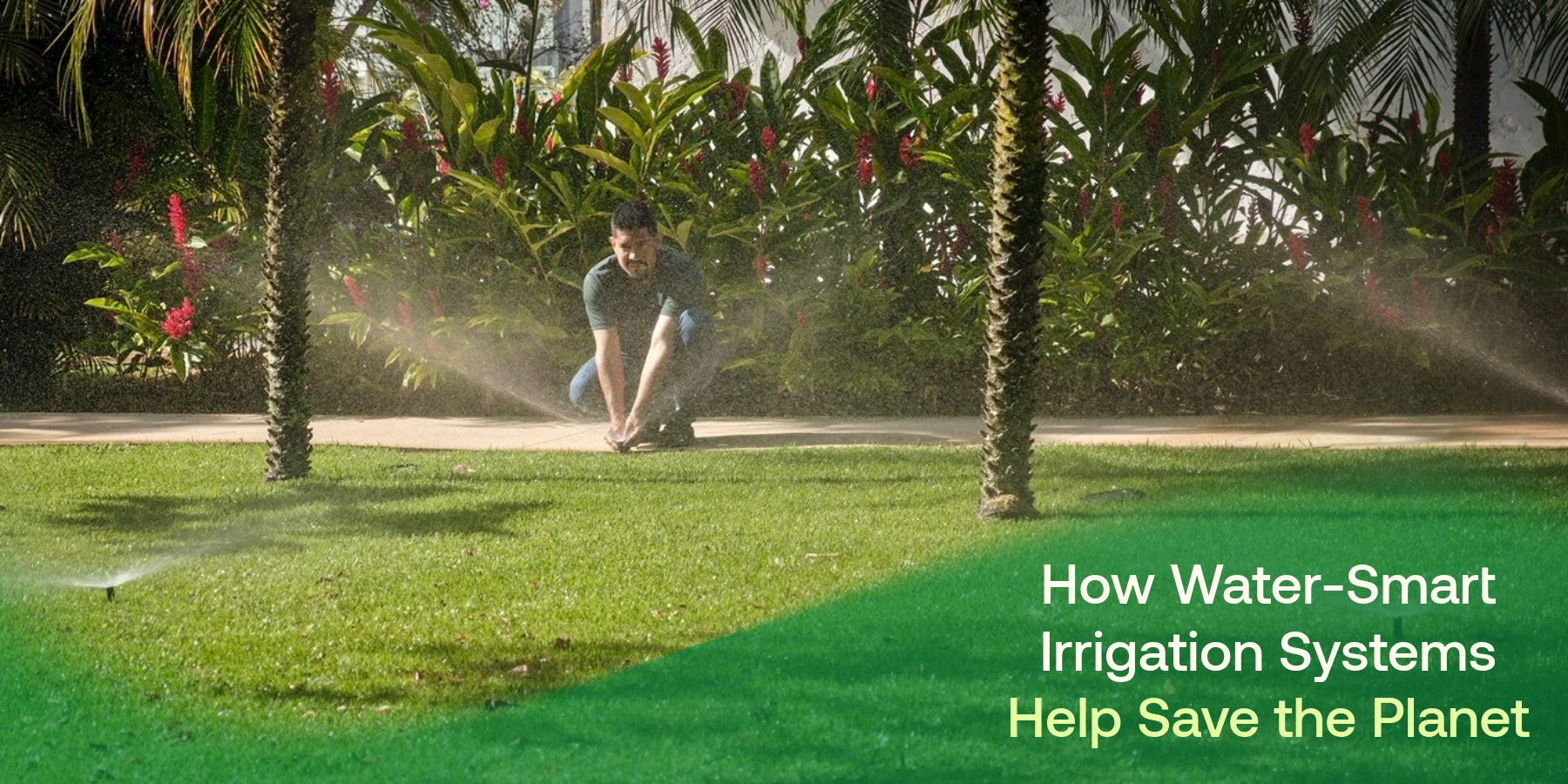Are you looking for a simple way to access your work or home network from anywhere? Setting up a remote access VPN can be your key to secure, fast, and private connections no matter where you are.
Imagine being able to reach your files, apps, and resources with just a few clicks, without worrying about hackers or data leaks. In this guide, you’ll learn exactly how to set up a remote access VPN step-by-step, even if you’re not a tech expert.
Keep reading, and take control of your online security and freedom today.
Benefits Of Remote Access Vpn
Remote Access VPN lets users connect to a network from any place. It creates a safe link between the user and the company network.
This connection helps protect data and allows workers to access files and apps easily.
Enhanced Security
Remote Access VPN encrypts your internet traffic. This makes it hard for hackers to see your data.
It also helps keep your information private on public Wi-Fi networks.
- Protects sensitive company data
- Prevents unauthorized access
- Secures connections on public Wi-Fi
Access From Anywhere
With a Remote Access VPN, employees can work from any location. They can reach company systems as if they are in the office.
This flexibility helps maintain productivity, no matter where the user is.
- Work from home or on the road
- Access company files securely
- Stay connected during travel
Cost Efficiency
Remote Access VPN reduces the need for expensive office space. Employees can work remotely without extra costs.
It also lowers the risk of data breaches, which can save money on damage control.
- Cut down on office expenses
- Reduce IT support costs
- Save money by preventing data leaks

Credit: systemweakness.com
Types Of Remote Access Vpns
Remote access VPNs let users connect to a network from far away. They keep data safe while working remotely.
There are different types of remote access VPNs. Each type works in its own way.
Ssl Vpn
SSL VPNs use Secure Sockets Layer to create a safe connection. You only need a web browser to use it.
It is easy to set up and works well for many users. SSL VPNs allow access to web apps and other resources.
- Works with any device that has a browser
- No special software needed
- Good for quick and simple access
Ipsec Vpn
IPSec VPNs use Internet Protocol Security to protect data. They create a secure tunnel between devices.
This type often needs a client app installed. It offers strong security and can connect entire networks.
- Requires VPN client software
- Encrypts all internet traffic
- Best for full network access
Client-based Vs Clientless
Client-based VPNs need software on your device. Clientless VPNs work through a web browser.
Client-based VPNs give more access to network resources. Clientless VPNs offer easier access but fewer features.
- Client-Based:Software required, full network access
- Clientless:No software needed, limited access
Choosing The Right Vpn Solution
Setting up a remote access VPN starts with choosing the right solution. Picking the correct VPN helps protect your data and devices.
Consider your needs carefully to find a VPN that fits your company or personal use well.
Assessing Security Needs
Think about how much security your VPN must provide. Strong encryption keeps your information safe from hackers.
Check if you need features like multi-factor authentication or split tunneling for added protection.
- Use strong encryption standards like AES-256
- Require secure login methods
- Consider extra security features based on your risks
Compatibility Considerations
Make sure the VPN works with your devices and operating systems. It should support Windows, Mac, Linux, iOS, and Android if needed.
Check if the VPN integrates well with your current network and software tools.
- Supports all devices your team uses
- Works with your existing firewall and routers
- Offers easy setup and management
Budget Factors
Plan your budget before picking a VPN. Prices vary based on features and user limits.
Balance cost with the security and compatibility you need. Cheaper VPNs may lack important features.
- Compare subscription fees and payment plans
- Look for hidden costs like setup or support fees
- Consider long-term value, not just price
Preparing Your Network
Setting up remote access VPN needs a prepared network. This ensures secure and smooth connections.
Focus on firewall settings, IP addresses, and authentication to keep your VPN safe.
Configuring Firewall Settings
Firewalls control which traffic can enter or leave your network. Adjust rules to allow VPN data.
Open specific ports used by your VPN protocol. Block all other unnecessary ports for safety.
- Allow UDP port 500 for IKE (VPN key exchange)
- Allow UDP port 4500 for NAT traversal
- Allow protocol ESP (IPsec) if used
- Block unused ports to prevent attacks
Assigning Ip Addresses
Give each VPN user a unique IP address. This helps identify devices on your network.
Use a separate IP range for VPN clients. This keeps your internal network organized and secure.
- Choose an IP range not used by your local network
- Assign static or dynamic IP addresses
- Reserve IPs for important users or devices
- Ensure no IP conflicts happen
Setting Up Authentication Methods
Authentication confirms user identity before access. Choose strong methods to protect your VPN.
Combine passwords with extra security steps to reduce risks. Update credentials often.
- Use strong passwords with letters, numbers, and symbols
- Enable two-factor authentication (2FA) if possible
- Consider certificate-based authentication for devices
- Regularly review and update user access
Installing Vpn Software
Setting up a remote access VPN starts with installing the right software. This software lets your device connect safely to the VPN server.
Follow the steps to download, install, and configure the VPN client on your computer or mobile device.
Downloading Client Applications
Download the VPN client app from a trusted source. This is usually the VPN provider’s official website.
Choose the correct version for your device. VPN apps are available for Windows, Mac, Linux, Android, and iOS.
- Visit the VPN provider’s website
- Select your device’s operating system
- Download the installer file
- Save it to a known folder
Installation Steps
Run the installer file you downloaded. Follow the instructions to complete the installation.
Accept the terms and conditions. Choose the installation folder or use the default location.
- Double-click the installer file
- Click “Next” on the setup wizard
- Accept the license agreement
- Choose installation options if asked
- Click “Install” and wait for completion
- Finish and close the installer
Initial Configuration
Open the VPN client after installation. You need to enter your login details and server information.
Set up the connection preferences to secure your remote access. Save your settings before connecting.
- Launch the VPN application
- Enter your username and password
- Input the VPN server address
- Choose the VPN protocol if available
- Save your configuration
- Connect to the VPN server
Configuring Vpn Server
Setting up a remote access VPN server lets users connect safely from outside. The server controls who can join and keeps data secure.
This guide helps you configure the VPN server for remote access. Follow the steps to set user accounts, access rules, and encryption.
Setting Up User Accounts
Create user accounts for people who need VPN access. Each user gets a username and password.
Assign unique credentials to keep connections safe. Avoid sharing accounts between users.
- Go to the VPN server’s user management section
- Add new users with strong passwords
- Set expiration dates if needed
- Manage user permissions carefully
Defining Access Policies
Access policies control what users can do after connecting. You decide which network resources they can reach.
Set rules to limit access based on user roles or device types. This protects your network from unwanted actions.
- Create groups for different user types
- Assign network permissions to each group
- Restrict access during certain times if needed
- Use policies to enforce security rules
Enabling Encryption Protocols
Encryption keeps data private during VPN connections. Enable strong protocols to protect sensitive information.
Choose from common protocols like OpenVPN or IKEv2. Avoid outdated protocols that may have security flaws.
- Enable AES 256-bit encryption for strong security
- Use SSL/TLS or IPsec protocols
- Update encryption settings regularly
- Test connections to confirm encryption works
Connecting To The Vpn
Connecting to a remote access VPN lets you safely use a private network. It helps protect your data and privacy when you work from outside the office.
This guide explains how to connect to the VPN using your VPN client. Follow the steps carefully to get connected securely.
Launching The Vpn Client
First, find the VPN client software on your computer. This program lets you connect to the VPN network.
Open the VPN client by double-clicking its icon or selecting it from your programs list.
- Look for the VPN icon on your desktop or start menu
- Click to open the VPN client window
- Wait for the client to load completely
Entering Credentials
After launching the client, you will see fields for your username and password. Enter the details given by your network administrator.
Make sure you type your credentials correctly to avoid login errors.
- Type your username in the user ID box
- Enter your password carefully
- Check for any extra security codes if needed
- Click the connect button to proceed
Verifying Connection Status
Once you connect, the VPN client shows your connection status. This confirms if you are safely linked to the network.
Look for indicators like “Connected” or a green icon to know the VPN is active.
- Check the client window for connection messages
- Look for a green light or checkmark
- Test your access to network resources
- Disconnect only when you finish your work

Credit: www.draytek.com.au
Troubleshooting Common Issues
Setting up a remote access VPN can sometimes cause problems. Knowing how to fix these issues helps keep your connection stable and secure.
This guide covers common problems like connection failures, authentication errors, and performance problems. Follow the tips to solve these issues quickly.
Connection Failures
Connection failures happen when your device cannot reach the VPN server. This can stop you from accessing remote resources.
Check your internet connection first. Also, make sure the VPN server address is correct and the server is online.
- Verify your internet is working properly
- Confirm the VPN server address is correct
- Restart your router or modem
- Check if the VPN server is online
- Disable firewall or antivirus temporarily
Authentication Errors
Authentication errors occur when your username or password is wrong. This stops you from logging into the VPN.
Double-check your login details. If you use certificates, confirm they are valid and not expired.
- Re-enter your username and password carefully
- Reset your password if you forgot it
- Ensure your VPN client uses the correct authentication method
- Check if your security certificates are valid
- Contact your VPN admin if issues continue
Performance Problems
Slow VPN performance can make work difficult. It may be caused by network issues or server overload.
Try switching to a different VPN server or check your internet speed. Closing other apps using the internet can help.
- Test your internet speed with and without VPN
- Choose a VPN server closer to your location
- Limit bandwidth-heavy applications during VPN use
- Update your VPN client to the latest version
- Restart your device to clear temporary issues
Maintaining Vpn Security
Setting up a remote access VPN helps connect users safely. Keeping it secure is very important.
Strong security stops hackers and protects data from being stolen.
Regular Software Updates
Always update VPN software to fix security problems. Updates also improve performance.
Use the latest version to avoid risks from old software bugs.
- Check for updates often
- Apply updates as soon as possible
- Test updates before full use
Monitoring Access Logs
Access logs show who uses the VPN and when. Review logs to find unusual activities.
Monitoring helps detect unauthorized access quickly and prevents damage.
- Check logs daily or weekly
- Look for unknown IP addresses
- Note repeated failed login attempts
Implementing Multi-factor Authentication
Multi-factor authentication adds an extra security step. Users must confirm identity in two ways.
This reduces the chance of unauthorized access even if passwords are stolen.
- Use SMS codes or authenticator apps
- Require a second factor for all users
- Educate users on safe authentication

Credit: www.youtube.com
Frequently Asked Questions
What Is A Remote Access Vpn?
A Remote Access VPN allows users to connect securely to a private network from a remote location. It provides encrypted connections over the Internet, ensuring data privacy and security. This setup is crucial for employees working remotely, enabling them to access company resources as if they were on-site.
How Does A Remote Access Vpn Work?
A Remote Access VPN works by establishing a secure tunnel between the user’s device and the network. The user connects to the VPN server using client software, which encrypts the data. This ensures secure data transmission over the Internet, preventing unauthorized access and maintaining confidentiality.
Why Use A Remote Access Vpn?
Using a Remote Access VPN enhances security and privacy for remote workers. It encrypts internet traffic, protecting sensitive data from hackers. It also allows employees to access company resources securely from anywhere. This flexibility increases productivity and ensures data integrity, vital for businesses in today’s digital age.
What Are The Benefits Of Remote Access Vpn?
Remote Access VPNs offer numerous benefits, including enhanced security, flexibility, and productivity. They protect data with encryption, allowing safe access to company resources from anywhere. This setup supports remote work, reduces travel costs, and ensures business continuity, making it an essential tool for modern organizations.
Conclusion
Setting up a remote access VPN keeps your data safe and private. It lets you work from anywhere with a secure connection. Follow each step carefully to avoid common mistakes. Test your VPN to make sure it works well. Stay updated with the latest security patches and software.
A reliable VPN improves your online safety and peace of mind. Keep your passwords strong and never share them. Remote access VPNs are simple tools that protect your digital life.
22 min read