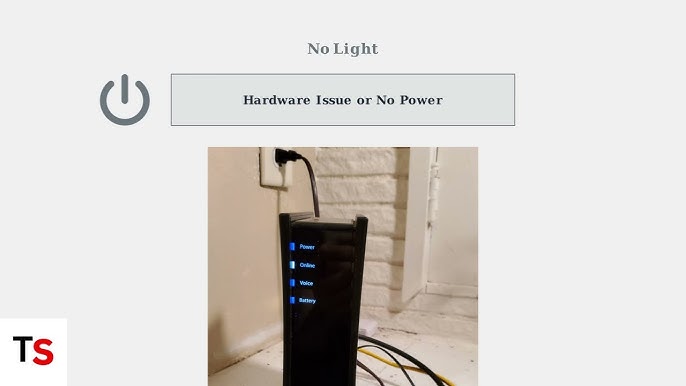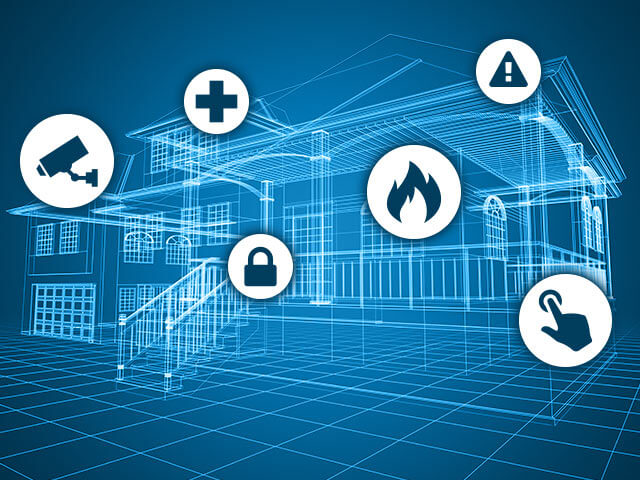Is your internet connection acting up again? If your cable modem keeps dropping or won’t connect, you’re not alone—and you don’t have to stay frustrated.
Understanding a few simple troubleshooting steps can save you time, money, and stress. In this guide, you’ll discover easy ways to fix common cable modem issues quickly. Keep reading, and you’ll be back online faster than you think.

Credit: tech-now.io
Common Cable Modem Issues
Cable modems help connect your home to the internet. Sometimes, they can have problems that affect your connection.
Knowing common cable modem issues can help you fix them quickly or explain the problem to your provider.
Slow Internet Speeds
Slow internet speeds make it hard to browse, watch videos, or play games. This issue can be caused by many factors.
Sometimes, the modem needs a restart. Other times, the cables or settings may cause slow speeds.
- Check for loose or damaged cables
- Restart the modem to refresh the connection
- Limit the number of devices using the internet
- Contact your internet provider if slow speeds continue
Intermittent Connection Drops
Your internet may cut out for short times. This is called intermittent connection drops. It can be very frustrating.
Causes include signal problems, outdated firmware, or network overload. Checking the modem and cables can help.
- Ensure all cables are tight and in good shape
- Restart the modem to clear temporary errors
- Update modem firmware if possible
- Move the modem away from other electronics
No Internet Access
No internet access means your devices cannot connect online. The modem may show no signal or error lights.
This can happen due to service outages, modem faults, or wrong settings. Checking lights and cables is a good start.
- Check if the modem’s power and status lights are normal
- Restart the modem to reset the connection
- Verify if your internet service is active and not down
- Call your internet provider for help if the issue stays
Modem Not Powering On
If your modem does not turn on, it cannot connect to the internet. This is usually a power problem.
Make sure the power cable is plugged in and the outlet works. If the modem still won’t turn on, it may need repair.
- Check that the power cable is firmly plugged into the modem and outlet
- Try a different power outlet to rule out outlet problems
- Inspect the power adapter for damage
- Replace the modem if power issues continue
Basic Troubleshooting Steps
Cable modems sometimes stop working correctly. Basic troubleshooting helps fix common issues fast. Follow simple steps to get your internet back.
These steps are easy to do. They do not need special tools or skills. Try them before calling your internet provider.
Restarting Your Modem
Restarting your modem can fix many problems. It clears temporary errors and refreshes the connection.
Turn off the modem and wait 30 seconds. Turn it back on and wait for the lights to stabilize. Check if the internet works.
Checking Cable Connections
Loose or damaged cables can cause connection problems. Make sure all cables are plugged in tightly.
- Check the power cable is secure.
- Ensure the coaxial cable is screwed in firmly.
- Look for cracks or breaks in cables.
- Replace cables if they look worn out.
Verifying Service Outages
Sometimes the internet stops due to outages in your area. Check if your provider reports any service issues.
You can call your provider or visit their website to see outage updates. Wait until the problem is fixed if there is an outage.
Resetting To Factory Settings
Resetting your modem restores original settings. This can fix serious problems but erases custom settings.
Find the reset button on your modem. Press and hold it for 10 seconds using a paperclip. The modem will restart automatically.
- Make sure you know your login info before resetting.
- Write down any special settings you want to keep.
- Reset only if other steps do not work.
Advanced Fixes
If your cable modem still has issues after basic checks, try advanced fixes. These steps help solve more complex problems.
Follow these tips carefully to improve your modem’s performance and connection stability.
Updating Modem Firmware
Firmware controls how your modem works. Old firmware can cause slow or dropped connections.
Check your modem’s manual or website to find update instructions. Updating firmware can fix bugs and improve speed.
- Access the modem settings through its IP address
- Look for a “Firmware Update” or “System Update” section
- Download and install the latest version carefully
- Do not turn off the modem during the update
Changing Modem Placement
Where you place your modem affects its signal and speed. Avoid spots blocked by walls or furniture.
Place the modem in an open, central area. Higher locations often get better signals.
- Keep the modem away from other electronics
- Place it near a window if possible
- Use a sturdy surface to avoid falls or damage
- Ensure good ventilation to prevent overheating
Replacing Damaged Cables
Damaged or old cables can cause poor internet performance. Check all cables for wear or breaks.
Replace any frayed or bent cables with new ones that fit your modem type.
- Inspect the coaxial cable for cracks or loose ends
- Use high-quality Ethernet cables for wired connections
- Avoid running cables near power cords to reduce interference
- Secure cables to prevent accidental unplugging
Adjusting Network Settings
Sometimes network settings cause slow internet or connection drops. Adjusting these can help.
Access your modem’s control panel to change settings like channel or DNS servers.
- Change the Wi-Fi channel to reduce interference
- Set custom DNS servers for faster browsing
- Enable Quality of Service (QoS) to prioritize traffic
- Reset network settings if changes cause issues
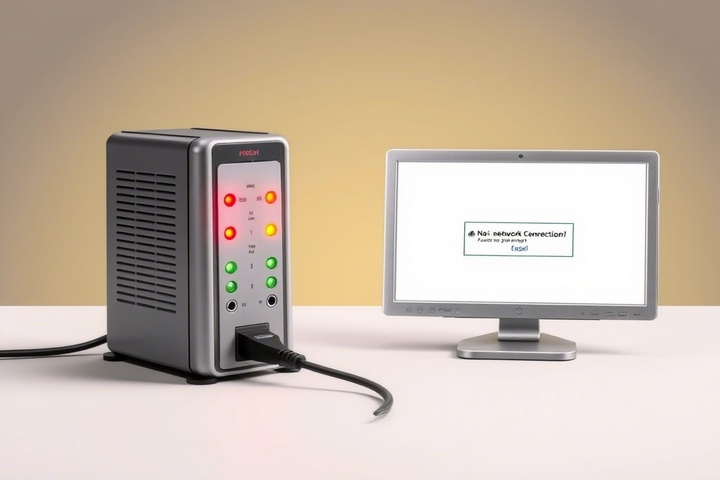
Credit: tech-now.io
When To Contact Your Isp
Sometimes your cable modem has problems you cannot fix. It is important to know when to call your Internet Service Provider (ISP). They can help with issues beyond your control.
Contacting your ISP at the right time saves you frustration. They can check your connection and fix problems on their end.
Persistent Connectivity Issues
If your internet keeps dropping or is very slow, it may be time to call your ISP. Restarting your modem does not fix the problem.
Your ISP can check if there are outages or line problems. They can also send a technician if needed.
- Frequent disconnections
- Slow internet speed that does not improve
- Internet light on the modem blinking unusually
Modem Compatibility Problems
Sometimes your modem may not work well with your ISP’s network. This can cause poor internet service.
Contact your ISP if you bought a new modem. They can verify if it is compatible and help you register it.
- New modem not connecting to the internet
- ISP does not recognize your modem
- Modem firmware updates required by ISP
Account And Service Problems
Your internet service depends on your account status. If your account has issues, your internet might stop working.
Call your ISP if you suspect billing or service plan problems. They can check your account and fix errors.
- Service suspension due to unpaid bills
- Changes in your internet plan
- Questions about your billing or service status
Preventive Tips For Stable Internet
Having a stable internet connection is important for work and fun. A cable modem helps connect you to the internet. Taking care of your modem can stop many problems before they start.
This guide shares simple tips to keep your cable modem working well. Follow these tips to enjoy a steady internet connection.
Regular Modem Maintenance
Clean your modem regularly to remove dust and dirt. Dust can block vents and cause problems. Check cables and connections often to make sure they are tight and not damaged.
Keep the modem in a dry place. Avoid placing it near water or damp areas. This will help prevent damage and keep it running smoothly.
Using Surge Protectors
Electric surges can harm your modem and other devices. Use a surge protector to guard against sudden spikes in electricity. This protects your modem from damage during storms or power issues.
Choose a surge protector with enough outlets and good ratings. Replace it if it shows signs of wear or after a big surge event.
Avoiding Overheating
Modems can get hot during use. Heat can cause the modem to slow down or stop working. Place your modem in a cool, well-ventilated area. Avoid putting it inside cabinets or near heat sources.
Keep vents clear so air flows freely. This helps the modem stay cool and last longer.
Scheduling Routine Reboots
Restart your modem regularly to clear temporary issues. A reboot refreshes the connection and can fix slow speeds or drops. Try rebooting once a week or every few days.
You can set a reminder or use smart plugs to automate reboots. This simple step keeps your modem working well without extra effort.

Credit: www.reviews.org
Frequently Asked Questions
Why Is My Cable Modem Not Connecting?
Your cable modem might not connect due to loose cables, outdated firmware, or ISP issues. Ensure all connections are secure and restart your modem. Checking for firmware updates can resolve connectivity problems. If issues persist, contact your Internet Service Provider for further assistance.
How Do I Reset My Cable Modem?
To reset your cable modem, locate the reset button, usually at the back. Press and hold it for about 10 seconds. Release the button and wait for the modem to reboot. This process restores factory settings, so you’ll need to reconfigure your network.
What Do Modem Lights Indicate?
Modem lights indicate different statuses like power, connection, and data transfer. A solid green light usually means a stable connection. Blinking lights can indicate data transmission or issues. Refer to your modem’s manual for specific light indicators and their meanings.
How Can I Improve My Modem’s Performance?
To enhance your modem’s performance, place it in a central location, away from obstacles. Update firmware regularly and reduce interference from electronic devices. Consider upgrading to a higher-tier plan or a newer modem model for improved speed and stability.
Conclusion
Troubleshooting your cable modem can fix many common internet issues. Start with simple steps like checking connections and restarting the device. Keep your modem’s firmware updated for better performance. Regularly test your internet speed to spot problems early. If problems continue, contact your internet provider for help.
Staying patient and following these tips will help keep your connection strong. Remember, most issues have easy solutions. Don’t let small problems stop your online activities. Stay connected and enjoy smooth internet every day.
17 min read