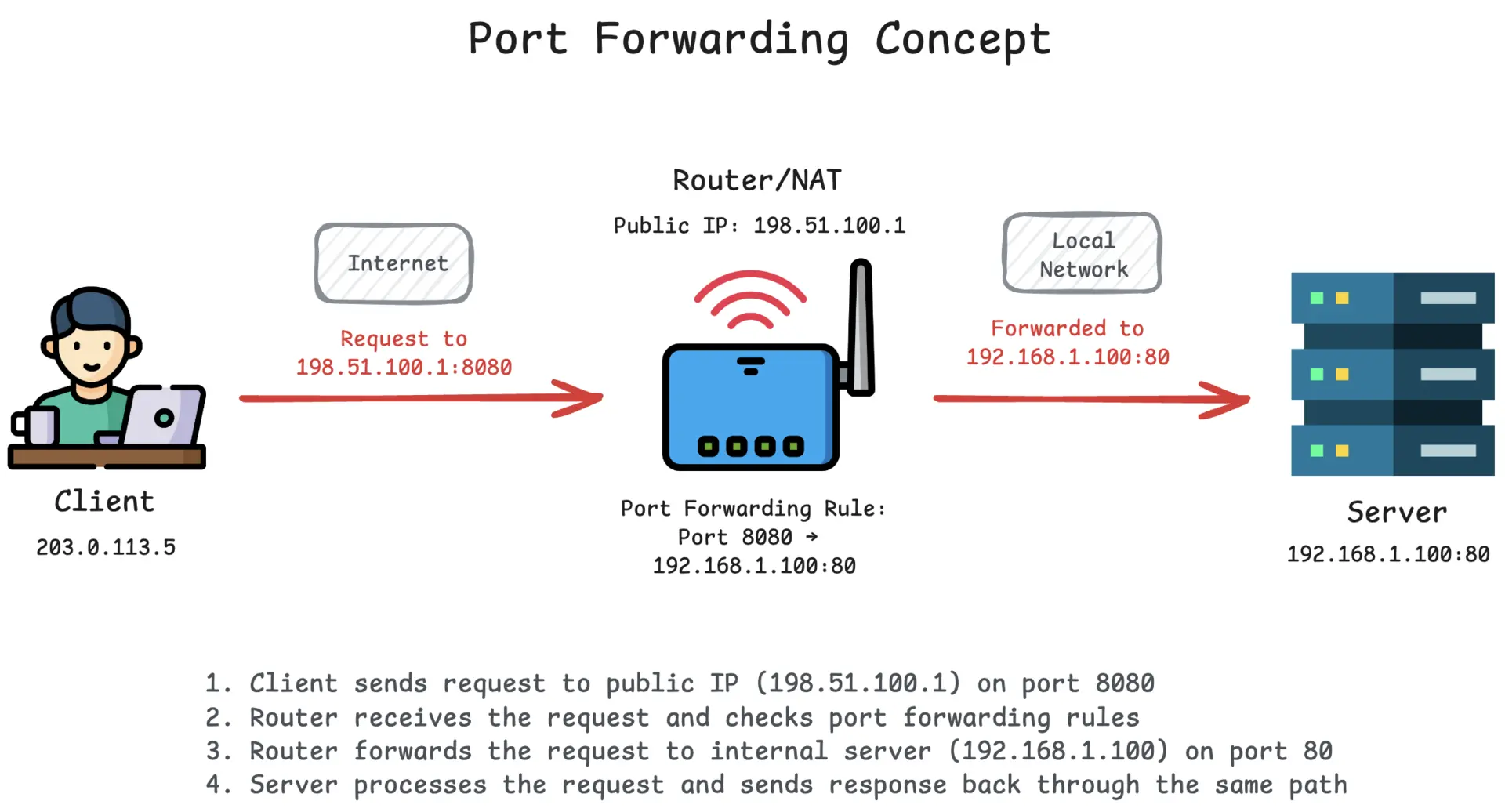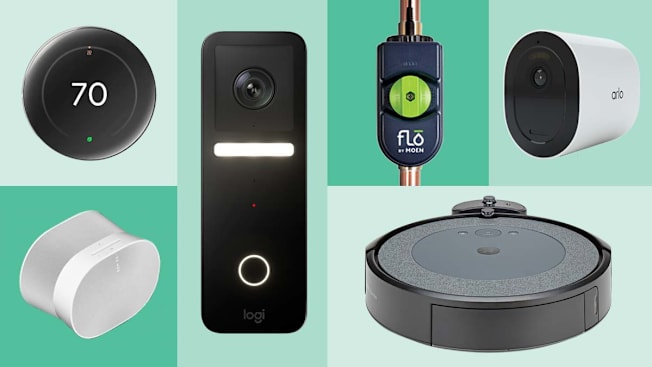Are you struggling to access your home network devices from anywhere? Port forwarding your router might be the simple solution you need.
It lets you open specific doors in your network, so you can connect to cameras, games, or servers remotely. But don’t worry—this guide will walk you through every step, using clear and easy instructions. By the end, you’ll know exactly how to port forward your router and unlock new possibilities for your devices.
Ready to take control of your network? Let’s dive in.
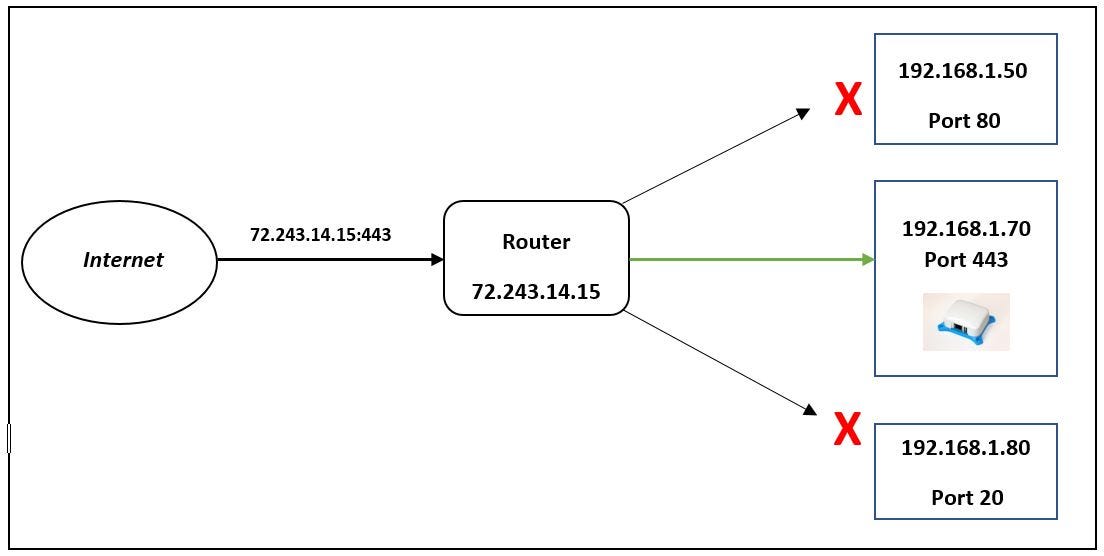
Credit: medium.datadriveninvestor.com
What Is Port Forwarding
Port forwarding is a way to let devices outside your home network access a device inside your network. It sends specific internet traffic to a device you choose.
This helps with online games, remote desktop, or running a web server from home.
How Port Forwarding Works
Your router blocks most outside traffic to keep your network safe. Port forwarding opens a path for certain data to reach a device inside.
You tell the router which port to open and which device to send the data to.
- External device sends data to your public IP and port
- Router receives the data and checks port rules
- Router forwards data to the correct device in your network
Why Use Port Forwarding
Port forwarding allows you to use internet services hosted on your home devices. It makes your device reachable from outside your network.
People use it for online gaming, accessing security cameras, or running websites on home computers.
Common Ports To Forward
Different services use different ports. You open the port that matches the service you want to use.
- Port 80 for web servers (HTTP)
- Port 443 for secure web servers (HTTPS)
- Port 3389 for Remote Desktop Protocol (RDP)
- Port 25565 for Minecraft servers
- Port 21 for FTP servers

Credit: afikrim.medium.com
Why Port Forwarding Matters
Port forwarding helps your devices communicate through your router. It opens specific doors for data to pass inside your home network.
This process is important for online gaming, remote work, and using smart home devices. It makes sure the right device gets the right data.
Improves Online Gaming Experience
Port forwarding reduces lag in online games. It allows your console or PC to connect directly to game servers.
Without port forwarding, your connection may be slower or blocked. This can cause delays or connection drops.
Enables Remote Access To Devices
Port forwarding lets you access devices like security cameras or computers from anywhere. It creates a path through your router.
You can check your home security or work on your files while away. This keeps you connected and in control.
Supports Running A Home Server
Port forwarding is needed if you run a server at home. This includes websites, media servers, or file sharing services.
It lets people outside your network reach your server. Without it, the server will not accept outside connections.
Helps Smart Home Devices Communicate
Many smart devices need port forwarding to work correctly. It allows apps to connect with devices inside your home network.
This ensures your smart lights, thermostats, and alarms respond to your commands. It keeps your smart home running smoothly.
Preparing For Port Forwarding
Port forwarding lets you open your router to allow external devices to access certain services. It helps with gaming, remote work, and more.
Before you start, you need some information about your network and devices. This makes the process easier and safer.
Gathering Router Information
You must know your router’s IP address to log in. It is usually found on the router or in its manual.
Look for the username and password to access your router’s settings. The default info is often on a sticker or in the guide.
- Find your router’s IP address (often 192.168.1.1 or 192.168.0.1)
- Locate the default username and password
- Check the router’s manual or label for details
Identifying Device Ip Address
Your device’s IP address tells the router where to send the data. You need this to forward ports correctly.
Find your device’s local IP address in the network settings. It usually starts with 192.168 or 10.0.
- On Windows, use Command Prompt and type “ipconfig”
- On Mac, go to System Preferences > Network
- On smartphones, check Wi-Fi settings for IP address
Choosing Ports To Forward
Ports are like doors for data. Choose the right port number for the service you want to use.
Common ports are used for games, servers, or apps. Make sure the port is not blocked by your ISP or firewall.
| Service | Common Port(s) |
|---|---|
| HTTP (Web servers) | 80 |
| HTTPS (Secure web) | 443 |
| FTP (File transfer) | 21 |
| Gaming (varies by game) | Check game documentation |
Accessing Router Settings
Port forwarding lets you open your router to allow specific traffic. You need to access your router settings first.
This guide shows how to find your router IP and log into its admin panel.
Finding Router Ip
Your router IP address is the gateway to its settings. It is usually a set of numbers like 192.168.1.1.
You can find it on your computer or on the router itself.
- On Windows, open Command Prompt and type
ipconfig. Look for “Default Gateway”. - On Mac, open Terminal and type
netstat -nr | grep default. - Check the router label. The IP address is often printed there.
Logging Into Router Admin Panel
Use a web browser to log into the router’s admin panel. Enter the router IP address in the browser’s address bar.
You will need a username and password. These are often on the router or in the manual.
- Common usernames: admin, user
- Common passwords: admin, password, or blank
- Change the default password after login for security
Setting Up Port Forwarding
Port forwarding lets devices outside your network connect to specific devices inside it. You can open ports on your router to allow this connection.
This guide shows how to set up port forwarding on your router step-by-step.
Navigating To Port Forwarding Section
First, open your web browser and enter your router’s IP address. This opens the router login page.
Log in using your username and password. Look for the section labeled “Port Forwarding” or “Virtual Server” in the settings menu.
- Common IP addresses: 192.168.0.1 or 192.168.1.1
- Default login info is on the router label
- Check “Advanced Settings” if you don’t see Port Forwarding
Creating A New Port Forwarding Rule
Find the option to add a new port forwarding rule or entry. This button may be called “Add,” “New,” or “Create.”
Click it to open a form where you can enter details about the port you want to forward.
- Use one rule per port or range
- Make sure to choose the correct protocol (TCP, UDP, or both)
- Check if your router requires enabling the rule after creation
Entering Required Information
Fill in the form fields with the required information for your port forwarding rule. Each field has a specific purpose.
| Field | Description |
|---|---|
| Service Name | Name your rule to recognize it later |
| External Port | The port number users connect to from outside |
| Internal Port | The port number on your device inside the network |
| Internal IP Address | IP address of the device to forward to |
| Protocol | Choose TCP, UDP, or both |
Make sure the internal IP address is static or reserved to avoid issues.
Saving And Applying Settings
After entering all details, find the save or apply button. Click it to store your new rule.
Some routers require a restart for changes to work. Check your router’s instructions and restart if needed.
Testing Port Forwarding
After setting up port forwarding on your router, you need to test if it works. Testing helps ensure your device can receive data through the forwarded port.
If the port is open, your connection will be successful. If not, you may need to check your settings or try other solutions.
Using Online Port Checkers
Online port checkers are easy tools to see if your port is open. You just enter the port number, and the tool tests your connection.
These tools show if your port is open or blocked by your router or firewall.
- Find a trusted online port checker website.
- Enter your public IP address or leave it auto-filled.
- Type the port number you want to test.
- Start the test and wait for the result.
- Check if the port is open or closed.
Troubleshooting Common Issues
Sometimes port forwarding does not work as expected. Common problems include wrong settings or firewall blocks.
Fix these problems by checking your router, device, and firewall settings carefully.
- Make sure you entered the correct internal IP address.
- Check that the port number is correct and matches your device.
- Restart your router after saving changes.
- Disable firewall temporarily to test if it blocks the port.
- Confirm your device is connected to the right network.
- Use the latest firmware on your router.
Advanced Port Forwarding Tips
Port forwarding lets you open network ports on your router. It helps devices communicate with the internet.
Using advanced tips can improve your port forwarding setup. It makes your network more stable and safe.
Using Static Ip Addresses
Assign static IP addresses to devices before port forwarding. This keeps the device address from changing.
Without static IPs, your router may lose track of the device. Port forwarding will stop working if the IP changes.
- Set static IP on your device or in router settings
- Use IP addresses outside your DHCP range
- Check IP conflicts to avoid network errors
Setting Up Port Forwarding For Multiple Devices
You can forward the same port to different devices using unique external ports. Each device uses a different port number.
Use different external ports to avoid conflicts. Map these to the correct internal ports on each device.
- Choose unique external ports for each device
- Map external ports to device’s internal ports
- Label each rule clearly in the router’s settings
Security Considerations
Port forwarding can expose your network to outside threats. Only open ports you really need.
Keep your router’s firmware updated. Use strong passwords for your router and devices.
- Close ports when not in use
- Use firewall rules to limit access
- Monitor traffic for unusual activity
Credit: www.privateinternetaccess.com
Frequently Asked Questions
What Is Port Forwarding On A Router?
Port forwarding is a process that allows external devices to access services on a private network. It involves configuring your router to redirect incoming connections to a specific device or service. This is essential for online gaming, hosting servers, or accessing security cameras remotely.
How Do I Find My Router’s Ip Address?
To find your router’s IP address, open the Command Prompt on your computer. Type “ipconfig” and press Enter. Look for “Default Gateway” under your network connection. This is your router’s IP address, often starting with 192. 168.
Why Is Port Forwarding Necessary For Gaming?
Port forwarding helps improve gaming performance by allowing direct communication with gaming servers. It reduces lag and connection issues by opening specific ports used by the game. This ensures a smoother and more reliable gaming experience.
Can Port Forwarding Improve Internet Speed?
Port forwarding itself does not increase internet speed. However, it can optimize data flow for specific applications. By directing traffic efficiently, it can reduce latency for online services, providing a more stable connection for activities like gaming or video conferencing.
Conclusion
Port forwarding helps connect your device to the internet smoothly. It opens specific ports on your router for better access. This process improves gaming, remote work, and server hosting. Always check your router’s manual for exact steps. Keep security in mind when opening ports.
Now, you can set up port forwarding with ease. Try it today and enjoy better online connections.
19 min read