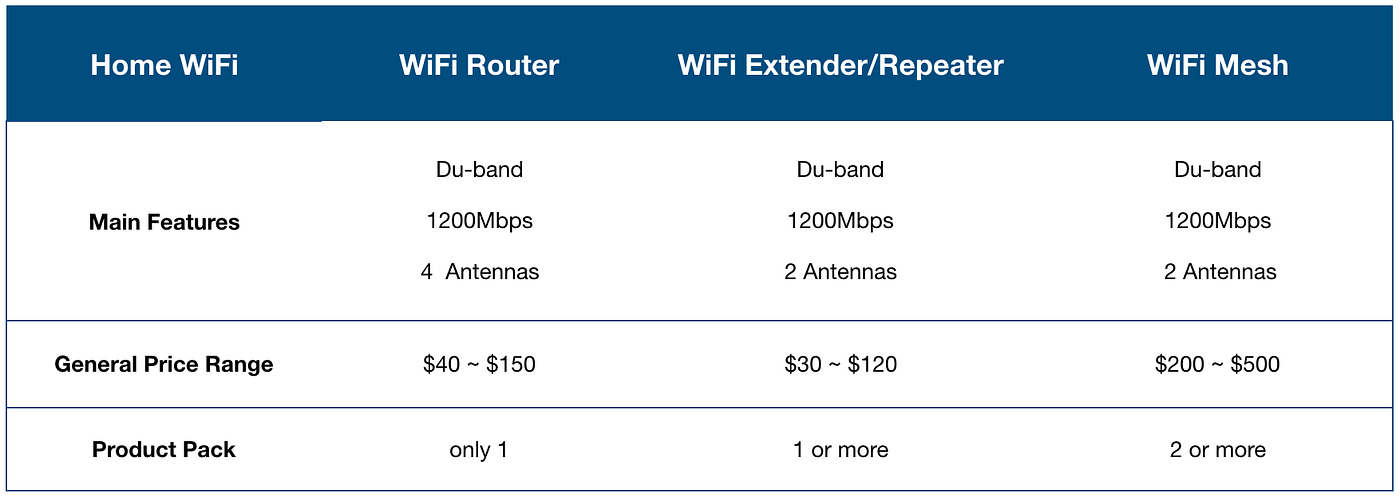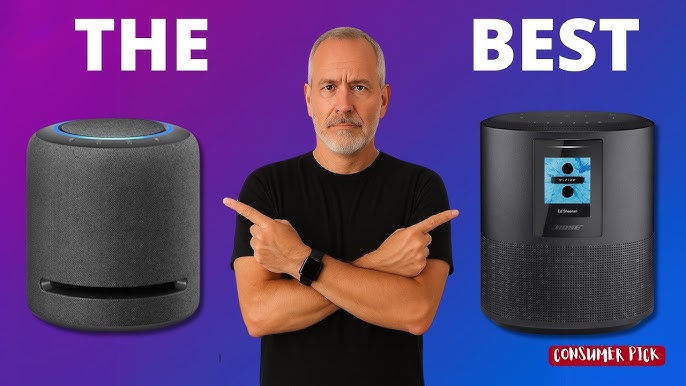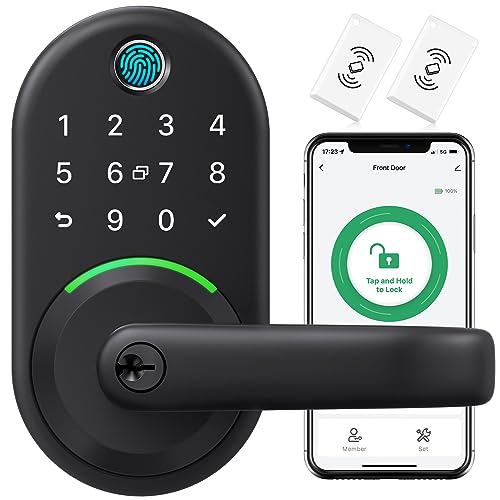You want to let guests connect to your Wi-Fi without giving away your personal network details. But how do you do that safely and easily?
Using a guest network is the answer. It keeps your main network secure while offering visitors internet access. You’ll learn exactly how to set up and use a guest network step-by-step. By the end, you’ll feel confident protecting your data and sharing your Wi-Fi worry-free.
Let’s get started!
Benefits Of A Guest Network
A guest network lets visitors use your internet without touching your main network. It keeps your personal devices safe and private.
Many homes and businesses use guest networks to give easy access. It helps keep things simple and secure for everyone.
Protecting Your Main Network
A guest network keeps your main network safe from visitors. They cannot see your private files or devices.
This separation stops viruses or hackers from spreading to your important devices. Your main network stays secure.
Simplifying Access For Visitors
Guests can connect to the internet quickly using a guest network. You do not need to share your main password.
This makes it easy for visitors to get online without affecting your personal network settings or speed.
Enhancing Network Security
A guest network adds an extra layer of security for your internet. It limits access to only the internet for visitors.
- Blocks guests from accessing your devices
- Prevents spread of malware from unknown devices
- Keeps your data private and safe

Credit: medium.com
Setting Up A Guest Network
A guest network lets visitors use your internet without accessing your main network. It keeps your personal data safe and separate.
Setting up a guest network is easy. You just need to change some settings in your router.
Accessing Router Settings
First, connect your computer or phone to your router’s network. Open a web browser and enter your router’s IP address. This is often 192.168.1.1 or 192.168.0.1.
Log in with your username and password. If you do not know them, check the router’s label or manual.
Enabling Guest Network Feature
Look for the wireless or Wi-Fi settings in the router menu. Find the option called “Guest Network” or similar. Turn it on to enable the feature.
Some routers let you set limits on guest access. You can restrict bandwidth or block access to local devices.
- Enable guest network
- Set access limits if needed
- Save your changes
Configuring Network Name And Password
Choose a name for your guest network. It should be different from your main network name. This helps guests find the right Wi-Fi.
Set a strong password to keep the network secure. Share this password only with your guests.
- Pick a clear network name (SSID)
- Create a secure password
- Save the settings
Customizing Guest Network Settings
Guest networks let visitors use your Wi-Fi without touching your main network. You can change settings to keep your network safe and fast.
Customizing these settings helps control how guests use your internet. It also protects your main devices from unwanted access.
Limiting Bandwidth Usage
Limiting bandwidth stops guests from using too much internet speed. This keeps your main network fast for important tasks.
You can set a maximum speed for the guest network or limit data per device. This avoids slowdowns during busy times.
- Set a max download and upload speed
- Limit total data guests can use
- Apply limits per device or overall
Setting Time Restrictions
Time restrictions let you control when guests can use the network. This helps save energy and reduce risks after hours.
You can allow access only during certain hours or block it at night. This keeps the network off when not needed.
- Choose start and end times for guest access
- Block access during late night hours
- Set different schedules for weekdays and weekends
Isolating Guest Devices
Isolating guest devices means they cannot see or reach your main devices. This adds security to your home or office network.
Guests can use the internet, but they cannot access files or printers on your main network. This keeps your data safe.
- Turn on guest network isolation in settings
- Prevent communication between guest and main devices
- Keep your private network secure
Credit: web.uri.edu
Best Practices For Secure Sharing
Using a guest network lets visitors connect to the internet without accessing your main network. This keeps your personal devices and data safe.
Follow these best practices to keep your guest network secure while sharing internet access.
Using Strong Passwords
Choose a strong password for your guest network. It stops strangers from easily guessing it and joining your network.
Use a mix of letters, numbers, and symbols. Avoid common words or simple patterns.
- At least 12 characters long
- Include uppercase and lowercase letters
- Use numbers and special characters
- Change passwords regularly
Regularly Updating Firmware
Router firmware controls how your network works. Updates fix security problems and bugs.
Check for firmware updates often. Install them to keep your guest network safe from threats.
- Visit your router’s admin page
- Look for firmware or software update options
- Download and install the latest version
- Restart your router if needed
Monitoring Guest Network Activity
Keep an eye on who uses your guest network. This helps spot unusual or unauthorized access quickly.
Many routers let you view connected devices and their activity. Use this feature to stay informed.
- Check connected device lists regularly
- Look for unknown or suspicious devices
- Limit the number of guests allowed
- Set time limits for guest access
Troubleshooting Common Issues
Guest networks help visitors connect without sharing your main network. Sometimes, users face issues using the guest network.
Here are ways to fix common problems and improve guest network use.
Guest Network Not Visible
Your guest network may not show on devices. This happens if it is hidden or disabled.
Check your router settings to confirm the guest network is active and broadcasting.
- Ensure the guest network SSID is not set to hidden
- Restart your router after enabling the guest network
- Update your router firmware to fix bugs
- Check device Wi-Fi settings for saved networks
Connectivity Problems
Guests may connect but cannot access the internet. This can be due to IP conflicts or router limits.
Try these fixes to restore proper connections for your visitors.
- Restart the router to clear temporary issues
- Check if the router allows enough devices on the guest network
- Enable DHCP on the guest network for automatic IP assignment
- Disable MAC filtering if it blocks guest devices
Performance Optimization Tips
Slow guest network speeds reduce user satisfaction. Optimize settings to improve performance.
- Place the router in a central location for better coverage
- Limit guest network bandwidth to avoid main network slowdown
- Choose a less crowded Wi-Fi channel in router settings
- Use 5 GHz band for faster speeds if supported
Advanced Guest Network Features
Guest networks let visitors use the internet without accessing your main network. Advanced features improve security and control for these networks.
These features help manage who connects and what they can do. They also allow better integration with other devices and systems.
Captive Portals And Access Control
A captive portal shows a login page when guests try to connect. It can ask for a password or terms acceptance before access.
Access control limits what guests can do on the network. You can block certain websites or restrict device types.
- Show a welcome or login page to guests
- Require acceptance of usage terms
- Set time limits for guest access
- Block access to sensitive internal resources
- Limit bandwidth to avoid slowdowns
Device Whitelisting
Device whitelisting allows only approved devices to connect to the guest network. It adds extra security by blocking unknown devices.
You can add devices by their MAC address or other unique ID. This control helps prevent unauthorized access and keeps the network safe.
- Approve devices before they connect
- Use MAC addresses for device identification
- Update the whitelist regularly for accuracy
- Combine with access schedules for more control
Integration With Smart Home Systems
Guest networks can connect to smart home systems for better management. This integration helps control smart devices safely.
Smart home integration allows setting rules for guest access. For example, you can block guest access to smart security cameras.
- Control smart devices from guest network
- Set rules for guest access to devices
- Protect sensitive smart home gadgets
- Monitor guest network activity with smart hubs

Credit: lazyadmin.nl
Frequently Asked Questions
What Is A Guest Network?
A guest network is a separate Wi-Fi network for visitors. It allows guests to access the internet without accessing your main network. This enhances security by keeping your personal devices and data protected. It’s an easy way to offer internet access to guests without sharing your main Wi-Fi password.
How To Set Up A Guest Network?
To set up a guest network, access your router’s settings. Most modern routers offer this feature. Locate the guest network section and enable it. Choose a network name (SSID) and a strong password. Save the settings. Your guest network is now ready for use.
Why Use A Guest Network?
Using a guest network enhances security and privacy. It separates guest traffic from your main network. This prevents unauthorized access to personal devices and data. It also helps manage bandwidth. Guests can use the internet without affecting the performance of your main network.
Can Guest Networks Improve Wi-fi Security?
Yes, guest networks can improve Wi-Fi security. They create a separate network for visitors. This separation prevents unauthorized access to your main network. It keeps your personal devices and data safe. By limiting access, you reduce potential security risks from guests.
Conclusion
Using a guest network keeps your main Wi-Fi safe and private. It lets visitors connect without sharing your personal files. Setting it up is quick and simple. You can control who joins and what they access. This helps stop unwanted risks to your devices.
Try to change the guest password often for safety. A guest network makes sharing internet easy and secure. Keep your home network protected while staying friendly to guests.
16 min read