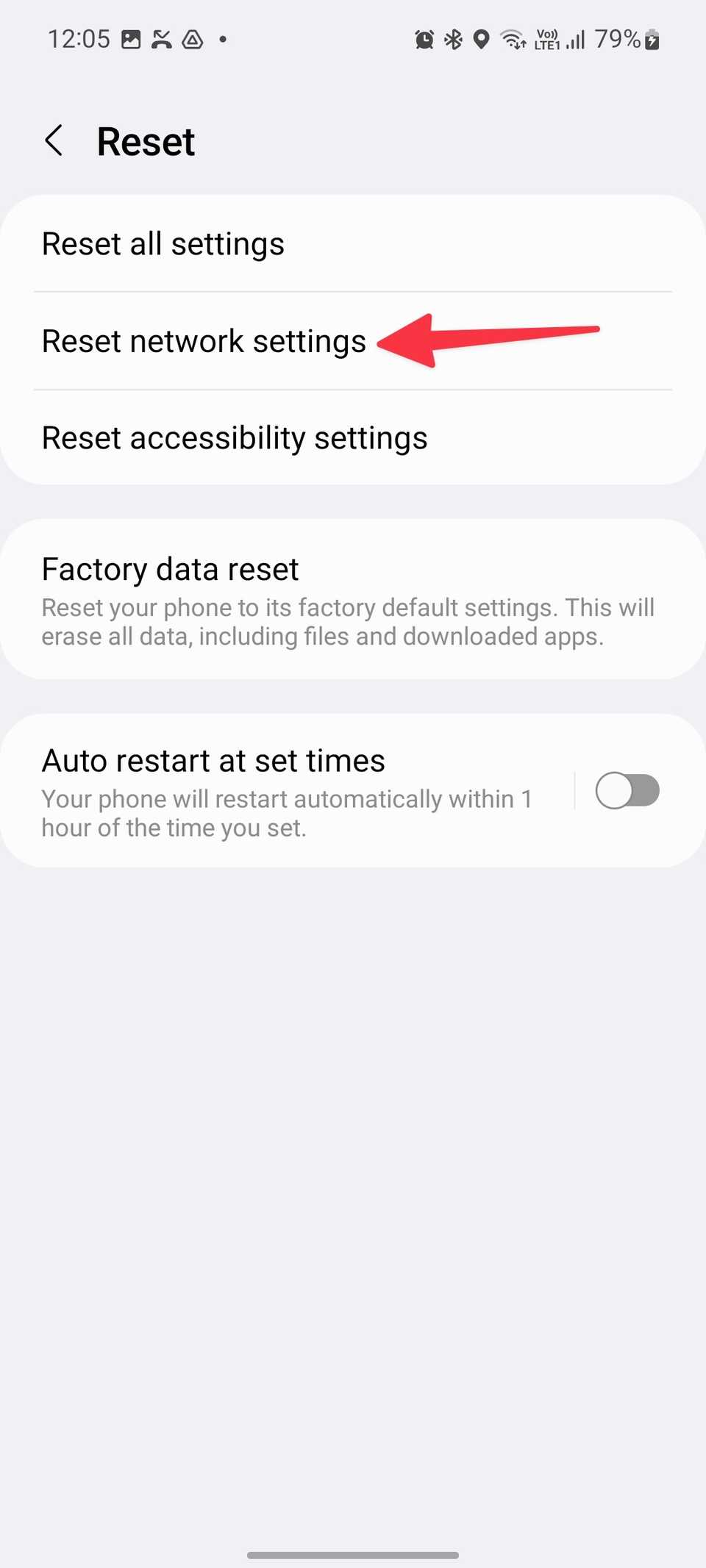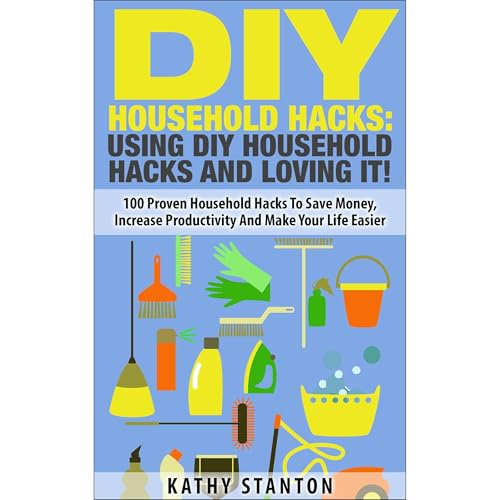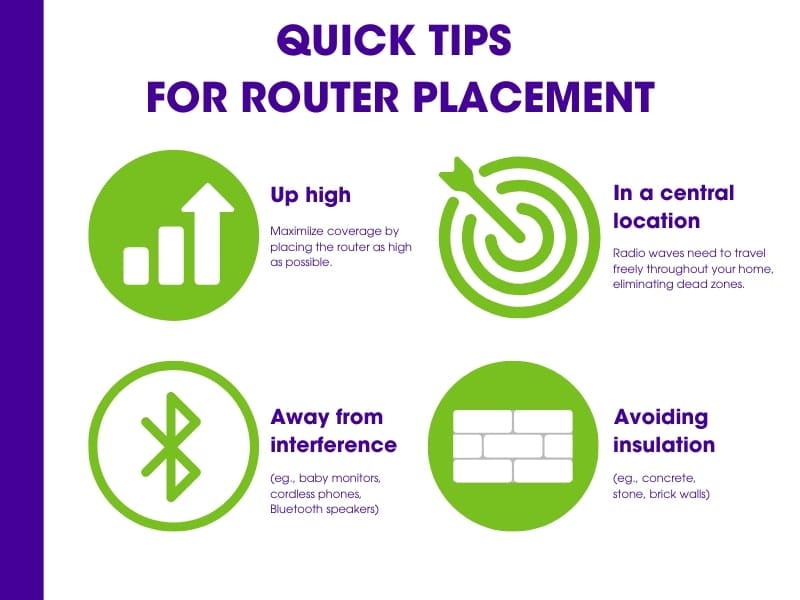Are you struggling with slow internet, dropped connections, or Wi-Fi that just won’t cooperate? Sometimes, your device’s network settings get tangled up, causing frustrating issues that block you from staying connected.
But don’t worry—resetting your network settings can often fix these problems quickly and easily. In this guide, you’ll discover simple steps to reset your network settings and get your device back online without hassle. Keep reading, and you’ll soon be enjoying smooth, reliable connections again.
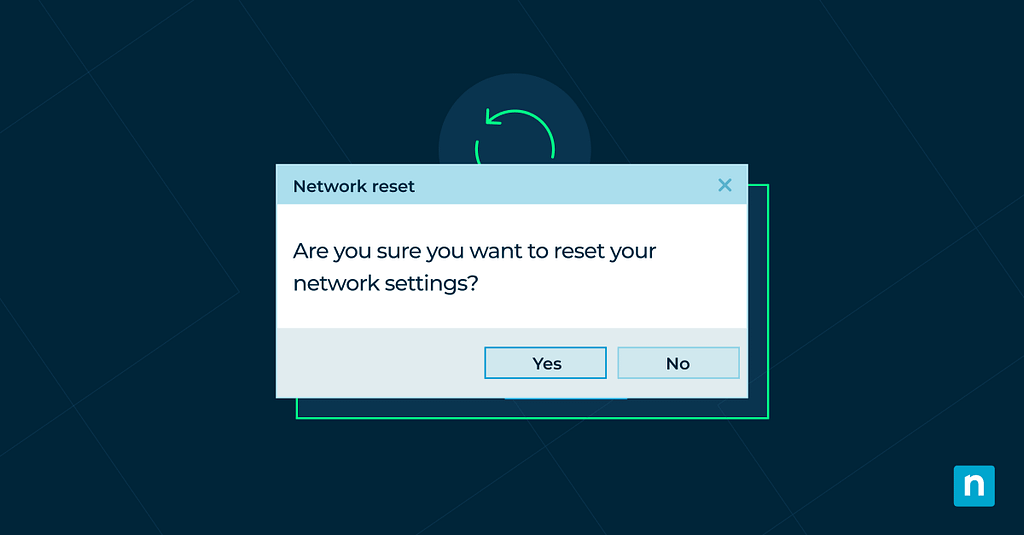
Credit: www.ninjaone.com
Why Reset Network Settings
Resetting network settings helps fix many internet and connection problems. It clears old data that may cause issues.
This process restores network options to default, making your device ready to connect fresh.
Common Network Issues
Devices may face problems like slow internet or no connection at all. These issues can happen from wrong settings or software errors.
Sometimes Wi-Fi or mobile data stops working correctly. Resetting network settings can fix these problems quickly.
- Wi-Fi not connecting to networks
- Mobile data not working
- Bluetooth connection problems
- Frequent disconnections
- Incorrect IP address or DNS errors
Benefits Of Resetting
Resetting network settings removes all saved networks and passwords. This clears conflicts and errors causing connection issues.
It also resets Bluetooth and VPN settings. This helps your device start fresh and connect without old mistakes.
- Fixes many network connection problems
- Clears wrong Wi-Fi or mobile data settings
- Resolves Bluetooth pairing issues
- Restores default network configurations
- Helps improve device performance
When To Reset Network Settings
Resetting network settings can fix many internet connection problems. It restores network options to their original state.
You should reset network settings only if other fixes do not work. It removes saved Wi-Fi networks and passwords.
Signs Your Network Needs A Reset
You may need to reset network settings if your device often loses connection. Slow or unstable internet can also be a sign.
Other signs include problems connecting to Wi-Fi or cellular data not working properly.
- Wi-Fi disconnects frequently
- Cannot connect to saved networks
- Cellular data won’t turn on
- Internet speed is very slow
- Network-related apps crash or freeze
Alternatives Before Resetting
Try simple fixes before resetting network settings. These steps often solve network issues without data loss.
- Restart your device to refresh connections
- Toggle Airplane Mode on and off
- Forget and reconnect to Wi-Fi networks
- Update your device software
- Restart your Wi-Fi router or modem
If these steps do not help, then reset network settings to fix deeper problems.
Resetting Network On Windows
Resetting network settings can fix internet and connection problems. It clears old data and restores network defaults.
Windows offers easy ways to reset your network. You can use the Settings menu or Command Prompt.
Using Settings Menu
Open the Settings app to reset your network quickly. This method works well for most users.
Go to Network & Internet, then select Status. Scroll down to find Network reset and click it.
- Click Start and open Settings
- Select Network & Internet
- Choose Status from the left menu
- Scroll and click Network reset
- Confirm by clicking Reset now
- Your PC will restart to finish
Command Prompt Method
Use Command Prompt if you want more control or cannot use Settings. This method runs network reset commands directly.
Open Command Prompt as administrator. Type commands to reset network components one by one.
- Press Windows key, type “cmd”
- Right-click Command Prompt, select Run as administrator
- Type:
netsh winsock resetand press Enter - Type:
netsh int ip resetand press Enter - Type:
ipconfig /releaseand press Enter - Type:
ipconfig /renewand press Enter - Type:
ipconfig /flushdnsand press Enter - Restart your computer
Resetting Network On Macos
Sometimes your Mac’s network connection has problems. Resetting network settings can fix these issues.
This guide shows easy ways to reset network on macOS. You can use system preferences or terminal commands.
Network Preferences Reset
Network Preferences let you change your Mac’s network settings. Resetting them removes saved networks and resets the system.
To reset, you delete the network preference files. Your Mac will create new ones after restarting.
- Open Finder and press Shift + Command + G
- Type /Library/Preferences/SystemConfiguration and press Enter
- Find and delete these files:
- com.apple.airport.preferences.plist
- com.apple.network.identification.plist
- com.apple.wifi.message-tracer.plist
- NetworkInterfaces.plist
- preferences.plist
- Restart your Mac to rebuild the files
Terminal Commands
You can also reset network settings using Terminal. This method works fast and uses simple commands.
Open Terminal and type commands to remove network files and restart network services.
- Open Terminal from Applications > Utilities
- Run the command to delete network files:
sudo rm /Library/Preferences/SystemConfiguration/com.apple.airport.preferences.plist sudo rm /Library/Preferences/SystemConfiguration/com.apple.network.identification.plist sudo rm /Library/Preferences/SystemConfiguration/com.apple.wifi.message-tracer.plist sudo rm /Library/Preferences/SystemConfiguration/NetworkInterfaces.plist sudo rm /Library/Preferences/SystemConfiguration/preferences.plist
- Restart your Mac or use this command to restart network services:
sudo ifconfig en0 down sudo ifconfig en0 up
Resetting Network On Android
Sometimes your Android device has trouble connecting to Wi-Fi or mobile networks. Resetting network settings can fix these problems.
This process restores all network-related settings to default. It does not delete your personal data like photos or apps.
Accessing Network Reset Options
To reset network settings, you need to open your device settings first. Then find the option for resetting networks.
On most Android phones, this is under the “System” or “General Management” section. The exact path may vary by device.
- Open the Settings app on your phone
- Scroll down and tap “System” or “General Management”
- Find and select “Reset” or “Reset options”
- Tap on “Reset network settings”
- Confirm the reset by following on-screen instructions
What Gets Reset
Resetting network settings removes saved Wi-Fi networks and passwords. It also resets mobile data and Bluetooth settings.
Your phone will forget all paired Bluetooth devices and VPN settings. You must set them up again after the reset.
- Saved Wi-Fi networks and passwords
- Mobile data settings
- Bluetooth connections and settings
- VPN and APN settings

Credit: www.youtube.com
Resetting Network On Ios
Sometimes your iPhone or iPad has trouble connecting to Wi-Fi or cellular networks. Resetting the network settings can fix these problems. This process clears all saved network data and restores default settings.
Resetting network settings is easy and safe. It does not delete your personal files or apps. It only removes network information like Wi-Fi passwords and VPN settings.
Steps To Reset Network Settings
Follow these steps to reset the network on your iOS device:
- Open the Settings app on your device.
- Tap on “General”.
- Scroll down and select “Transfer or Reset iPhone”.
- Tap “Reset”.
- Choose “Reset Network Settings”.
- Enter your device passcode if asked.
- Confirm that you want to reset network settings.
- Your device will restart automatically.
Impact On Device
Resetting network settings removes all saved Wi-Fi networks, passwords, and VPN settings. It also clears Bluetooth connections. You must reconnect to Wi-Fi networks after the reset.
The reset does not delete any personal data, photos, or apps. It only affects network-related settings, so your device stays safe and your data remains intact.
After Reset: Reconnecting Tips
Resetting network settings can fix many connection issues. It removes saved networks and settings.
After the reset, you need to reconnect your devices and re-enter your information. This guide helps you do that easily.
Rejoining Wi-fi Networks
Resetting clears all saved Wi-Fi networks. You must join your Wi-Fi networks again manually.
Find your Wi-Fi network in the list, then enter the password to connect. Save the network if you want your device to remember it.
- Open Wi-Fi settings on your device
- Select your Wi-Fi network name
- Type the correct password
- Tap connect or join
- Repeat for other networks if needed
Reconfiguring Vpns And Bluetooth
Network reset deletes VPN and Bluetooth settings. You need to set them up again to use them.
For VPNs, enter your server details and login info again. For Bluetooth, pair your devices as new.
- Open VPN settings and add your VPN profile
- Enter server address and login credentials
- Enable the VPN connection
- Go to Bluetooth settings
- Turn on Bluetooth and scan for devices
- Select your device and confirm pairing

Credit: www.androidpolice.com
Preventing Future Network Issues
Resetting network settings can fix many connection problems. To avoid issues later, you need good habits.
Taking simple steps helps keep your network stable and fast over time.
Regular Updates
Keep your device software updated. Updates include fixes that improve network performance.
Routers and modems also need updates. Updated devices work better and are safer.
- Check for system updates often
- Update your router’s firmware regularly
- Restart devices after updates
Using Reliable Hardware
Use quality routers, modems, and cables. Poor hardware can cause slow or dropped connections.
Choose devices from trusted brands that match your internet speed and home size.
- Buy routers with good reviews
- Replace old or damaged cables
- Use devices that support your internet plan
Frequently Asked Questions
What Are Network Settings On A Smartphone?
Network settings control how your device connects to the internet and other networks. They include Wi-Fi, mobile data, and VPN configurations. Resetting these can solve connectivity issues, improve performance, and restore default settings. It’s a quick fix for many network-related problems.
How Do I Reset Network Settings On Android?
To reset network settings on Android, go to Settings. Tap on System, then Reset options. Choose Reset Wi-Fi, mobile & Bluetooth. Confirm your choice, and your network settings will be reset. This process may vary slightly depending on your device model.
What Happens When You Reset Network Settings?
Resetting network settings erases all network-related configurations. This includes saved Wi-Fi networks, Bluetooth pairings, and cellular settings. It restores default network settings, potentially fixing connectivity issues. However, you’ll need to reconnect to Wi-Fi networks and re-pair Bluetooth devices afterward.
Will Resetting Network Settings Delete My Data?
No, resetting network settings will not delete personal data. It only affects network-related settings. Your photos, contacts, and apps remain untouched. However, you will lose saved Wi-Fi passwords and Bluetooth pairings, requiring you to reconnect devices and networks.
Conclusion
Resetting network settings can solve many connection problems fast. It clears old data and refreshes your device’s network. Always back up important info before you reset. Follow the steps carefully for the best results. After resetting, you may need to reconnect to Wi-Fi and other networks.
This simple fix often restores smooth internet access quickly. Keep this guide handy for any future network issues. Taking a few minutes to reset can save time and frustration. Try it next time your device won’t connect.
17 min read