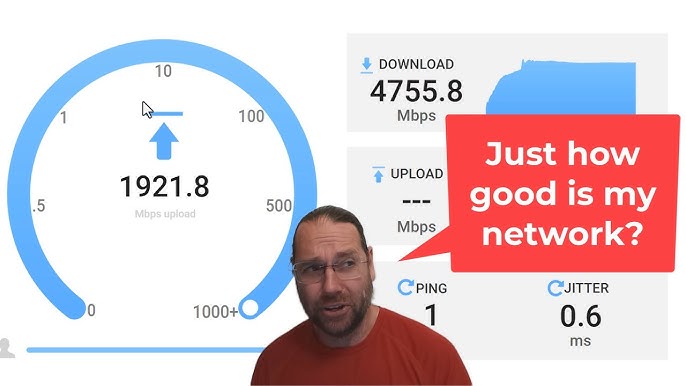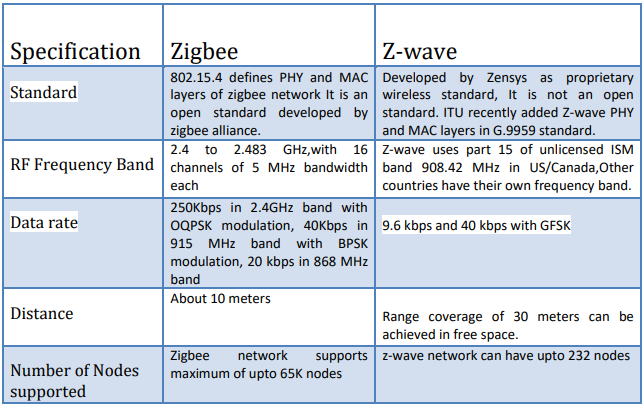Are you tired of slow internet ruining your work or streaming experience? Knowing how to test your network speed can save you time and frustration.
Imagine being able to quickly find out if your connection is holding you back or if there’s a hidden issue slowing things down. You’ll discover simple, effective ways to check your network speed and understand what the results mean for your daily online activities.
Keep reading to take control of your internet performance and enjoy a smoother, faster connection.
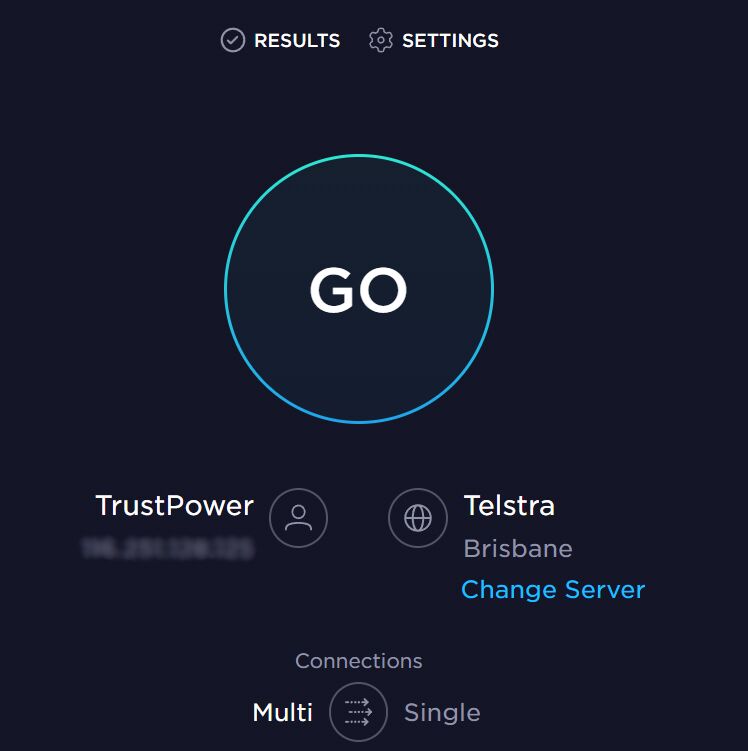
Credit: computercures.com.au
Why Test Network Speed
Testing network speed helps you understand how fast your internet connection is. It shows if your connection meets your needs.
Knowing your network speed can save time and improve your online activities. It helps you find problems early.
Impact On Online Experience
Network speed affects how quickly websites load and videos play. Slow speeds cause buffering and delays.
Good speed makes video calls clear and fast downloads possible. It improves gaming and streaming quality.
Identifying Connection Issues
Testing network speed helps find problems with your internet. It shows if your connection is slow or unstable.
You can check if issues come from your router, cables, or your internet service provider. This saves time fixing problems.
Verifying Isp Claims
Internet providers promise certain speeds in their plans. Testing speed lets you see if you get what you pay for.
If speeds are lower than promised, you can contact your provider. Testing gives proof to support your claim.
Key Metrics To Measure
Testing network speed helps you understand your internet connection quality. You can check different metrics to see how fast and reliable your network is.
These key metrics tell you about download and upload speeds, delays, and changes in your connection. Knowing these helps you fix problems or choose better plans.
Download Speed
Download speed shows how fast data comes to your device. It affects how quickly you load websites, watch videos, or download files.
This speed is usually measured in megabits per second (Mbps). Higher numbers mean faster downloads and smoother internet use.
Upload Speed
Upload speed tells how fast your device sends data to the internet. It matters for sending emails, uploading files, or video calls.
Like download speed, upload speed is measured in Mbps. Many internet plans have lower upload speeds than download speeds.
Ping And Latency
Ping measures the time it takes for a signal to travel to a server and back. This time is called latency.
Latency is shown in milliseconds (ms). Lower latency means less delay and faster responses during online activities.
- Good ping: under 30 ms
- Average ping: 30-100 ms
- High ping: over 100 ms (may cause lag)
Jitter
Jitter shows how much your ping changes over time. It means the variation in delay between data packets.
Low jitter helps keep connections steady and smooth. High jitter can cause problems in video calls and gaming.
- Low jitter: under 30 ms
- High jitter: over 30 ms, may disrupt connection
Common Speed Test Tools
Testing your network speed helps you understand your internet quality. It shows your download and upload speeds and the delay in data transfer.
There are many tools to test network speed. These tools work on different devices and offer various features to measure internet performance.
Web-based Testing Platforms
Web-based speed tests run directly in your browser. You do not need to install any software to use them.
These platforms measure your download speed, upload speed, and ping. They are easy to use and fast.
- Access from any device with a web browser
- Quick results without installation
- Shows detailed metrics like jitter and latency
Mobile Apps
Mobile apps let you test network speed on smartphones and tablets. They offer more features than web-based tools.
Apps can track your speed over time and store results. They work well with Wi-Fi and cellular networks.
- Test speed on the go
- Save test history for comparison
- Works with 4G, 5G, and Wi-Fi
Router-based Testing
Some routers have built-in speed test tools. These tests measure the speed from your router to the internet.
Router-based tests help find issues inside your home network. They show how well your router connects to your internet provider.
- Test speed directly at the router
- Identify network problems in your home
- No need for extra devices or apps
Step-by-step Testing Process
Testing your network speed helps you know how fast your internet is. This guide shows you the steps to test your speed accurately.
Follow these simple steps to prepare, run the test, and understand the results clearly.
Preparing Your Network
Make sure your network is ready before testing. Close apps that use the internet. Connect your device directly to the router if possible.
Use a wired connection for better accuracy. Restart your modem or router to clear any issues.
- Close all internet-using apps
- Use a wired connection
- Restart your modem or router
- Test at different times for accuracy
Running The Test
Open a reliable speed test website or app. Click the start button to begin the test. The test measures download and upload speeds.
Wait for the test to finish without using the internet. Record the numbers shown for download, upload, and ping.
- Go to a speed test site or app
- Click start to begin testing
- Do not use the internet during test
- Note download, upload, and ping results
Interpreting Results
Download speed shows how fast you get data. Upload speed shows how fast you send data. Ping measures the delay in milliseconds.
High download and upload speeds mean better performance. Low ping means less delay, which is good for video calls and gaming.
| Result | Good Speed | Meaning |
|---|---|---|
| Download | 25 Mbps or higher | Fast loading and streaming |
| Upload | 5 Mbps or higher | Smooth uploading and video calls |
| Ping | Less than 50 ms | Low delay, better responsiveness |
Advanced Testing Techniques
Testing network speed can help you understand your internet quality better. Advanced methods give more detailed and accurate results.
These techniques go beyond simple speed tests. They include tools and ways that reveal deeper network performance.
Using Command Line Tools
Command line tools help test network speed with precise control. They work on many systems like Windows, Mac, and Linux.
Popular tools include iperf and speedtest-cli. These tools measure upload and download speeds and network stability.
- Run tests by typing commands in the terminal
- Use iperf to measure speed between two devices
- Use speedtest-cli to test internet speed from command line
- Save results for detailed analysis
Testing On Multiple Devices
Test network speed on different devices to find issues. Each device can have different performance levels.
Compare results on phones, tablets, and computers. This shows if a device or network is causing slow speeds.
- Test on devices with different hardware
- Check results at different locations in your home or office
- Note differences to identify weak spots
- Repeat tests at various times to check consistency
Measuring Over Wi-fi Vs Ethernet
Network speed can vary between Wi-Fi and Ethernet connections. Wired Ethernet is usually faster and more stable.
Testing both helps find if Wi-Fi signals or cables affect your speed. Compare results to improve your setup.
- Connect device with Ethernet cable and test speed
- Disconnect cable and test speed over Wi-Fi
- Note differences in download and upload rates
- Check for Wi-Fi signal strength and interference
Factors Affecting Test Accuracy
Testing network speed helps you know how fast your internet is. Many things can change the test results.
Understanding these factors will help you get better test accuracy and reliable results.
Network Congestion
Network congestion happens when many users use the internet at the same time. This slows down your speed.
Tests done during busy times may show lower speeds than usual.
Device Performance
Your device’s power affects speed tests. Older or slow devices may give wrong results.
Make sure your device has enough memory and processing power for accurate tests.
Server Location
The server used for the speed test matters. Servers far away can lower test speed.
Choose a server close to your location to get better test accuracy.
Background Applications
Apps running in the background use internet and slow your test speed. They can cause wrong results.
Close all apps before testing to get a clear and correct network speed.
Improving Network Speed
Testing your network speed helps you find out how fast your internet is. You can improve speed by making some changes.
Small adjustments to your setup can make your connection better and faster.
Optimizing Router Settings
Routers control your internet connection. Adjusting settings can improve speed and reduce delays.
Change the channel to avoid interference and update the router firmware to fix bugs.
- Pick a less crowded wireless channel
- Enable Quality of Service (QoS) for important apps
- Keep your router firmware up to date
- Set a strong password to prevent unauthorized use
Upgrading Hardware
Old devices may slow down your network. New hardware works faster and handles more data.
Replacing your router, modem, or cables can improve internet speed and reliability.
- Use a modern router with higher speed ratings
- Upgrade to a faster modem if needed
- Replace old Ethernet cables with Cat5e or Cat6 cables
Reducing Interference
Other devices and obstacles can block or slow your Wi-Fi signal. Reducing interference helps speed.
Move your router to an open, central place. Keep it away from microwaves and cordless phones.
- Place router high and in the center of your home
- Keep devices like microwaves and baby monitors away
- Use wired connections for devices when possible
- Limit the number of devices connected at once
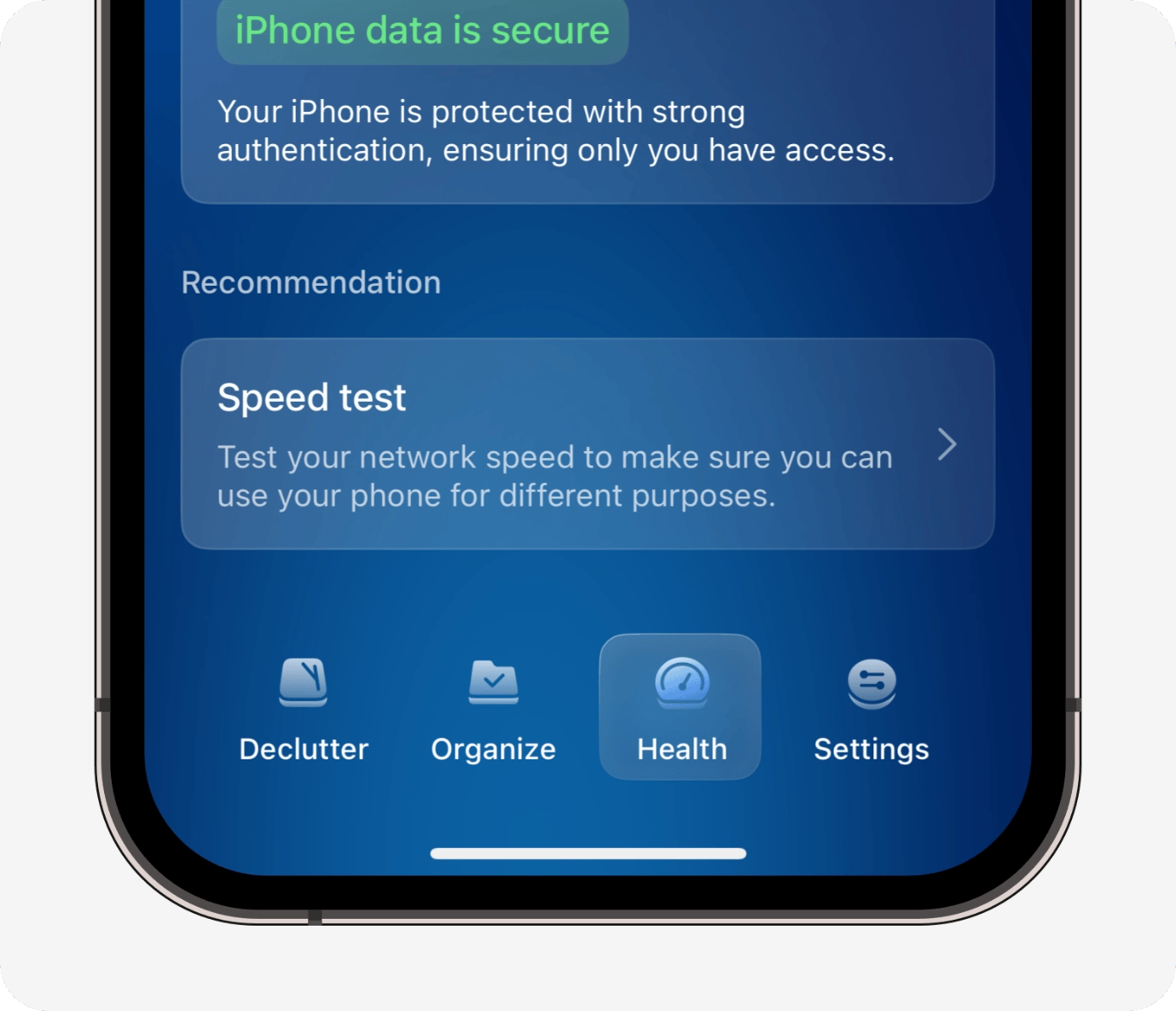
Credit: macpaw.com

Credit: reneelin2019.medium.com
Frequently Asked Questions
What Tools Can I Use To Test Network Speed?
You can use online tools like Speedtest by Ookla, Fast. com, or Google’s speed test. These tools measure download, upload, and ping speeds quickly and accurately. They help you understand your internet performance in real-time and diagnose connectivity issues effectively.
How Often Should I Test My Network Speed?
Test your network speed regularly, ideally once a week or when experiencing slow internet. Frequent tests help track performance changes, identify problems, and ensure you receive the service promised by your provider. Testing during different times can reveal peak usage impacts.
What Affects The Accuracy Of Network Speed Tests?
Accuracy depends on device quality, network congestion, and test server location. Using a wired connection improves reliability. Background apps or downloads can skew results. Choose a nearby server for precise measurement and run multiple tests for consistent data.
Can Network Speed Tests Improve My Internet Connection?
Network speed tests alone don’t improve your connection but help identify issues. Knowing your speed helps troubleshoot problems like slow downloads or buffering. You can then adjust settings, upgrade plans, or contact your ISP with accurate data for support.
Conclusion
Testing network speed is essential for a smooth online experience. It helps identify issues and improve connection quality. Regular checks ensure your internet meets your needs. Use reliable tools for accurate results. Understand the speed requirements for various online activities.
Streaming, gaming, and video calls need different speeds. Slow connections can be frustrating. Troubleshoot problems by contacting your service provider. Keep your devices updated for better performance. Fast internet enhances productivity and entertainment. Stay informed about your network’s speed. Make sure to test it often.
This way, you can enjoy seamless online activities.
18 min read