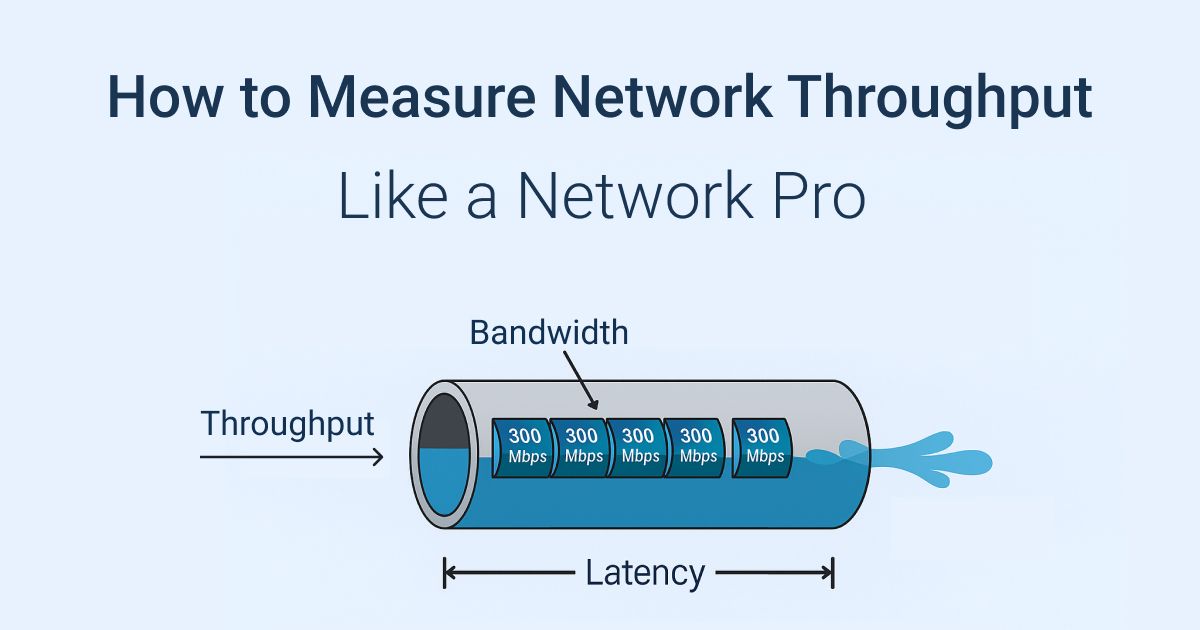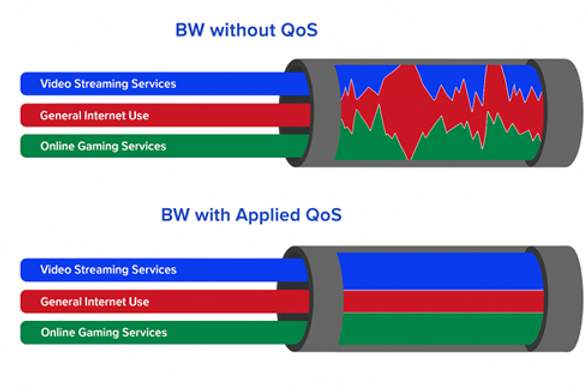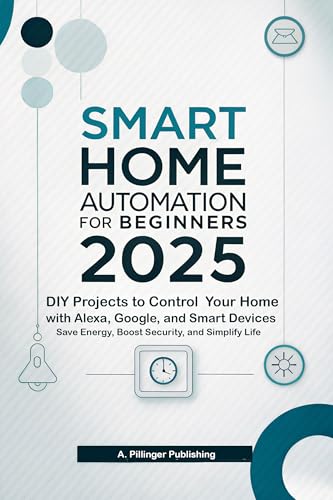Are you sure your Ethernet connection is running at its best speed? Testing Ethernet throughput is the key to finding out if your network delivers the performance you need.
Whether you’re streaming, gaming, or handling important work files, slow speeds can be frustrating and costly. You’ll learn simple, effective ways to measure your Ethernet throughput. By the end, you’ll know exactly how to spot issues and boost your network’s speed.
Ready to take control of your connection? Let’s dive in.
Preparing For The Test
Testing Ethernet throughput is important to check network speed. You need to prepare before running any tests.
Good preparation helps get accurate and clear results. Follow these steps to get ready for testing.
Required Tools And Equipment
You need the right tools to test Ethernet throughput well. These tools help measure network speed and quality.
- A computer or laptop with Ethernet port
- Ethernet cables (Cat5e or higher recommended)
- Network switch or router (if testing multiple devices)
- Throughput testing software or apps
- Optional: Cable tester to check cable quality
Setting Up The Network Environment
Set up a clean network environment before testing. This reduces interference and improves test accuracy.
Use direct connections where possible. Avoid wireless or shared networks during the test.
- Connect devices with good quality Ethernet cables
- Use a dedicated network switch or router for testing
- Disable other network activities on test devices
- Make sure devices have stable power supply
Choosing The Right Test Devices
Pick devices that support the speed you want to test. Older devices may limit your results.
Choose devices with updated network drivers and good performance for best testing.
- Use computers or laptops with gigabit Ethernet ports
- Check that the operating system supports your test software
- Ensure devices have minimal background processes running
- Use similar devices for accurate comparison
Selecting Testing Methods
Testing Ethernet throughput helps check network speed and performance. It shows how well your network handles data.
Choosing the right testing method is important. It depends on your tools, budget, and accuracy needs.
Using Software-based Tools
Software tools test Ethernet speed using your computer and network. They are easy to use and cost less.
These tools measure data transfer rates and latency. You can run tests anytime without special hardware.
- Examples include iPerf, NetStress, and LAN Speed Test
- They show upload and download speeds
- Results vary with computer and network load
Hardware-based Testing Options
Hardware testers use physical devices to check Ethernet throughput. These devices connect directly to network cables.
They provide more accurate and consistent results than software tools. These testers can find cable faults and errors.
- Common devices include handheld testers and network analyzers
- They test full duplex speed and signal quality
- Hardware testers are more expensive but reliable
Comparing Different Approaches
Software tools are good for quick tests and low budgets. They need a working computer and network access.
Hardware testers suit detailed checks and professional use. They work independently from computers.
| Feature | Software Tools | Hardware Testers |
|---|---|---|
| Cost | Low | High |
| Accuracy | Moderate | High |
| Ease of Use | Easy | Requires training |
| Portability | Depends on PC | Portable devices |
| Test Features | Basic speed tests | Speed, errors, cable faults |
Configuring Test Parameters
Testing Ethernet throughput requires setting key parameters. These settings control how the test runs and the results you get.
Proper configuration helps measure network speed and reliability accurately. Focus on packet size, test duration, and traffic patterns.
Adjusting Packet Size And Type
Packet size affects how data moves through your network. Smaller packets create more overhead. Larger packets test the network’s maximum capacity.
Choose packet types that match your real-world use. Common types include TCP and UDP packets. Different types test different network behaviors.
- Small packets (64 bytes) test latency and overhead
- Large packets (1500 bytes) test maximum throughput
- TCP packets check connection-oriented traffic
- UDP packets test connectionless traffic
Setting Test Duration
Test duration controls how long the throughput test runs. Short tests give quick results but may miss spikes.
Longer tests show stable network performance over time. Choose a duration that fits your needs and environment.
- Short test: 10-30 seconds for quick checks
- Medium test: 1-5 minutes for average performance
- Long test: 10+ minutes for detailed analysis
Managing Traffic Patterns
Traffic patterns describe how data flows during the test. You can create constant or burst traffic to simulate real use.
Mixing traffic types helps test network handling under different conditions. Adjust traffic to fit your network goals.
- Constant traffic sends data at a steady rate
- Burst traffic sends data in short, high-speed bursts
- Random traffic varies packet timing and size
- Bi-directional traffic tests both sending and receiving

Credit: www.reddit.com
Executing The Throughput Test
Testing Ethernet throughput measures how fast data moves through your network. It helps find network issues and confirms speed performance.
You need tools and a clear process to run the test well. This guide explains how to execute the test step-by-step.
Running Tests Step-by-step
Start by connecting your testing devices using Ethernet cables. Make sure all devices are on the same network.
Use a throughput testing tool or software. Set the test parameters like duration and data size before beginning.
- Connect devices with Ethernet cables
- Open your throughput testing software
- Set test duration and data size
- Start the test and wait for it to finish
Monitoring Network Performance
Watch the real-time data flow during the test. Check for any packet loss or delays shown by the software.
Observe network stability to ensure no interruptions affect results. Note any drops in speed or errors reported.
- Track data transfer speed live
- Look for packet loss or errors
- Check network stability and delays
- Pause test if network issues appear
Recording Test Results
After the test, save the results provided by the software. These usually include average speed, max speed, and packet loss.
Keep a record of test conditions like time and device used. This helps compare tests later and track network changes.
| Result Type | Description |
|---|---|
| Average Speed | Normal data transfer rate during test |
| Maximum Speed | Highest data transfer rate recorded |
| Packet Loss | Number of data packets lost or dropped |
| Test Duration | Length of time the test ran |
Analyzing Test Data
Testing Ethernet throughput helps measure network speed and quality. Analyzing the test data shows how well your network performs.
Data analysis helps find problems and improve connection speed. Let’s look at how to interpret the results correctly.
Interpreting Throughput Metrics
Throughput shows how much data moves through the network per second. It is usually measured in Mbps or Gbps.
Look for average, peak, and minimum throughput values. These numbers tell you about speed and stability.
- Average throughput:Overall network speed during the test
- Peak throughput:Highest data transfer rate recorded
- Minimum throughput:Lowest speed, showing slowdowns
Identifying Bottlenecks
Bottlenecks slow down data flow in the network. They reduce throughput and cause delays.
Look for points with low throughput or high latency. These can be caused by old cables, hardware limits, or network traffic.
- Check cable type and condition
- Test network devices like switches and routers
- Monitor traffic load during the test
Validating Test Accuracy
Accurate tests give reliable data for decision-making. Repeat tests to confirm consistent results.
Use proper testing tools and settings. Ensure no other heavy network use during tests to avoid false results.
- Run multiple tests at different times
- Use recommended software and hardware
- Close other applications using the network
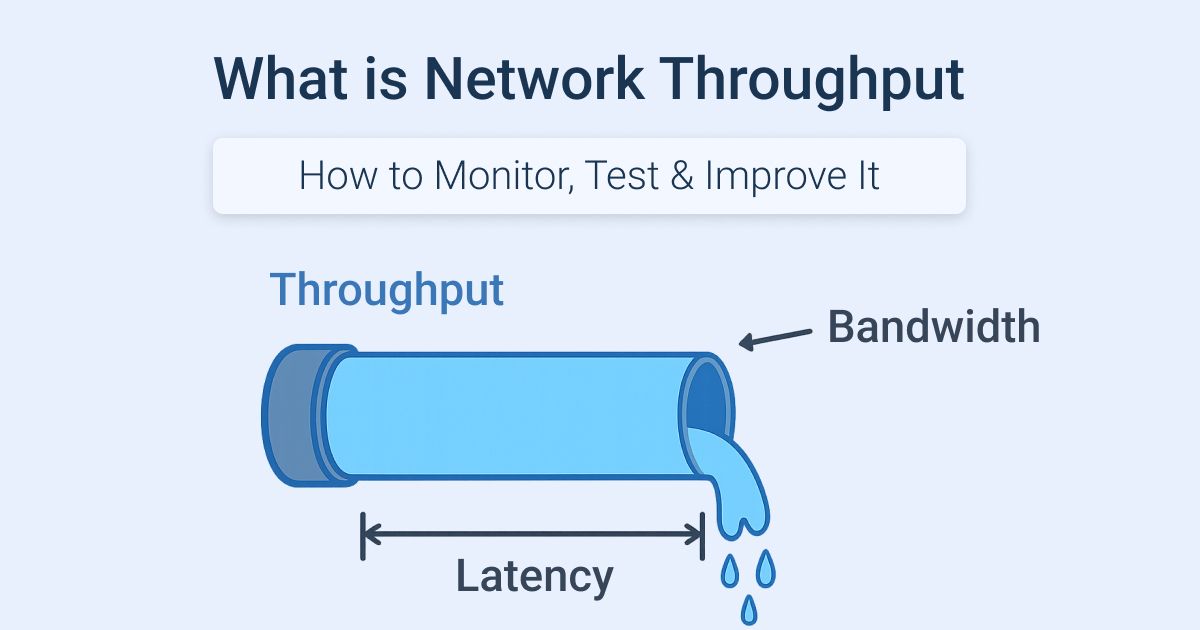
Credit: obkio.com
Troubleshooting Common Issues
Testing Ethernet throughput helps check your network speed and quality. Sometimes test results vary or show problems.
Knowing how to fix common issues makes your testing more accurate and reliable. Below are ways to solve frequent problems.
Dealing With Inconsistent Results
Inconsistent test results can happen due to network changes or background tasks. These make it hard to trust the numbers.
Run tests several times at different hours. Close other apps that use the network. Use wired connections to avoid Wi-Fi variations.
- Test multiple times for average results
- Stop downloads or streaming during tests
- Use Ethernet cables instead of Wi-Fi
Resolving Hardware Limitations
Old or low-quality hardware can limit your Ethernet speed. This includes cables, network cards, and switches.
Check if your devices support the speeds you want. Replace old cables with Cat5e or higher. Upgrade hardware if needed.
- Use Cat5e, Cat6, or better cables
- Verify network card speed settings
- Replace outdated switches or routers
Addressing Network Interference
Network interference can lower Ethernet performance. Electrical noise and other devices may cause problems.
Keep cables away from power lines and heavy electronics. Use shielded cables if interference is strong.
- Separate Ethernet cables from electrical wires
- Avoid running cables near large machines
- Use shielded or twisted-pair cables
Optimizing Network Throughput
Testing Ethernet throughput helps measure your network speed. You can find ways to make your network faster.
Optimizing network throughput improves data flow and reduces delays. It keeps your internet running smoothly.
Improving Cable Quality
Good cables carry data better and faster. Old or cheap cables can slow down your network.
Use high-quality cables that match your network speed. Check for damage or loose connections often.
- Use Cat5e or higher cables for faster speeds
- Replace cables that are bent or broken
- Keep cables away from electrical devices to avoid interference
Upgrading Network Equipment
Old routers or switches may limit your network speed. New devices support faster data transfer.
Choose equipment that fits your network size and speed needs. Update firmware regularly to fix bugs.
- Buy routers with gigabit Ethernet ports
- Use switches that support full-duplex mode
- Keep device software up to date
Implementing Traffic Management
Traffic management controls data flow on your network. It stops slowdowns caused by too much traffic.
Use tools to set priorities for important data. Limit bandwidth for non-essential applications.
- Set Quality of Service (QoS) rules in your router
- Block or limit bandwidth-heavy apps during work hours
- Monitor network traffic to find bottlenecks
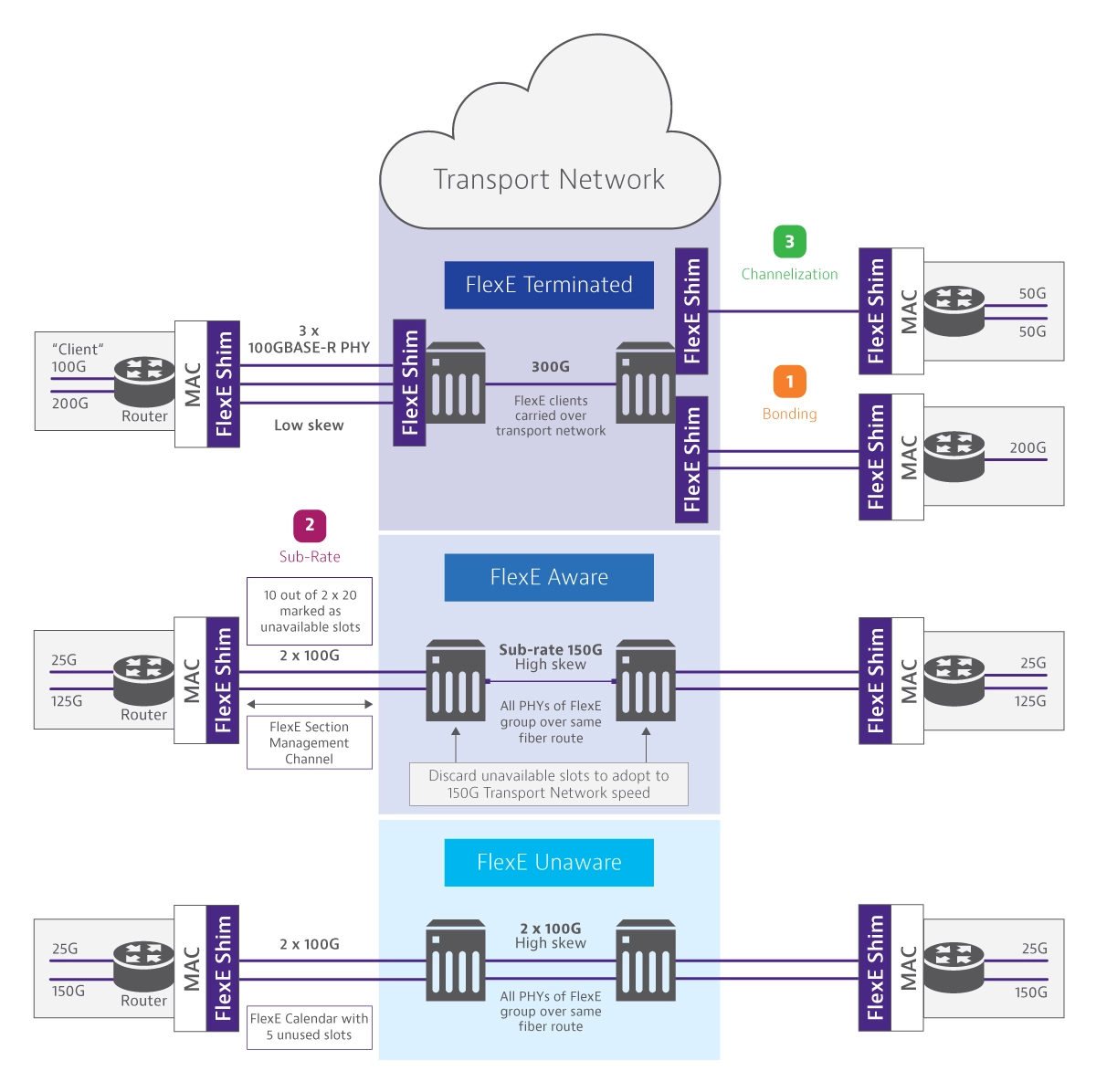
Credit: www.viavisolutions.com
Frequently Asked Questions
What Tools Measure Ethernet Throughput Accurately?
Popular tools include iPerf, NetStress, and LAN Speed Test. These apps send test data to evaluate your network’s actual speed and performance effectively.
How To Interpret Ethernet Throughput Test Results?
Throughput results show data transfer rates in Mbps or Gbps. Higher values indicate better network performance and less congestion or packet loss.
Can Ethernet Cable Type Affect Throughput Test?
Yes, cable quality impacts throughput. Cat5e supports up to 1 Gbps, while Cat6 or Cat7 can handle higher speeds, improving test results.
How To Prepare Network For An Accurate Throughput Test?
Close unnecessary applications and disconnect other devices. Ensure minimal network traffic to get precise, interference-free Ethernet throughput measurements.
Conclusion
Testing Ethernet throughput is essential for optimal network performance. By following these steps, you can identify issues and improve speed. Use reliable tools to measure your network’s efficiency. Check both hardware and software settings for any discrepancies. Regular testing helps maintain a stable connection.
Keep your network fast and reliable. Stay updated with the latest technology for better results. Consistent monitoring leads to improved performance. It’s vital for smooth online experiences. Ethernet testing ensures your network meets all demands. Enjoy seamless connectivity without interruptions.
18 min read