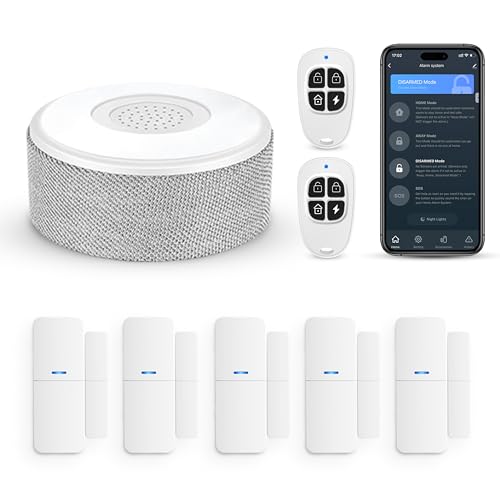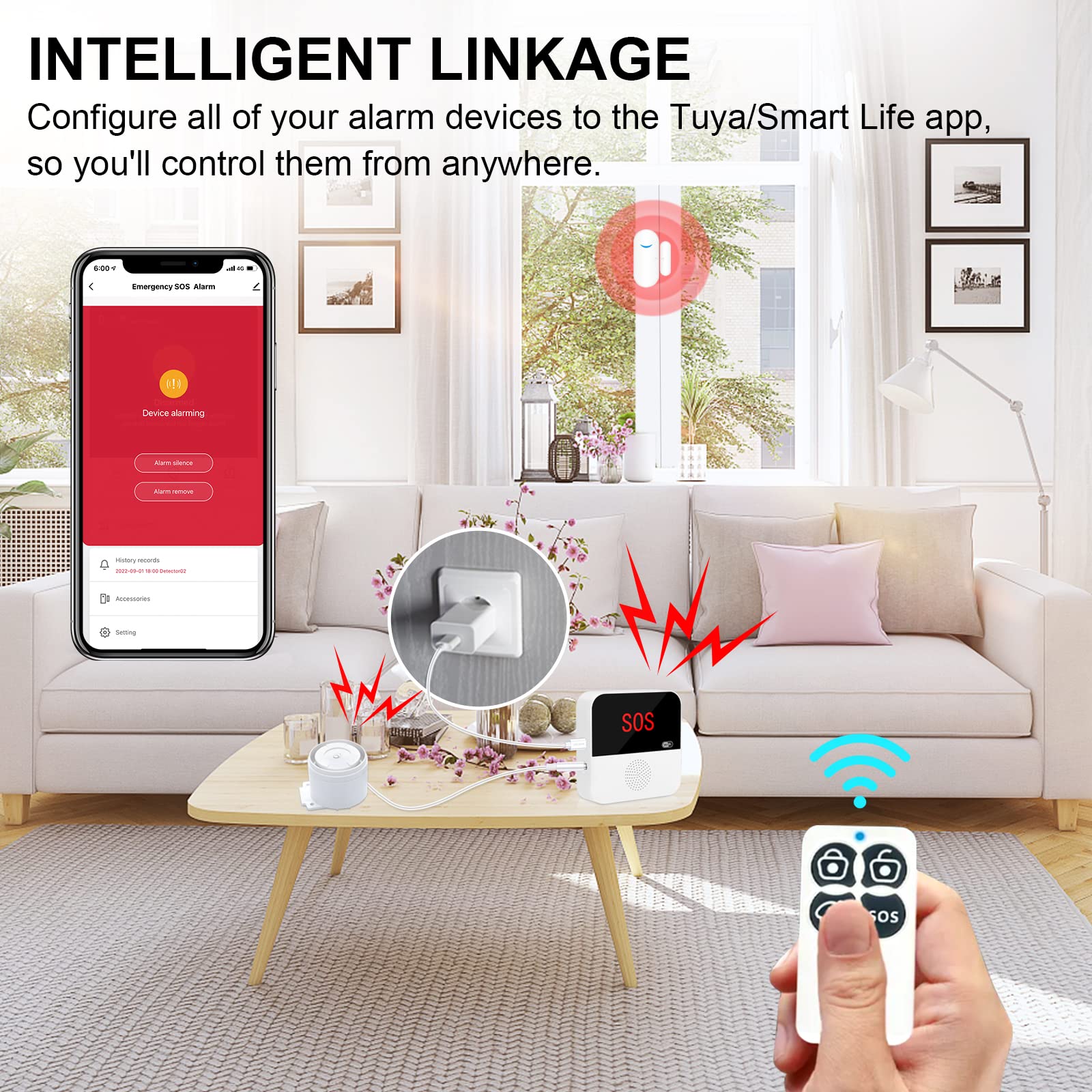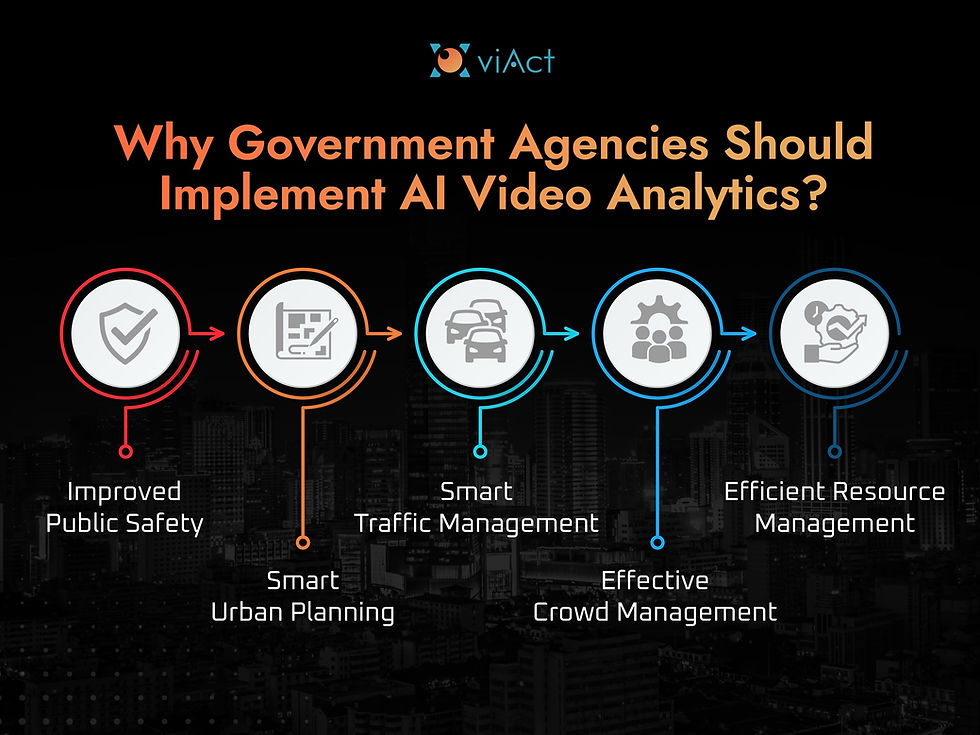Are you tired of buffering and poor video quality when streaming your favorite shows or important meetings? Configuring QoS (Quality of Service) for streaming can change that experience completely.
By managing how your network handles data, you ensure smooth, uninterrupted playback every time. You’ll discover simple steps to set up QoS streaming that will boost your connection’s reliability and keep your videos flowing without a hitch. Ready to take control of your streaming quality?
Let’s dive in.
Basics Of Qos Streaming
QoS streaming helps manage internet traffic to keep video and audio smooth. It controls data flow to avoid delays and buffering.
Good QoS settings improve streaming quality by prioritizing important data. This makes watching videos or live streams better for users.
What Is Qos In Streaming
QoS stands for Quality of Service. It is a way to control network traffic and prioritize streaming data.
With QoS, streaming gets priority over less important data. This helps reduce delays and keeps the video playing smoothly.
Benefits For Network Performance
QoS improves network performance by managing how data is sent and received. It helps avoid network congestion and slowdowns.
- Reduces video buffering and lag
- Ensures steady data flow for live streams
- Prevents network overload during peak times
- Improves overall user experience
Common Challenges Addressed By Qos
Streaming faces problems like packet loss, delays, and jitter. QoS helps fix these issues by managing traffic priorities.
- Limits data delays that cause video freezes
- Reduces packet loss for clearer audio and video
- Controls jitter to keep streams smooth
- Balances bandwidth to avoid slowdowns
Credit: medium.com
Key Qos Components
Quality of Service (QoS) helps manage network traffic for better streaming. It ensures smooth video and audio delivery.
QoS uses key components to control how data moves through the network. These components work together to improve streaming quality.
Traffic Classification
Traffic classification sorts data into groups based on type and priority. It identifies streaming packets to handle them properly.
Classifying traffic helps the network decide which data needs fast delivery and which can wait.
- Identify streaming video and audio packets
- Separate real-time data from regular traffic
- Mark packets for priority handling
Prioritization Techniques
Prioritization techniques give important traffic higher priority. This reduces delays and buffering in streaming.
Networks use rules to decide which packets go first. Streaming data often gets the highest priority.
- First-In-First-Out (FIFO) sends packets in order
- Priority Queuing (PQ) sends high priority packets first
- Weighted Fair Queuing (WFQ) balances priorities fairly
Bandwidth Allocation
Bandwidth allocation controls how much network capacity each type of traffic gets. This avoids congestion.
Allocating enough bandwidth to streaming ensures smooth playback without interruptions.
- Reserve bandwidth for real-time streaming
- Limit bandwidth for less critical traffic
- Adjust allocation based on network load
Setting Up Qos On Your Network
Quality of Service (QoS) helps manage network traffic. It ensures important data gets priority over less important data.
Setting up QoS improves streaming quality by reducing delays and buffering. It is important for smooth video and audio streaming.
Identifying Streaming Traffic
To set up QoS, first find out what traffic is streaming data. Streaming traffic uses specific ports and protocols.
Common streaming services use protocols like RTP, RTSP, and HTTP Live Streaming. You can check your network for these to identify streaming.
- Look for video and audio data packets
- Check ports like 554 (RTSP) and 1935 (RTMP)
- Use network monitoring tools to spot streaming traffic
Configuring Qos Policies
Create rules to give priority to streaming traffic on your router or switch. This helps streaming data move faster.
Set bandwidth limits for other traffic types to avoid slowdowns. Assign higher priority to video and voice packets.
- Define traffic classes for streaming services
- Set priority levels for each class
- Apply policies to network devices
- Test settings and adjust if needed
Tools And Software Options
Use software and tools to help identify and manage streaming traffic. These tools simplify QoS setup and monitoring.
Some tools show real-time traffic data. Others allow easy configuration of QoS rules on your devices.
- Network analyzers like Wireshark to capture traffic
- Router firmware with built-in QoS settings
- Third-party apps for traffic monitoring and control
- Cloud-based network management platforms
Advanced Qos Strategies
Quality of Service (QoS) helps improve streaming by managing network traffic. Advanced strategies focus on keeping video and audio smooth.
These strategies control bandwidth, reduce delays, and handle data loss. They make streaming more reliable and clear.
Dynamic Bandwidth Management
Dynamic bandwidth management adjusts the data flow based on network conditions. It allows streaming to continue even when bandwidth changes.
This method prioritizes important data and reduces less critical traffic. It helps avoid buffering and keeps the stream stable.
- Monitor network speed in real time
- Allocate more bandwidth to video and audio
- Reduce bandwidth for background apps
- Adjust quality based on available bandwidth
Latency And Jitter Control
Latency means the delay before data reaches its destination. Jitter is the variation in this delay. Both affect streaming quality.
Controlling these factors keeps streams smooth and clear. It ensures audio and video stay in sync during playback.
- Use buffering to balance delay
- Apply packet scheduling to reduce jitter
- Prioritize real-time streaming packets
- Use timestamping to reorder data correctly
Handling Packet Loss
Packet loss happens when data packets fail to reach their destination. It causes glitches or pauses in streams.
Effective handling recovers lost data or hides errors. This keeps the streaming experience smooth and clear.
- Use retransmission for critical packets
- Apply forward error correction (FEC)
- Use packet loss concealment techniques
- Monitor network to detect packet loss early
Monitoring And Troubleshooting
Configuring QoS streaming needs careful monitoring to keep the stream smooth. Troubleshooting helps fix problems fast.
Watching key data points shows how well the streaming works. Fixing common issues improves viewer experience.
Performance Metrics To Track
Track metrics like latency, packet loss, and jitter to understand streaming quality. These numbers show if the stream is stable.
- Latency: Time delay between sender and receiver
- Packet Loss: Percent of data packets lost during transmission
- Jitter: Variation in packet arrival time
- Bandwidth Usage: Amount of data sent per second
- Buffering Events: Times the stream pauses to load
Common Issues And Fixes
Streaming can have issues like lag, dropouts, or poor video quality. These happen due to network or device problems.
Fixing these issues needs checking settings and network health. Sometimes adjusting QoS priorities helps.
- High latency: Check network traffic and reduce load
- Packet loss: Inspect cables and router settings
- Jitter: Use wired connections instead of Wi-Fi
- Buffering: Increase buffer size or lower stream quality
- Video glitches: Update streaming software and drivers
Optimizing Based On Feedback
Use the data from monitoring to improve your streaming setup. Adjust settings to reduce delays and improve clarity.
Ask viewers for feedback on stream quality. Their input helps spot problems that metrics might miss.
- Lower stream resolution if bandwidth is low
- Prioritize streaming traffic in your router’s QoS settings
- Schedule heavy network use for off-peak hours
- Regularly update firmware and software
- Test changes with small groups before full rollout

Credit: medium.com
Case Studies And Real-world Examples
Quality of Service (QoS) is key for smooth streaming. It helps networks handle video and audio without delays. This section looks at real examples of QoS in action.
These cases show how QoS improves user experience in different settings. They also offer lessons for better streaming management.
Qos In Corporate Networks
Many companies use QoS to prioritize video calls and live streams. This keeps important meetings clear and avoids interruptions.
One example is a large firm that set QoS rules to give video traffic higher priority than email. This reduced lag during conference calls.
- Prioritize video and voice traffic
- Limit bandwidth for less urgent data
- Use traffic shaping to avoid network overload
Streaming In Home Environments
Home networks often struggle with multiple devices streaming at once. QoS can help balance bandwidth so no stream buffers too long.
A family used QoS on their router to prioritize their work video calls over video games. This kept work meetings clear during busy hours.
- Set high priority for video conferencing
- Limit gaming or large downloads during work hours
- Use device-based rules for fair bandwidth sharing
Lessons From Industry Leaders
Industry leaders design QoS systems to handle millions of streams daily. They use data to adjust priorities in real time.
For example, a streaming service adjusts QoS to reduce buffering during peak hours. They also prioritize live events over regular content.
- Use analytics to monitor traffic patterns
- Adjust QoS rules dynamically
- Focus on live streams during high demand

Credit: en.community.sonos.com
Frequently Asked Questions
What Is Qos Streaming Configuration?
QoS, or Quality of Service, ensures optimal network performance. Configuring QoS streaming prioritizes traffic for smoother video and audio streams. It minimizes buffering and lag, enhancing user experience. Proper configuration involves setting priorities for specific data packets. This ensures bandwidth is allocated effectively to streaming services.
Why Is Qos Important For Streaming?
QoS is crucial for streaming to ensure uninterrupted playback. It prioritizes streaming data over other network traffic. This reduces buffering and delays during high network usage. Proper QoS settings enhance video and audio quality. It ensures a seamless viewing experience, even during peak times.
How To Configure Qos For Streaming?
To configure QoS, access your router settings. Locate the QoS settings section. Assign higher priority to your streaming devices or applications. Save and apply changes. Some routers offer presets for popular streaming services. Ensure your router firmware is up-to-date for best results.
Can Qos Improve Streaming Quality?
Yes, QoS can significantly improve streaming quality. It prioritizes streaming traffic, reducing delays and buffering. Properly configured QoS settings ensure smoother playback. This leads to an enhanced viewing experience. It allocates necessary bandwidth to streaming, even during high-demand times.
Conclusion
Configuring QoS streaming helps improve your network’s video and audio quality. It controls traffic to reduce delays and buffering. By setting priorities, important data moves faster and smoother. This keeps your streaming experience clear and steady. Simple steps can protect your connection from interruptions.
Good QoS settings make streaming more reliable and enjoyable. Keep your network organized and avoid slowdowns. Try these tips to enhance your streaming right away.
17 min read