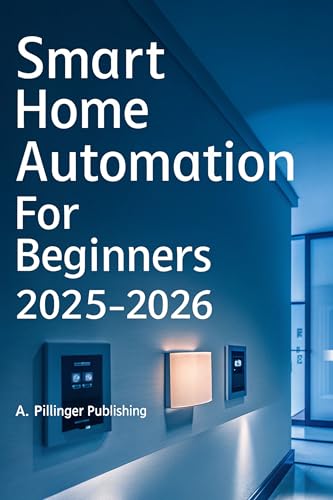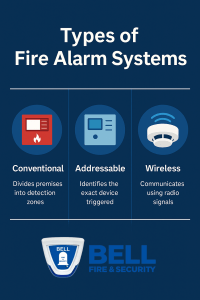Imagine controlling every corner of your home with just a tap or a simple voice command. You don’t need to be a tech expert or spend a fortune to make your home smarter.
With HomeKit, Apple’s smart home platform, you can create a DIY smart home that fits your lifestyle perfectly. Whether you want to boost security, save energy, or simply add convenience, this guide will show you how to get started easily.
Ready to transform your living space into a smart home that works for you? Keep reading to discover the simple steps and must-have devices to make it happen.
Choosing Homekit-compatible Devices
Building a smart home with HomeKit requires choosing the right devices. They must work well with Apple’s system.
Look for products labeled as HomeKit compatible. This ensures smooth setup and control via your iPhone or iPad.
Smart Lights And Switches
Smart lights and switches control your home’s lighting from anywhere. They help save energy and add convenience.
Choose bulbs and switches that support HomeKit for easy setup. You can use Siri to turn lights on and off.
- Look for color options and dimming features
- Check if the device works with existing fixtures
- Choose brands with reliable app support
Thermostats And Climate Control
Smart thermostats let you control your home’s temperature remotely. They help keep your home comfortable and save energy.
Pick thermostats with HomeKit support for voice control and automation. They can learn your schedule and adjust settings.
- Check compatibility with your heating and cooling system
- Look for easy installation and user-friendly apps
- Choose models with energy usage reports
Security Cameras And Sensors
Security cameras and sensors keep your home safe. They alert you to motion, sounds, or open doors and windows.
Use HomeKit-compatible cameras and sensors for secure video and notifications. You can view feeds from your Apple devices.
- Choose cameras with night vision and clear video quality
- Pick sensors for doors, windows, and motion detection
- Make sure devices support HomeKit Secure Video
Smart Locks And Doorbells
Smart locks let you lock and unlock doors remotely. Smart doorbells show you who is at the door with video and audio.
Choose HomeKit-compatible locks and doorbells for easy control and security. You can grant access without physical keys.
- Look for locks with keypad or fingerprint options
- Pick doorbells with clear video and two-way talk
- Ensure devices work well with HomeKit automation

Credit: www.youtube.com
Setting Up Your Homekit Hub
A HomeKit hub helps you control your smart home devices remotely. It connects your devices to the internet securely. Setting up a hub lets you automate your home easily.
You can use Apple TV, HomePod, or an iPad as your HomeKit hub. Each device works as a central point for your smart home system.
Using Apple Tv As A Hub
Apple TV works well as a HomeKit hub. It stays connected to your home Wi-Fi and controls devices even when you are away.
To set it up, sign in with your Apple ID on the Apple TV. Make sure it is on the latest tvOS version. The Apple TV will automatically become your HomeKit hub.
- Keep Apple TV powered on and connected to Wi-Fi
- Use the same Apple ID on Apple TV and your iPhone
- Update to the latest software version
- Apple TV 4K or Apple TV HD supports HomeKit hub
Using Homepod Or Homepod Mini
HomePod and HomePod Mini are great HomeKit hubs. They connect to your Wi-Fi and manage your smart devices. You can control your home with Siri voice commands.
To use HomePod as a hub, set it up with your iPhone. Use the same Apple ID on both devices. HomePod will automatically act as your HomeKit hub.
- Keep HomePod plugged in and connected to Wi-Fi
- Use the same Apple ID on HomePod and iPhone
- Enable Personal Requests in Home app if needed
- Update HomePod to the latest software
Using An Ipad As A Hub
You can use an iPad as a HomeKit hub if it stays at home. It must run iOS 10 or later and stay connected to Wi-Fi and power.
To set up, sign in to iCloud with your Apple ID. Turn on “Home” in iCloud settings. Your iPad will then act as the hub for your smart home.
- Keep iPad at home, connected to Wi-Fi and power
- Use the same Apple ID on iPad and iPhone
- Enable iCloud Keychain and Home in iCloud settings
- Update iPad to the latest iOS version
Configuring The Home App
The Home app lets you control smart devices in one place. You can set up and manage accessories easily.
Setting up the Home app helps you organize devices for smooth use. It also makes controlling your home faster.
Adding Devices To Homekit
First, open the Home app on your iPhone or iPad. Tap the plus sign to add a new device.
Scan the HomeKit code on the device or its packaging. Follow the prompts to connect it to your network.
- Make sure the device is powered on
- Use the camera to scan the HomeKit setup code
- Assign the device to your home for control
Creating Rooms And Zones
Rooms help you group devices by location. Zones group multiple rooms for easier control.
To create a room, go to the Home tab and tap the plus sign. Name the room and assign devices to it.
- Tap Add Room to create a new room
- Give the room a clear name like “Living Room”
- Place devices in the correct rooms
- Group rooms into zones like “Downstairs” or “Upstairs”
Organizing Accessories
Accessories are the smart devices you control. Organizing them makes your Home app tidy and easy to use.
You can rename accessories or change their icons. Group similar devices for quick access.
- Rename accessories to match their function
- Change icons to see device type at a glance
- Group devices by type or room
- Use favorites to show important devices first
Creating Automation Scenes
HomeKit lets you create automation scenes for your smart home devices. These scenes control multiple devices with one command.
Automation scenes make daily routines easier by activating devices automatically. You can customize scenes for different times and needs.
Setting Up Morning And Night Routines
Create morning and night routines to start and end your day smoothly. Use HomeKit to control lights, thermostats, and other devices.
For morning routines, you can set lights to brighten gradually and open smart blinds. Night routines can dim lights and lock doors.
- Turn on bedroom lights softly at wake-up time
- Start the coffee maker or smart kettle
- Close blinds and turn off lights at bedtime
- Set thermostat to a comfortable sleeping temperature
Automating Security Settings
HomeKit helps keep your home safe with automated security settings. You can control locks, cameras, and alarms in one scene.
Set scenes to lock doors and turn on outdoor lights when you leave. You can also get alerts if cameras detect motion.
- Lock all doors automatically at night
- Turn on porch lights when motion is detected
- Activate security cameras when away
- Receive notifications for unusual activity
Energy Saving Automations
Save energy by automating your home’s devices. HomeKit can turn off lights and adjust thermostats when rooms are empty.
You can create scenes to lower heating or cooling during the day and switch off unused devices to cut electricity use.
- Turn off lights automatically when no one is home
- Lower thermostat during work hours
- Switch off standby devices at night
- Use motion sensors to control room lighting
Using Siri For Voice Control
Siri helps you control your smart home using your voice. You can ask Siri to turn lights on or off.
Voice control makes managing your home easy and hands-free. It works with many HomeKit devices.
Basic Commands For Home Automation
You can use simple voice commands to control your smart devices. Siri understands many requests.
- “Hey Siri, turn on the living room lights.”
- “Hey Siri, set the thermostat to 72 degrees.”
- “Hey Siri, lock the front door.”
- “Hey Siri, open the garage door.”
- “Hey Siri, turn off all the lights.”
Customizing Siri Shortcuts
You can create your own shortcuts for quick access. Siri shortcuts save time by running many tasks at once.
Use the Shortcuts app to customize commands. Link your favorite actions to simple phrases.
- Create a shortcut to turn off all lights and lock doors.
- Make a shortcut to set your home to “away” mode.
- Use a phrase like “Good night” to run multiple actions.
Troubleshooting Voice Control
If Siri does not respond, check your internet connection. Siri needs Wi-Fi or cellular data.
Make sure your HomeKit devices are updated and connected. Restart your devices if needed.
- Check if Siri is enabled on your device.
- Verify your HomeKit devices are online.
- Restart your iPhone or iPad.
- Update your iOS to the latest version.
- Reset the Home app if problems continue.
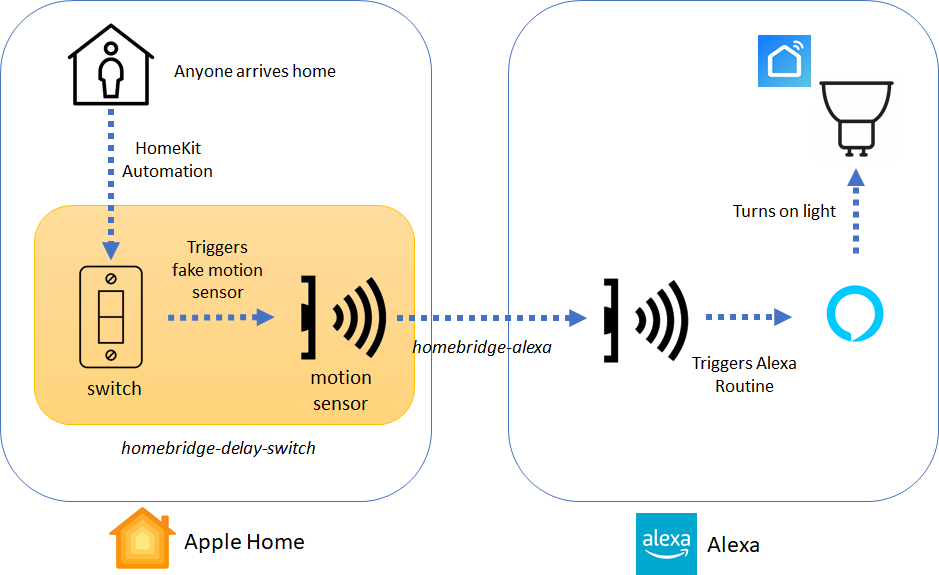
Credit: diylifetech.com
Integrating Third-party Apps
Using HomeKit, you can add many third-party apps to your smart home system. These apps help control devices and add features.
Integrating apps makes your smart home more flexible and easier to manage from one place.
Popular Apps Compatible With Homekit
Several apps work well with HomeKit to control lights, cameras, and other devices. These apps add useful options beyond the default Home app.
- Home+ 5: Offers detailed device control and automation settings.
- Elgato Eve: Shows detailed data from sensors and controls smart devices.
- HomeCam: Lets you view all HomeKit cameras in one place.
- Controller for HomeKit: Provides easy access and quick actions.
Enhancing Automation With Shortcuts
Apple Shortcuts lets you create custom commands for your HomeKit devices. You can automate many tasks with simple triggers.
Shortcuts can run based on time, location, or actions from other apps. This makes your smart home work smoothly without manual control.
- Turn off all lights when you leave home
- Set the thermostat to a comfortable temperature at sunset
- Activate scenes with one voice command
- Combine device controls and app actions
Managing Notifications And Alerts
Third-party apps help manage alerts from your smart devices. You can get notifications for security or system updates.
Setting notification preferences helps avoid too many alerts and keeps you informed about important events.
- Choose which devices send alerts
- Set quiet hours to reduce distractions
- Receive notifications on your iPhone or Apple Watch
- Use apps to view alert history and details
Troubleshooting Common Issues
Setting up a DIY smart home using HomeKit is fun and useful. Sometimes, problems can happen.
This guide helps you fix common issues fast. You will learn how to solve connection and device problems.
Connectivity Problems
Smart devices need a strong Wi-Fi or Bluetooth connection. Weak signals cause devices to stop working.
Check your router and make sure it is working well. Place your smart devices near your Wi-Fi source.
- Restart your router and smart devices
- Move devices closer to your Wi-Fi router
- Check for Wi-Fi interference from other gadgets
- Use a strong Wi-Fi password to keep devices connected
Device Compatibility Challenges
Not all smart home devices work with HomeKit. Some need specific software or hardware versions.
Always check if a device supports HomeKit before buying. Update your devices to the latest software.
- Look for the “Works with Apple HomeKit” label
- Update your iPhone, iPad, and HomeKit devices regularly
- Check the manufacturer’s website for compatibility info
- Avoid devices that only work with other systems
Resetting And Re-adding Accessories
Sometimes devices stop responding. Resetting them can fix many problems.
After reset, add the device back to your Home app. This refreshes the connection and settings.
- Find the reset button on your device or check the manual
- Hold the reset button for the time instructed
- Open the Home app and remove the device if still listed
- Add the device again using the Home app’s “Add Accessory” option
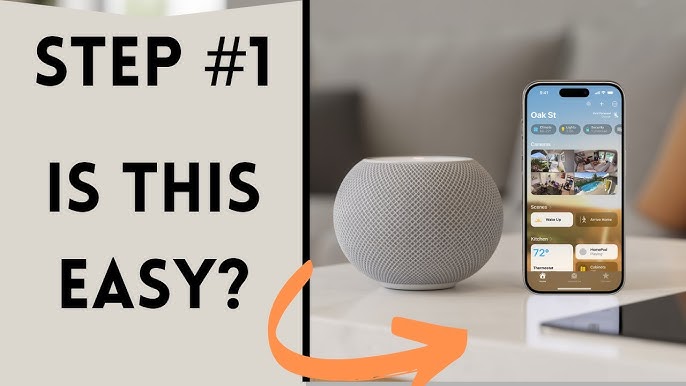
Credit: www.youtube.com
Expanding Your Smart Home Setup
Building a smart home with HomeKit is a step-by-step process. You can start small and add more devices over time.
Growing your setup helps you learn and customize your home easily.
Adding New Devices Over Time
You do not need to buy all devices at once. Start with a few key items and add more later.
Adding devices slowly lets you test what works best in your home.
- Begin with smart lights or plugs
- Add sensors for doors and windows
- Include smart thermostats for comfort
- Expand to cameras and alarms
Integrating Non-homekit Devices
Some smart devices do not support HomeKit natively. You can still use them with extra steps.
Bridges or hubs help connect these devices to your HomeKit system.
- Use Homebridge software for compatibility
- Choose smart hubs that support many brands
- Check if the device works with popular apps
Future-proofing Your Automation
Plan your smart home so it works well for years. Choose devices that get updates and support new features.
Keep your system flexible to add new technology without replacing everything.
- Pick devices with software updates
- Use open and common communication standards
- Organize devices into rooms and zones
- Regularly back up your HomeKit settings
Frequently Asked Questions
What Is Homekit For Smart Homes?
HomeKit is Apple’s platform for controlling smart home devices. It allows secure automation and management via iPhone, iPad, or Siri voice commands. HomeKit integrates compatible devices into one app, enhancing convenience and security in a DIY smart home setup.
How To Start A Diy Smart Home With Homekit?
Begin by choosing HomeKit-compatible devices like lights, sensors, and locks. Use the Home app on your Apple device to add and control these devices. Set up automations and scenes to customize your smart home experience easily.
Can I Control Homekit Devices Remotely?
Yes, with a HomePod, Apple TV, or iPad acting as a home hub, you can control HomeKit devices remotely. This setup enables you to manage your smart home from anywhere using the Home app or Siri.
Are Homekit Devices Secure For Diy Smart Homes?
HomeKit uses end-to-end encryption to protect your data and devices. Apple ensures strict privacy standards, making HomeKit one of the most secure smart home platforms for DIY enthusiasts.
Conclusion
Creating a DIY smart home with HomeKit is simple and rewarding. You gain control over your home. Lights, locks, and thermostats become smarter. Your daily life becomes easier. No more wondering if you left lights on. Everything is at your fingertips.
HomeKit ensures seamless integration of devices. It’s easy to set up and use. Enjoy the comfort and convenience it brings. Start small. Gradually expand your smart home setup. Enjoy a safer, smarter, and more efficient living space. Embrace technology with HomeKit.
It’s the future of home living.
24 min read