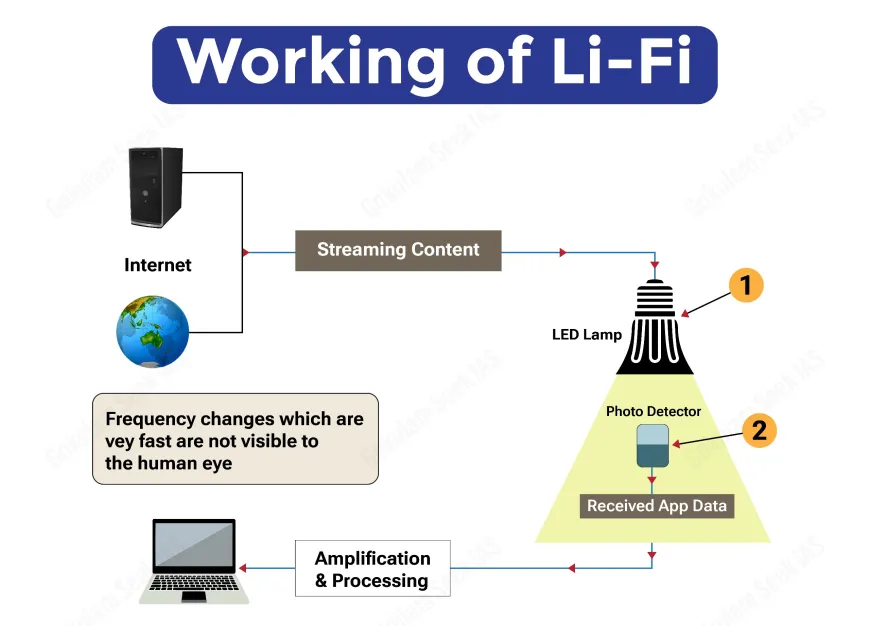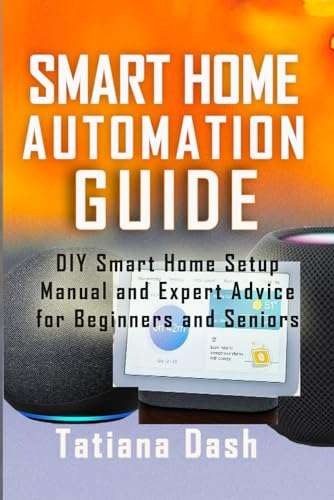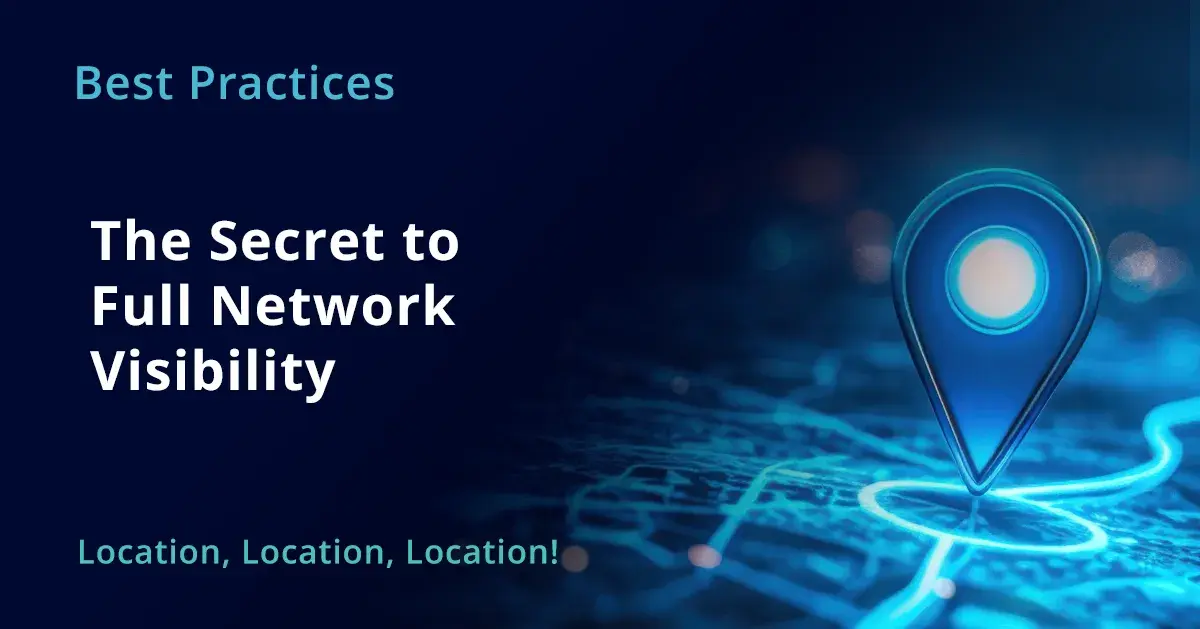Are you tired of slow internet and constant buffering at home? Your home connectivity can make or break your daily comfort, work, and entertainment.
Imagine streaming your favorite shows without interruptions, video calling your loved ones with crystal-clear quality, and having all your smart devices work seamlessly together. The right upgrades can transform your experience instantly. Keep reading to discover the best home connectivity upgrades that will make your life easier, faster, and more enjoyable.
You deserve a home that keeps up with you—let’s make it happen.
Boost Your Router Performance
Good internet starts with a strong router. Boosting your router performance helps all your devices work better.
Simple changes can make your home connection faster and more reliable. Focus on these key upgrades.
Choose The Right Router
Pick a router that fits your home size and internet speed. A powerful router covers large areas well.
Look for routers with dual-band or tri-band features. These help reduce interference and improve speed.
- Supports your internet plan speed
- Has multiple antennas for better coverage
- Includes modern Wi-Fi standards like Wi-Fi 6
- Allows easy setup and management
Optimal Router Placement
Place your router in a central spot in your home. Avoid corners or closed spaces that block signals.
Keep the router off the floor and away from metal objects or appliances. This reduces signal interference.
- Center location covers more rooms
- Elevate the router for better reach
- Keep away from microwaves and cordless phones
- Limit walls and large furniture between router and devices
Update Firmware Regularly
Firmware updates fix bugs and improve router functions. Check for updates often to keep your router secure.
Most routers update automatically, but some need manual updates. Follow your router’s guide for this.
- Improves speed and stability
- Fixes security weaknesses
- Adds new features
- Prevents connection drops
Expand Network Coverage
Having a strong internet connection in every corner of your home is important. Expanding your network coverage helps reduce dead zones and slow speeds.
There are simple upgrades you can make to improve your home Wi-Fi range. These upgrades help you stay connected without interruptions.
Use Mesh Wi-fi Systems
Mesh Wi-Fi systems use multiple devices to spread Wi-Fi evenly. This creates a large, seamless network across your home.
Each mesh unit talks to the others to keep your signal strong. You get better coverage than with a single router.
- Easy to set up and manage
- Works well in large homes
- Provides consistent Wi-Fi speed
Install Wi-fi Extenders
Wi-Fi extenders pick up your router’s signal and boost it farther. They help reach areas that your main router cannot cover.
Extenders are affordable and easy to add. Place them near weak signal spots to improve your connection.
- Extend Wi-Fi to hard-to-reach rooms
- Works with most existing routers
- May reduce speed slightly
Leverage Powerline Adapters
Powerline adapters use your home’s electrical wiring to carry internet signals. You plug one adapter near your router and another where you want better Wi-Fi.
This method helps bring a strong connection to rooms far from the router. It works well if Wi-Fi signals are weak through walls.
- Easy to set up with plug-and-play
- Stable connection using electrical wires
- Good for devices far from the router
Optimize Wi-fi Settings
Good Wi-Fi settings help your home internet work better. Small changes can make your signal stronger.
Adjusting settings lets you avoid slow speeds and drops. It also helps many devices connect smoothly.
Select Best Wi-fi Channel
Wi-Fi channels are like lanes on a road. Some lanes have less traffic and work faster.
Choose a channel with fewer networks nearby. This reduces interference and improves your speed.
- Use apps to find free Wi-Fi channels
- Pick channels 1, 6, or 11 for 2.4 GHz band
- Change channels if connection is slow
Adjust Bandwidth And Frequency
Wi-Fi works on different frequencies. The main ones are 2.4 GHz and 5 GHz.
Use 2.4 GHz for longer range. Use 5 GHz for faster speed but shorter range.
- Set bandwidth to 20 MHz or 40 MHz for 2.4 GHz
- Use 80 MHz or 160 MHz for 5 GHz if available
- Choose frequency based on device location
Enable Quality Of Service (qos)
Quality of Service (QoS) lets you choose which devices get more internet speed.
Turn on QoS to keep important tasks running well. It helps video calls and streaming stay clear.
- Prioritize gaming or work devices
- Limit bandwidth for less-used devices
- Check your router settings to enable QoS

Credit: www.self-build.co.uk
Upgrade Wired Connections
Wired connections provide stable and fast internet for your home. Upgrading these connections can improve your network speed and reliability.
Focus on using better equipment and technology. This helps reduce delays and connection drops in your network.
Switch To Gigabit Ethernet
Gigabit Ethernet is faster than older Ethernet types. It can handle speeds up to 1,000 Mbps, which suits most home needs.
Switching to Gigabit Ethernet means upgrading your devices and cables to support higher speeds. This change makes downloads and streaming smoother.
Use High-quality Cables
Good cables ensure your network works well without interruptions. Cheap or old cables can slow down your internet.
Choose cables labeled Cat5e or Cat6 for better performance. These cables support higher speeds and reduce signal loss.
- Cat5e supports up to 1 Gbps
- Cat6 supports up to 10 Gbps for short distances
- Use shielded cables in areas with many electronics
Set Up Network Switches
Network switches let you connect many devices with wired Ethernet. They help organize your home network efficiently.
Choose a switch with enough ports for your devices. Managed switches offer extra features like traffic control, but unmanaged switches are easier to use.
- Unmanaged switches are plug-and-play
- Managed switches allow network settings control
- Look for switches that support Gigabit speeds
Secure Your Network
Keeping your home network safe is very important. A secure network protects your devices and personal data.
Simple steps can help stop hackers and unwanted access to your internet connection.
Use Strong Passwords
Create passwords that are hard to guess. Use a mix of letters, numbers, and symbols.
Change default passwords on your router and devices right away.
- Use at least 12 characters
- Include uppercase and lowercase letters
- Add numbers and special characters
- Avoid common words or easy patterns
Enable Network Encryption
Encryption keeps your data private when it moves through your network. Turn on encryption on your Wi-Fi router.
Use the latest encryption type, like WPA3, for better security.
- Open your router settings
- Find wireless security options
- Select WPA3 or WPA2 encryption
- Save and restart your router
Monitor Connected Devices
Check which devices are connected to your network often. This helps find any unknown or suspicious devices.
Remove or block devices that you do not recognize to keep your network safe.
- Access your router’s device list
- Look for unfamiliar names or addresses
- Change passwords if needed
- Use guest networks for visitors
Manage Bandwidth Efficiently
Good home connectivity depends on managing your bandwidth well. Bandwidth is the amount of data your internet can handle at once.
When many devices use the internet, speeds can slow down. You can make smart changes to keep your connection fast and stable.
Limit Background Apps
Background apps use internet data without you noticing. They can slow your connection and reduce speed for important tasks.
Close or restrict apps that run in the background. This frees up bandwidth for what matters most.
- Check which apps use the most data
- Set apps to update only on Wi-Fi
- Close apps not in use
Schedule Heavy Downloads
Large downloads take up a lot of bandwidth. They can slow your whole network if done during busy times.
Set heavy downloads to run at night or when fewer people use the internet. This keeps your connection smoother during the day.
- Use your device settings to schedule downloads
- Download updates outside of peak hours
- Pause downloads during video calls or streaming
Prioritize Critical Devices
Some devices need more bandwidth than others. For example, work laptops or smart TVs need steady connections.
Use your router’s settings to give priority to these devices. This ensures they get the best speed and performance.
- Access your router’s Quality of Service (QoS) settings
- Assign high priority to work or study devices
- Lower priority for less important gadgets
Consider Internet Plan Upgrades
Upgrading your internet plan can improve your home connectivity. It helps support more devices and faster speeds.
Choosing the right plan keeps your connection smooth for work, school, and entertainment.
Assess Current Speed Needs
Check how fast your internet is now. Think about what you use it for daily.
More devices and streaming need higher speeds. Slow internet can cause delays and frustration.
- Count all devices connected to your Wi-Fi
- Note activities like video calls or gaming
- Check speed tests to see current download and upload rates
Compare Provider Offers
Look at different internet providers in your area. Compare their plans and speeds.
Some providers offer better deals or faster service. Check what fits your home needs best.
- Note monthly speed limits and data caps
- Check if installation fees apply
- See if contracts or commitments are required
Evaluate Cost Vs. Benefit
Compare the price of each plan with the benefits it offers. Higher speed plans may cost more.
Decide if the faster speed is worth the extra cost. Avoid paying for more than you need.
| Plan Cost | Speed | Suitability |
|---|---|---|
| Low | Up to 25 Mbps | Basic browsing and email |
| Medium | 25-100 Mbps | Streaming and video calls |
| High | 100+ Mbps | Gaming and multiple users |

Credit: www.androidpolice.com
Leverage Smart Home Integration
Smart home integration makes your home devices work together. It improves comfort and convenience in your daily life.
By connecting devices, you can control everything from one place. This helps save time and energy.
Connect Devices Seamlessly
Use a central hub or app to link all your smart devices. This creates a smooth experience across your home.
Devices like lights, thermostats, and security cameras work better when they communicate well.
- Choose devices compatible with your smart home system
- Use Wi-Fi or Bluetooth for easy connections
- Keep software updated for smooth operation
Automate Network Performance
Set your network to adjust automatically for faster speeds. This keeps your smart home running without delays.
Automation can prioritize devices like security cameras or video calls to avoid interruptions.
- Use Quality of Service (QoS) settings on your router
- Schedule updates during low-usage times
- Enable automatic channel switching to reduce interference
Use Network Monitoring Tools
Monitor your network to find and fix problems fast. These tools show which devices use the most data.
Regular checks help keep your smart home secure and running well.
- Track device connections and bandwidth use
- Get alerts for unusual activity
- View network health reports regularly

Credit: www.popularmechanics.com
Frequently Asked Questions
What Are The Best Home Connectivity Upgrades?
Upgrading your router and using mesh Wi-Fi systems can boost home connectivity. Invest in high-speed internet plans and Ethernet cables for stable connections. Smart devices like Wi-Fi extenders enhance coverage. Ensure all devices are updated for optimal performance.
How Can A Mesh Wi-fi System Help?
Mesh Wi-Fi systems eliminate dead zones by providing consistent coverage throughout your home. They use multiple nodes to ensure seamless connectivity. These systems are ideal for large homes or spaces with multiple floors. They are user-friendly and enhance internet speed and reliability.
Why Is A High-speed Internet Plan Essential?
A high-speed internet plan ensures smooth streaming, gaming, and browsing. It supports multiple devices simultaneously without lag. It also enhances video conferencing quality and download speeds. Investing in a reliable plan improves overall internet experience, making it essential for modern homes.
What Role Do Ethernet Cables Play?
Ethernet cables provide stable and fast connections, especially for gaming and streaming. They reduce latency and interference compared to Wi-Fi. Ideal for desktop computers and gaming consoles, they ensure consistent performance. Using Ethernet cables enhances internet speed and reliability in your home.
Conclusion
Upgrading your home connectivity improves daily life and work. Faster internet keeps devices running smoothly and without delays. Strong Wi-Fi reaches every corner, so no spots lose signal. New routers and extenders help keep connections stable and quick. Simple steps can make your home smarter and more reliable.
Investing in these upgrades saves time and reduces frustration. Enjoy clear video calls, quick downloads, and seamless streaming. Your home stays ready for all digital needs. Small changes bring big benefits for everyone.
20 min read