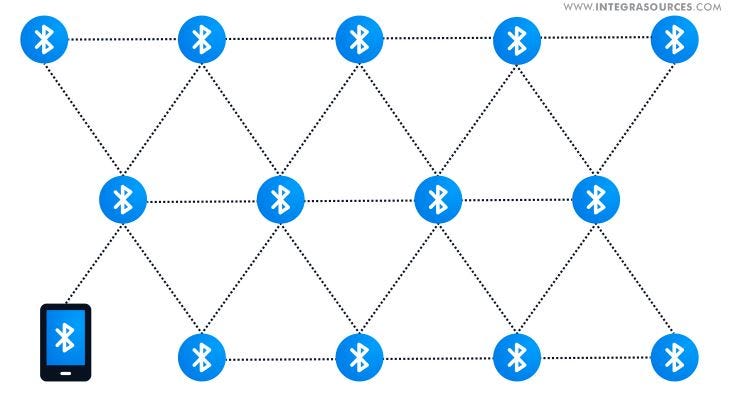Is your home network running smoothly, or do you find yourself frustrated with slow speeds and dropped connections? Keeping your network in top shape is easier than you think—and it makes a huge difference in how you enjoy the internet every day.
In this guide, you’ll discover simple steps to maintain your home network, boost its performance, and protect your devices. By the end, you’ll feel confident managing your network like a pro, saving time and avoiding common headaches. Ready to take control of your connection?
Let’s dive in.
Regular Router Updates
Keeping your home network safe means updating your router often. Regular updates fix bugs and improve security.
Without updates, your router can become vulnerable to attacks or slow down. It is important to check for updates regularly.
Checking Firmware Versions
Firmware is the software that runs your router. Checking its version helps you see if an update is needed.
You can find the firmware version in the router’s settings page. Look for a section called “About” or “Firmware.”
- Open your web browser and enter the router’s IP address.
- Log in with your username and password.
- Find the firmware version in the system information area.
- Compare it with the latest version on the router maker’s website.
Scheduling Automatic Updates
Many routers allow you to turn on automatic updates. This keeps your router up to date without extra work.
Set a time when the router is less busy, like at night. This avoids disrupting your internet use.
- Go to your router’s update settings.
- Enable automatic updates if available.
- Choose a time for updates to happen.
- Save your settings to activate automatic updates.
Optimizing Wi-fi Signal
A strong Wi-Fi signal is important for fast internet at home. Many factors affect the signal quality.
Improving your Wi-Fi helps all devices work better and stay connected without drops.
Ideal Router Placement
Place your router in a central spot to cover the whole home. Avoid corners or basements.
Keep the router high, like on a shelf, to spread signal better and avoid obstacles.
- Center of the house
- High on a shelf or table
- Away from thick walls and metal objects
Reducing Interference
Other electronics can weaken Wi-Fi signals. Microwaves and cordless phones cause interference.
Use the 5 GHz band if your router supports it. It has less interference than 2.4 GHz.
- Keep router away from microwaves and phones
- Use 5 GHz Wi-Fi band for less interference
- Turn off unused wireless devices
Using Wi-fi Extenders
Wi-Fi extenders help cover areas far from the router. They boost signal in weak spots.
Place extenders halfway between the router and the area with low signal for best results.
- Identify weak signal areas in your home
- Place extenders where signal is still strong
- Test the connection after setup
Securing Your Network
Protecting your home network is very important. It keeps your data safe and stops strangers from using your internet.
Use simple but strong methods to secure your network. This guide explains easy steps to help you.
Strong Password Practices
Create passwords that are hard to guess. Use a mix of letters, numbers, and symbols in your password.
Change your password often and never share it with others. Avoid using common words or simple sequences.
- Use at least 12 characters
- Include uppercase and lowercase letters
- Add numbers and special characters
- Change passwords every few months
- Do not reuse old passwords
Enabling Network Encryption
Turn on encryption for your Wi-Fi network. Encryption scrambles data so outsiders cannot read it.
Use WPA3 or WPA2 security types if your router supports them. Avoid using unencrypted or WEP settings.
- Open your router settings
- Find wireless security or encryption options
- Select WPA3 or WPA2 encryption
- Save changes and restart your router
Managing Connected Devices
Know which devices connect to your network. Remove devices you do not recognize or no longer use.
Set limits for guest users and change your password if you see unknown devices. This helps keep your network safe.
- Check connected devices in router settings
- Remove unknown or old devices
- Create a guest network for visitors
- Change passwords if needed

Credit: iritt.medium.com
Managing Bandwidth Usage
Managing your home network’s bandwidth is important for smooth internet use. It helps keep all devices running well.
Knowing how to control bandwidth lets you avoid slow speeds and interruptions in your connection.
Prioritizing Traffic
Prioritizing traffic means giving some devices or apps faster internet. This helps important tasks run better.
You can set your router to focus on video calls or work apps first. Other less urgent activities get lower priority.
- Set priority for streaming services
- Give gaming devices more bandwidth
- Limit background downloads during work hours
Monitoring Data Consumption
Monitoring data helps you see which devices use the most internet. You can find what slows your network.
Check your router’s data report regularly. This shows how much data each device or app uses daily or monthly.
- Track daily and monthly data use
- Identify devices with high data consumption
- Limit data use for devices that use too much
Regular Device Maintenance
Keeping your home network devices in good shape helps your internet work well. Regular maintenance stops problems before they start.
Simple tasks like restarting devices and clearing cache improve speed and security. These tasks take only a few minutes.
Restarting Devices
Restarting your router, modem, and other devices resets connections. It clears minor errors and refreshes settings.
Turn devices off, wait 30 seconds, then turn them back on. This helps fix slow or unstable internet.
- Power off the device
- Wait about 30 seconds
- Power on the device again
- Wait for full startup
Clearing Cache And Logs
Devices store cache and logs to work faster. Too much stored data can slow them down or cause errors.
Clear cache and logs regularly to keep devices running smoothly. This frees up space and removes old data.
- Access device settings or admin page
- Find options for cache or log management
- Select clear or delete cache and logs
- Restart device if needed
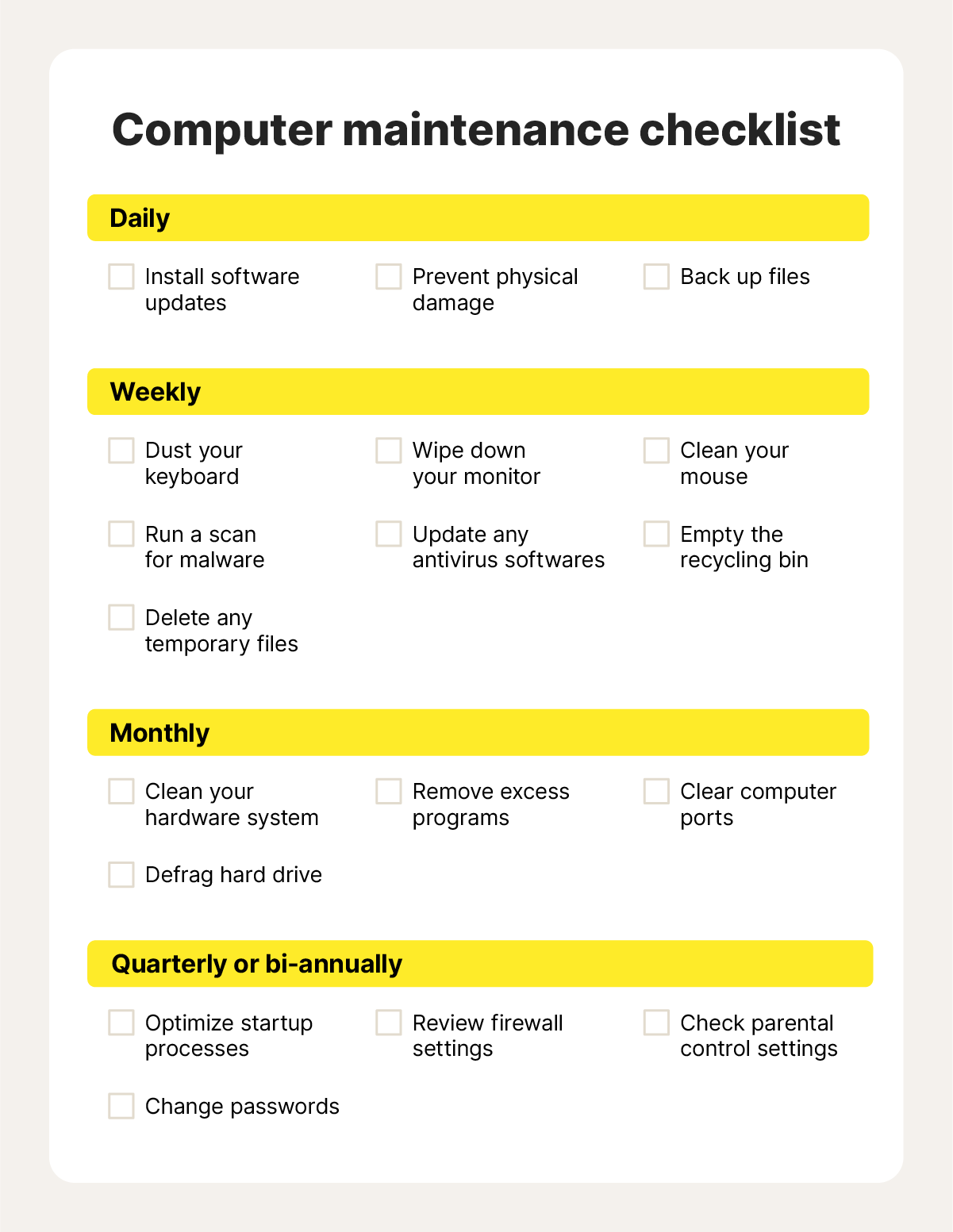
Credit: us.norton.com
Troubleshooting Common Issues
Backup And Recovery Plans
Keeping your home network safe means having a good backup and recovery plan. This helps protect your settings and data.
Backing up your network allows quick recovery if something breaks or changes. It saves time and avoids frustration.
Backing Up Configurations
Back up your router and other device settings regularly. This saves all your custom options in a file.
You can restore these settings later if your device resets or stops working correctly.
- Access your router’s admin panel using a web browser
- Find the backup or export option in the settings menu
- Save the configuration file to a safe location
- Repeat backups after any major changes
Restoring Network Settings
Restore your network settings by uploading the backup file to your device. This brings back your saved options.
Restoring is useful after a reset or when troubleshooting network problems.
- Open the router’s admin panel
- Go to the restore or import settings section
- Select the backup file you saved earlier
- Upload the file and wait for the device to restart
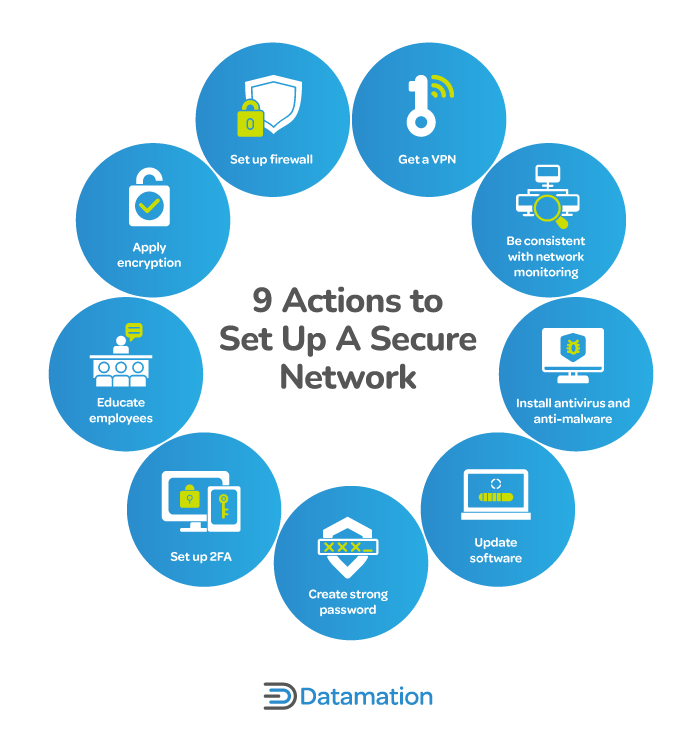
Credit: www.datamation.com
Frequently Asked Questions
How Often Should You Maintain Your Home Network?
Regular home network maintenance is crucial. Ideally, perform checks every three to six months. This ensures optimal performance and security. Periodic updates and cleaning can prevent issues. Regular maintenance can also enhance network speed and reliability. Keeping your equipment in good condition helps avoid unexpected failures.
What Are Common Signs Of Network Issues?
Common signs include slow internet speeds and frequent disconnections. You might also experience trouble connecting devices. Unusual network behavior can be a sign. Regular checks can help detect and resolve issues early. Ensuring your network is secure is also essential.
How Can You Secure Your Home Network?
Securing your home network involves using strong passwords. Regularly update your router’s firmware. Enable network encryption and consider using a firewall. Avoid using public Wi-Fi for sensitive tasks. Regularly monitor your network for unauthorized devices. These steps help protect your data and ensure privacy.
Why Is Router Firmware Important?
Router firmware controls the device’s functions. Regular updates enhance security and performance. Firmware updates fix vulnerabilities and improve network stability. Keeping your router updated ensures compatibility with new devices. It’s crucial for maintaining a secure and efficient network environment.
Conclusion
Regularly checking your home network keeps it safe and fast. Clean cables, update software, and change passwords often. Simple steps prevent many common problems. A well-maintained network helps all devices work better. Don’t wait for issues to start fixing. Stay proactive to enjoy smooth internet every day.
Small efforts save time and stress later. Keep your home network healthy with easy care.
14 min read