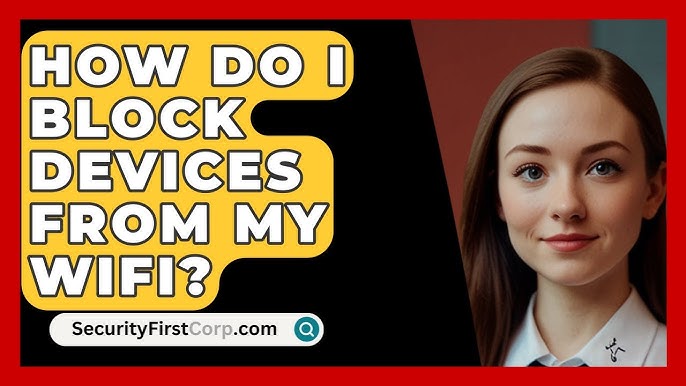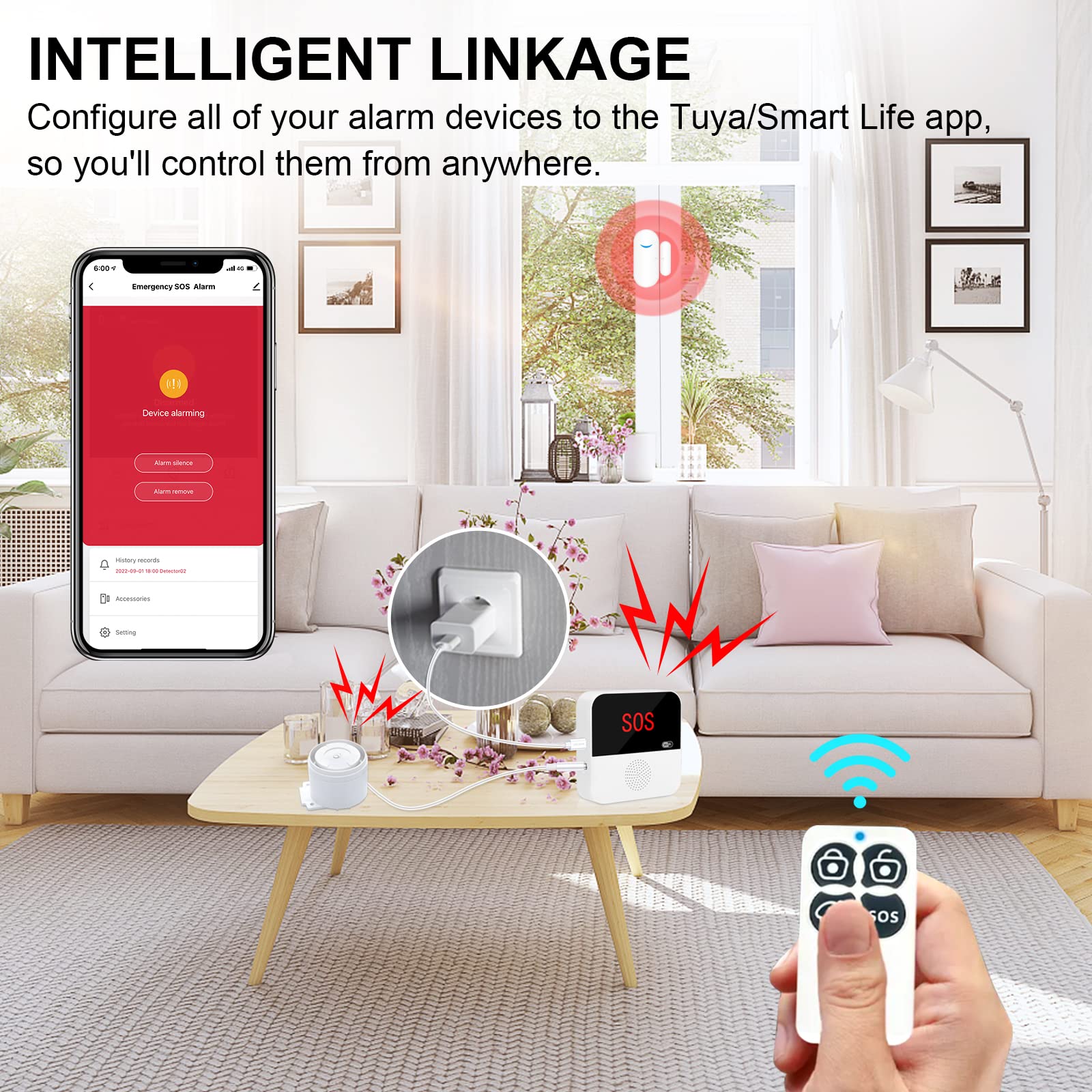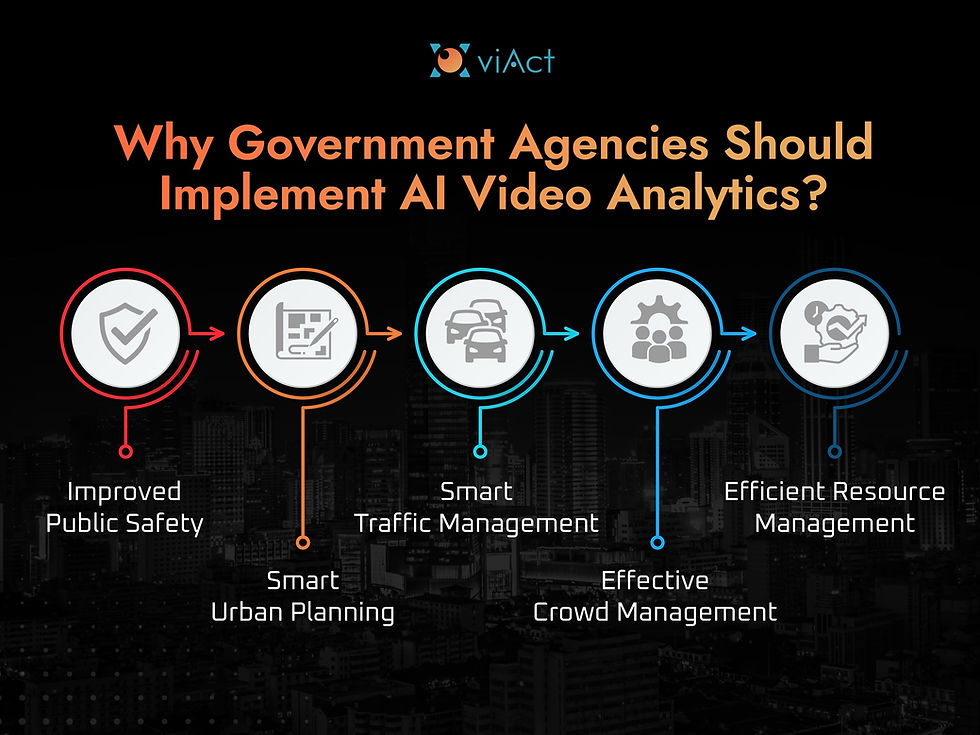Are you noticing slow internet or unfamiliar devices connected to your WiFi? It’s frustrating when strangers use your network without permission.
But don’t worry—you have the power to take control. Blocking devices on your WiFi is easier than you think, and it can protect your privacy and improve your connection speed. You’ll learn simple, step-by-step methods to block unwanted devices from your network.
Keep reading to secure your WiFi and get back the fast, reliable internet you deserve.

Credit: apps.apple.com
Reasons To Block Devices
Blocking devices on your WiFi helps keep your network safe and fast. It stops unwanted users from connecting.
This guide explains why blocking devices is important for your home or office WiFi network.
Prevent Unauthorized Access
Blocking devices stops people who should not use your WiFi. It keeps your network secure from strangers.
Only trusted devices can connect. This lowers the chance of hackers or neighbors using your internet without permission.
Improve Network Speed
When fewer devices use your WiFi, your internet speed gets better. Unwanted devices can slow down your network.
Blocking extra devices helps everyone on your network enjoy faster browsing, streaming, and downloads.
Enhance Privacy
Blocking unknown devices keeps your private data safer. It lowers the risk of someone spying on your internet activity.
Only devices you trust can access your shared files and information. This helps protect your personal privacy.
Accessing Your Router Settings
To block devices on your WiFi, you first need to access your router settings. This lets you control who connects to your network.
Accessing the router settings is simple once you know where to look. You will need your router’s IP address and login details.
Find Router Ip Address
Your router’s IP address is the key to its settings page. It is usually a set of numbers like 192.168.1.1.
You can find this IP address on the back of your router or in the device manual. You can also find it on your computer.
- On Windows, open Command Prompt and type
ipconfig. Look for the “Default Gateway.” - On Mac, open Terminal and type
netstat -nr | grep default. - On smartphones, check WiFi settings and look for router or gateway details.
Login Credentials
You need a username and password to log into your router’s admin panel. These protect your network settings.
The default login details are often printed on a sticker on the router. They may say “admin” for both username and password.
- Common username: admin
- Common password: admin or password
- If you changed these, use your custom credentials
- If you forgot them, you may reset the router to factory settings
Navigating The Admin Panel
Once logged in, you will see the router’s admin panel. This is where you can change settings and block devices.
Look for sections called “Connected Devices,” “Device List,” or “Wireless Settings.” These show devices on your WiFi.
- Find the device you want to block by its name or MAC address
- Use options like “Block,” “Blacklist,” or “MAC Filtering” to stop access
- Save your changes before leaving the page
Identifying Connected Devices
Knowing which devices are on your WiFi helps keep your network safe. You can spot devices using your internet without permission.
This guide shows how to find connected devices on your WiFi network easily.
Check Device List
Most routers have a device list in their settings. This list shows all devices connected to your WiFi.
To access it, log in to your router’s web page. Look for sections named “Connected Devices” or “Device List.”
- Open your router’s settings page
- Find the device list or connected devices section
- Review all device names and connection times
Recognize Unknown Devices
Some devices on your list may not belong to you. These unknown devices could be using your WiFi without permission.
Look at device names and types to recognize them. If you see a device you do not know, it might be unauthorized.
- Check device names for familiar gadgets
- Match devices with family members’ phones or computers
- Note any strange or unnamed devices
Use Mac Addresses
Every device has a unique MAC address. You can use these addresses to identify and block devices.
Find the MAC address in your router’s device list. Compare these addresses to your known devices to spot outsiders.
- Access the MAC address column in the device list
- Write down MAC addresses of your known devices
- Identify unknown MAC addresses to block

Credit: www.youtube.com
Methods To Block Devices
Controlling which devices connect to your WiFi is important for security. You can block unwanted devices to keep your network safe.
There are several ways to block devices on your WiFi. Each way works differently to stop access.
Using Mac Address Filtering
MAC address filtering lets you allow or block devices by their unique ID. Every device has a MAC address you can find in its settings.
You add the MAC addresses of devices you want to block to your router’s blacklist. This stops those devices from connecting.
- Find the MAC address of the device
- Go to your router’s settings page
- Locate MAC filtering or access control
- Add the MAC address to the blocked list
- Save changes and restart the router
Changing Wifi Password
Changing your WiFi password stops all devices from reconnecting until they enter the new password. This is a quick way to block unwanted users.
After changing the password, only share it with trusted people. Devices with the old password will lose access instantly.
- Log in to your router’s admin panel
- Find the wireless security or WiFi settings
- Enter a new strong password
- Save the changes and reboot if needed
- Share the new password only with allowed users
Enabling Guest Network
A guest network creates a separate WiFi for visitors. You can limit access and keep your main network safe.
Devices on the guest network cannot see your main devices. You can block or restrict guests easily without affecting your own devices.
- Open your router’s settings
- Find the guest network option
- Turn on the guest network
- Set a different password for guests
- Limit guest access and time if possible
Using Parental Controls
Parental controls let you block or limit devices based on time or content. This is useful to control kids’ device use on WiFi.
You can set rules for each device, like blocking at night or limiting access to certain websites.
- Access parental controls in your router’s settings
- Add the devices you want to control
- Set time limits or block specific sites
- Save settings to activate rules
Tips To Strengthen Network Security
Blocking devices on your WiFi helps protect your network. It stops unwanted users from connecting.
Follow these tips to make your WiFi safer and keep control over connected devices.
Regularly Update Firmware
Firmware updates fix security problems in your router. They also improve performance.
Check your router’s website or app for the latest firmware. Update it often to stay protected.
Use Strong Passwords
A strong password stops hackers from guessing your WiFi key. Use letters, numbers, and symbols.
- Make passwords at least 12 characters long
- Mix uppercase and lowercase letters
- Avoid common words or simple patterns
- Change your password regularly
Disable Wps
Wi-Fi Protected Setup (WPS) lets devices connect easily but can be unsafe. Hackers can exploit it.
Turn off WPS in your router settings to block this weak point. It helps keep your network secure.
Limit Dhcp Leases
DHCP leases give devices IP addresses on your network. Limiting leases controls how many devices connect.
Set a small number of DHCP leases to block extra devices. This helps prevent unknown devices from joining.
- Access router’s DHCP settings
- Set maximum number of DHCP leases
- Save changes to apply limits
Troubleshooting Common Issues
Blocking devices on WiFi helps keep your network safe. Sometimes, problems happen when you try to block a device.
This guide shows how to fix common issues when blocking devices on WiFi.
Device Still Connecting
Sometimes blocked devices can still connect to your WiFi. This happens if the block rule is not saved properly.
Check if you used the right device MAC address. Also, make sure the block list is active in your router settings.
- Verify the MAC address matches the device.
- Save settings after adding the device to the block list.
- Restart the router to apply changes.
Access Denied Errors
Access denied errors show when a device is blocked. Sometimes these errors appear for devices not blocked.
This can happen if your router’s firmware is outdated or if there is a conflict in settings.
- Update your router firmware to the latest version.
- Check for conflicts in parental controls or firewall rules.
- Reset access control settings and add blocked devices again.
Router Reset Effects
Resetting your router returns all settings to default. This can remove your blocked devices list.
After a reset, you must add blocked devices again. Always backup your settings before a reset.
- Save a copy of your router settings before reset.
- Add blocked devices again after the reset.
- Restart your router to confirm the block works.
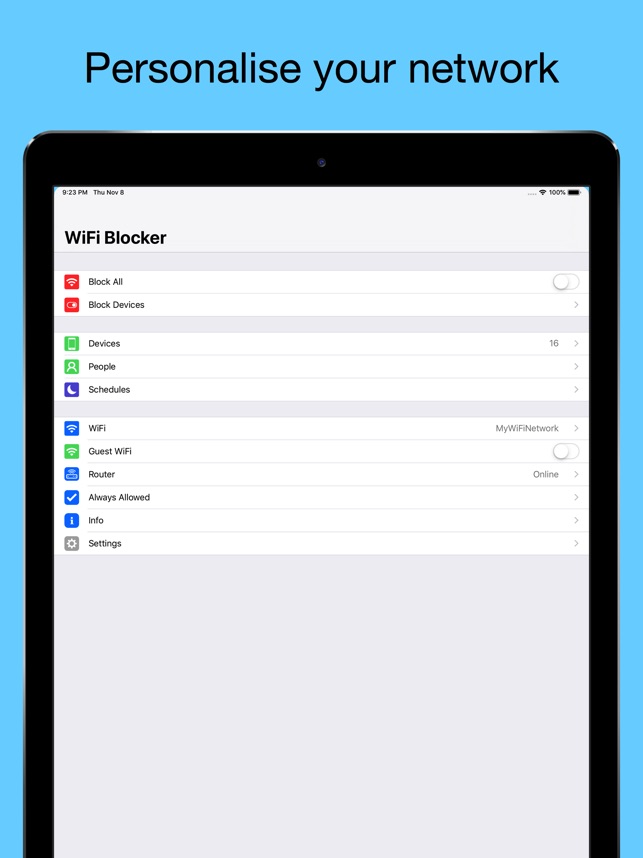
Credit: apps.apple.com
Frequently Asked Questions
How Do I Block Devices On My Wifi?
To block devices, access your router’s settings via its IP address. Navigate to the “Connected Devices” section and find the device you want to block. Use the MAC address filtering option to add the device to the block list. Save your changes to ensure the device is blocked.
Can I Block Devices Using An App?
Yes, many routers offer mobile apps for device management. Download the app associated with your router brand. Log in using your router credentials. Navigate to the device management section and select the device you wish to block. Follow the app’s instructions to block the device effectively.
What Is Mac Address Filtering?
MAC address filtering allows you to control device access on your network. Each device has a unique MAC address. By adding a device’s MAC address to the block list, you can prevent it from connecting. This method ensures only approved devices can access your WiFi network.
Is Blocking Devices On Wifi Secure?
Blocking devices enhances your network security by preventing unauthorized access. It limits bandwidth usage and potential network breaches. However, regularly updating your router’s firmware and using a strong password is also crucial. These measures collectively ensure your network remains secure and efficient.
Conclusion
Blocking devices on your WiFi keeps your network safe and fast. You control who connects and protect your data. Use your router settings to find and block unknown devices. Regularly check your network for new devices. Staying aware helps stop unwanted access.
Small steps make a big difference in security. Keep your WiFi clean and secure every day. Your internet works better when only trusted devices connect. Easy to do, worth the effort.
18 min read