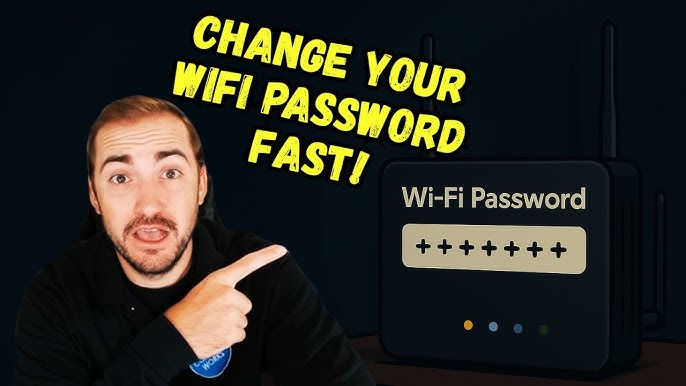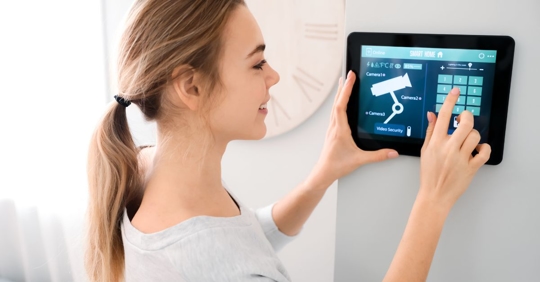Are you worried that someone might be using your WiFi without permission? Changing your WiFi password is one of the easiest and fastest ways to protect your internet connection and keep your data safe.
But if you’ve never done it before, the process might seem confusing. Don’t worry – this guide will walk you through each step in a simple, clear way. By the end, you’ll know exactly how to change your WiFi password and take control of your network security.
Keep reading, and make your internet safer right now.

Credit: www.youtube.com
Why Change Your Wifi Password
Changing your WiFi password helps keep your network safe. It stops unwanted users from accessing your internet.
Regularly updating your password protects your personal data and devices. It also improves your network’s performance.
Risks Of Weak Passwords
Weak passwords make it easy for hackers to break into your WiFi. This can lead to stolen personal information.
People using your network without permission can slow down your internet speed. They might also use your connection for illegal activities.
- Data theft and privacy loss
- Slower internet connection
- Unauthorized use of your network
- Potential legal problems
Benefits Of Regular Updates
Changing your WiFi password often keeps your network secure. It helps block new threats and hackers.
Regular updates also make sure only trusted devices connect. This protects your data and improves internet speed.
- Stronger network security
- Better control over connected devices
- Improved internet performance
- Peace of mind for your privacy
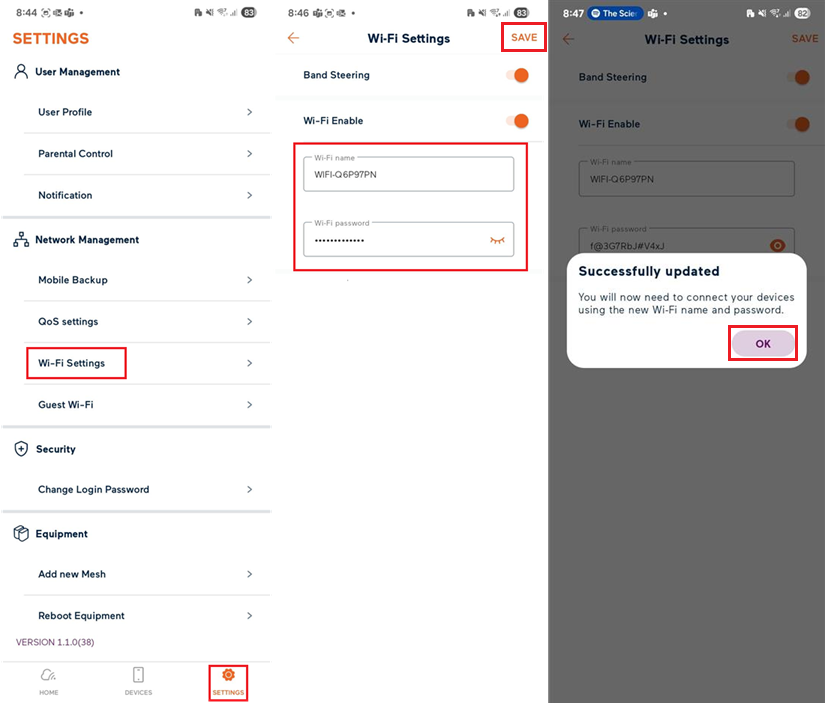
Credit: support.tpg.com.au
Prepare For Password Change
Changing your WiFi password helps keep your network safe. Before you start, get ready with the right information.
This guide will help you prepare for a smooth password change process.
Gather Router Details
Find your router’s information to access its settings. You need the IP address, username, and password.
- Look for a label on your router with login details
- Check the default IP address, often 192.168.1.1 or 192.168.0.1
- Note the username and password, usually “admin” or on the label
If you changed these details before, use the updated ones.
Backup Current Settings
Save your current router settings before changing the password. This helps you restore settings if needed.
Most routers offer an option to export or back up the settings file.
- Log in to the router’s control panel
- Find the backup or export settings option
- Download and save the backup file on your computer
Access Router Settings
Changing your WiFi password starts with accessing your router settings. This lets you manage your network securely.
You need to connect to your network and find important details like the router IP address and login credentials.
Connect To Your Network
Make sure your device is connected to your WiFi network. You can use WiFi or an Ethernet cable.
Being connected lets you access the router’s settings page through your web browser.
Find Router Ip Address
Your router has an IP address to open its settings. Usually, this is a number like 192.168.1.1 or 192.168.0.1.
You can find the IP address on a label on the router or by checking your device network details.
- On Windows, open Command Prompt and type
ipconfig. Look for “Default Gateway”. - On Mac, open Terminal and type
netstat -nr | grep default. - On smartphones, check WiFi settings for router details.
Login Credentials
To enter the router settings, you need a username and password. These protect your network from unauthorized changes.
Default login details are often on the router label or in its manual. Common usernames are “admin” and passwords “admin” or “password.”
- If you changed these before, use your custom credentials.
- If you forgot them, reset the router to factory settings.
- Keep your login information safe to prevent others from accessing your network.
Change Wifi Password
Changing your wifi password helps keep your network safe. It stops unwanted users from connecting.
You can change the password by accessing your router settings. This guide will show you how.
Locate Wireless Security Settings
First, open your web browser and enter your router’s IP address. This is usually 192.168.1.1 or 192.168.0.1.
Log in with your router username and password. Then find the wireless or wifi settings section.
- Look for “Wireless”, “Wifi”, or “Network” menu
- Click on “Wireless Security” or “Security Settings”
- Find the current password field labeled “WPA Key” or “Password”
Create A Strong Password
Choose a password that is hard to guess. Use letters, numbers, and symbols for strength.
A strong password should be at least 12 characters long. Avoid using common words or easy patterns.
- Mix uppercase and lowercase letters
- Include numbers and special characters like ! or
- Do not use your name or birthdate
Save And Apply Changes
After entering your new password, look for the save or apply button. Click it to update your wifi password.
Your router may restart. After that, connect your devices using the new password you created.
Reconnect Devices
After changing your WiFi password, you need to reconnect your devices. Devices remember the old password and will not connect automatically.
Reconnecting ensures your devices have the new password saved and can access the internet without problems.
Update Password On All Devices
Go to each device that uses your WiFi. Open the WiFi settings and find your network name.
Choose the network and enter the new password. Save the changes to connect to your WiFi.
- Smartphones and tablets
- Laptops and desktop computers
- Smart TVs and streaming devices
- Smart home devices like speakers and cameras
Troubleshooting Connection Issues
If a device does not connect, check if you typed the password correctly. Even one wrong letter stops connection.
Restart the device if it still does not connect. This can fix small software problems.
- Forget the WiFi network and reconnect
- Restart your router
- Move closer to the router for a stronger signal
- Check if the device supports your WiFi type
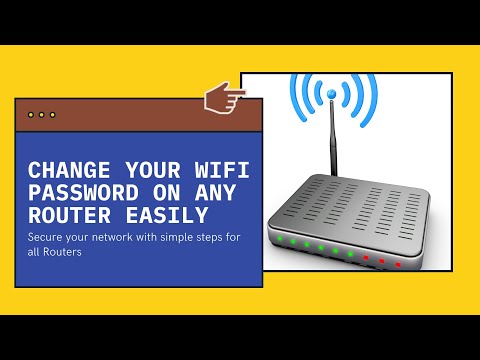
Credit: www.youtube.com
Enhance Wifi Security
Changing your wifi password helps protect your network from intruders. Strong security stops others from using your internet without permission.
Use good security settings to keep your wifi safe. Learn how to improve your network protection now.
Use Wpa3 Or Wpa2 Encryption
Encryption keeps your wifi data safe. WPA3 is the newest and strongest type of encryption.
If your router does not support WPA3, use WPA2. These encryptions stop hackers from reading your wifi traffic.
- Check your router settings to select WPA3 or WPA2
- Avoid older encryptions like WEP, which are unsafe
- Update your router firmware for the best encryption support
Disable Wps
WPS makes it easy to connect devices but lowers security. It can let attackers access your network without a password.
Turn off WPS in your router settings to protect your wifi. This stops unauthorized access through WPS weaknesses.
- Find the WPS option in your router’s admin page
- Switch it off to block WPS connection attempts
- Use your wifi password to connect devices instead
Enable Network Firewall
A firewall adds a layer of defense to your network. It blocks harmful traffic and stops intruders from entering.
Most routers have a built-in firewall. Make sure it is enabled to protect your wifi from attacks.
- Log in to your router’s admin panel
- Look for the firewall settings section
- Turn on the firewall and save your changes
- Check firewall logs to see blocked threats
Maintain Wifi Safety
Changing your WiFi password is important to keep your network safe. A strong password stops others from using your internet without permission.
Regular updates and watching your network help protect your personal data. Let’s look at how to keep your WiFi secure.
Schedule Regular Password Changes
Change your WiFi password often to block unwanted users. Set a reminder to update it every few months.
Use a mix of letters, numbers, and symbols. This makes your password harder to guess.
- Pick passwords at least 12 characters long
- Avoid common words and simple patterns
- Write down passwords safely or use a password manager
- Update passwords on all your devices
Monitor Network Activity
Keep an eye on devices connected to your WiFi. Check for unknown devices often to spot intruders.
Most routers have a page showing connected devices. Log in to your router’s settings to view this list.
- Look for unfamiliar device names or addresses
- Disconnect devices you do not recognize
- Change your password if you find unknown devices
- Use router features to block unknown devices
Frequently Asked Questions
How Can I Change My Wifi Password?
To change your WiFi password, access your router’s admin panel via a web browser. Enter the router’s IP address, usually found on the router’s label. Log in using your credentials, navigate to the wireless settings, and update the password. Save changes and reconnect devices with the new password.
Why Should I Change My Wifi Password Regularly?
Changing your WiFi password regularly enhances security by preventing unauthorized access. It safeguards your network from potential intruders and protects your personal data. Regular updates ensure only trusted devices connect, reducing the risk of cyber threats. It’s a simple yet effective step in maintaining network security.
What Happens If I Forget My Wifi Password?
If you forget your WiFi password, you can reset it through your router’s admin panel. Alternatively, use a device already connected to the network to retrieve it. Some routers have a reset button that restores factory settings, but this will erase all custom configurations.
Can I Change The Wifi Password From My Phone?
Yes, you can change your WiFi password using your phone. Access the router’s admin panel through a web browser app. Enter the router’s IP address, log in, and navigate to wireless settings. Update the password, save changes, and reconnect your devices with the new password.
Conclusion
Changing your WiFi password helps keep your network safe. It stops others from using your internet without permission. The steps are simple and quick to follow. Regularly updating your password adds extra security. You can protect your personal information this way.
Remember to write down the new password somewhere safe. This small action makes a big difference in security. Stay in control of your WiFi and enjoy faster, safer internet.
17 min read