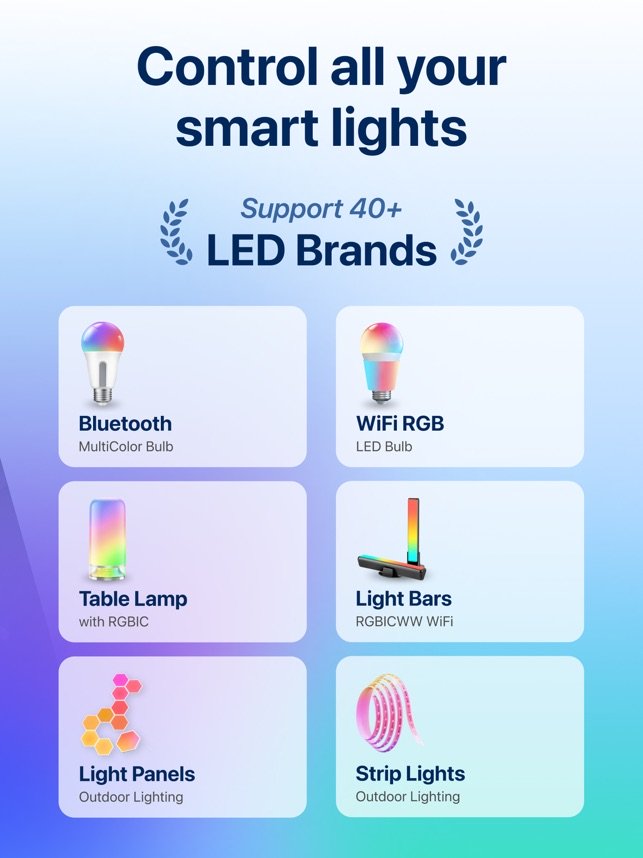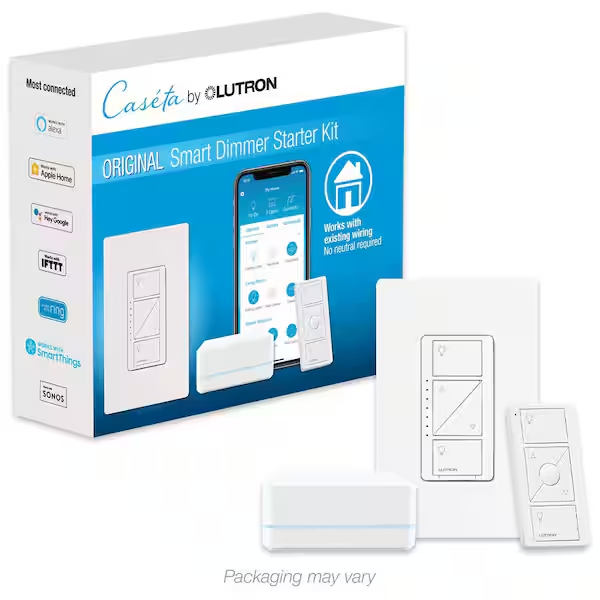Imagine walking into a dark room and turning on the lights without lifting a finger. Sounds like magic, right?
With your phone, you can control your home’s lighting from anywhere, anytime. Whether you want to create the perfect mood, save energy, or just add convenience to your life, mastering remote light control puts the power in your hands. Keep reading, and you’ll discover simple steps to transform your space with just a few taps on your screen.
Your smart home journey starts here.

Credit: www.superbrightleds.com
Choosing Smart Lighting
Controlling lights remotely with your phone is easy with smart lighting. Picking the right smart lights is the first step.
Smart lights come in many types and prices. Knowing what fits your needs helps you choose well.
Types Of Smart Bulbs
Smart bulbs vary by technology and features. Choose bulbs that match your room and use.
- LED bulbs: Energy-saving and long-lasting
- Color bulbs: Change colors for moods or events
- Dimmable bulbs: Adjust brightness easily
- White bulbs: Simple and cost-effective
Compatibility With Devices
Check if smart bulbs work with your phone and apps. Compatibility makes control simple and smooth.
Look for bulbs that connect via Wi-Fi, Bluetooth, or hubs. Also, see if they support voice assistants you use.
- Wi-Fi bulbs connect directly to your network
- Bluetooth bulbs link to your phone nearby
- Hub-based bulbs need a separate controller
- Voice control works with Alexa, Google, or Siri
Budget Considerations
Smart bulbs come in many price ranges. Decide how much you want to spend before buying.
More expensive bulbs often have extra features. Cheaper bulbs still offer basic remote control.
- Basic bulbs cost less but have fewer features
- Color and dimmable bulbs cost more
- Buying in packs can save money
- Consider the cost of hubs if needed
Setting Up Your Smart Lights
Smart lights let you control your home lighting with your phone. Setting them up is easy and quick.
This guide helps you install bulbs, connect to Wi-Fi, and use smart hubs for better control.
Installing Smart Bulbs
First, turn off the power to your light fixture. Remove the old bulb and screw in the smart bulb.
Make sure the bulb fits the socket and is secure. Turn the power back on to test the bulb.
- Use bulbs that match your fixture type and size
- Handle bulbs carefully to avoid damage
- Check the bulb’s brightness and color options
Connecting To Wi-fi
Smart bulbs need Wi-Fi to connect with your phone. Open the smart light app on your phone.
Follow the app instructions to find and connect the bulb to your home Wi-Fi network.
- Use a 2.4 GHz Wi-Fi network for better compatibility
- Keep your phone close to the bulb during setup
- Enter Wi-Fi password carefully to avoid errors
Using Smart Hubs
Some smart lights work with hubs to control many lights at once. The hub connects to your Wi-Fi.
Plug in the hub and link it to your phone app. Add your smart bulbs to the hub for group control.
- Place the hub near your Wi-Fi router
- Use the app to add or remove lights from the hub
- Hubs can improve signal and add extra features
Installing The Control App
Controlling your lights with a phone starts by installing the right app. The app lets you switch lights on and off from anywhere.
Most smart lights work with apps you can download from your phone’s app store. These apps connect your phone to your lights.
Popular Apps For Smart Lights
Many apps control smart lights. Some are made by light manufacturers. Others work with many brands.
- Philips Hue app: Works with Philips smart bulbs
- TP-Link Kasa app: Controls Kasa smart lights and plugs
- Google Home app: Connects smart devices including lights
- Amazon Alexa app: Controls lights via voice or phone
- Smart Life app: Supports many smart home devices
App Setup And Permissions
After installing the app, open it to start setup. The app guides you to connect your lights to Wi-Fi.
The app may ask for permissions. These can include access to Bluetooth, location, and notifications. Permissions help the app work properly.
- Turn on Bluetooth if the app needs it
- Allow location access to find nearby devices
- Enable notifications to get alerts from the app
- Connect the app to your Wi-Fi network for remote control
Customizing App Settings
Once connected, you can change settings in the app. Custom settings make your lights work how you want.
You can set schedules, adjust brightness, and pick colors. Some apps let you create groups of lights to control all at once.
- Set timers to turn lights on or off automatically
- Adjust brightness for comfort and energy saving
- Choose colors to match your mood or room
- Group lights by room or function for easy control

Credit: www.youtube.com
Controlling Lights Via Phone
Controlling your lights with a phone makes life easier. You can turn lights on or off without moving.
Smartphone apps let you manage your home lighting from anywhere. This adds comfort and saves energy.
Turning Lights On And Off
Use your phone to switch lights on or off anytime. This works with smart bulbs or smart plugs connected to your lights.
Most apps have simple buttons to control each light. You can also turn off all lights in one tap.
Adjusting Brightness And Color
Phones let you change how bright your lights are. You can make a room brighter or dimmer easily.
Some smart lights let you pick colors too. Choose warm or cool tones to match the mood.
- Slide to increase or decrease brightness
- Select colors from a color wheel
- Save favorite brightness or color settings
Creating Lighting Schedules
Set schedules on your phone to control lights automatically. Lights can turn on or off at set times.
Schedules help save energy and keep your home safe. You can set different times for weekdays and weekends.
- Choose time to turn lights on
- Set time to turn lights off
- Create repeating daily or weekly schedules
Advanced Features
Controlling lights remotely with your phone offers many smart options. These features make managing your lights easier and more fun.
Learn about voice assistant integration, geofencing, automation, and grouping multiple lights for better control.
Voice Assistant Integration
Voice assistants let you control lights using simple voice commands. You can turn lights on or off without touching your phone.
Popular assistants include Amazon Alexa, Google Assistant, and Apple Siri. They connect easily with smart light systems.
- Use commands like “Turn on the living room lights.”
- Adjust brightness or color by voice.
- Set timers or schedules with your voice assistant.
Geofencing And Automation
Geofencing uses your phone’s location to control lights automatically. Lights turn on or off as you enter or leave your home.
Automation lets you set rules for your lights. For example, lights can turn on at sunset or when you start a movie.
- Set lights to turn on when you arrive home.
- Schedule lights to follow daily routines.
- Combine sensors and timers for smart control.
Grouping Multiple Lights
Grouping lights lets you control many bulbs at once. You can group lights by room or by function.
This feature saves time and creates a better lighting experience. Change all grouped lights with one command.
- Turn off all bedroom lights at once.
- Adjust brightness for all kitchen lights together.
- Create mood lighting by grouping lights by color.
Troubleshooting Common Issues
Controlling lights remotely with your phone can be very convenient. Sometimes, issues may stop your lights from working correctly.
This guide helps you fix common problems fast. You can get your lights working again without much trouble.
Connectivity Problems
Lights need a strong internet or Bluetooth connection to work with your phone. Poor connection can cause delays or no response.
Check if your Wi-Fi or Bluetooth is on and working. Make sure your phone and light are close enough.
- Restart your router or Bluetooth device
- Move closer to the light or router
- Check for network outages
- Forget and reconnect the device in the app
App Malfunctions
The app controls your lights. If the app crashes or does not respond, the lights may not work properly.
Update the app to the latest version. Sometimes, restarting the app or your phone fixes the problem.
- Clear the app cache in your phone settings
- Reinstall the app if problems continue
- Check app permissions for network access
- Close other apps running in the background
Bulb Performance Issues
Smart bulbs can have issues like flickering, dim light, or not turning on. These problems affect remote control.
Check if the bulb is properly screwed in and powered. Reset the bulb if needed to restore normal function.
- Replace the bulb if it is old or damaged
- Make sure the bulb matches your fixture’s power
- Reset bulbs according to the manufacturer’s guide
- Check for firmware updates for the bulb
Enhancing Security And Privacy
Controlling lights remotely with your phone adds comfort and convenience. It also raises important security and privacy concerns.
Protecting your smart lighting system keeps your home safe. Follow these tips to enhance security and privacy.
Securing Your Network
Your home Wi-Fi network connects your phone to your smart lights. A secure network stops hackers from accessing your devices.
Use a strong password with letters, numbers, and symbols. Avoid common words or easy codes like “123456”.
- Enable WPA3 or WPA2 encryption on your router
- Change default router login details
- Use a separate network for smart devices
- Turn off network features you do not use
Managing App Permissions
The app controlling your lights needs certain permissions. Only allow permissions needed for the app to work.
Limit access to your location, contacts, or microphone unless required. Check app permissions regularly and remove unnecessary ones.
- Review app permissions in your phone settings
- Disable permissions not related to light control
- Uninstall apps you do not use anymore
- Use apps from trusted developers only
Regular Firmware Updates
Smart lights and routers get updates to fix security problems. Regular updates keep your devices safe from new threats.
Set your devices to update automatically. Check for updates if automatic updates are not available.
- Update smart light firmware through the app
- Keep your router firmware current
- Check manufacturer websites for updates
- Restart devices after updates to apply changes

Credit: apps.apple.com
Frequently Asked Questions
How Do I Control Lights With My Phone Remotely?
You can control lights remotely using smart bulbs or smart switches connected to Wi-Fi. Use a compatible app on your phone to turn lights on or off, adjust brightness, and set schedules from anywhere.
What Devices Are Needed For Remote Light Control?
You need smart bulbs or smart switches and a stable Wi-Fi connection. A smartphone with the relevant app is essential to manage and control your lighting remotely.
Is Remote Light Control Secure And Private?
Yes, most smart lighting systems use encrypted connections for security. Always use strong passwords and update firmware to protect your devices from unauthorized access.
Can I Control Multiple Lights At Once?
Yes, smart lighting apps allow grouping multiple lights. You can control all grouped lights simultaneously, adjusting brightness or turning them on and off with one command.
Conclusion
Controlling lights with your phone is easy and convenient. Smart technology makes it possible. Just download an app, and you’re ready. No more getting up to turn off lights. Save energy and time with a simple tap. It’s practical for busy lifestyles.
Plus, you can adjust lights from anywhere. This feature adds comfort and peace of mind. Set schedules for your lights, too. Enjoy the benefits of smart lighting. It’s a modern way to enhance your home. Start controlling your lights remotely today.
Simple steps can lead to a smarter home.
19 min read