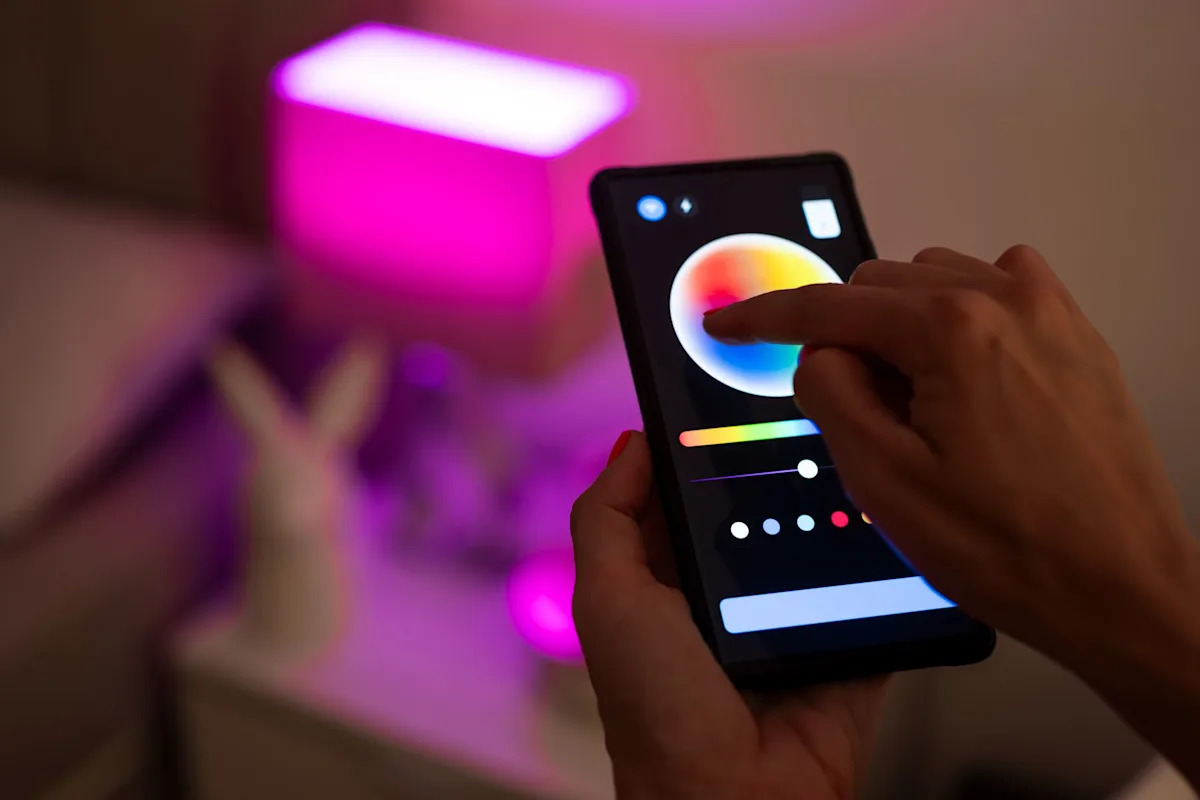Is your smart home’s Wi-Fi acting up just when you need it most? You’re not alone.
Weak signals and dead zones can turn simple tasks into frustrating challenges. But what if you could boost your Wi-Fi range easily and enjoy smooth, reliable connections in every corner of your home? You’ll discover practical tips and tricks to extend your smart home Wi-Fi range, so your devices work seamlessly no matter where you are.
Keep reading—you’re about to unlock the full potential of your smart home network.
Common Wi-fi Range Issues
Wi-Fi signals do not always reach every corner of your home. Many factors can reduce the range of your wireless network.
Understanding these issues helps you improve your Wi-Fi coverage and get a stronger connection.
Signal Interference Sources
Other electronic devices can block or weaken your Wi-Fi signal. These devices create signal interference that lowers your connection quality.
Common sources include microwaves, cordless phones, and Bluetooth devices. These operate on the same frequency as Wi-Fi.
- Microwave ovens
- Cordless phones
- Bluetooth speakers and headsets
- Baby monitors
- Wireless cameras
Physical Barriers
Walls, floors, and furniture block Wi-Fi signals as they travel. Thick or metal materials cause the most problems.
Concrete, brick, and metal surfaces reduce signal strength. Large objects like fish tanks or mirrors can also weaken Wi-Fi.
- Concrete or brick walls
- Metal doors and frames
- Large mirrors
- Fish tanks filled with water
- Thick furniture
Router Placement Mistakes
Where you place your router affects how far the Wi-Fi signal reaches. Poor placement can cause weak signals in parts of your home.
Placing the router near the floor, in a corner, or inside a cabinet limits coverage. The best spot is central and elevated.
- Avoid placing near floors or corners
- Keep router out of cabinets and drawers
- Place router in a central location
- Elevate router on a shelf or table
- Stay away from thick walls and metal objects
Choosing The Right Router
Picking the right router helps extend your smart home Wi-Fi range. A good router provides better signal and coverage. This guide explains what to look for in a router.
Understanding router types, frequency bands, and firmware updates can improve your home Wi-Fi experience. These factors affect speed, range, and security.
Router Types And Features
There are many router types with different features. Some routers focus on speed, others on coverage or security. Choose a router that fits your home size and device needs.
Look for routers with multiple antennas for better signal strength. Features like Quality of Service (QoS) help manage traffic and improve performance for smart devices.
- Single-band routers work on one frequency, usually 2.4 GHz
- Multi-band routers use 2.4 GHz and 5 GHz bands
- Some routers include security features to protect your network
- Antennas affect signal range and strength
Dual-band Vs Tri-band
Dual-band routers use two frequency bands: 2.4 GHz and 5 GHz. The 2.4 GHz band covers a wider area but is slower. The 5 GHz band is faster but covers less distance.
Tri-band routers add another 5 GHz band. This helps reduce traffic on the network. Tri-band routers are good for homes with many devices.
- Dual-band: good for most homes with moderate devices
- Tri-band: better for busy networks with many users
- 2.4 GHz band: longer range, slower speed
- 5 GHz band: shorter range, faster speed
Firmware Updates Importance
Firmware updates keep your router secure and running well. They fix bugs and improve performance. Regular updates help protect your smart home devices.
Check your router’s settings to update firmware. Some routers update automatically. Keeping firmware current can improve Wi-Fi speed and fix security issues.
Optimizing Router Placement
Good router placement improves your smart home’s Wi-Fi range. It helps signals reach every corner of your house.
Small changes in where you put your router can make Wi-Fi faster and more reliable.
Centralized Locations
Place your router near the center of your home. This helps the Wi-Fi signal reach all rooms better.
A central spot avoids weak signals in far corners. It reduces dead zones where Wi-Fi is poor or lost.
- Avoid putting the router at one end of the house
- Choose a room that is easy to access and central
- Keep it away from outside walls to limit signal loss
Height And Orientation Tips
Place your router high, like on a shelf or table. Wi-Fi signals spread better from higher places.
Point the antennas vertically for the best horizontal coverage. Adjust antennas if your router has more than one.
- Keep the router off the floor
- Angle antennas straight up or sideways as needed
- Try different positions to find the best signal
Avoiding Obstructions
Keep your router away from thick walls, metal objects, and large appliances. These block Wi-Fi signals.
Do not hide your router inside cabinets or behind furniture. Open spaces let signals travel freely.
- Place the router in open rooms
- Avoid metal filing cabinets or refrigerators near the router
- Keep away from microwaves and cordless phones

Credit: news.ccrane.com
Using Wi-fi Extenders And Mesh Systems
Wi-Fi signals often do not reach every corner of a home. Walls and distance can make the signal weak. Using Wi-Fi extenders and mesh systems helps fix this problem.
These tools spread your Wi-Fi signal to cover more space. They make your internet faster and more reliable in large or multi-story homes.
When To Use Extenders
Wi-Fi extenders work well when you have a small area without good signal. They copy your main router’s signal and send it further.
Use extenders if you have one or two weak spots in your home. They are easy to set up and cost less than other options.
- Good for rooms far from the main router
- Best for single-story homes or apartments
- Helps when walls block the Wi-Fi signal
- Not ideal for very large homes
Mesh Network Benefits
Mesh Wi-Fi systems use multiple devices called nodes. They work together to cover your whole home with Wi-Fi.
Mesh systems give you a strong signal everywhere. They switch your device to the best node as you move around.
- Covers large homes and multiple floors
- Easy to add more nodes for bigger coverage
- One network name for all devices
- Better speed and fewer dead zones
Setup Guidelines
Place your extender or mesh nodes where the Wi-Fi signal is still strong. Avoid spots too far from the main router.
Follow the device instructions carefully. Use apps or web pages provided by the maker to help setup. Test the signal in different rooms after setup.
- Keep extenders halfway between router and weak spots
- For mesh, spread nodes evenly in your home
- Update firmware for better performance
- Use the same network name for mesh nodes
Adjusting Wi-fi Settings
Extending your smart home Wi-Fi range can improve your internet experience. Adjusting settings on your router helps reduce interference and boost signal.
Simple changes to your Wi-Fi settings can increase coverage and speed. Let’s explore some key adjustments.
Changing Channels
Wi-Fi signals use channels to send data. Crowded channels cause slow speeds and weak signals.
Switch to a less busy channel to reduce interference from other networks nearby.
- Access your router’s settings page
- Find the Wi-Fi channel option
- Choose a channel with fewer networks
- Save and restart your router
Adjusting Bandwidth
Wi-Fi bandwidth controls the data sent at once. Wider bandwidth can increase speed but may cause more interference.
Try lowering bandwidth to improve range and stability, especially if many devices connect at once.
- Log in to your router’s admin panel
- Locate bandwidth or channel width settings
- Choose between 20 MHz, 40 MHz, or 80 MHz
- Test different settings to find the best balance
Enabling Quality Of Service
Quality of Service (QoS) lets you prioritize important devices or apps. This helps keep your smart home running smoothly.
Set QoS to give priority to video calls, security cameras, or other key devices.
- Open your router’s settings
- Find the QoS section
- Add devices or apps to the priority list
- Save changes and reboot your router

Credit: www.tomsguide.com
Leveraging Wired Connections
Extending your smart home’s Wi-Fi range can be done by using wired connections. Wired setups often provide more stable and faster internet.
Using wires helps reduce interference and signal loss in large homes or buildings.
Powerline Adapters
Powerline adapters use your home’s electrical wiring to send internet signals. Plug one adapter near your router and connect it with an Ethernet cable.
Plug the second adapter in a room where you need better Wi-Fi. It creates a wired link without running new cables.
- Easy to set up
- Works through existing electrical wires
- Can face speed drops with old wiring
Ethernet Backhaul For Mesh
Mesh Wi-Fi systems can connect their nodes with Ethernet cables. This wired link is called Ethernet backhaul.
It helps keep fast speeds between nodes and reduces wireless interference. Use Ethernet cables to connect mesh points in your home.
- Improves speed and reliability
- Reduces wireless traffic between nodes
- Needs Ethernet cables in walls or floors
Wired Vs Wireless Trade-offs
Wired connections give faster and more stable internet. They do not lose signal like wireless signals can.
Wireless is easier to install but can face interference. It also has shorter range and slower speeds in large homes.
- Wired: stable, fast, needs cables
- Wireless: flexible, easy, slower
- Choose based on your home’s layout and needs
Smart Home Device Placement
Placing smart home devices in the right spots improves Wi-Fi coverage. Good placement helps devices stay connected and work well.
Wi-Fi signals can be weak in some areas. Knowing where to put devices can fix this issue and extend your network range.
Avoiding Signal Dead Zones
Dead zones are places with weak or no Wi-Fi signal. Avoid placing devices near thick walls or metal objects. These block Wi-Fi signals.
Keep devices in open areas and away from floors or ceilings. This helps Wi-Fi signals travel better and reach more devices.
- Place devices in central locations
- Keep devices away from large metal surfaces
- Avoid corners and behind furniture
- Elevate devices off the floor
Prioritizing Critical Devices
Some devices need stronger Wi-Fi than others. Put important devices like security cameras or smart locks closer to the router. This gives them better signals.
Less important devices can be placed farther away. This helps your network work well without overloading any part.
- Place cameras near Wi-Fi sources
- Keep smart locks close to the router
- Put voice assistants in open spaces
- Move smart plugs to less crowded spots
Regular Device Updates
Keep your smart devices updated with the latest software. Updates often fix bugs and improve Wi-Fi performance.
Check for updates regularly to make sure devices run smoothly. Updated devices use Wi-Fi better and avoid connection problems.
- Enable automatic updates if possible
- Check device apps for update notifications
- Restart devices after updates
- Keep router firmware current
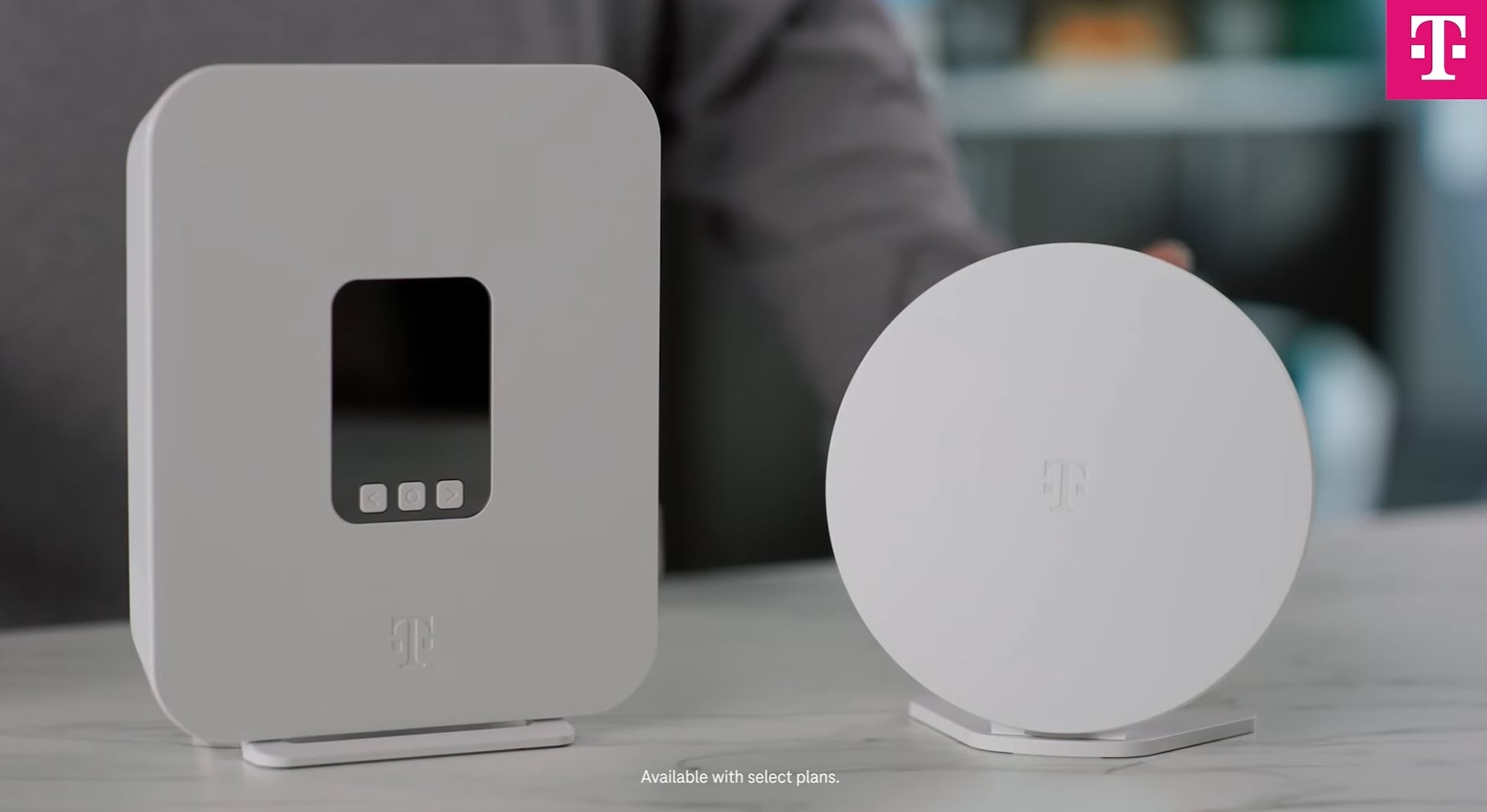
Credit: www.t-mobile.com
Advanced Tips For Power Users
Extending your smart home Wi-Fi range can improve device performance. Advanced users can try specific techniques to get better results.
This guide covers custom firmware, Wi-Fi analyzers, and antenna upgrades to boost your network.
Custom Firmware Options
Custom firmware can add extra features to your router. It allows more control over settings and performance.
Popular custom firmware includes DD-WRT, OpenWRT, and Tomato. These help increase range and improve stability.
- Enable advanced signal boosting options
- Set up multiple SSIDs for better management
- Adjust transmit power to maximize coverage
- Use Quality of Service (QoS) to prioritize devices
Using Wi-fi Analyzers
Wi-Fi analyzers show how your network performs in real time. They help find weak spots and interference.
These tools help choose the best channel and position your router for maximum coverage.
- Identify crowded Wi-Fi channels
- Detect signal strength in different rooms
- Find sources of Wi-Fi interference
- Optimize router placement based on data
Antenna Upgrades
Upgrading your router’s antenna can boost Wi-Fi range. High-gain antennas focus signals in specific directions.
Directional antennas send signals farther, while omnidirectional antennas cover wider areas.
- Replace stock antennas with high-gain versions
- Use directional antennas to target key areas
- Consider antenna placement for best results
- Combine antennas with signal amplifiers if needed
Frequently Asked Questions
How Can I Boost My Wi-fi Signal At Home?
To boost your Wi-Fi signal, place your router in a central location. Ensure there are no obstructions. Update your router’s firmware regularly. Consider using a Wi-Fi extender or mesh system. Minimize interference from other electronic devices for optimal performance.
What Is A Wi-fi Mesh System?
A Wi-Fi mesh system consists of multiple devices working together. They provide seamless internet coverage throughout your home. These devices communicate with each other to eliminate dead zones. Mesh systems are ideal for larger homes. They offer improved connectivity and consistent speeds.
Can Wi-fi Extenders Improve My Home Network?
Yes, Wi-Fi extenders can improve your home network by amplifying the signal. They help eliminate dead zones. Place extenders strategically between your router and weak signal areas. They are cost-effective solutions for enhancing Wi-Fi coverage.
Why Is My Wi-fi Signal Weak In Certain Areas?
Wi-Fi signal weakness can result from physical obstructions like walls and furniture. Electronic interference from devices can also affect signal strength. Distance from the router is another factor. Use extenders or reposition your router for better coverage.
Conclusion
Extending your smart home Wi-Fi range improves device connection and comfort. Place your router in a central spot to boost coverage. Use Wi-Fi extenders or mesh systems for larger spaces. Keep devices away from walls and metal objects. Regularly update your router’s software to maintain speed.
Small changes make a big difference in your home network. Enjoy smoother streaming, better calls, and faster smart device response. A strong Wi-Fi signal helps your smart home work better every day.
22 min read