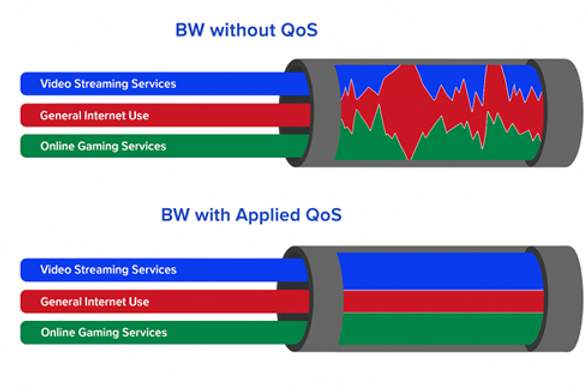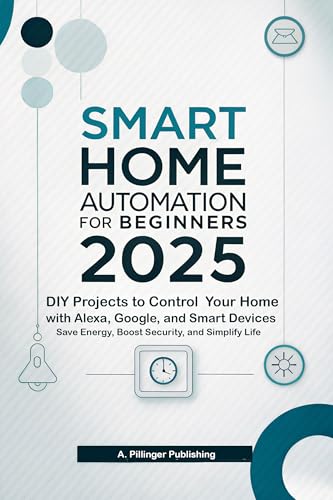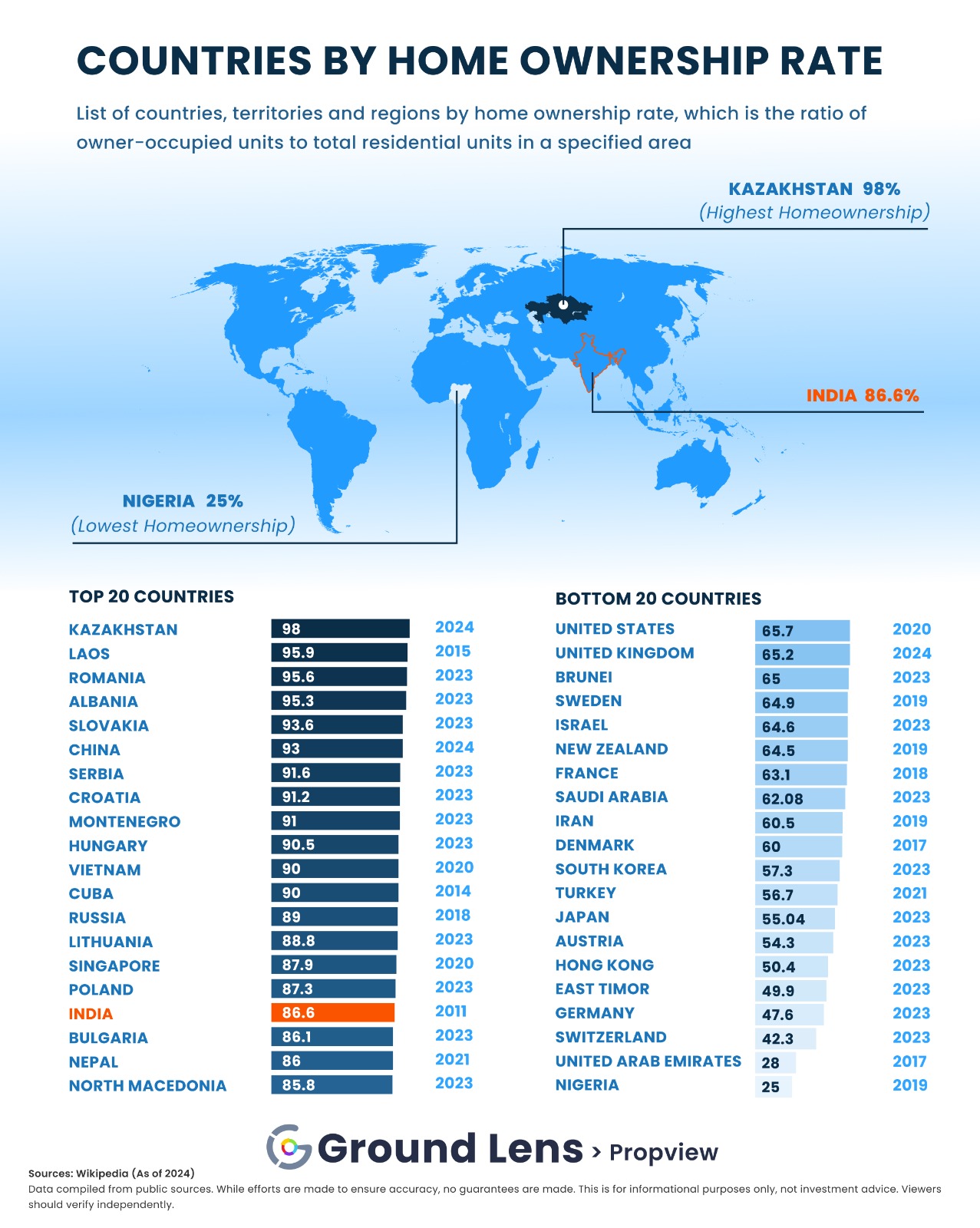Is your WiFi dropping at the worst possible moments? It’s frustrating when your connection cuts out just as you’re about to finish an important task or stream your favorite show.
But don’t worry—you’re not alone, and fixing this problem is easier than you think. You’ll discover simple steps to stop your WiFi from dropping and keep your connection steady. Keep reading, and soon you’ll enjoy smooth, uninterrupted internet every time.
Common Causes Of Dropped Wifi
Dropped wifi is a common problem many people face daily. It stops your devices from connecting to the internet smoothly.
Understanding the main causes helps fix the issue faster. This guide covers the common reasons for dropped wifi.
Router Issues
Your router is the heart of your wifi connection. If it has problems, your wifi may drop often.
Old or faulty routers can cause weak signals or disconnects. Overheating or outdated firmware also leads to issues.
- Router too old or damaged
- Overheating from poor ventilation
- Outdated firmware or software
- Wrong router settings
Interference And Signal Problems
Wifi signals can face interference from other devices or physical barriers. This weakens the connection and causes drops.
Walls, microwaves, and cordless phones often block or disturb wifi signals. Distance from the router also matters.
- Walls or furniture blocking signals
- Other wireless devices causing interference
- Too far from the router
- Too many devices on the same channel
Device Settings
Your device settings can affect wifi connection quality. Wrong settings may cause frequent disconnections.
Turning off wifi power saving or incorrect network preferences often leads to dropped wifi. Software bugs can also cause problems.
- Wifi power saving mode enabled
- Incorrect network or IP settings
- Outdated device software
- Conflicting apps or drivers
Internet Service Provider Problems
Your Internet Service Provider (ISP) might have issues that cause wifi drops. These problems are outside your home network.
Service outages, maintenance, or network overload can interrupt your internet connection. Sometimes, the modem provided by the ISP has faults.
- ISP service outages or maintenance
- Network congestion during peak times
- Faulty or old modem from ISP
- Incorrect ISP settings or limits

Credit: www.youtube.com
Quick Fixes To Restore Wifi
Dropped wifi can be frustrating and slow down your work or fun. Many times, simple fixes can bring your connection back quickly.
This guide shows easy ways to restore your wifi without needing expert help.
Restart Your Router
Turning your router off and on again can clear temporary glitches. It helps your router refresh its connection to the internet.
Unplug your router from power, wait 30 seconds, then plug it back in. Wait a few minutes for it to restart fully.
Reconnect To The Network
Sometimes your device loses connection to the wifi network. Reconnecting can fix this issue fast.
Turn off wifi on your device, wait a few seconds, then turn it back on. Choose your network and enter the password if needed.
Toggle Airplane Mode
Switching airplane mode on and off resets your device’s wireless connections. This can solve minor network problems.
Turn on airplane mode for about 10 seconds, then turn it off. Check if your wifi reconnects normally.
Forget And Rejoin Wifi Network
Removing the wifi network from your device clears saved settings. Rejoining creates a fresh connection.
Go to your device’s wifi settings, find the network, and select “Forget.” Then reconnect by selecting the network and entering the password again.
Optimize Router Placement
Router placement plays a key role in keeping your WiFi signal strong. Poor placement can cause dropped connections and slow speeds.
By placing the router correctly, you can improve coverage and reduce signal problems in your home or office.
Choose A Central Location
Put your router near the center of the area where you use WiFi the most. This helps the signal reach all rooms evenly.
A central spot prevents weak signals at the edges of your space. Avoid placing routers in corners or far away rooms.
Avoid Physical Obstructions
Walls, floors, and furniture block WiFi signals. Keep your router away from thick walls and large objects.
Open spaces allow better signal flow. Place the router on a shelf or table, not inside a cabinet or behind appliances.
- Do not hide router inside metal cabinets
- Keep away from concrete or brick walls
- Place router above the floor level
Reduce Electronic Interference
Other electronics can disrupt your WiFi signal. Keep your router away from devices like microwaves and cordless phones.
Turn off unused electronics near the router to reduce interference. This helps keep your connection stable and strong.
- Avoid placing router near baby monitors
- Keep distance from Bluetooth devices
- Separate router from power strips and chargers
Update And Configure Devices
Dropped WiFi can happen if your devices are not up to date or set correctly. Keeping your device software current helps keep your connection stable.
Changing some settings can also improve how your device uses WiFi and reduce dropouts. Let’s look at important updates and settings.
Check For Firmware Updates
Firmware is the software inside your router or modem. It controls how the device works. Old firmware can cause WiFi drops.
Check your router’s settings page to find update options. Installing the newest firmware can fix bugs and improve performance.
- Open your router’s admin page in a browser
- Look for a “Firmware Update” or “System Update” section
- Follow instructions to download and install updates
- Restart the router after updating
Update Network Drivers
Network drivers help your computer talk to your WiFi hardware. Outdated drivers can cause weak or dropped connections.
Use your computer’s device manager or the manufacturer’s website to find and install the latest network drivers.
- Open Device Manager on your PC
- Find “Network adapters” and select your WiFi device
- Right-click and choose “Update driver”
- Or visit the hardware maker’s website for the newest driver
Adjust Power Settings
Your device may turn off WiFi to save power. This can cause your connection to drop. Changing power settings can help keep WiFi active.
Set your device to use full power for WiFi, especially on laptops and mobile devices.
- Open Power Options on your device
- Find your current power plan and click “Change plan settings”
- Choose “Change advanced power settings”
- Locate “Wireless Adapter Settings” and set to “Maximum Performance”
- Save changes and restart your device
Advanced Troubleshooting Steps
Dropped WiFi connections can be frustrating. Sometimes simple fixes don’t work.
Advanced steps help find and fix harder WiFi problems.
Reset Network Settings
Resetting network settings clears all saved WiFi data. This can fix corrupt settings causing drops.
Resetting removes saved networks and passwords, so you must reconnect after.
- Open device settings
- Find “Network” or “Reset” options
- Select “Reset Network Settings”
- Confirm and restart device
- Reconnect to WiFi
Change Wifi Channel
WiFi uses channels to send signals. Too many devices on one channel cause interference.
Changing to a less crowded channel can improve connection stability.
- Login to your router’s settings page
- Find wireless or WiFi settings
- Check current WiFi channel
- Select a different channel (1, 6, or 11 are best)
- Save settings and restart router
Use Network Diagnostics Tools
Network tools help find WiFi problems fast. They show signal strength and errors.
Some tools can test speed and check for device conflicts on the network.
- Use built-in tools like Windows Network Troubleshooter
- Try apps like WiFi Analyzer or NetSpot
- Check signal strength and noise level
- Look for devices causing interference
- Fix issues based on tool feedback

Credit: www.reddit.com
Preventing Future Wifi Drops
Wifi drops can be frustrating and disrupt your online activities. Taking steps to prevent future drops helps keep your connection steady.
Simple actions can improve your wifi reliability and avoid frequent interruptions.
Regular Router Maintenance
Keep your router updated with the latest firmware. This fixes bugs and improves performance.
Restart your router once a week to clear temporary problems and keep it running smooth.
- Check for firmware updates monthly
- Keep the router in a cool, open place
- Clean dust off vents to avoid overheating
- Restart router regularly to refresh connection
Secure Your Network
Protect your wifi with a strong password to stop unauthorized access. This helps keep your connection stable.
Use WPA3 or WPA2 security settings for better protection. Avoid using open or weak security types.
- Create a password with letters, numbers, and symbols
- Change default router login details
- Disable WPS to avoid easy access
- Turn off guest networks if not needed
Monitor Connected Devices
Keep an eye on devices connected to your network. Too many devices can slow wifi and cause drops.
Remove or block unknown devices to keep your wifi fast and secure.
- Check router settings for connected device list
- Limit the number of devices connected
- Set up device access controls if available
- Regularly review and update connected devices

Credit: www.youtube.com
Frequently Asked Questions
Why Does My Wifi Keep Disconnecting?
WiFi disconnections can occur due to interference from other devices or outdated router firmware. Ensure your router is updated and placed away from electronic devices. Checking for channel congestion and restarting your router can also help stabilize your connection.
How Can I Boost My Wifi Signal?
To boost your WiFi signal, position your router centrally in your home. Avoid placing it near walls or metallic objects. Consider upgrading to a dual-band router or using WiFi extenders to increase coverage. Regularly updating your router’s firmware can also enhance performance.
What Should I Do If My Wifi Drops Frequently?
If your WiFi drops frequently, start by rebooting your router. Check for any firmware updates and ensure your router is in an optimal location. Reducing the number of connected devices can also help. If issues persist, contact your Internet Service Provider for further assistance.
Can Outdated Devices Cause Wifi Issues?
Yes, outdated devices can cause WiFi issues. Older devices may not support newer WiFi standards, leading to connectivity problems. Ensure all devices have updated drivers and firmware. Consider upgrading devices that frequently experience connection problems for a more stable network.
Conclusion
Dropped WiFi can cause many small frustrations. Fixing it often needs simple steps. Restart your router and check cables first. Move closer to your WiFi source. Change your WiFi channel to avoid interference. Keep your device software up to date.
These easy tips can improve your connection fast. Stay patient and try each method carefully. Good WiFi helps you stay connected and productive. Don’t give up—your internet will work better soon.
17 min read