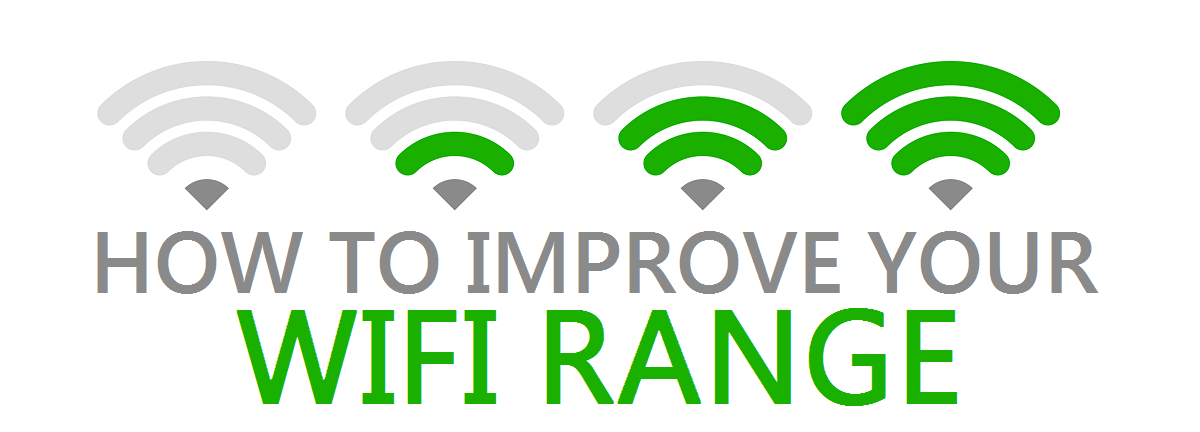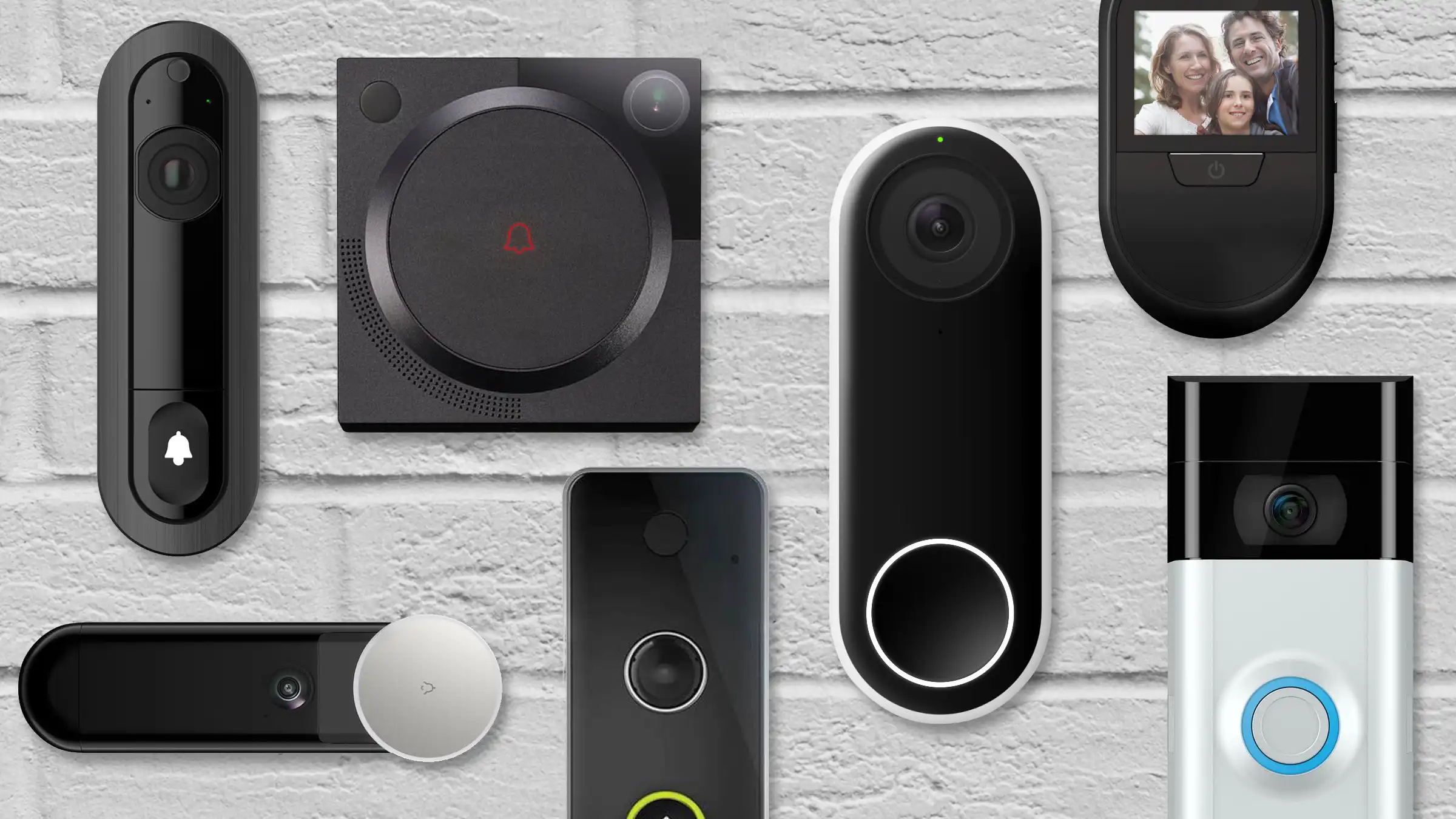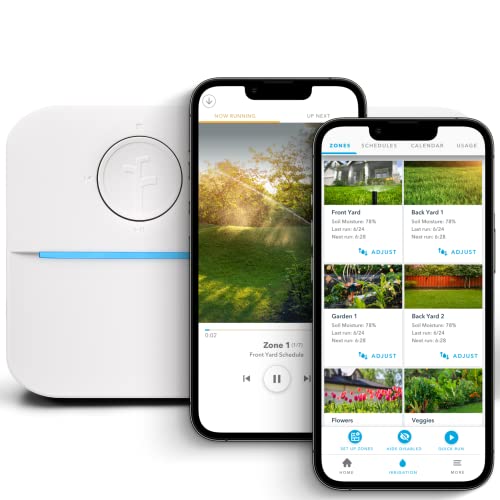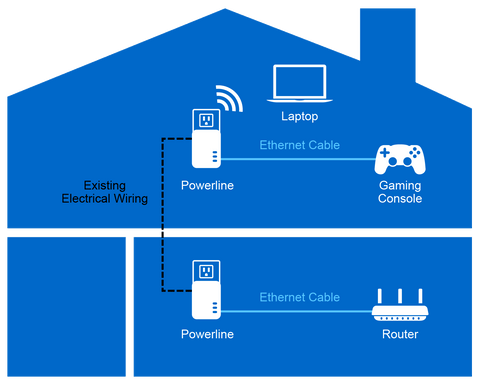Is your WiFi signal weak or unreliable when you need it most? You’re not alone, and the good news is you don’t have to settle for slow internet or constant dropouts.
Imagine streaming your favorite shows, working from home, or gaming online without frustrating interruptions. This guide will show you simple, effective ways to boost your WiFi signal right now. Keep reading to discover easy tricks that can transform your connection and make slow internet a thing of the past.
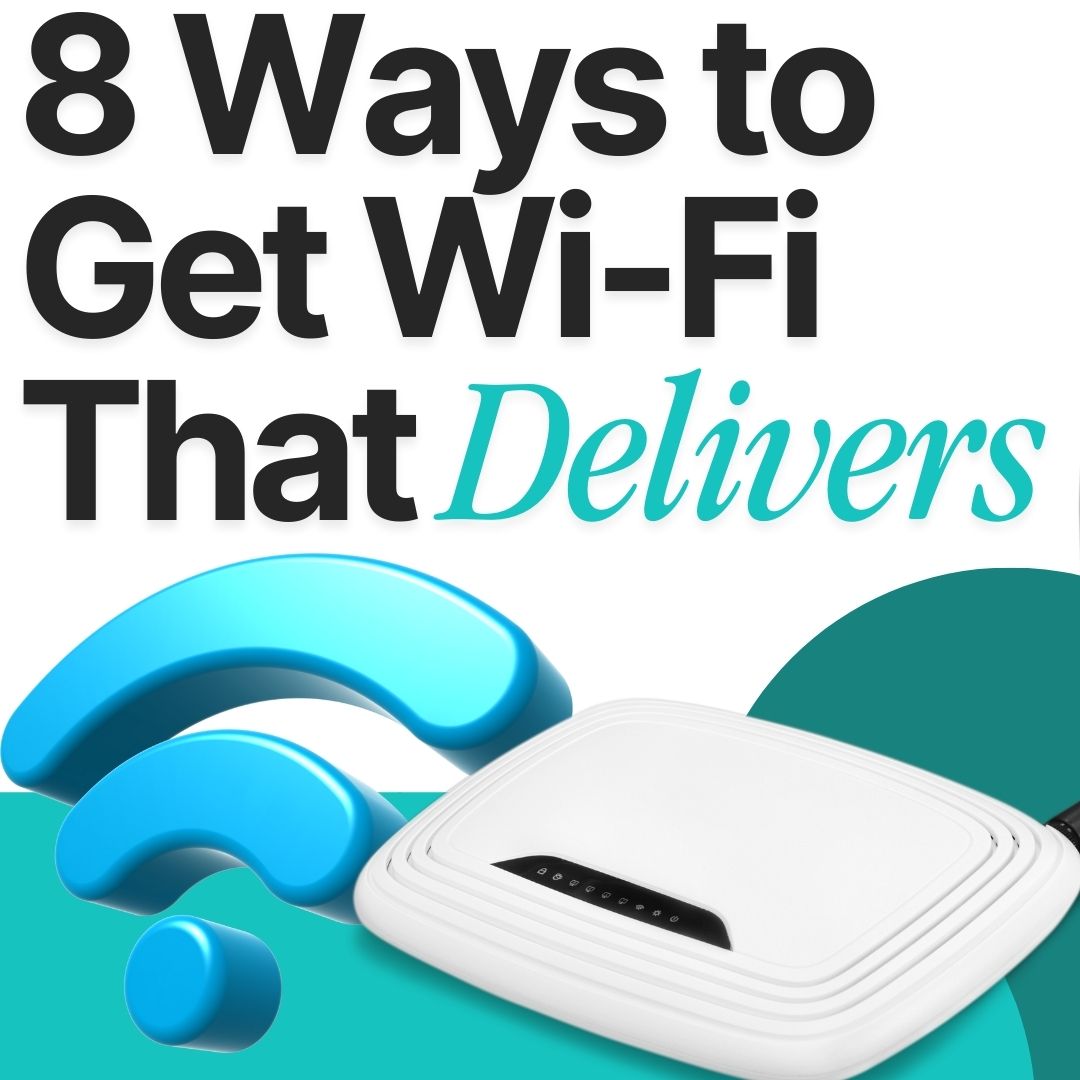
Credit: www.peppermint-it.au
Common Causes Of Weak Wifi
Weak wifi signals can make internet use slow and frustrating. Many factors cause poor wifi connection.
Knowing what weakens wifi helps fix the problem and improve signal strength.
Physical Obstacles
Walls, floors, and furniture block wifi signals. Thick materials reduce signal strength.
Metal and concrete cause the most signal loss. Even glass and water can affect wifi.
- Brick or concrete walls weaken signals
- Metal objects reflect wifi waves
- Water tanks absorb signals
- Large furniture blocks signal paths
Router Placement
Where you put your router affects wifi strength. Routers in corners give weak signals.
Place routers high and near the center of the area. Avoid hidden spots and closed cabinets.
- Keep router away from floors
- Place router in open spaces
- Center router in your home
- Avoid placing router near windows
Interference From Devices
Many devices send signals that interfere with wifi. This lowers wifi quality and speed.
Common culprits include microwaves, cordless phones, and Bluetooth devices near the router.
- Microwaves create strong signal noise
- Cordless phones use wifi frequencies
- Bluetooth devices share the same band
- Baby monitors can cause interference
Outdated Hardware
Old routers and devices may not support fast wifi standards. This slows the network down.
Using updated routers and wifi adapters improves speed and signal strength significantly.
- Old routers use slower wifi bands
- New devices support faster speeds
- Firmware updates fix bugs and improve performance
- Replace hardware every few years
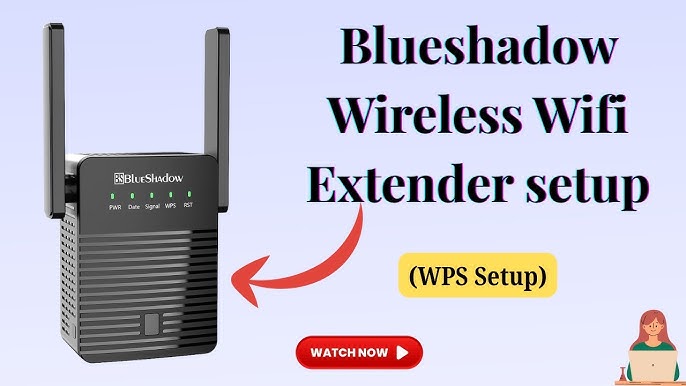
Credit: www.youtube.com
Optimizing Router Placement
Good WiFi signal depends a lot on where you put your router. Placing it right helps your devices get a stronger and faster connection.
Small changes in router placement can improve signal strength throughout your home or office. Let’s look at key spots to place your router.
Central Location
Place the router near the center of your space. This helps the signal reach all rooms evenly.
Keep it away from walls and corners. These can block the WiFi signal and reduce coverage.
- Find a middle spot in your home or office
- Avoid putting the router in far corners
- Place it in open areas for better reach
Elevated Position
Put your router up high on a shelf or table. Signals travel better when not blocked by furniture or floors.
Higher placement reduces interference from objects on the floor and improves WiFi range.
- Use a tall shelf or wall mount
- Avoid placing the router on the floor
- Keep it above most furniture
Avoiding Metal And Electronics
Metal objects can block or reflect WiFi signals. Keep the router away from metal surfaces like filing cabinets.
Other electronics may cause interference. Avoid placing the router near microwaves, cordless phones, or baby monitors.
- Keep the router away from metal furniture
- Avoid placing it near microwaves and phones
- Move it away from other wireless devices
Upgrading Your Equipment
Improving your wifi signal often starts with better equipment. Older devices may not support fast wifi speeds.
Upgrading your hardware can help you get a stronger and more reliable connection at home.
Choosing The Right Router
Your router controls your wifi signal. A newer router can handle faster internet and more devices.
Look for routers with the latest wifi standards like Wi-Fi 6 for better speed and coverage.
- Check for dual-band or tri-band routers
- Choose routers with strong antennas
- Find models that support your internet speed
Using Wifi Extenders
Wifi extenders boost your signal by repeating it in weak areas. They help cover dead zones in your home.
Place extenders halfway between your router and the area with poor signal for best results.
- Choose extenders that match your router’s wifi standard
- Use wired backhaul if possible for better speed
- Limit the number of extenders to avoid signal loss
Mesh Network Systems
Mesh networks use multiple devices to spread wifi evenly across your home. They create one large network.
Mesh systems are easy to set up and reduce dead zones more effectively than extenders.
- Each mesh node connects wirelessly or by cable
- Nodes communicate to balance traffic and coverage
- Good for large or multi-story homes
Adjusting Router Settings
Improving your WiFi signal can make your internet faster and more reliable. One way to do this is by changing your router settings.
Adjusting settings like WiFi channels, Quality of Service, and firmware updates helps reduce problems and boost performance.
Changing Wifi Channels
WiFi routers use channels to send signals. If many routers use the same channel, signals can get crowded and slow.
Switching to a less busy channel can improve your WiFi speed and reduce interference from other devices.
- Login to your router’s settings page.
- Find the wireless or WiFi settings section.
- Look for the channel option and change it.
- Try channels 1, 6, or 11 for 2.4 GHz networks.
- Save changes and test your WiFi signal.
Enabling Quality Of Service (qos)
Quality of Service (QoS) helps your router manage internet traffic. It gives priority to important devices or apps.
Using QoS can make video calls or streaming smoother by reducing lag and buffering.
- Open your router’s control panel.
- Find the QoS settings under advanced options.
- Turn on QoS or enable traffic prioritization.
- Add devices or apps you want to prioritize.
- Save settings and restart the router.
Updating Firmware
Firmware is the software inside your router. It controls how the router works and fixes bugs.
Keeping firmware updated can improve WiFi speed and security on your network.
- Check your router’s support website for updates.
- Download the latest firmware version if available.
- Access your router settings and find firmware update.
- Upload the new firmware file and start the update.
- Wait for the router to reboot after updating.
Reducing Interference
Wifi signal can get weak when many devices or signals interfere. Reducing interference helps improve your connection speed and stability.
Interference comes from many sources. It can be other wifi networks, devices, or physical barriers. Learning to reduce it makes your wifi work better.
Limiting Connected Devices
Many devices using the same wifi can slow down your signal. Each device shares the wifi bandwidth, causing delays.
Try to connect only the devices you need. Disconnect devices not in use to free up bandwidth for important tasks.
- Turn off wifi on devices you don’t use
- Set limits on guest wifi access
- Use wired connections for devices when possible
Switching Frequency Bands
Wifi uses two main frequency bands: 2.4 GHz and 5 GHz. Each band has its pros and cons for signal quality.
5 GHz is faster and less crowded but covers a smaller area. 2.4 GHz covers more area but has more interference from devices like microwaves.
- Use 5 GHz for close, fast connections
- Use 2.4 GHz for wider coverage
- Switch bands in your router settings for best results
Managing Nearby Networks
Wifi networks nearby can cause interference if they use the same channel. This slows your signal and causes drops.
Check your router’s channel settings and pick a less crowded channel. This reduces interference from neighbors’ networks.
- Scan for busy wifi channels using apps or router tools
- Change your wifi channel to one with less traffic
- Regularly update your router to improve channel selection
Enhancing Signal With Simple Tricks
Weak WiFi signals can make internet slow and frustrating. You can improve your WiFi at home with easy steps.
Small changes can boost your signal strength and coverage. Try these simple tricks to get better WiFi.
Using Reflectors
Reflectors help direct WiFi signals to where you need them most. You can make simple reflectors using household items.
Aluminum foil or a soda can cut open works well. Place the reflector behind your router’s antenna to focus the signal.
- Use shiny materials to reflect signals
- Shape reflectors like a parabolic dish
- Keep reflectors clean and smooth
- Adjust reflector position for best signal
Positioning Antennas
Router antennas send and receive WiFi signals. How you position them affects signal strength and range.
Place antennas so they stand straight up or at a slight angle. This helps cover more area in your home.
- Point antennas vertically for wide coverage
- Try one antenna horizontal and one vertical
- Avoid blocking antennas with objects
- Raise the router for better signal spread
Avoiding Signal Blockers
Many household items block WiFi signals. Walls, furniture, and appliances can reduce signal strength.
Keep your router away from metal objects and thick walls. Open spaces help WiFi travel farther and stronger.
- Place router in a central, open spot
- Avoid placing router near microwaves
- Keep router away from large metal objects
- Limit thick walls between router and devices
Monitoring Wifi Performance
Monitoring your wifi helps you find problems and improve your connection. It shows how well your network works at any time.
Tracking wifi performance lets you fix slow speeds and weak signals. It keeps your internet fast and reliable.
Speed Testing Tools
Speed testing tools measure how fast your wifi downloads and uploads data. They give clear numbers to check your connection quality.
You can use these tools on your phone or computer. Run tests at different times to see if your speed changes.
- Check download speed to see how fast you get data
- Check upload speed to know how fast you send data
- Look at ping or latency for connection delay
Network Analyzers
Network analyzers scan your wifi to find signal strength and channel use. They help find crowded channels and weak spots.
These tools show which devices use the most bandwidth. They also identify interference from other networks or electronics.
- See signal strength in different rooms
- Find the best wifi channel to use
- Detect devices connected to your network
- Spot interference from other wifi or devices
Identifying Bottlenecks
Bottlenecks are parts of your network that slow wifi speed down. Finding them helps you fix slow connections.
Common bottlenecks include old routers, weak signals, or too many devices using wifi at once.
- Check if your router is outdated or needs an update
- Look for areas with weak wifi signal
- Count how many devices use your wifi at the same time
- Test your internet plan speed versus actual speed

Credit: www.youtube.com
Frequently Asked Questions
How Can I Boost My Wifi Signal At Home?
Place your router centrally and avoid obstructions. Use a WiFi extender or upgrade your router for better coverage. Regularly update firmware to enhance performance.
What Causes Wifi Signal Interference?
WiFi signals can be disrupted by walls, microwaves, and other electronics. Neighboring networks on the same channel also cause interference, reducing speed and range.
Does Router Placement Affect Wifi Strength?
Yes, router placement is crucial. Higher, central locations reduce obstacles and improve signal reach. Avoid placing routers near metal objects or thick walls.
Can Updating Router Firmware Improve Wifi?
Updating firmware fixes bugs and enhances router functionality. It often boosts speed, stability, and security, improving overall WiFi performance.
Conclusion
Boosting your WiFi signal doesn’t have to be hard. Start by placing your router in a central spot. Avoid thick walls and metal objects. Update your router’s firmware regularly. Consider investing in a WiFi extender for larger spaces. Adjust antenna angles for better reach.
Limit interference from other devices. Secure your network with a strong password. These steps can enhance your connection. Enjoy smoother browsing and streaming. Remember, a strong WiFi signal improves online experiences. Stay connected with ease. Implement these tips and feel the difference today.
19 min read