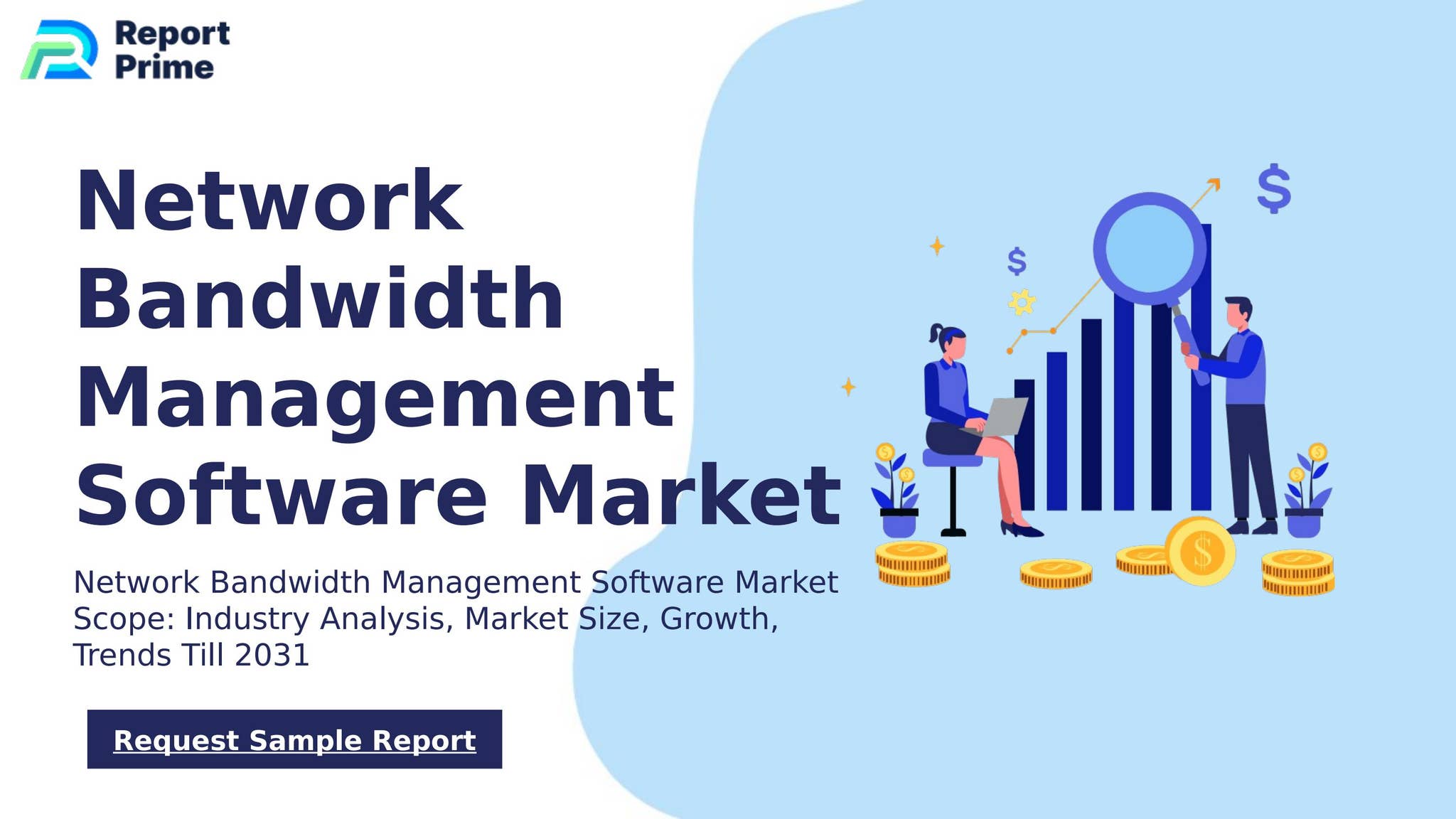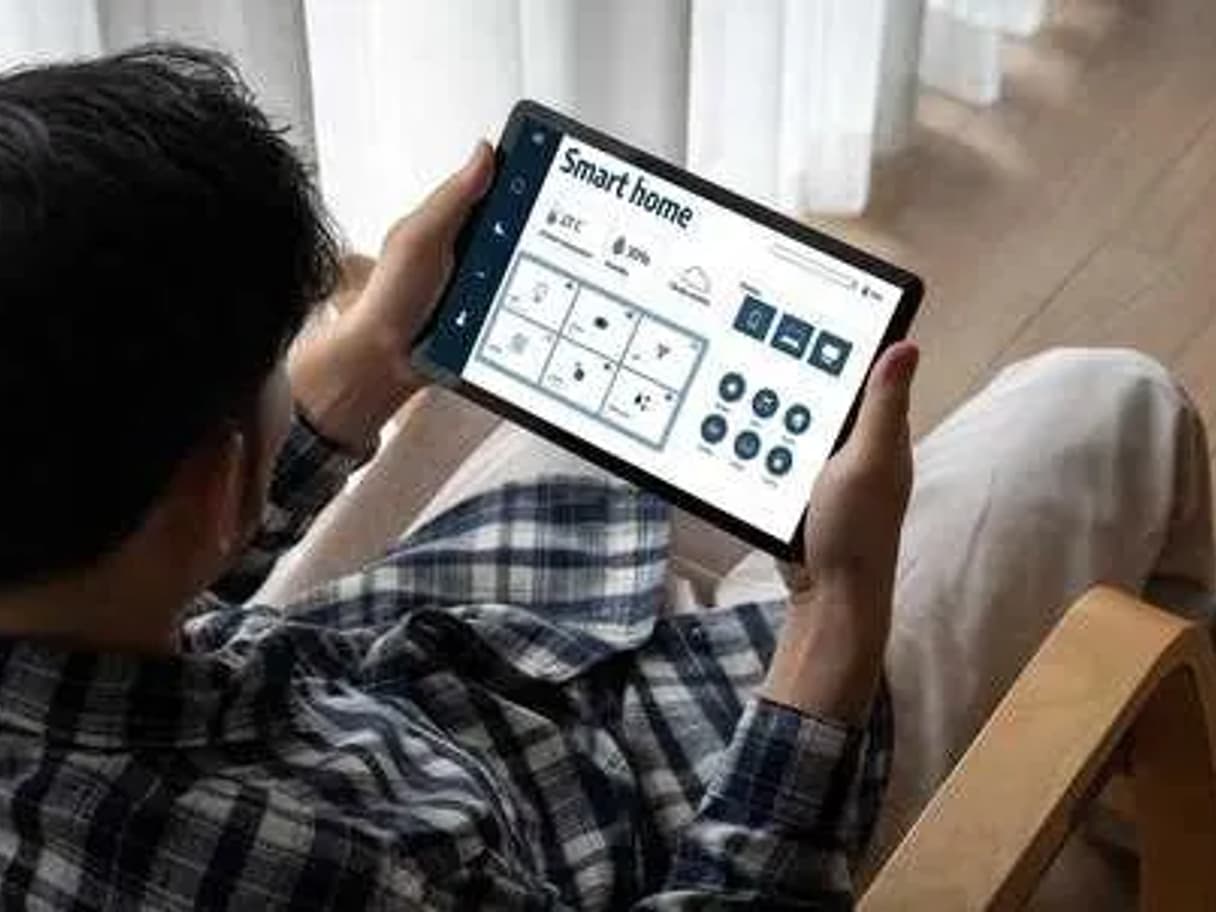Is your internet acting up or your router not connecting like it used to? You’re not alone, and the good news is that you can often fix these issues by simply resetting your router.
But how exactly do you reset a router without causing more problems? You’ll discover easy, step-by-step instructions to reset your router quickly and safely. By the end, you’ll know exactly what to do to get your internet back on track—and avoid future headaches.
Keep reading, because a smoother online experience is just a few clicks away.
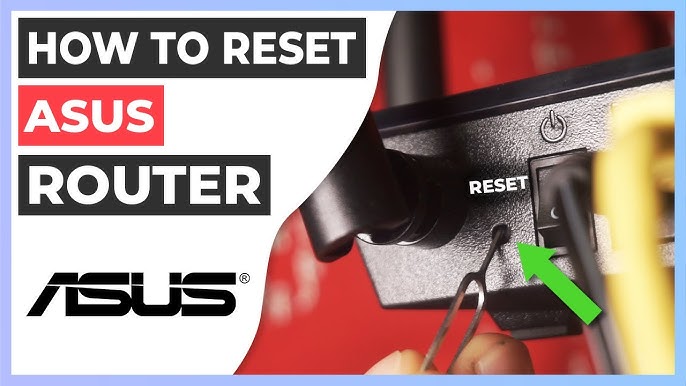
Credit: www.youtube.com
Why Reset Your Router
Resetting your router can fix many internet problems. It refreshes the device and clears errors.
This simple step can improve your internet speed and connection stability.
Common Router Issues
Routers can face many problems that slow down your internet. Some issues happen often and are easy to fix.
- Slow or no internet connection
- Frequent disconnections
- Devices not connecting to Wi-Fi
- Router running very hot
- Settings not working properly
When Resetting Helps
Resetting your router works when the device is stuck or slow. It clears temporary errors and restarts all functions.
You should reset if your internet is slow, unstable, or devices cannot connect.
- Fixes minor software bugs
- Restores lost connections
- Resolves IP address conflicts
- Clears overloaded memory
- Reboots the router’s system
Types Of Router Reset
Resetting a router can solve many internet problems. Different types of resets change settings in different ways.
Understanding the types helps you pick the right reset for your issue. There are three main types: soft reset, hard reset, and factory reset.
Soft Reset
A soft reset restarts your router without changing any settings. It clears temporary data and refreshes the connection.
This reset is simple and safe. It fixes minor problems like slow speeds or lost connections.
- Press the power button off and on
- Unplug the router, wait 10 seconds, then plug it back in
- No settings or passwords are lost
Hard Reset
A hard reset clears some settings but keeps your main password and network name. It can fix bigger problems.
This reset removes temporary files and resets network configurations. You might need to set up your router again.
- Use a paperclip to press the reset button for 10-15 seconds
- Router restarts with default network settings
- Wi-Fi name and password may stay the same
Factory Reset
A factory reset returns your router to original settings. It deletes all custom settings, passwords, and data.
This reset solves serious issues or prepares the router for a new user. You must set it up from scratch after this reset.
- Press and hold the reset button for 30 seconds
- All settings go back to factory defaults
- You lose Wi-Fi name, password, and custom settings
Preparing To Reset
Resetting your router can fix many internet problems. Before you reset, it is important to prepare well.
This guide helps you get ready by backing up settings and gathering tools.
Backup Router Settings
Backing up router settings saves your current setup. This makes it easy to restore after the reset.
You can save settings like Wi-Fi names, passwords, and custom configurations.
- Log into the router’s web interface using its IP address.
- Find the backup or export option in the settings menu.
- Download the backup file to your computer or USB drive.
- Keep the backup file safe for later use.
Gather Necessary Tools
Having the right tools ready makes the reset process smooth and quick.
Some routers need a small tool to press the reset button. You also need access to a power source.
- A paperclip or pin to press the reset button
- A computer, smartphone, or tablet to access router settings
- Power adapter plugged into a power outlet
- Backup file of your router settings
Step-by-step Reset Guide
Resetting your router can fix many internet problems. It helps refresh the connection and clear errors.
This guide shows you how to reset your router safely. Follow each step carefully for best results.
Performing A Soft Reset
A soft reset restarts your router without changing any settings. It is quick and safe to do.
To do a soft reset, find the power button on your router. Turn it off and wait for 10 seconds.
- Press the power button to turn off the router
- Wait at least 10 seconds
- Press the power button again to turn it on
- Wait for the router to fully restart
Executing A Hard Reset
A hard reset clears the router’s temporary memory. It can solve deeper connection problems.
Find the small reset button on the back of the router. Use a paperclip to press and hold it.
- Press and hold the reset button for 10 seconds
- Release the button after 10 seconds
- Wait for the router to reboot
- Check if the internet works
Restoring Factory Defaults
This reset erases all custom settings. The router returns to the state it was in when new.
Use the reset button again, but hold it longer to erase all settings. Be sure to back up first.
- Press and hold the reset button for 30 seconds
- Release the button and wait for the router to restart
- Router settings are now at factory defaults
- Reconfigure your network settings as needed
Reconfiguring Your Router
Resetting your router clears old settings and fixes issues. After reset, you must set it up again to connect to the internet.
This guide explains how to access router settings, set up Wi-Fi, and update firmware for better performance.
Accessing Router Settings
To reconfigure your router, log in to its settings page. You need a device connected to the router via Wi-Fi or cable.
Open a web browser and enter the router’s IP address. Common addresses are 192.168.0.1 or 192.168.1.1.
- Find the IP address on the router label or manual
- Type the IP address into the browser address bar
- Enter the username and password (often “admin” for both)
Setting Up Wi-fi
After logging in, go to the wireless settings section. Here, you can create your Wi-Fi network name and password.
Choose a name that is easy to recognize. Pick a strong password to protect your network from others.
- Set the SSID (Wi-Fi network name)
- Choose WPA2 or WPA3 security
- Create a strong password with letters and numbers
- Save the settings and restart the router if needed
Updating Firmware
Firmware is the software inside the router. Updating it can fix bugs and improve security.
Check the router’s admin page for firmware updates. Download and install the latest version if available.
- Look for “Firmware Update” or “Router Upgrade” in settings
- Download the update file if required
- Follow on-screen instructions to install the update
- Do not turn off the router during the update
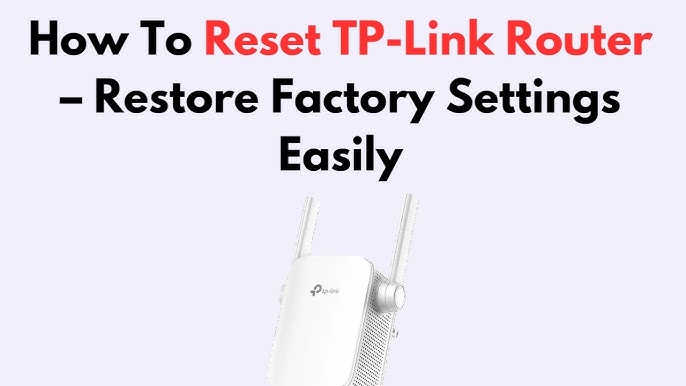
Credit: www.youtube.com
Troubleshooting Post-reset
Resetting your router can fix many internet problems. After a reset, some issues may still appear.
Follow these steps to check your connection and fix common problems after a reset.
Checking Internet Connection
First, see if your devices connect to the internet. Check Wi-Fi or Ethernet cables.
Try restarting your device if the connection does not work. Make sure the router’s lights are normal.
- Ensure cables are plugged in tightly
- Look for steady power and internet lights
- Test connection on different devices
Resolving Login Issues
After a reset, your router may ask for a username and password. Use default login details.
If you changed the password before, try those. If you forgot, reset the router again to restore defaults.
- Check the label under or behind the router for login info
- Use common defaults like admin/admin or admin/password
- Write down new passwords to avoid lockouts
Contacting Support
If problems continue, call your internet service provider for help. Have your account details ready.
Explain what you tried and what lights show on your router. This helps support find a solution faster.
- Keep your account number or customer ID nearby
- Note down error messages or strange lights
- Follow the instructions given by support carefully
Tips To Maintain Router Health
Keeping your router in good shape helps your internet work faster. A healthy router lasts longer and needs fewer resets.
Follow simple tips to keep your router running well every day. These tips help you avoid common problems.
Regular Updates
Update your router’s software often. Updates fix bugs and improve security.
Check the router’s settings page or app for update notifications. Install updates as soon as you see them.
- Visit the router’s admin page regularly
- Download and install firmware updates
- Restart the router after updating
Proper Placement
Place your router in an open area. Avoid hiding it inside cabinets or behind furniture.
Keep the router away from thick walls and metal objects. These can block the signal and slow your internet.
- Place the router in a central spot in your home
- Keep it off the floor and away from electronics
- Avoid placing it near microwaves or cordless phones
Security Best Practices
Use a strong password for your Wi-Fi and router login. This stops others from accessing your network.
Change default usernames and passwords. Enable the router’s firewall and encryption settings for safety.
- Create a unique Wi-Fi password with letters and numbers
- Turn on WPA3 or WPA2 encryption
- Disable remote management if not needed
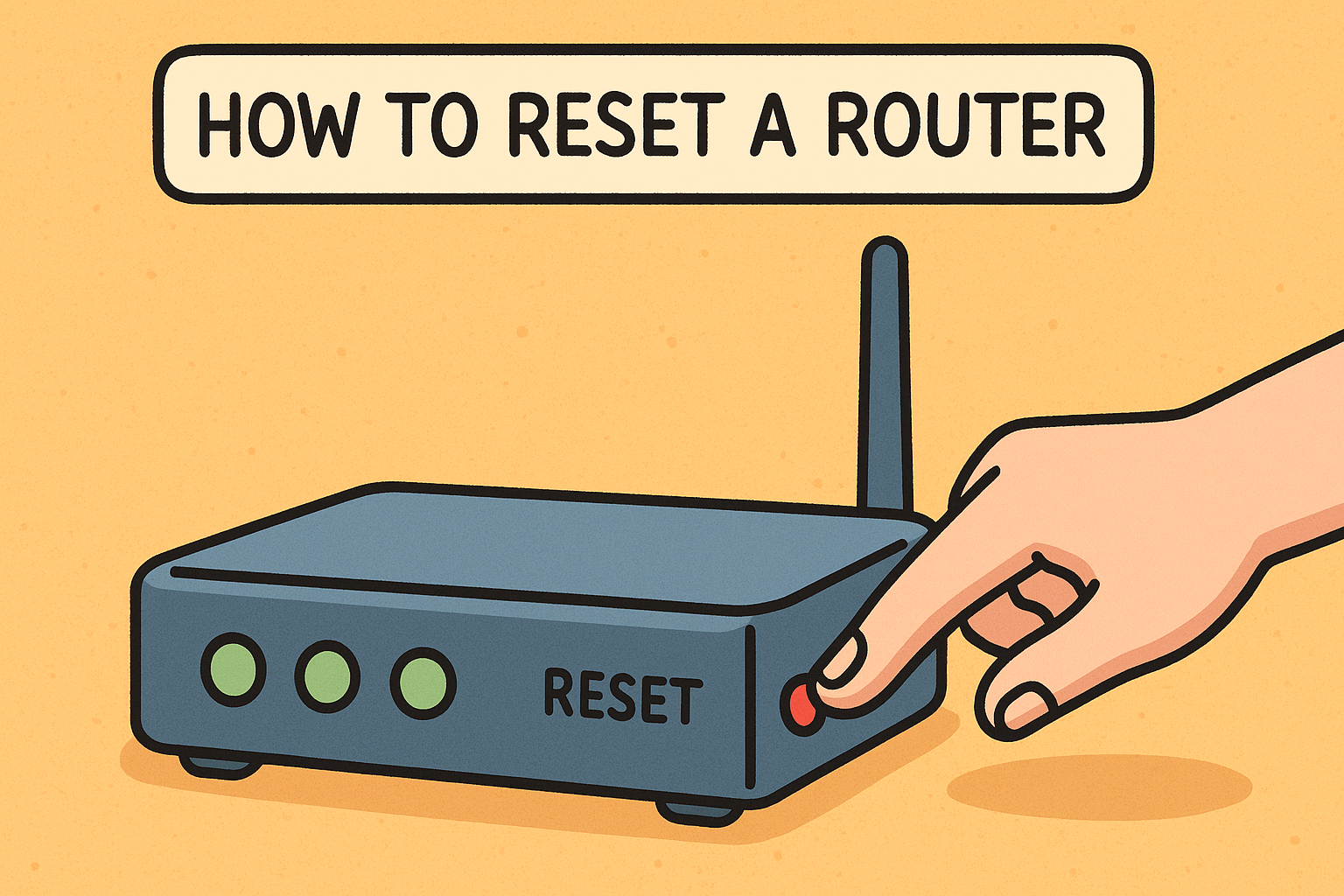
Credit: www.xcitium.com
Frequently Asked Questions
How Do I Reset My Router?
To reset your router, find the reset button. It’s usually on the back. Press and hold it for about 10 seconds. Release the button, and the router will restart. This restores factory settings, so you’ll need to reconfigure your network settings afterward.
What Happens When You Reset A Router?
Resetting a router clears all customized settings and restores factory defaults. This includes passwords, network names, and custom configurations. It’s useful for troubleshooting connectivity issues. After resetting, you’ll need to set up your network again, including Wi-Fi names and passwords.
Can Resetting Router Improve Internet Speed?
Resetting your router can sometimes improve internet speed. It clears temporary glitches and refreshes the connection with your internet service provider. However, if speed issues persist, consider checking for hardware problems or contacting your ISP for further assistance.
Is It Safe To Reset My Router?
Yes, it is safe to reset your router. Resetting can resolve many connectivity issues and won’t harm your device. However, be aware that it will erase custom settings. Make sure to back up important configurations before proceeding if you need them later.
Conclusion
Resetting your router can fix many common internet issues. It helps refresh your connection and improve speed. Always follow the steps carefully to avoid problems. Keep your router in a safe place to prevent damage. Regular resets can keep your network running smoothly.
Remember, a simple reset often solves frustrating tech troubles. Try it next time your internet feels slow or unstable. Staying patient and calm makes the process easier. You can enjoy better internet with just a few easy steps.
18 min read