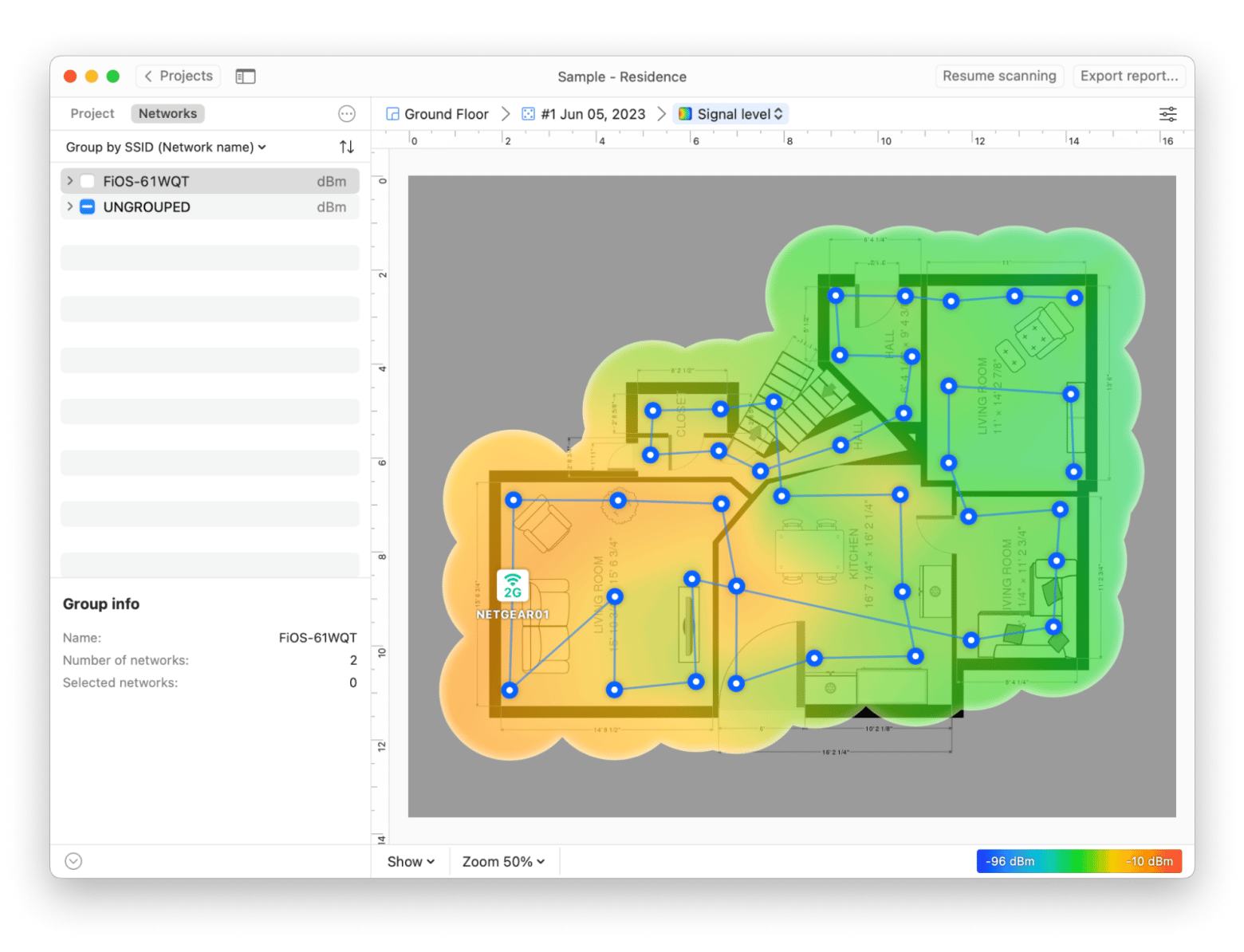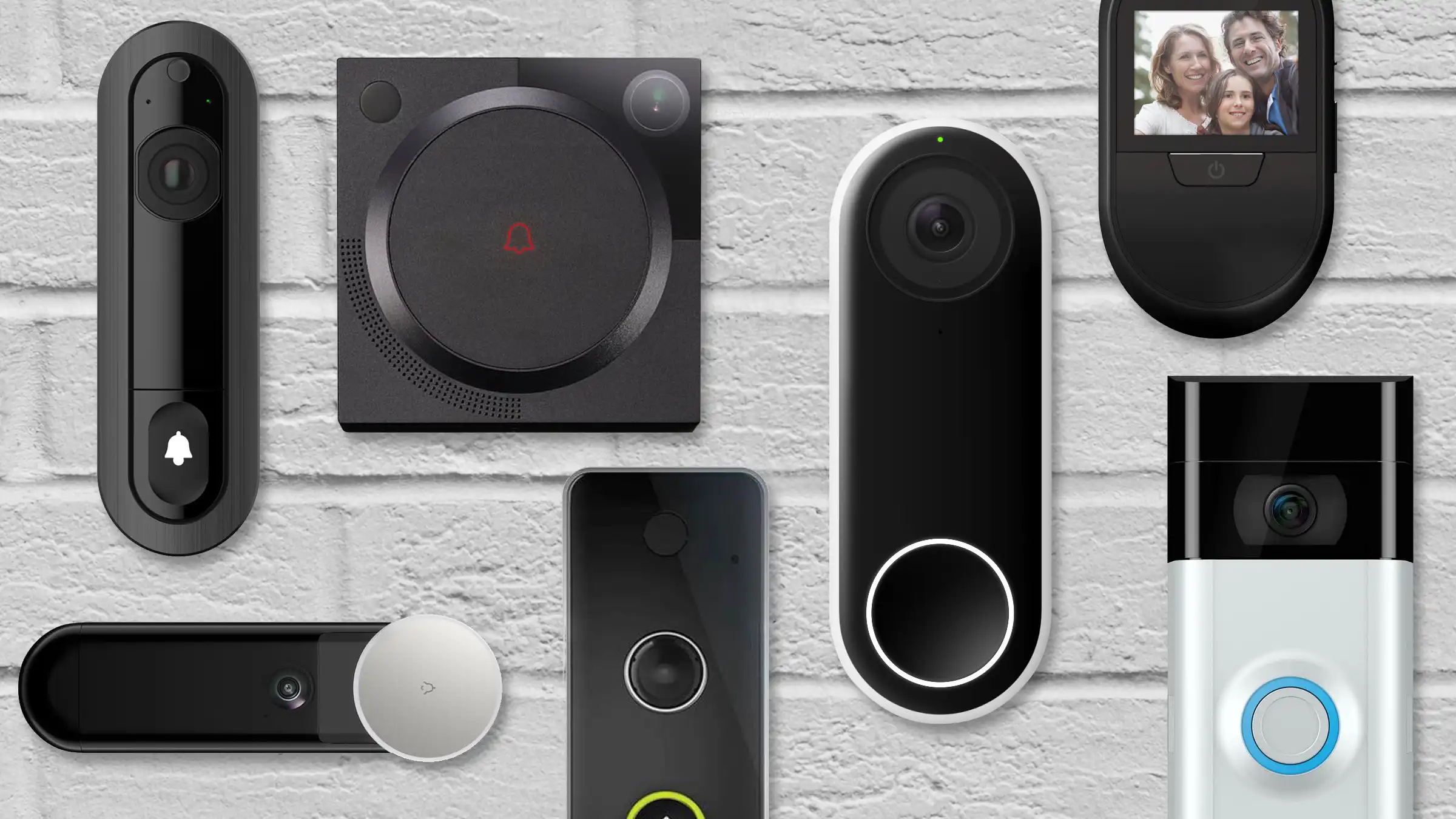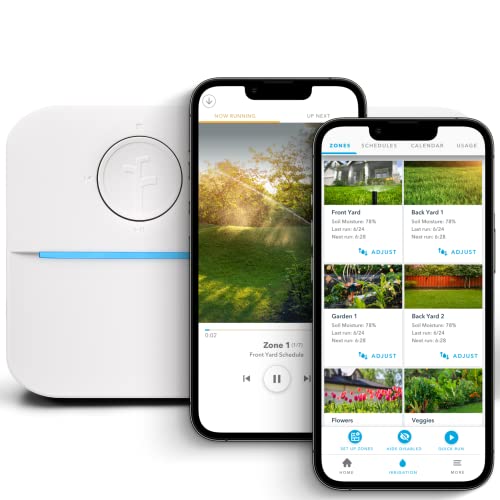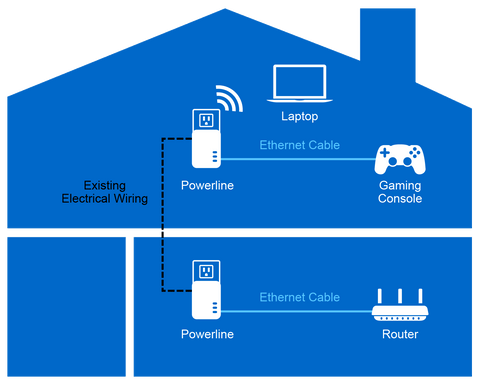Struggling with slow internet or dead zones in your home? It’s frustrating when your WiFi doesn’t reach every corner just the way you need it.
But how do you know if your WiFi coverage is really the problem? Testing your WiFi coverage is easier than you think, and it’s the first step to fixing those annoying connection issues. You’ll discover simple, effective ways to check your WiFi signal in every room.
By the end, you’ll have the confidence to improve your wireless network and enjoy faster, more reliable internet wherever you are. Ready to take control of your WiFi? Let’s dive in.

Credit: www.reddit.com
Preparing For Wifi Testing
Testing wifi coverage helps you find weak spots in your network. Proper preparation makes testing easier and more accurate.
Start by gathering the right tools and choosing the best devices and apps for testing your wifi signal.
Gathering Necessary Tools
You need basic tools to check wifi coverage well. These tools help you measure signal strength and network quality.
Some tools are simple, like a notebook to record results. Others include hardware to test the wifi signal.
- A smartphone, tablet, or laptop for testing
- A notebook or app to note down results
- A wifi signal meter or analyzer device (optional)
- A floor plan of the area to mark coverage spots
Choosing Testing Devices
Select devices that can connect to your wifi and measure signal quality. Most people use smartphones or laptops.
Devices with newer wifi standards show more accurate results. Try to use the same device during the whole test.
- Smartphones with wifi testing apps
- Laptops with wifi adapter and software
- Tablets for easy movement and testing
- Dedicated wifi analyzers for detailed info
Selecting Testing Apps
Choose apps that show wifi signal strength and speed. Good apps help you find weak spots easily.
Look for apps with simple interfaces and clear data. Some apps also map wifi coverage automatically.
- Apps that show signal bars and dBm values
- Speed test apps for checking internet speed
- Heatmap apps to map wifi coverage visually
- Apps compatible with your testing device
Setting Up Your Environment
Testing wifi coverage starts with setting up your space correctly. A good setup helps find weak wifi spots.
You need to prepare your environment to get clear and accurate wifi signals during the test.
Clearing Interference Sources
Remove devices that cause wifi interference before testing. These can block or weaken signals.
Common interference sources include microwaves, cordless phones, and Bluetooth devices near your router.
- Turn off or move microwaves away from the testing area
- Keep cordless phones far from the router
- Disable Bluetooth devices during the test
- Avoid walls with metal or mirrors near the router
Identifying Testing Areas
List all rooms and spaces where you need wifi coverage. This helps focus your testing efforts.
Include places like bedrooms, living rooms, offices, and outdoor spots if needed.
- Mark high-usage areas like desks and couches
- Check spots far from the router for weak signals
- Don’t forget hallways and basements
- Note outdoor spaces like patios or gardens
Planning Test Routes
Plan a path to move through your space while testing wifi strength. This covers all areas well.
Walk slowly and stop at key points to measure signal quality accurately.
- Start near the router and move outward
- Test each room and note signal changes
- Include spots with walls or floors in between
- Finish in outdoor or far areas if needed
Conducting Wifi Coverage Tests
Testing your wifi coverage helps you find weak spots. It shows where the signal is strong or poor.
Knowing your wifi performance makes your internet use better. You can fix problems and enjoy faster connections.
Measuring Signal Strength
Signal strength tells how strong your wifi signal is in different places. You can measure it using apps or built-in tools.
Look for areas with low signal. These spots may need a wifi booster or router move.
- Use a wifi analyzer app on your phone or laptop
- Check signal bars or dBm values; closer to 0 is stronger
- Walk around your space to see where signal drops
- Note places with weak signal for improvement
Testing Speed And Latency
Speed shows how fast your internet downloads and uploads data. Latency is the delay before data starts moving.
Run speed tests in different rooms. This helps find where internet is slow or laggy.
- Use websites or apps like Speedtest to check speed
- Test both download and upload speeds
- Measure latency; lower milliseconds (ms) means less delay
- Compare results in multiple spots around your home or office
Checking Connection Stability
Stable connection means your wifi stays connected without drops. Unstable wifi can cause interruptions.
Watch for frequent disconnects or slow reconnects. Test over time to see if your connection stays steady.
- Keep a device connected and monitor for disconnects
- Use apps that log wifi drops and reconnect times
- Check during different times of day for consistency
- Note if certain devices or rooms have more issues
Analyzing Test Data
Testing your wifi coverage gives you data to understand signal strength. Analyzing this data helps you find areas with good or weak signals.
Use simple tools to check the wifi signal around your space. Look carefully at the results to improve your wifi coverage.
Interpreting Signal Maps
Signal maps show colors that represent wifi strength. Darker or warmer colors often mean a stronger signal. Lighter or cooler colors show weaker signals.
Look at the whole map to see where the signal is strong or weak. This helps you decide where to place routers or boosters.
- Red or orange areas usually have strong wifi
- Yellow or green spots show medium signal
- Blue or purple zones indicate weak or no signal
Spotting Weak Zones
Weak zones are places with low signal strength. These areas may cause slow internet or dropped connections.
Use your test data to find these zones. Check corners, walls, or places far from the router where the signal drops.
- Look for colors that show weak signals on maps
- Test different rooms and floors
- Note areas with frequent connection problems
Comparing Device Results
Different devices may show different wifi signal results. Phones, laptops, and tablets have varied wifi antennas and sensitivity.
Compare results from multiple devices to get a full picture of your wifi coverage. This helps you find issues specific to certain devices.
- Test with at least two or three different devices
- Note signal strength differences in the same location
- Check if some devices lose connection more often
Improving Wifi Coverage
Good wifi coverage helps you stay connected without interruptions. Testing your wifi coverage shows where the signal is weak.
Improving coverage means better speed and fewer dropped connections in your home or office.
Optimizing Router Placement
Place your router in a central spot to spread signal evenly. Avoid walls and metal objects that block the signal.
Keep the router high, like on a shelf, to reduce interference from furniture and electronics.
- Center the router in your home
- Keep it away from thick walls
- Elevate the router off the floor
- Avoid placing near microwaves or cordless phones
Using Wifi Extenders
Wifi extenders increase your signal range by repeating the signal. They help cover areas your router can’t reach well.
Place extenders where the signal is still strong to boost coverage in weak areas.
- Put extenders between router and weak signal zones
- Check extender settings for best performance
- Use extenders that support your router’s wifi speed
Upgrading Equipment
Old routers may not cover large spaces well. Newer models offer better speed and range.
Consider routers with dual or tri-band support to reduce signal traffic and improve coverage.
- Choose routers with higher wifi standards (like Wi-Fi 5 or 6)
- Look for models with multiple antennas
- Replace outdated extenders for better compatibility
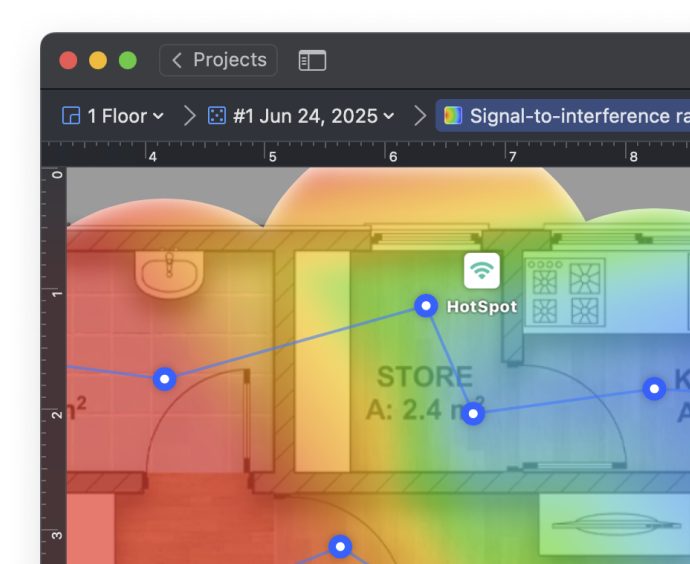
Credit: www.netspotapp.com

Credit: www.reddit.com
Frequently Asked Questions
How Do I Measure Wifi Signal Strength At Home?
Use a wifi analyzer app on your smartphone or laptop. These tools show signal strength in decibels. Walk around your home to identify weak spots and strong coverage areas. This helps optimize your router placement for better wifi performance.
What Tools Can Test Wifi Coverage Effectively?
Popular tools include NetSpot, Ekahau HeatMapper, and inSSIDer. These apps map wifi signals visually and highlight dead zones. Many are free or offer trial versions, making them accessible for home users and professionals alike.
Why Is Wifi Coverage Testing Important?
Testing wifi coverage ensures stable internet connection throughout your space. It helps identify dead zones, interference, or weak signals. With proper testing, you can improve router placement or upgrade equipment to boost overall network performance.
How Often Should I Test My Wifi Coverage?
Test your wifi coverage every few months or after network changes. Also, test when adding new devices or experiencing slow speeds. Regular testing helps maintain optimal connectivity and prevents unexpected internet issues.
Conclusion
Testing WiFi coverage ensures a strong and reliable connection. Use simple tools to measure signal strength in each room. Walk around your space and note weak spots. Adjust your router position for better coverage. Consider using WiFi extenders for larger areas.
Regular testing helps maintain optimal performance. A stable connection makes online tasks smoother. Stay connected without interruptions. Remember, a little effort improves your internet experience significantly. Keep your devices updated for the best results. Enjoy seamless browsing and streaming with a well-tested WiFi network.
Happy surfing!
15 min read