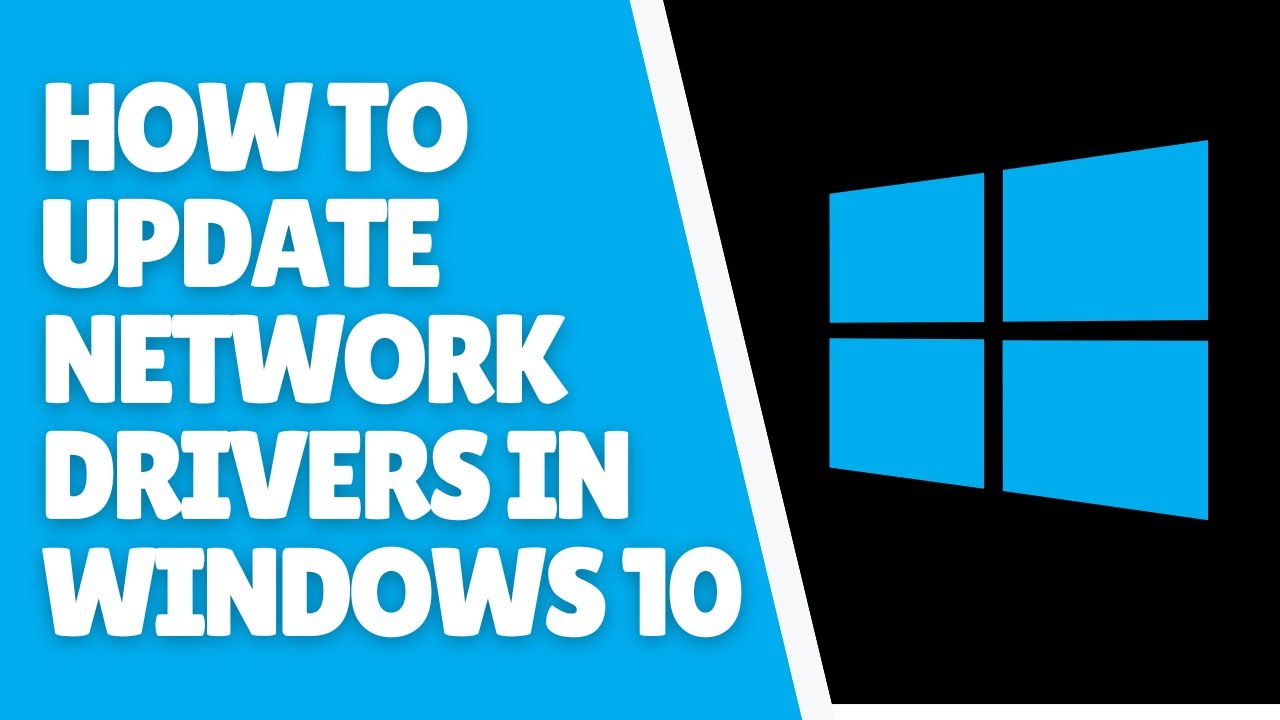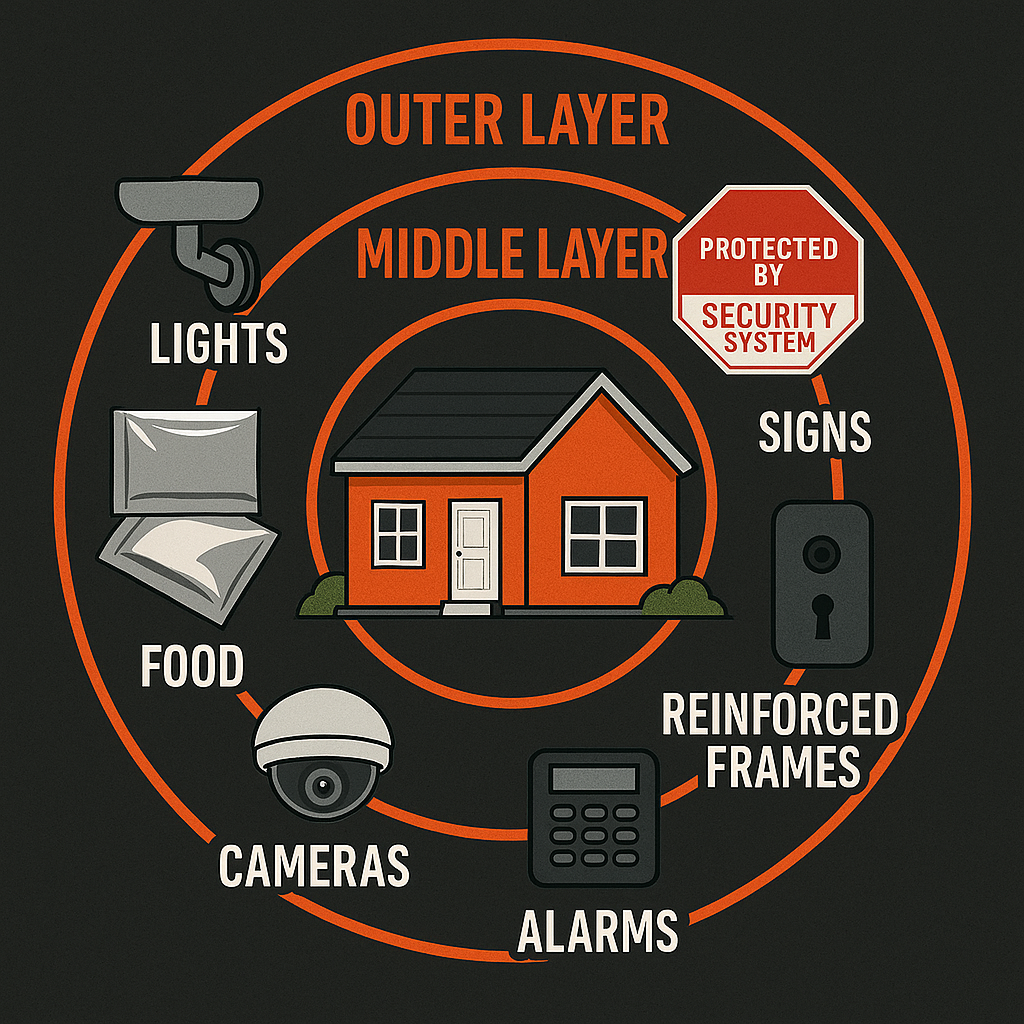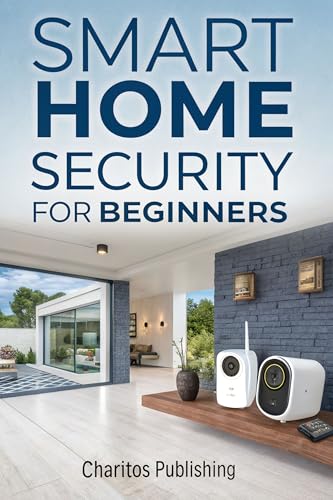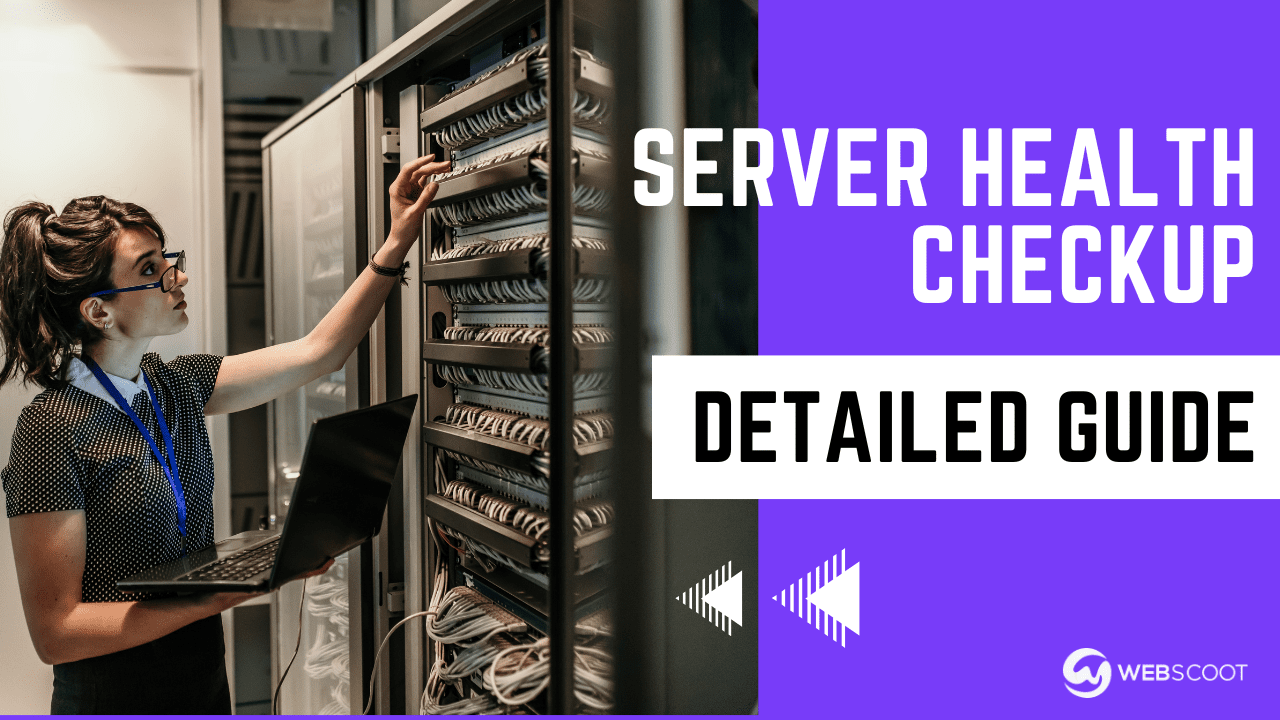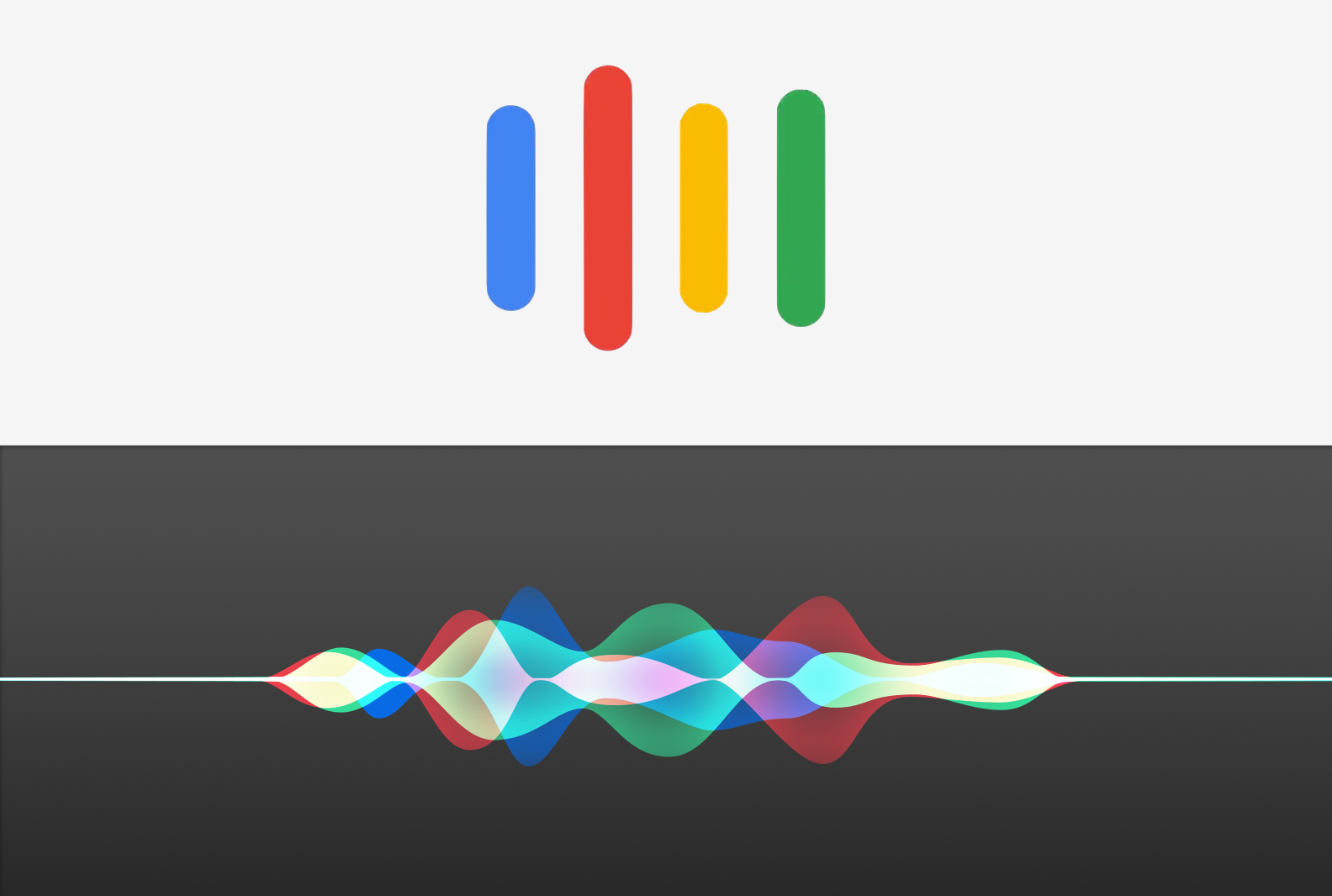Is your internet connection acting slow or dropping unexpectedly? The problem might be hidden in your network drivers.
Updating your network drivers can boost your connection speed, fix bugs, and improve overall performance. But how do you do it without getting lost in complicated tech jargon? This guide will walk you through simple, step-by-step methods to update your network drivers quickly and safely.
Keep reading to take control of your network and enjoy a smoother, faster online experience.
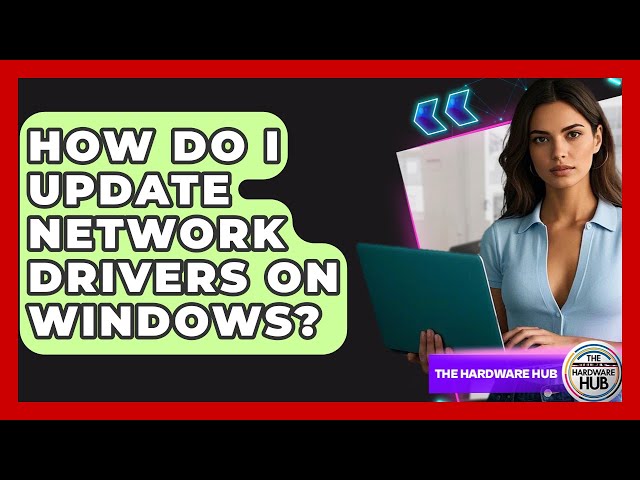
Credit: www.youtube.com
Why Update Network Drivers
Network drivers help your computer connect to the internet and other devices. Keeping them updated ensures smooth and fast connections.
Old drivers can cause problems like slow speeds or dropped connections. Updating them fixes these issues and improves performance.
Fix Security Vulnerabilities
Network drivers can have security flaws that hackers exploit. Updates often include patches that protect your system from attacks.
Keeping drivers current helps keep your data safe and your network secure.
Improve Network Performance
New driver versions can boost network speed and reduce lag. This helps with streaming, gaming, and video calls.
Updates optimize how your hardware talks to your system for better overall performance.
Fix Compatibility Issues
Older drivers may not work well with new software or operating systems. Updates fix these problems to keep everything running smoothly.
Updating drivers helps avoid crashes and connection problems caused by software conflicts.
Add New Features
Sometimes, driver updates add new functions or support for new hardware. This can improve your network experience.
Updating keeps your device up-to-date with the latest technology advances.

Credit: m.youtube.com
Check Your Current Driver Version
Knowing your network driver version helps you decide if you need an update. It ensures your network works well and stays secure.
This guide shows you how to find the current driver version on your Windows PC. The steps are easy and quick to follow.
Open Device Manager
Device Manager shows all hardware on your computer. You can find the network adapter here.
To open Device Manager, press the Windows key and type “Device Manager”. Then, press Enter.
Locate Your Network Adapter
In Device Manager, find the section called “Network adapters”. Click the arrow to expand it.
You will see a list of all network devices. Look for the one that matches your network card or wireless adapter.
Check The Driver Version
Right-click your network adapter and select “Properties” from the menu.
In the Properties window, click the “Driver” tab to see the driver version and date.
- Driver Provider shows who made the driver
- Driver Date tells when it was released
- Driver Version shows the current version number
Identify Your Network Adapter
Updating your network drivers starts with knowing your network adapter. This device connects your computer to the internet or other networks.
Finding the exact adapter helps you get the right driver update. This guide shows how to identify it easily on Windows.
Open Device Manager
Device Manager shows all hardware devices on your computer. You can find your network adapter here.
To open Device Manager, press Windows key + X and select “Device Manager” from the list.
Locate Network Adapters Section
In Device Manager, look for the “Network adapters” category. It holds all network devices on your system.
Click the arrow next to “Network adapters” to expand and see the list of devices.
Identify Your Network Adapter Name
Check the list under “Network adapters” for the name of your device. It usually includes the brand and model.
Common names include Intel, Realtek, Broadcom, or Qualcomm followed by model details.
- Look for names like “Intel(R) Wireless-AC”
- Wired adapters may say “Ethernet Controller”
- Note the exact model number for driver search
Check Network Adapter Properties
Right-click your network adapter and select “Properties” to see more details. This helps confirm the adapter model.
Under the “Details” tab, select “Hardware Ids” from the drop-down menu for exact device IDs.
- Hardware IDs help find the correct driver
- Use these IDs if adapter name is unclear
- Copy the IDs for use on driver websites
Download The Latest Driver
Updating your network drivers helps your computer connect better to the internet. It can fix bugs and improve speed.
To update your drivers, you need the newest version from a trusted source. Here are two ways to download it.
From Manufacturer’s Website
Go to the website of your network card maker. Look for the support or downloads section.
Search for your exact model and download the latest driver version for your operating system.
- Find the manufacturer’s official website
- Locate the support or downloads page
- Enter your device model or serial number
- Select the correct operating system
- Download the newest driver available
Using Device Manager
Open Device Manager on your computer. Find the network adapter section and expand it.
Right-click your network device and choose “Update driver.” Select the option to search online for the latest driver.
- Press Windows + X and select Device Manager
- Expand Network adapters
- Right-click your network device
- Click Update driver
- Choose Search automatically for updated driver software
Backup Existing Drivers
Backing up your network drivers is important before updating them. It keeps a safe copy if something goes wrong.
This process saves time and prevents loss of internet access after updates.
Using Device Manager To Backup Drivers
Device Manager in Windows lets you view and manage hardware drivers. You can export your network driver files easily.
First, find your network adapter in Device Manager, then save its driver files on your PC.
- Open Device Manager by typing it in the search bar.
- Expand the Network adapters section.
- Right-click your network device and select Properties.
- Go to the Driver tab and click on Driver Details.
- Note the driver file locations.
- Copy these files to a backup folder.
Using Command Prompt To Export Drivers
You can use the Command Prompt to back up all drivers, including network drivers. This method saves all driver files at once.
This backup can be restored if your network stops working after updating.
- Open Command Prompt as administrator.
- Type
dism /online /export-driver /destination:C:DriverBackup - Press Enter to start the backup.
- Wait for the process to finish.
- Check the folder C:DriverBackup for your drivers.
Using Third-party Software For Driver Backup
Third-party tools help you back up drivers automatically. They are easy to use and save time.
Many tools let you save your network drivers and restore them later without trouble.
- Download and install a trusted driver backup tool.
- Open the tool and select Backup Drivers.
- Choose the network drivers or all drivers.
- Pick a folder to save the backup.
- Start the backup and wait until it finishes.

Credit: www.youtube.com
Install The New Driver
Installing a new network driver helps your device connect better. This can fix problems and improve speed.
You can install drivers automatically or manually. Both ways are simple and safe.
Automatic Installation
Automatic installation uses your computer’s tools to find the right driver. It saves time and effort.
Your system will search for the latest driver online. It will download and install it without you doing much.
- Open Device Manager on your PC.
- Right-click your network adapter.
- Choose “Update driver.”
- Select “Search automatically for drivers.”
- Wait for the system to find and install the driver.
Manual Installation
Manual installation lets you install drivers you downloaded yourself. This is useful if the automatic way does not find the driver.
You will need to download the driver from the device maker’s website first. Then, you install it using Device Manager.
- Download the correct driver from the manufacturer’s site.
- Save the file to a known folder on your PC.
- Open Device Manager and right-click your network adapter.
- Choose “Update driver.”
- Select “Browse my computer for drivers.”
- Find the folder where you saved the driver.
- Follow the on-screen instructions to complete installation.
Verify Driver Update
After updating your network drivers, you should check if the update was successful. This helps your computer work better and stay safe.
Verifying the driver update ensures your network runs smoothly without errors or connection problems.
Check Driver Version In Device Manager
Open Device Manager to see the current driver version. This shows if the driver matches the latest update.
Look for your network adapter, right-click it, and select “Properties”. Then click the “Driver” tab to find the version number.
- Press Windows + X and choose Device Manager
- Find Network adapters and expand the list
- Right-click your network device and select Properties
- Go to the Driver tab to view driver version
Compare Driver Version With Manufacturer’s Website
Visit the network adapter maker’s website to find the latest driver version. Compare it with your version to confirm the update.
If your version is the same or newer, the update worked. If not, you may need to update again.
- Go to the official website of your network adapter
- Find the support or download section
- Search for your device model
- Check the latest driver version available
- Compare it with the version from Device Manager
Test Network Connection
After updating, test your internet connection. This shows if the driver update fixed any problems.
Open a browser and visit a website. If pages load quickly and without errors, the driver works well.
- Open your web browser
- Visit different websites
- Check if pages load fast and without errors
- Try downloading a file to test speed
Use Device Manager To Check For Errors
Device Manager shows if your network adapter has any problems. Look for warning signs like yellow triangles.
If you see errors, the driver may not be installed correctly. Try reinstalling or updating again.
- Open Device Manager
- Look at your network adapter
- Check for warning icons
- Right-click and select “Properties” for error details
Troubleshoot Common Issues
Updating network drivers can fix many problems. Sometimes, issues still happen after updates.
Knowing how to fix common problems helps keep your network working well.
Driver Conflicts
Driver conflicts happen when two drivers try to control the same device. This causes errors or slow connections.
To fix conflicts, remove old or unused drivers. Use Device Manager to check for duplicate devices.
- Open Device Manager
- Find Network Adapters
- Right-click and uninstall old drivers
- Restart your computer
Installation Failures
Installation failures stop drivers from updating properly. This may cause your network to fail.
Check that you have the right driver version for your system. Disable antivirus during installation to avoid blocking.
- Download drivers from the official website
- Check system requirements and compatibility
- Temporarily turn off antivirus software
- Run the installer as administrator
Keep Drivers Updated Automatically
Network drivers help your computer connect to the internet. Keeping them updated is important for smooth internet use.
Automatic updates save time and keep your drivers current without extra effort. Let your computer do the work.
Use Windows Update To Update Network Drivers
Windows Update can automatically download and install driver updates. It keeps your network drivers fresh and secure.
Check your settings to make sure automatic updates are turned on. This helps your system stay updated without your help.
Enable Automatic Driver Updates In Device Manager
Device Manager lets you update drivers directly. You can set it to search for updates automatically.
This option finds the latest driver versions and installs them for you. It keeps your network adapter working well.
Use Third-party Tools For Automatic Updates
Some software can scan your computer and update drivers automatically. These tools make the process easy and fast.
Choose trusted tools to avoid security risks. They can keep all your drivers, including network drivers, up to date.
Set Up Scheduled Scans For Driver Updates
Schedule regular checks for driver updates on your computer. This helps catch new updates quickly.
Many update tools and Windows itself allow you to set these scans. Your drivers stay fresh without extra work.
Frequently Asked Questions
How Do I Check My Current Network Driver Version?
To check your network driver version, open Device Manager. Expand “Network adapters,” right-click your adapter, and select “Properties. ” Go to the “Driver” tab to see the version and date details.
Why Should I Update My Network Drivers Regularly?
Updating network drivers improves connection stability, speed, and security. It also fixes bugs and ensures compatibility with the latest hardware and software.
Can I Update Network Drivers Automatically In Windows?
Yes, Windows offers automatic updates via Device Manager or Windows Update. This keeps your drivers current without manual downloads or installations.
What Risks Exist If I Don’t Update Network Drivers?
Outdated drivers may cause slow internet, frequent disconnections, or hardware conflicts. They can also expose your system to security vulnerabilities.
Conclusion
Updating network drivers keeps your computer running smoothly. It helps fix connection problems and improves speed. Regular updates protect your device from security risks. You can do this easily using built-in tools or driver websites. Remember to restart your computer after updating.
Stay patient and follow each step carefully. This small task can save you time and frustration later. Keep your network drivers fresh for a better online experience. Simple maintenance goes a long way.
21 min read