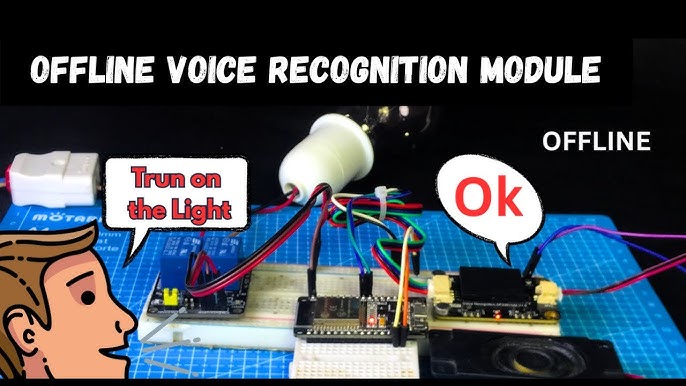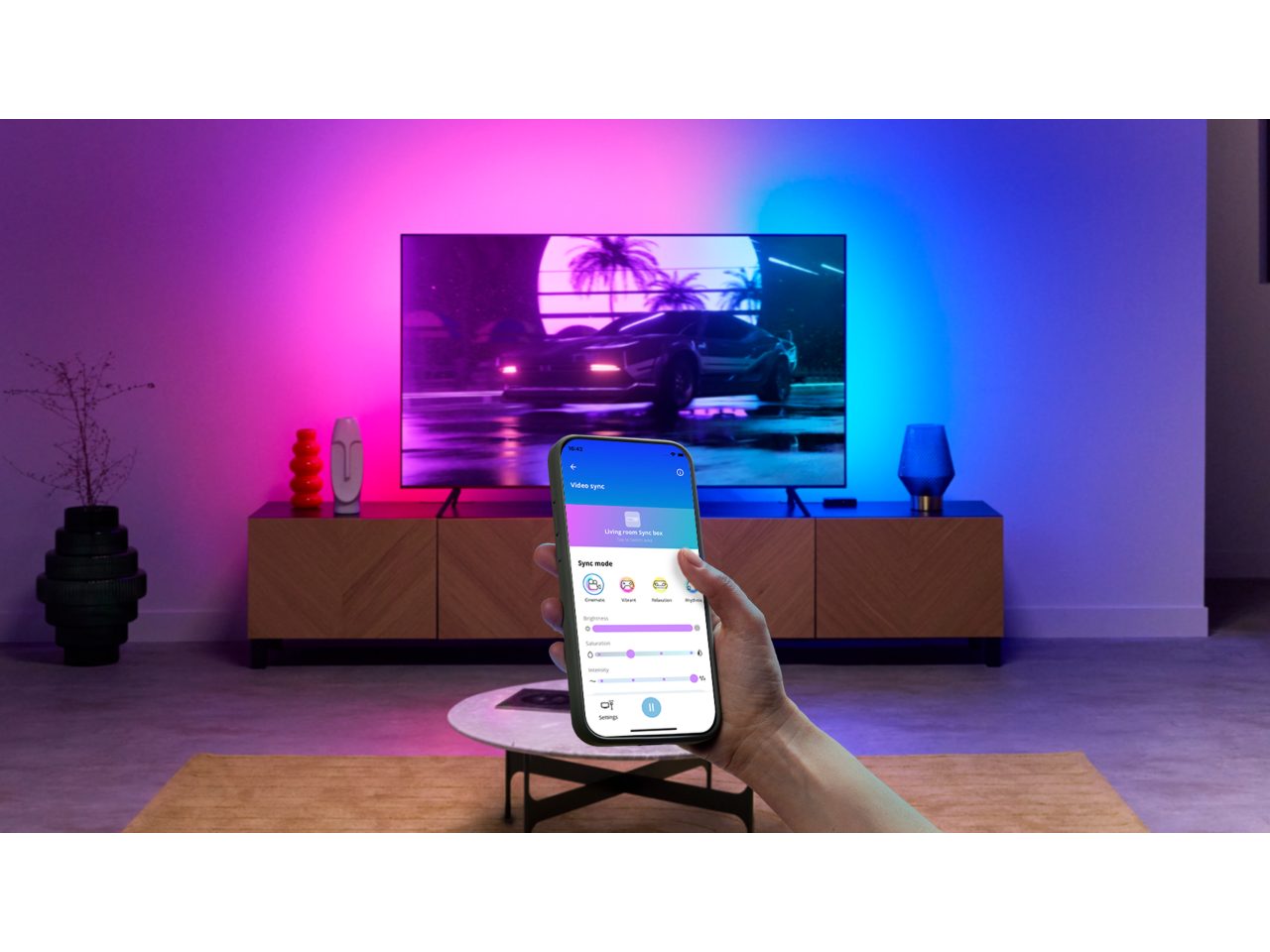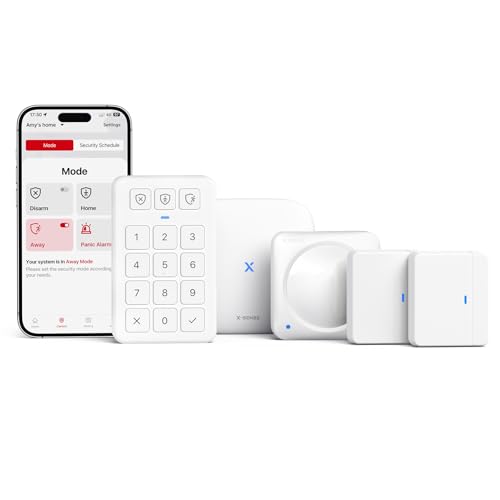Imagine walking into a room and turning on your lights without lifting a finger. Sounds convenient, right?
With voice commands for smart lights, you can do exactly that—and much more. Whether you want to set the perfect mood, save energy, or simply make your daily routine easier, mastering voice control can change how you interact with your home.
Ready to discover how simple it is to take full control of your lighting with just your voice? Keep reading, and you’ll learn the exact steps to make your smart lights work for you effortlessly.
Choosing Compatible Smart Lights
Smart lights let you control your home lighting with your voice. Picking the right smart lights is key to easy use.
Not all smart lights work with every voice assistant. You must check compatibility before buying.
Popular Brands And Models
Many brands offer smart lights with voice command support. Some models are more popular for their features and ease of use.
- Philips Hue: Known for bright colors and wide options
- LIFX: Offers bulbs with strong brightness and no hub needed
- TP-Link Kasa: Affordable lights with good voice control
- Nanoleaf: Unique shapes and color panels for decoration
- Wyze Bulb: Budget-friendly with basic smart features
Compatibility With Voice Assistants
Smart lights must work with your voice assistant like Alexa, Google Assistant, or Siri. Check which assistants each light supports.
Some smart lights work with multiple assistants. Others work with only one or two. Choose lights that fit your setup.
| Brand | Alexa | Google Assistant | Siri (HomeKit) |
|---|---|---|---|
| Philips Hue | Yes | Yes | Yes |
| LIFX | Yes | Yes | Yes |
| TP-Link Kasa | Yes | Yes | No |
| Nanoleaf | Yes | Yes | Yes |
| Wyze Bulb | Yes | Yes | No |
Setting Up Your Smart Lights
Setting up smart lights lets you control your home lighting with voice commands. Start by installing the bulbs and connecting them to your network.
This guide helps you get your smart lights ready for easy voice control.
Installing The Smart Bulbs
First, turn off the power to the light fixture. Remove the old bulb carefully and screw in your new smart bulb.
Make sure the bulb fits properly and is secure. Turn the power back on to test if the bulb lights up.
Connecting To Wi-fi Networks
Smart lights need Wi-Fi to work with voice commands. Find your Wi-Fi name and password before you start.
Use the smart light’s setup mode to connect it to your home Wi-Fi network. This step allows the bulb to communicate with your phone and voice assistant.
- Ensure your Wi-Fi is 2.4 GHz if required by the bulb
- Keep your phone near the bulb during setup
- Enter your Wi-Fi password carefully
Using The Manufacturer’s App
Download the app from the app store that matches your bulb brand. The app guides you through connecting your lights to your phone.
Use the app to name your lights and assign them to rooms. This makes it easier to use voice commands later.
- Create an account if needed
- Follow the app’s instructions for adding new devices
- Test the lights by turning them on and off in the app
Linking Smart Lights To Voice Assistants
Smart lights can make your home more convenient. You control them with simple voice commands.
To use voice commands, link your smart lights to a voice assistant. This guide shows how to connect with popular systems.
Connecting With Amazon Alexa
Amazon Alexa works with many smart light brands. You need the Alexa app on your phone to start.
Open the Alexa app and find the “Devices” section. Choose “Add Device” and select your smart light type.
- Make sure your smart light is powered on and connected to Wi-Fi.
- Follow the app instructions to link your light’s brand skill.
- Discover devices so Alexa can find your smart lights.
- Use voice commands like “Alexa, turn on the living room light.”
Using Google Assistant
Google Assistant works on phones and smart speakers. Use the Google Home app to link smart lights.
Open Google Home, tap “Add,” then “Set up device.” Choose “Works with Google” to find your smart light’s service.
- Connect your smart light to the same Wi-Fi as your phone.
- Sign in to your smart light account in Google Home.
- Assign rooms to your lights for easier voice control.
- Say commands like “Hey Google, dim the bedroom lights.”
Integrating With Apple Homekit
Apple HomeKit lets you control smart lights using Siri. Use the Home app on your iPhone or iPad.
Scan the HomeKit code on your smart light or its packaging. This adds the light to your Home app.
- Make sure your device runs iOS or iPadOS with the Home app.
- Connect your smart light to your home Wi-Fi network.
- Use the Home app to organize lights by room.
- Ask Siri to turn on, off, or change the light color.
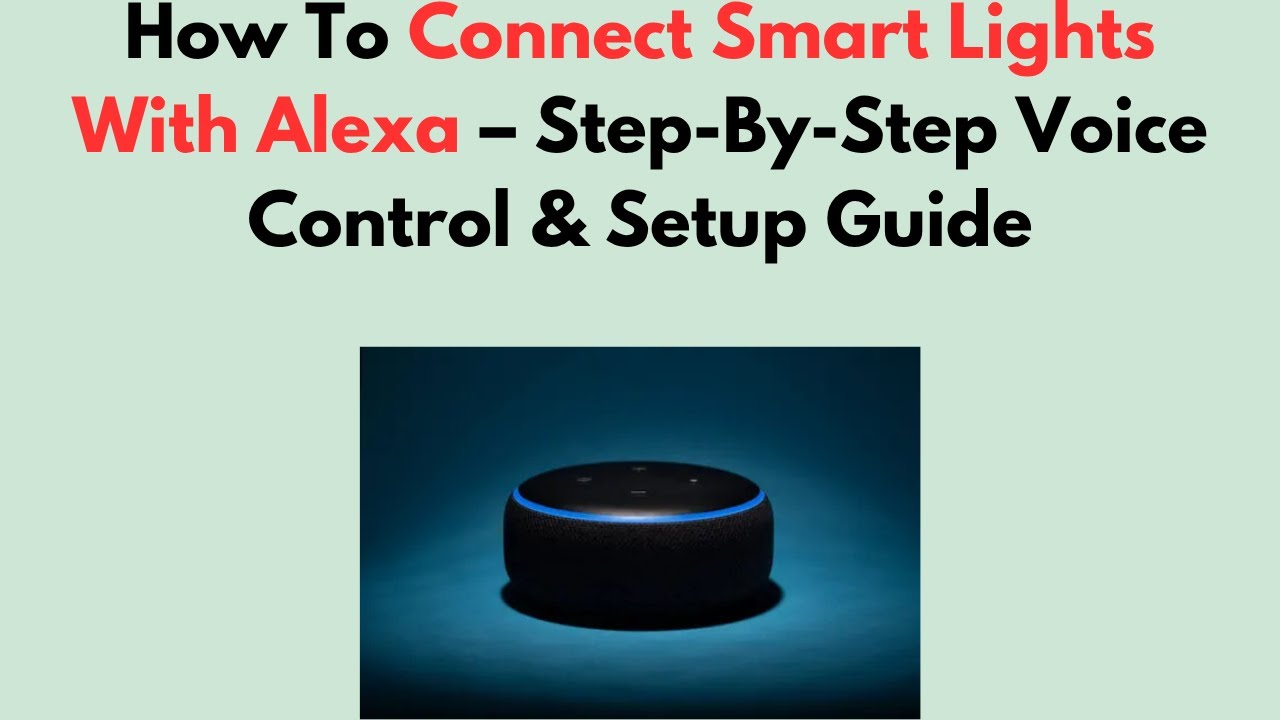
Credit: www.youtube.com
Basic Voice Commands To Control Lights
Smart lights can be controlled easily with voice commands. Using your voice saves time and effort.
You can turn lights on or off, change brightness, and switch colors by speaking simple commands.
Turning Lights On And Off
Use voice commands to switch your smart lights on or off. Speak clearly to make sure the command works.
Common commands include telling the assistant to turn on or off the lights in a room or the whole house.
- “Turn on the living room lights.”
- “Turn off the bedroom lights.”
- “Switch on all the lights.”
- “Turn off the kitchen lights.”
Adjusting Brightness Levels
You can make your smart lights brighter or dimmer using voice commands. This helps set the right mood.
Use commands to increase, decrease, or set brightness to a specific level.
- “Dim the living room lights.”
- “Make the bedroom lights brighter.”
- “Set the kitchen lights to 50% brightness.”
- “Increase the hallway light brightness.”
Changing Light Colors
Smart lights with color options let you change the light color with voice commands. Choose colors to match your mood.
Ask your assistant to change the light to a color name or a specific shade.
- “Change the living room lights to blue.”
- “Set the bedroom lights to warm white.”
- “Make the kitchen lights red.”
- “Turn the hallway lights to green.”
Advanced Voice Command Features
Voice commands can do more than just turn lights on or off. You can control smart lights in many smart ways. These advanced features make your home lighting easier and more fun to use.
Using voice commands, you can set schedules, create moods, and control many lights at once. These options help save energy and fit your daily life better.
Setting Lighting Schedules
Set your smart lights to turn on or off at specific times with voice commands. This helps you keep a regular routine without manual control.
Schedules work well for waking up, going to bed, or saving energy during the day. You just tell your voice assistant the time and action.
- “Turn on the living room lights at 7 AM.”
- “Switch off the bedroom lights at 10 PM.”
- “Set kitchen lights to dim at 8 PM.”
Creating Scenes And Routines
You can use voice commands to create scenes that set multiple lights to specific colors or brightness levels. Scenes make rooms feel just right for any moment.
Routines combine lights with other smart devices. For example, you can turn on lights and play music with one command.
- “Set movie scene” to dim lights and close blinds.
- “Good morning” to turn on lights and start coffee maker.
- “Dinner time” to warm light colors and brighten dining room.
Grouping Multiple Lights
Group several lights in one area to control them with a single voice command. This saves time and makes control easier.
You can name groups by room or function. Then turn all lights in that group on, off, or adjust brightness at once.
- “Turn off all kitchen lights.”
- “Dim the living room lights to 50%.”
- “Switch on bedroom lights.”
Troubleshooting Common Issues
Smart lights with voice commands make life easier. Sometimes, problems can stop them from working well.
Knowing how to fix common issues helps you get your lights working fast again.
Connectivity Problems
Smart lights need a good internet or Bluetooth connection to work with voice commands. If the connection is weak, commands may fail.
Check your Wi-Fi or Bluetooth settings. Make sure your smart light and voice assistant are on the same network.
- Restart your router and smart light device.
- Move the light closer to your router or assistant device.
- Update the smart light and app software.
- Check for any interference from other devices.
Voice Recognition Errors
Voice assistants may not always understand your commands. This can happen if you speak too softly or too fast.
Try speaking clearly and at a normal speed. Make sure there is little background noise during commands.
- Train your voice assistant to recognize your voice better.
- Use simple command phrases your device can easily understand.
- Check the microphone on your assistant for any blockages.
- Repeat the command if it does not work the first time.
Syncing Delays
Sometimes, smart lights respond slowly after a voice command. This delay can be frustrating.
Delays usually happen due to slow internet or too many devices on the network.
- Limit the number of devices using your Wi-Fi at the same time.
- Restart your smart light and voice assistant to refresh connections.
- Check for updates to your devices and apps.
- Try moving devices closer to your router.
Tips For Enhancing Smart Light Experience
Smart lights make home lighting easy and fun. Using voice commands adds hands-free control.
Simple tips can help you get the best from your smart lights. These tips improve convenience and reliability.
Optimizing Voice Command Phrases
Use clear and short phrases when speaking to your smart lights. This helps the system understand you quickly.
Try to use consistent commands. This trains the system to respond better over time.
- Speak slowly and clearly
- Use simple words like “turn on” or “dim”
- Avoid long or complex sentences
- Repeat commands the same way every time
Integrating With Other Smart Devices
Connect your smart lights with other smart devices for better control. This creates a smooth home experience.
For example, you can link lights to motion sensors or smart speakers. This allows automatic or voice-triggered actions.
- Link lights with smart speakers for voice control
- Use motion sensors to turn lights on or off
- Set routines that control lights and other devices together
- Check device compatibility before integration
Maintaining Firmware Updates
Keep your smart lights updated with the latest firmware. Updates fix bugs and add new features.
Check for updates regularly in the smart light app. Install updates soon to keep your system working well.
- Open your smart light app
- Go to device settings
- Look for firmware update option
- Download and install when available
- Restart lights if needed after update

Credit: e-greenelectrical.com.au

Credit: www.youtube.com
Frequently Asked Questions
How Do I Set Up Voice Commands For Smart Lights?
To set up voice commands, connect your smart lights to a compatible voice assistant app. Follow the app’s pairing instructions. Enable smart light skills or actions within the app. Test commands like “turn on the lights” to ensure setup success.
Which Voice Assistants Work Best With Smart Lights?
Popular voice assistants like Amazon Alexa, Google Assistant, and Apple Siri work best with smart lights. Each supports voice control, scheduling, and scene settings. Choose one based on your smart home ecosystem and device compatibility for seamless integration.
Can I Customize Voice Commands For My Smart Lights?
Yes, many voice assistants allow you to customize commands. You can create routines or groups to control multiple lights simultaneously. Custom commands enhance convenience and personalize your smart lighting experience efficiently.
What Are Common Voice Commands For Smart Lights?
Common voice commands include “turn on/off the lights,” “dim the lights,” and “change light color. ” You can also set timers or activate specific lighting scenes. These commands improve ease of use and energy efficiency at home.
Conclusion
Voice commands for smart lights simplify daily routines. They offer convenience and efficiency. Imagine controlling lights without moving. It’s easy and practical. Smart homes save time and energy. Voice control enhances accessibility for everyone. Setup is simple, and usage is intuitive.
You don’t need technical skills. Integrating voice commands with smart lights enriches your home experience. Try it today. Enjoy a seamless connection with your lighting system. Embrace the ease of modern living. Voice technology is here to stay.
20 min read