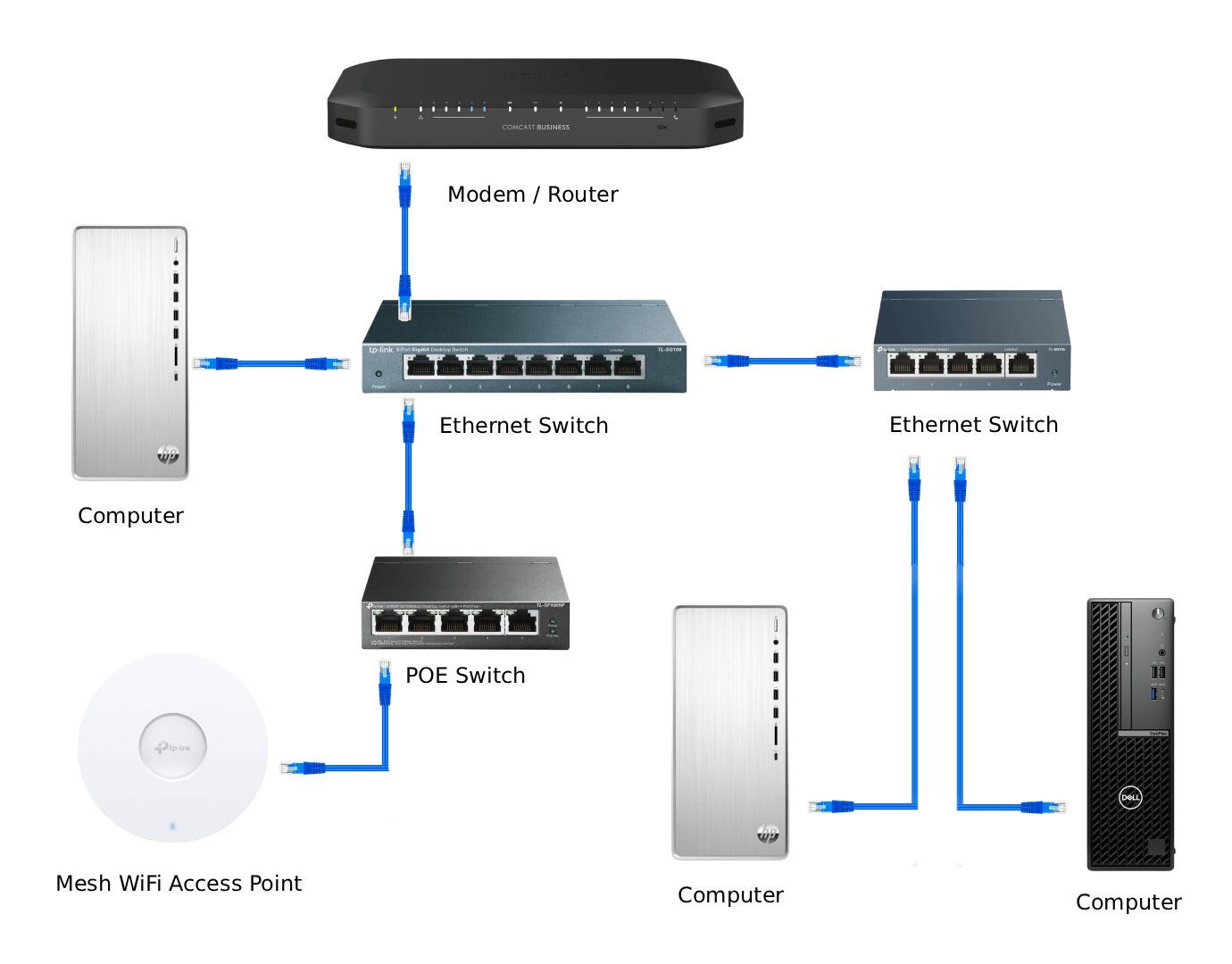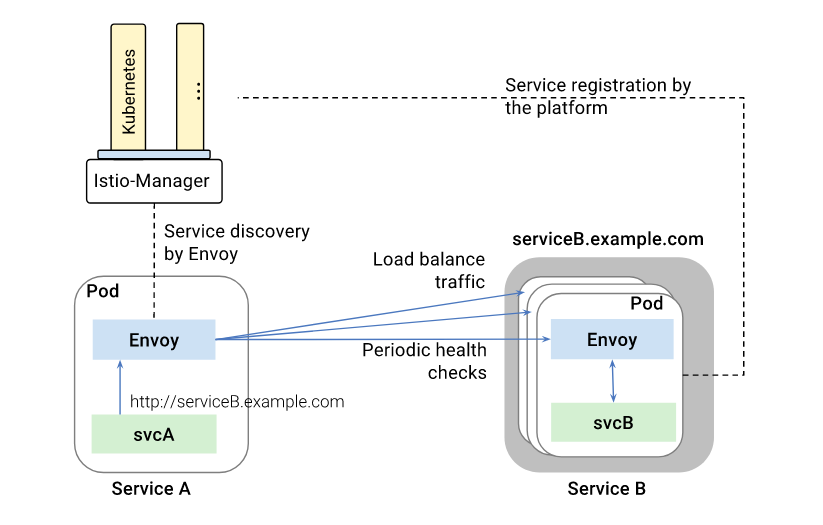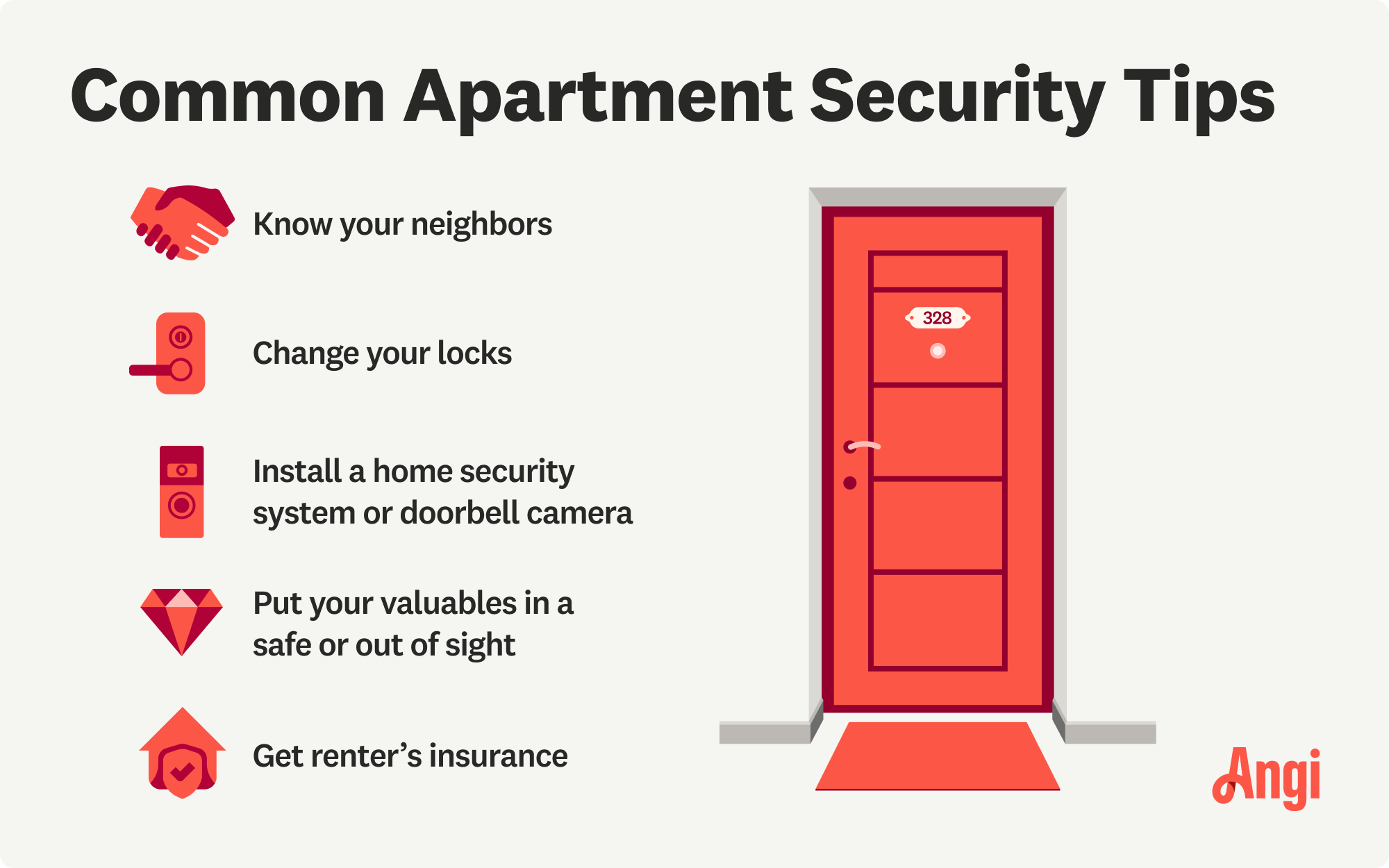Are you tired of constant buffering and slow video loads ruining your streaming experience? You’re not alone.
Everyone wants smooth, high-quality streams without interruptions. The good news is, you can take simple steps to improve streaming performance right now. You’ll discover easy tips and tricks that make your favorite shows and movies play faster and clearer. Keep reading to unlock the secrets that will transform how you watch online content forever.
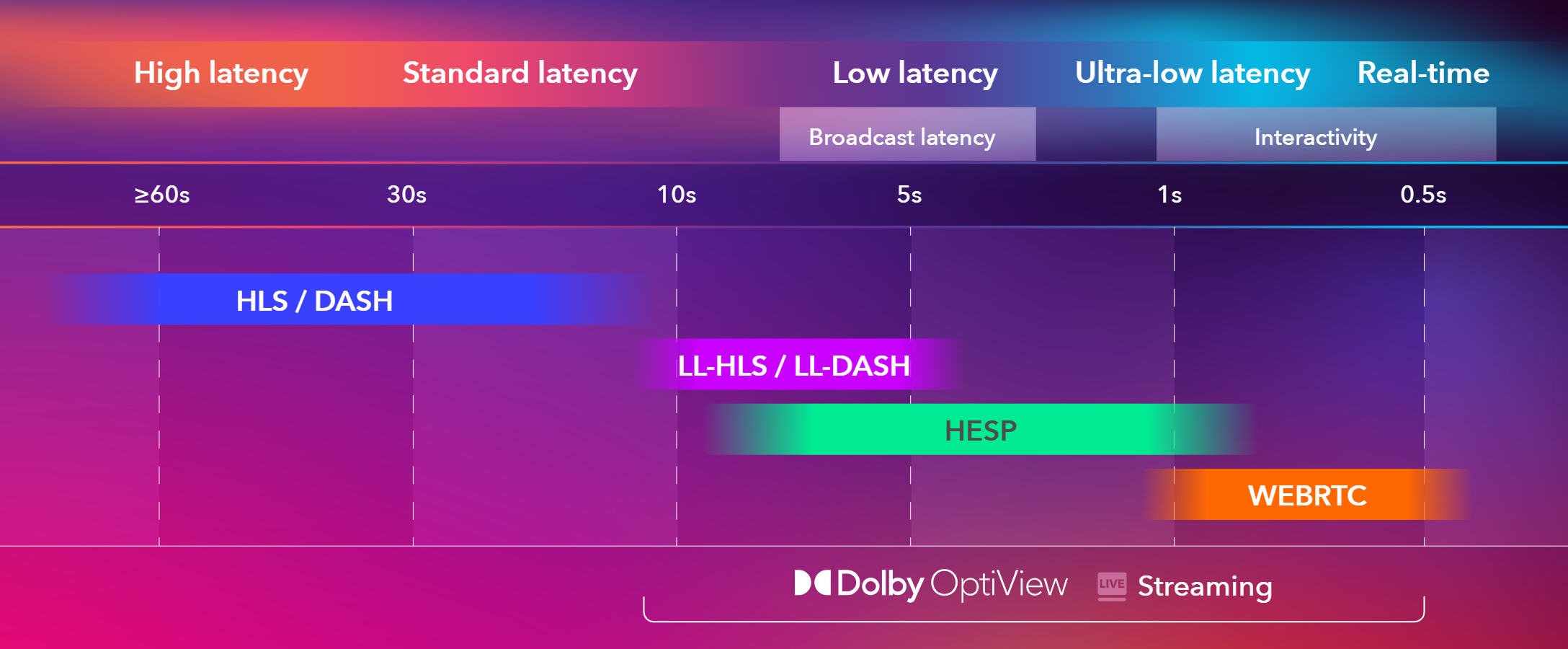
Credit: optiview.dolby.com
Optimize Internet Connection
Good internet is key for smooth streaming. Slow or unstable connections cause buffering and poor quality.
Improving your internet connection helps you enjoy videos without interruptions or delays.
Choose The Right Isp
Pick an internet provider with fast speeds and good reliability. Check customer reviews in your area.
Look for plans that offer enough download speed for your streaming needs. Higher speeds reduce buffering.
- Check internet speed ratings
- Ask about data limits
- Compare monthly costs
- Choose providers with good service
Use Wired Connections
Use an Ethernet cable to connect your device directly to the router. Wired connections are more stable than Wi-Fi.
Wired connections reduce interference and provide faster speeds. This helps prevent video buffering and lag.
- Connect computer or streaming device with Ethernet
- Place router near your streaming device if possible
- Avoid using Wi-Fi for critical streaming
Manage Bandwidth Usage
Limit other devices and apps that use internet while streaming. Too many users slow down your connection.
Pause downloads and close unnecessary programs during streaming to save bandwidth for video quality.
- Stop file downloads and updates
- Disconnect devices not in use
- Use Quality of Service (QoS) settings on your router
Adjust Streaming Settings
Streaming videos can sometimes be slow or pause often. Adjusting your streaming settings can help make videos play smoother. Small changes improve your viewing experience.
Check your video quality, enable adaptive streaming, and clear cache or cookies. These steps can reduce buffering and improve speed.
Select Appropriate Video Quality
Choose a video quality that fits your internet speed. High quality uses more data and needs faster connections. Lower quality uses less data and works better on slow networks.
If your video keeps pausing, try lowering the quality. This helps the video load faster and play without interruptions.
- High quality: Best for fast internet
- Medium quality: Works on average speed
- Low quality: Good for slow connections
Enable Adaptive Streaming
Adaptive streaming changes video quality automatically. It adjusts based on your internet speed to avoid buffering. This keeps videos playing smoothly.
Turn on adaptive streaming if available in your player settings. It helps when your connection speed changes during playback.
- Automatically lowers quality on slow connections
- Increases quality when internet is faster
- Reduces pauses and buffering
Clear Cache And Cookies
Old cache and cookies can slow down streaming. Clearing them frees up space and removes outdated data. This can improve video loading times.
Clear cache and cookies in your browser or app regularly. This helps keep your streaming fast and smooth.
- Go to browser settings
- Find clear browsing data option
- Select cache and cookies
- Clear data and restart browser
Update Hardware And Software
Good streaming needs fast internet and proper devices. Updating hardware and software helps avoid delays.
Old equipment or apps can slow down your streaming. Keeping everything current improves your experience.
Upgrade Router And Modem
Old routers and modems can limit internet speed. New models support faster connections and better signals.
Choose devices that match your internet plan. This ensures you get the speed you pay for.
- Look for routers with dual-band or tri-band support
- Pick modems compatible with your internet provider
- Place router centrally for better coverage
- Restart devices regularly to keep them running well
Keep Streaming Apps Updated
App updates fix bugs and improve speed. Using the latest version reduces crashes and buffering.
Turn on automatic updates if possible. Check for updates often to keep apps current.
- Open app stores to check for updates
- Update apps on all your devices
- Clear app cache if streaming slows down
Use Compatible Devices
Use devices that support your streaming quality. Older devices may not handle HD or 4K well.
Check device specs before streaming. Newer devices offer better processing and smoother playback.
- Smart TVs with latest firmware
- Recent smartphones and tablets
- Streaming sticks or boxes from trusted brands
- Computers with updated browsers and hardware

Credit: moldstud.com
Reduce Network Interference
Network interference can slow down your streaming. It causes buffering and poor video quality.
Reducing interference helps your connection stay strong and stable for better streaming.
Limit Connected Devices
Too many devices on one network cause traffic and slow speeds. Each device uses bandwidth.
Limit the number of devices connected during streaming. This keeps the network less busy.
- Disconnect devices not in use
- Use guest networks for visitors
- Turn off automatic updates on other devices
Position Router Strategically
Place your router where the signal can spread well. Avoid walls and metal objects.
Higher spots in the center of your home give better coverage and fewer dead zones.
- Keep router away from microwaves and cordless phones
- Elevate router on a shelf or table
- Face antennas vertically for best signal
Use Quality Of Service (qos)
QoS lets you set priority for streaming traffic on your network. It reduces lag and buffering.
Enable QoS in your router settings and assign higher priority to video apps or devices.
- Access router’s admin panel
- Find QoS settings section
- Add streaming apps or device IPs to priority list
- Save changes and restart the router
Leverage Advanced Tools
Streaming videos and music online can use a lot of internet resources. Using advanced tools helps keep your streaming smooth and fast.
These tools can improve connection stability and manage internet speed. This leads to a better viewing experience with fewer interruptions.
Use Vpn For Stable Connections
A VPN can protect your internet connection and keep it steady. It hides your traffic, which can stop your provider from slowing down your speed.
Choose a VPN with fast servers near your location. This reduces delays and helps keep your stream running smoothly.
Employ Bandwidth Monitoring Apps
Bandwidth monitoring apps show how much internet your devices use. This helps you find apps or devices that slow down your streaming.
By watching your bandwidth, you can close or limit heavy users. This keeps more speed available for your streaming.
- Track data use by device
- See which apps use most bandwidth
- Set alerts for data limits
Consider Streaming Enhancers
Streaming enhancers are tools or settings that improve video or audio quality. They can reduce buffering and improve load times.
Some enhancers adjust video quality based on your internet speed. Others use caches or servers to deliver content faster.
- Adaptive streaming adjusts quality automatically
- Content delivery networks speed up data delivery
- Hardware devices can improve Wi-Fi signal

Credit: mountainhomemarketing.com
Frequently Asked Questions
How Can I Reduce Streaming Buffering Issues?
To reduce buffering, ensure a stable internet connection. Use a wired connection if possible. Close unnecessary applications or devices that consume bandwidth. Lower the streaming quality if needed. Make sure your device’s software and apps are up to date for optimal performance.
What Internet Speed Is Best For Streaming?
For HD streaming, aim for an internet speed of at least 5 Mbps. For 4K streaming, speeds of 25 Mbps or higher are recommended. Faster speeds ensure smoother playback and reduce buffering issues. Check with your internet service provider for speed options that suit your streaming needs.
Why Is My Streaming Service Lagging?
Streaming lag can be due to slow internet speeds or network congestion. Ensure your internet speed meets the streaming service’s requirements. Close unnecessary apps and devices that may be using bandwidth. Restart your router to refresh the connection and improve performance.
How Do Streaming Devices Affect Performance?
Streaming devices with outdated software or limited processing power can hinder performance. Ensure your device is updated to the latest software version. Consider upgrading to a more powerful device for better streaming quality. Devices with higher processing power and memory typically deliver smoother streaming experiences.
Conclusion
Improving streaming performance makes watching videos much better. Fast internet and good devices help a lot. Clear pictures and no delays keep viewers happy. Simple steps like closing apps can boost speed. Small changes lead to big improvements. Enjoy smoother streams every time you watch.
Keep these tips in mind for best results. Streaming should be easy and fun for everyone.
14 min read