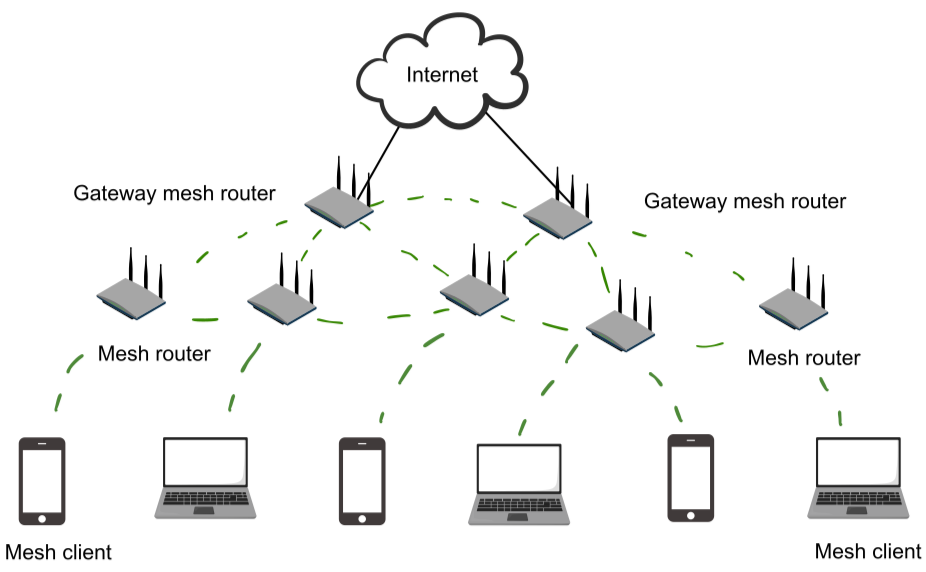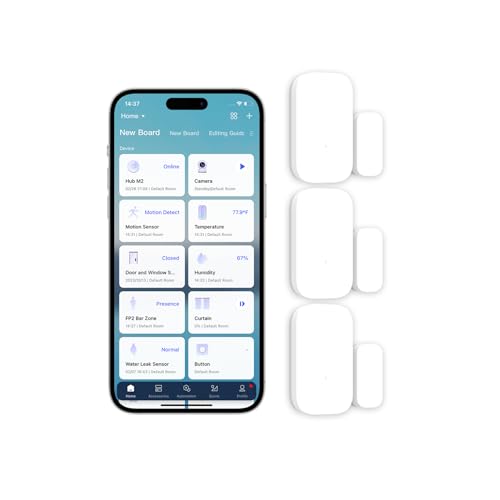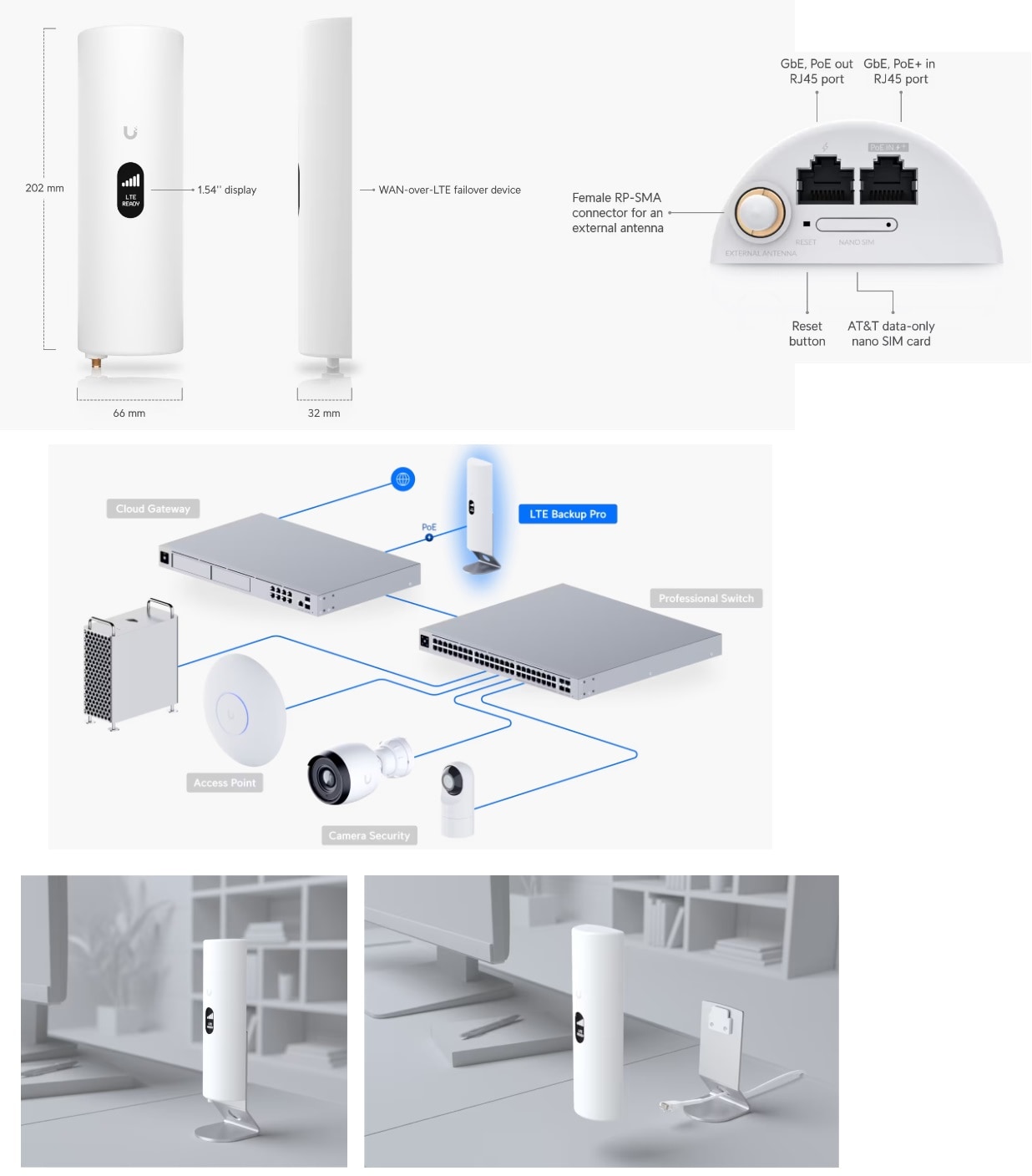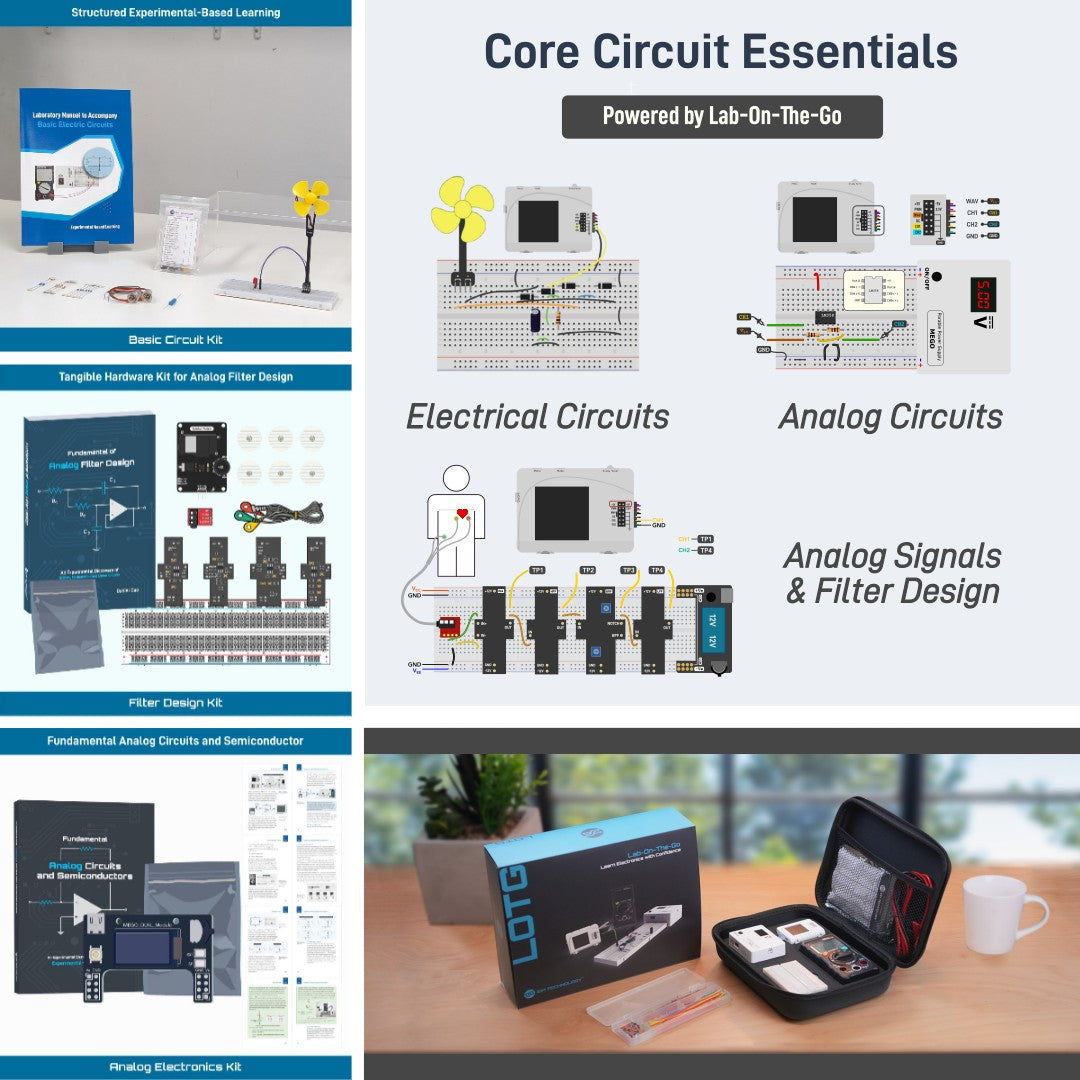Are you tired of slow internet and dead zones in your home? Your mesh router has the power to fix that, but only if it’s set up right.
Optimizing your mesh router can boost your Wi-Fi speed, extend coverage, and keep your connection strong everywhere you need it. You’ll discover simple steps to get the most out of your mesh network. Keep reading, and you’ll enjoy a smoother, faster online experience that feels like it was made just for you.
How Mesh Routers Work
Mesh routers create a network using multiple devices. They improve Wi-Fi coverage in large areas.
Each router connects to the others to form a single, strong network. This helps reduce dead zones.
Mesh Network Basics
A mesh network uses several nodes or routers. These nodes share data to cover bigger spaces.
Nodes work together to send data directly or through other nodes. This keeps the connection stable.
Key Components
Mesh routers include a main router and satellite nodes. The main router connects to the internet.
Satellite nodes spread the Wi-Fi signal to areas far from the main router. They work as repeaters.
- Main router: connects to the modem and internet
- Satellite nodes: extend network coverage
- Wireless backhaul: links nodes wirelessly
- Ethernet backhaul: links nodes with cables for faster speed
Signal Distribution
Mesh routers spread Wi-Fi signals evenly across an area. Each node sends and receives data.
Nodes choose the best path to send data. This helps keep the connection fast and reliable.
- Nodes communicate to avoid signal overlap
- Devices connect to the nearest node automatically
- Signal strength adjusts to reduce interference
- Multiple nodes create a seamless Wi-Fi experience

Credit: www.pocket-lint.com
Choosing The Right Mesh Router
Choosing the right mesh router helps you get better Wi-Fi coverage at home. A good mesh system spreads your internet signal evenly to every corner.
This guide explains what to look for when buying a mesh router. It covers the main features, popular models, and how to balance cost with performance.
Factors To Consider
Look at the size of your home to find a mesh router that fits. Bigger homes need more nodes for full coverage.
Check the speed supported by the mesh system. Faster speeds help if you stream videos or play games online.
- Coverage area in square feet
- Number of nodes included
- Wi-Fi speed and standards (e.g., Wi-Fi 5, Wi-Fi 6)
- Ease of setup and management app quality
- Security features like automatic updates and encryption
Popular Models
Some mesh routers are well known for their reliability and features. These models often get good reviews from users.
- Google Nest Wifi: Simple setup and good coverage
- Netgear Orbi: Strong signal and fast speeds
- TP-Link Deco: Affordable with solid performance
- Asus ZenWiFi: Advanced settings for tech users
- Eero Pro: Easy to use with good app support
Budget Vs Performance
Decide how much you want to spend before choosing a mesh router. High-end models offer more speed and features but cost more.
Budget models can still work well for small homes or light internet use. Balance what you need with what fits your budget.
- High budget: Best for large homes and heavy internet use
- Medium budget: Good for average homes and moderate use
- Low budget: Suitable for small homes and basic tasks
Placement Tips For Maximum Coverage
Mesh routers help spread Wi-Fi evenly across your home. Proper placement makes your connection faster and more stable.
Placing each device in the best spot improves signal strength and reduces dead zones in your space.
Ideal Router Locations
Place your main router in a central spot of your home. This helps the signal reach all rooms easily.
Keep routers off the floor and away from thick walls or furniture. Higher and open areas work better.
- Center of the house or apartment
- High shelves or tables
- Away from metal objects and thick walls
Avoiding Interference
Electronic devices can block or weaken your Wi-Fi signal. Keep routers away from these sources of interference.
Common culprits include microwaves, cordless phones, and baby monitors. These devices use the same frequency bands.
- Do not place routers near microwaves
- Avoid cordless phones and baby monitors close by
- Move routers away from thick metal objects
Optimizing Node Distance
Nodes should be close enough to connect well but far enough to cover new areas. Balance is key.
Too close nodes cause overlap, too far nodes lose connection. Check your router’s guidelines for best distance.
- Keep nodes within 30 to 50 feet of each other
- Place nodes where you need better signal
- Use open spaces between nodes for best links
Speed Enhancement Techniques
Optimizing a mesh router can improve your internet speed and connection quality. Small changes make a big difference.
Using the right settings helps your mesh network run faster and smoother for all devices.
Channel Selection
Choosing the right Wi-Fi channel can reduce interference and increase speed. Channels overlap, causing slowdowns.
Pick a channel with the least traffic for better performance. Tools and apps can show which channels are free.
- Use channels 1, 6, or 11 for 2.4 GHz band
- Scan for less crowded channels regularly
- Avoid channels used by nearby networks
Firmware Updates
Keep your mesh router firmware up to date. Updates fix bugs and improve speed and security.
Check for updates in the router’s app or website. Install new firmware as soon as it is available.
- New firmware can improve signal strength
- It may add better traffic management features
- Updates fix connection problems and crashes
Traffic Prioritization
Traffic prioritization lets you give more speed to important devices or apps. This helps reduce lag.
Set priority for video calls, gaming, or work apps to keep them running smoothly on your mesh network.
- Assign higher priority to work devices during office hours
- Limit bandwidth for less important devices
- Use Quality of Service (QoS) settings to manage traffic
Security Settings For Mesh Networks
Mesh networks spread Wi-Fi signals using multiple devices. This helps cover large areas with strong internet.
Keeping a mesh network safe is very important. You need to set strong security settings to stop hackers.
Strong Passwords
Always use strong passwords to protect your mesh network. Weak passwords make it easy for others to enter.
A good password has many characters, including letters, numbers, and symbols. Avoid common words or simple patterns.
- Use at least 12 characters
- Mix uppercase and lowercase letters
- Add numbers and special symbols
- Do not use “password” or “123456”
Network Encryption
Encryption scrambles data sent over your mesh network. This stops outsiders from reading your information.
Choose strong encryption like WPA3 if your mesh system supports it. Older types like WPA2 also work but are less secure.
- Use WPA3 for best security
- WPA2 is a safe option if WPA3 is unavailable
- Avoid WEP; it is outdated and unsafe
Guest Network Setup
Set up a guest network to keep visitors separate from your main devices. This protects your private data.
Guest networks allow internet access but limit access to your home devices. Use strong passwords for guest access too.
- Enable a separate guest network
- Use a different strong password
- Limit guest access to your local network
- Turn off guest network when not needed

Credit: medium.com
Troubleshooting Common Issues
Mesh routers help spread Wi-Fi signals around your home. Sometimes, you may face issues with your mesh system. This guide helps you fix common problems.
These tips are simple and easy to follow. They can improve your mesh router’s performance and stability.
Connection Drops
Connection drops happen when your device loses Wi-Fi signal suddenly. This can happen due to interference or weak signals.
Check if your mesh nodes are too far apart. Move them closer to improve signal strength. Restart your router and devices regularly to fix temporary glitches.
- Place nodes in open areas, not behind walls
- Avoid electronic devices that cause interference
- Update your router’s firmware to the latest version
- Restart the mesh system if drops continue
Slow Speeds
Slow speeds can make browsing and streaming frustrating. This issue can be due to distance, interference, or many devices connected at once.
Try moving closer to a mesh node for better speed. Limit the number of devices using the Wi-Fi at the same time.
- Check for background apps using bandwidth
- Update router firmware to improve performance
- Use wired connections for devices that need speed
- Change Wi-Fi channels to avoid interference
Device Compatibility
Some devices may not work well with your mesh router. Older devices might have trouble connecting or keeping a steady signal.
Check if your mesh system supports the Wi-Fi standards your devices use. Update your device software and router firmware to fix compatibility issues.
- Restart devices that have trouble connecting
- Forget and reconnect to the Wi-Fi network
- Check mesh router settings for device limits
- Use guest networks if available for older devices
Advanced Features To Explore
Mesh routers offer many features to improve your home network. These features help manage devices and secure your connection.
Understanding these features can make your Wi-Fi faster and safer for everyone in your home.
Parental Controls
Parental controls let you manage what your kids can access online. You can block harmful websites and limit screen time.
These controls help keep your children safe and teach good internet habits.
- Set time limits for internet use
- Block specific websites or apps
- Pause internet access during homework or bedtime
Device Prioritization
Device prioritization lets you choose which devices get faster internet. This is useful for work or streaming videos.
You can make sure important devices have the best connection at all times.
- Prioritize work laptops for video calls
- Give gaming consoles faster speeds
- Reduce lag on smart TVs
Integration With Smart Home
Many mesh routers connect easily with smart home devices. This helps control lights, cameras, and alarms smoothly.
Integration allows better automation and easier management of your smart home.
- Connect voice assistants like Alexa or Google Home
- Control devices from one app
- Set routines for smart devices

Credit: www.pocket-lint.com
Frequently Asked Questions
What Is Mesh Router Optimization?
Mesh router optimization involves configuring your mesh network for optimal performance. This includes proper placement of nodes and adjusting settings. It ensures strong Wi-Fi coverage throughout your home. Regular updates and reducing interference also play a vital role.
How To Place Mesh Router Nodes?
Place mesh nodes in open areas, avoiding obstructions. They should be evenly distributed for better coverage. Ensure nodes are not too far apart to maintain a strong connection. Experiment with different placements to find the best configuration.
Why Is Mesh Router Firmware Important?
Firmware updates improve performance and security of your mesh router. They can fix bugs and introduce new features. Regularly updating ensures your network runs smoothly and safely. Check your router’s app or website for the latest updates.
How To Reduce Interference In Mesh Networks?
Reduce interference by placing routers away from electronic devices. Use different channels to minimize overlap with neighbors’ networks. Avoid thick walls and metal objects that can block signals. Keeping firmware updated can also help reduce interference.
Conclusion
Optimizing your mesh router improves Wi-Fi speed and coverage. Place nodes in open spaces for better signal strength. Keep firmware updated to fix bugs and boost performance. Use separate channels to reduce interference from other devices. Regularly check device connections to ensure smooth internet access.
Small changes make a big difference in your home network. Enjoy faster, more reliable Wi-Fi with simple steps. Stay connected without interruptions or slowdowns. Your mesh system works best with proper care and setup.
19 min read