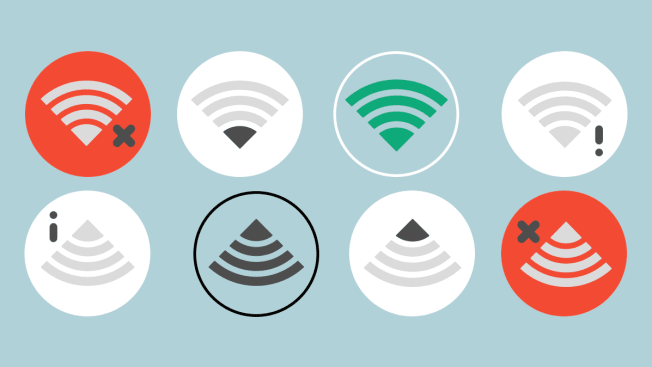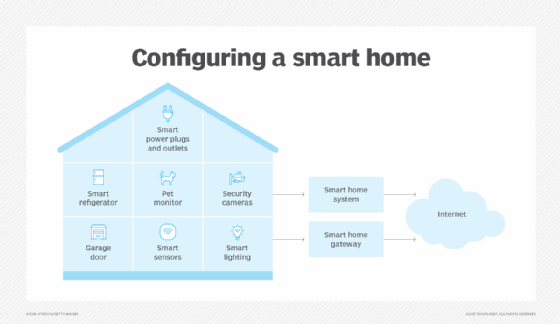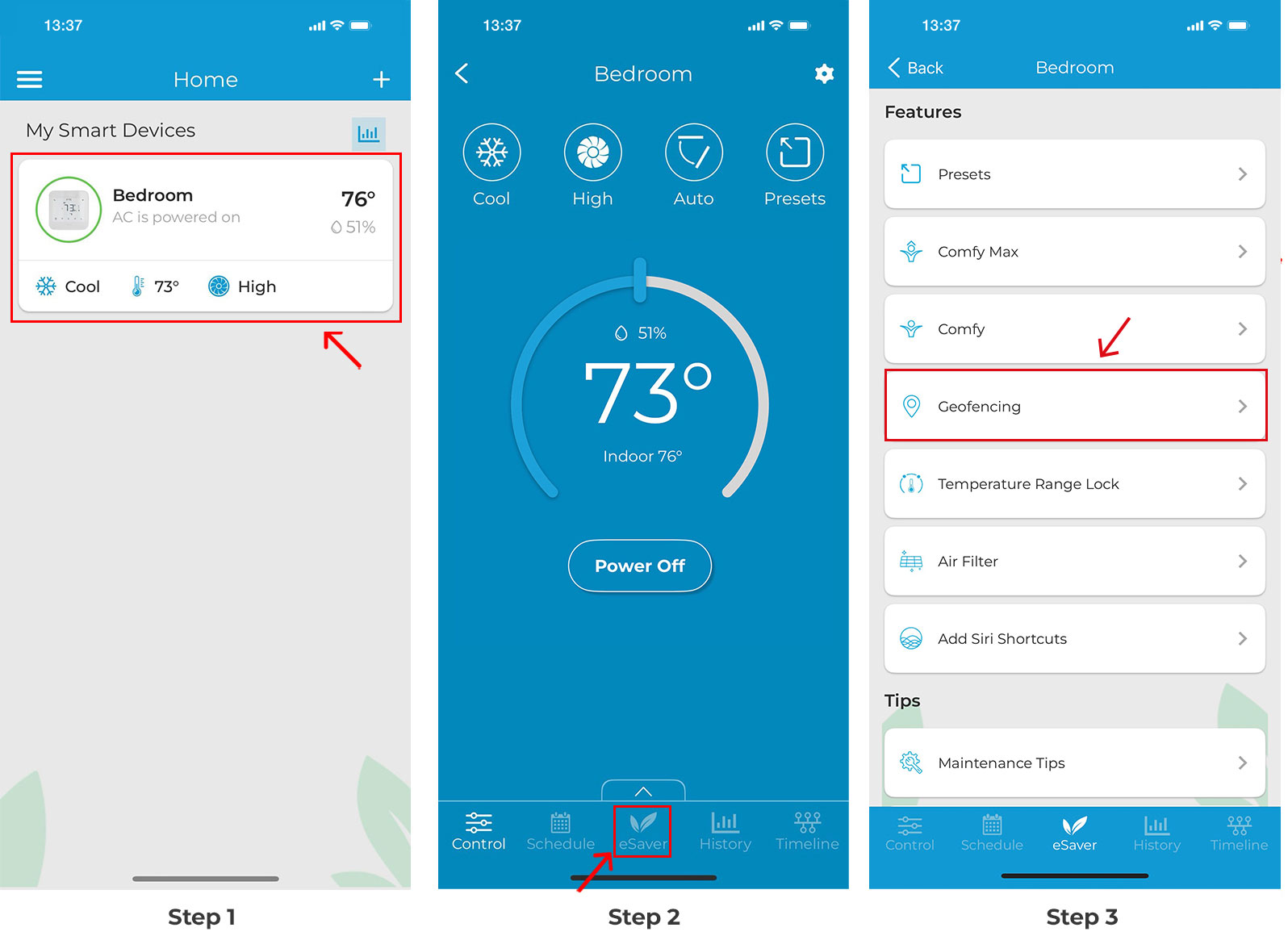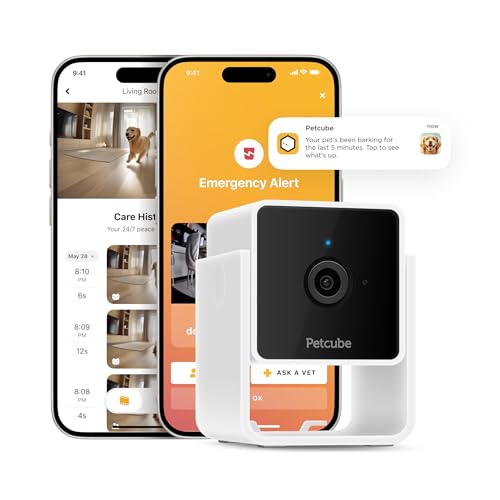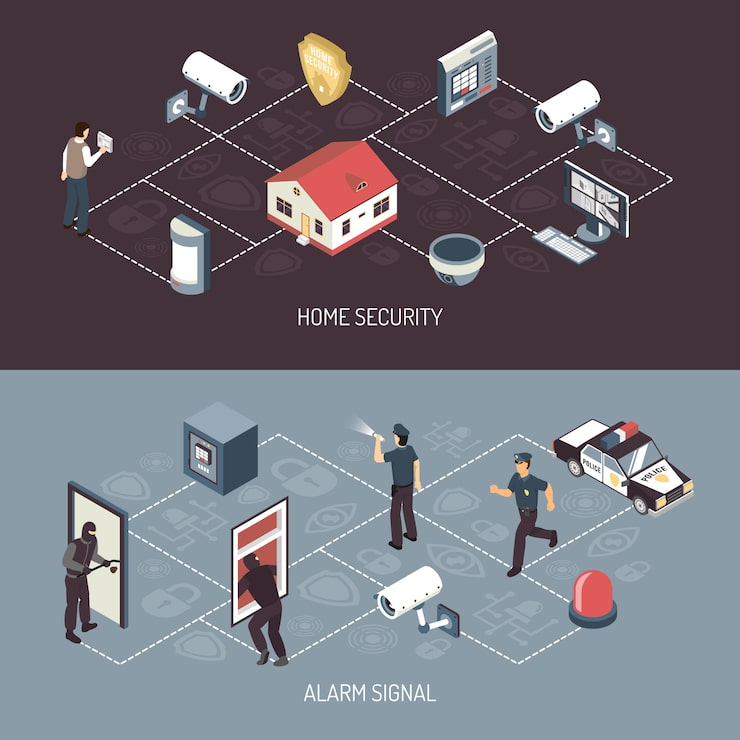Are you struggling with slow internet or constant disconnections while working from home? Your network could be the hidden reason behind lost productivity and endless frustration.
Imagine having a reliable, fast connection that keeps you connected without interruptions, letting you focus on what truly matters. This article will guide you through simple steps to optimize your home network, so you can work smarter, not harder. Ready to transform your work-from-home experience?
Keep reading to discover how.
Choosing The Right Internet Plan
Working from home requires a strong internet connection. Picking the right plan helps you stay productive.
Consider your work needs and home setup before choosing an internet plan. This guide helps you decide.
Speed Requirements For Remote Work
Internet speed affects how fast you can send and receive data. Slow speeds can delay your work.
Video calls, file uploads, and cloud apps need higher speeds. Choose plans with enough download and upload rates.
- Basic tasks: 5-10 Mbps
- Video calls and cloud: 15-25 Mbps
- Large file transfers: 50+ Mbps
Data Limits And Usage
Check if your internet plan has data limits. Some plans reduce speed or charge fees after a set amount.
Remote work may use lots of data. Track your daily use to avoid extra costs or slowdowns.
- Video meetings use about 1-2 GB per hour
- Downloading files uses data depending on size
- Regular browsing uses less data
Reliable Internet Providers
Choose an internet provider known for stable connections. Frequent outages hurt your work flow.
Look for providers with good customer support and clear service terms. Read reviews from other users in your area.
- Check provider uptime and speed guarantees
- Compare customer service ratings
- Consider local providers for better support
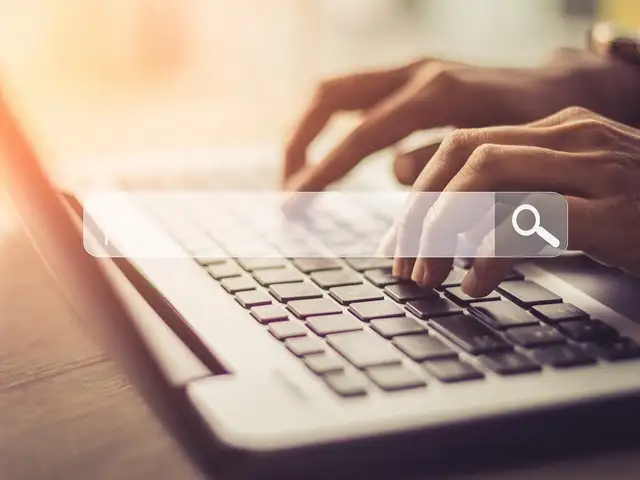
Credit: m.economictimes.com
Optimizing Your Home Network Setup
Working from home needs a strong and reliable internet connection. A well-set home network helps you stay productive and avoid slowdowns.
Small changes to your network setup can improve speed and reduce interruptions. Let’s look at some simple tips to improve your home network.
Router Placement Tips
Place your router in a central spot in your home. Avoid corners or closed spaces to get the best signal coverage.
Keep the router away from walls, metal objects, and other electronics that can block signals. Higher spots often work better.
- Center your router for even coverage
- Keep it off the floor and away from metal
- Avoid placing near microwaves or cordless phones
- Use open spaces, not inside cabinets
Using Wired Vs Wireless Connections
Wired connections are faster and more stable than wireless. Use Ethernet cables for devices that need steady internet, like computers or printers.
Wireless connections give you freedom to move. Use Wi-Fi for phones, tablets, and laptops but expect some speed loss compared to wired.
- Use Ethernet for devices needing fast, reliable internet
- Wi-Fi is good for mobile devices and casual use
- Mix wired and wireless to balance speed and convenience
Setting Up A Guest Network
A guest network keeps your main network safe. It lets visitors use the internet without accessing your personal devices.
Most routers let you create a separate guest network. Turn it on and set a different password to protect your data.
- Enable guest network in your router settings
- Use a strong, unique password for guests
- Limit guest network access to internet only
- Turn off guest network when not needed
Enhancing Network Security
Working from home means using your own network. It is important to keep it safe. A secure network protects your data and privacy.
Simple steps can help improve your network security. This keeps your work and personal information safe.
Strong Password Practices
Use strong passwords to protect your network devices. Avoid common words and simple numbers. Mix letters, numbers, and symbols.
Change passwords regularly and never share them. Use a password manager to keep track of your passwords safely.
- Use at least 12 characters
- Include uppercase and lowercase letters
- Add numbers and special characters
- Change passwords every few months
- Do not reuse passwords across devices
Enabling Firewall And Encryption
Firewalls protect your network from outside threats. Enable the firewall on your router and devices. This stops unauthorized access.
Use encryption to keep your data safe. WPA3 is the strongest Wi-Fi encryption. If your router supports it, turn it on.
- Turn on router firewall
- Enable device firewalls
- Use WPA3 or WPA2 encryption
- Disable WPS for better security
Regular Firmware Updates
Firmware updates fix security problems in your network devices. Check for updates often and install them quickly. This keeps your network safe from new threats.
Set your router to update automatically if possible. This reduces the chance of forgetting important updates.
- Check router updates monthly
- Enable automatic updates
- Update all network devices regularly
- Restart devices after updates
Troubleshooting Common Connectivity Issues
Working from home needs a strong internet connection. Connectivity problems can slow down your work and cause frustration.
Knowing how to fix common network issues helps you stay productive and avoid long delays.
Identifying Network Bottlenecks
Bottlenecks happen when parts of your network slow down data flow. This reduces your internet speed and causes lag.
Common bottlenecks include slow routers, weak Wi-Fi signals, or too many devices using the connection.
- Check if your router is overloaded with many devices
- Test your Wi-Fi signal strength in different rooms
- Run an internet speed test to see your current speed
- Look for software or apps using high bandwidth
Restarting Devices Effectively
Restarting your modem, router, and computer can fix many network problems. It clears memory and resets connections.
Turn off devices, wait 30 seconds, then turn them back on. Restart devices one at a time for best results.
- Power off your modem and router
- Wait at least 30 seconds before turning them on
- Restart your computer or work device
- Check if the connection improves after restart
When To Contact Support
Contact your internet provider if problems last after troubleshooting. They can check for outages or fix line issues.
Also, reach out to support if your modem or router shows error lights or stops working.
- Internet speed stays slow after restarts
- Your devices cannot connect to the network
- Error lights appear on your modem or router
- Your provider confirms there is no outage
Tools To Boost Network Performance
Working from home needs a strong and steady internet connection. Good network tools help keep your connection fast and reliable.
Using the right tools can stop slowdowns and interruptions. This makes your work easier and more productive.
Using Wi-fi Extenders And Mesh Systems
Wi-Fi extenders increase your signal range. They help cover areas with weak Wi-Fi at home.
Mesh systems use multiple devices to create one big network. This gives strong Wi-Fi everywhere in your house.
- Extenders boost signal in far rooms
- Mesh systems keep one network name
- Both reduce dead zones and dropouts
- Mesh systems are easier to manage
Network Monitoring Software
Network monitoring software shows how your internet is working. It finds slow spots and problems fast.
This software helps you fix issues before they stop your work. It gives real-time updates on network health.
- Track internet speed and usage
- Detect network interruptions quickly
- Identify devices using too much data
- Alert you if your network is down
Prioritizing Work Traffic With Qos
Quality of Service (QoS) lets you prioritize work apps on your network. It keeps important tasks running smoothly.
QoS stops other devices from slowing down your work. It sets rules to give work traffic the best speed.
- Give priority to video calls and emails
- Limit bandwidth for streaming or gaming
- Ensure steady connection for work apps
- Adjust settings on your router easily
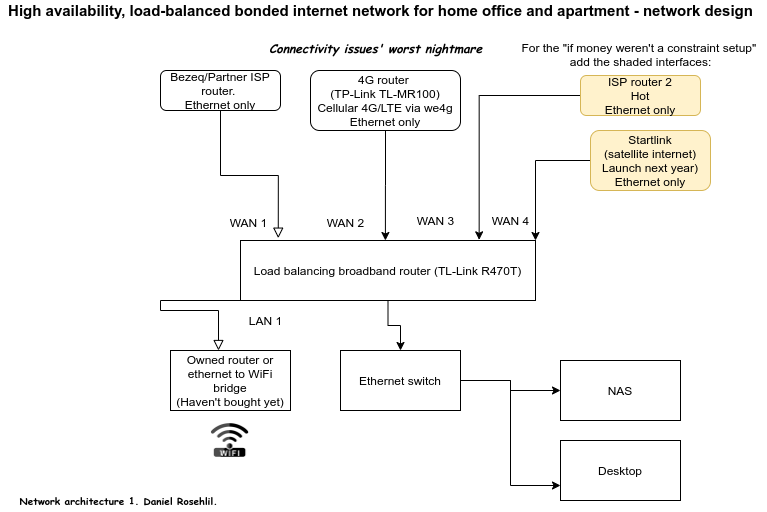
Credit: danielrosehill.medium.com
Maintaining Productivity With Backup Options
Working from home depends on a steady internet connection. Losing connection can stop your work and cause delays.
Having backup options helps you stay productive even if your main network fails. This guide covers key backup ideas.
Mobile Hotspots As A Backup
Mobile hotspots use cellular data to create a Wi-Fi network. They are easy to set up and carry anywhere.
Use a mobile hotspot if your home internet goes down. It keeps you connected until service returns.
- Check your cellular data plan limits
- Keep your hotspot device charged
- Test connection speed before important tasks
Offline Work Strategies
Offline work means doing tasks without internet access. Prepare files and tools to work offline ahead of time.
Save documents and emails on your device. Use apps that work without internet to keep your tasks moving.
- Download important files before work
- Use note-taking apps for ideas and plans
- Schedule offline time for focused work
Cloud Services For Seamless Access
Cloud services store your data online. They let you access files from any device with internet.
Use cloud storage to save work frequently. It prevents data loss and helps you switch devices easily.
- Use automatic backup features
- Organize files in clear folders
- Set permissions to protect sensitive data
Credit: www.olx.in
Frequently Asked Questions
What Is The Best Network For Remote Work?
A reliable home network is crucial for remote work. Invest in a high-speed internet plan and a robust Wi-Fi router. Ensure your network supports multiple devices. Secure your connection with a strong password to protect sensitive information. Regularly update your router’s firmware for optimal performance.
How Can I Improve My Home Network Speed?
To enhance your home network speed, position your router centrally. Reduce interference by placing it away from walls and appliances. Use a wired connection for critical tasks. Regularly restart your router and limit the number of connected devices. Upgrade your internet plan if necessary.
Why Is A Secure Network Important For Remote Work?
A secure network protects sensitive work data from cyber threats. Use strong passwords and enable WPA3 encryption. Regularly update your router’s firmware to patch vulnerabilities. Consider using a VPN for an additional security layer. Educate yourself about common online threats to stay vigilant.
How To Set Up A Vpn For Working From Home?
Setting up a VPN enhances your online security. First, choose a reputable VPN provider. Download and install their app on your device. Follow the setup instructions, which usually involve logging in and connecting to a server. Test the VPN connection to ensure it works correctly.
Conclusion
A strong network makes working from home easier and more productive. Good internet and tools help you stay connected. Keeping your system secure protects your work and data. Small changes can improve your daily work life a lot. Focus on clear communication and reliable technology.
Stay organized and keep learning new skills. A good setup helps you do your best every day. Working from home can be smooth and stress-free with the right network.
17 min read