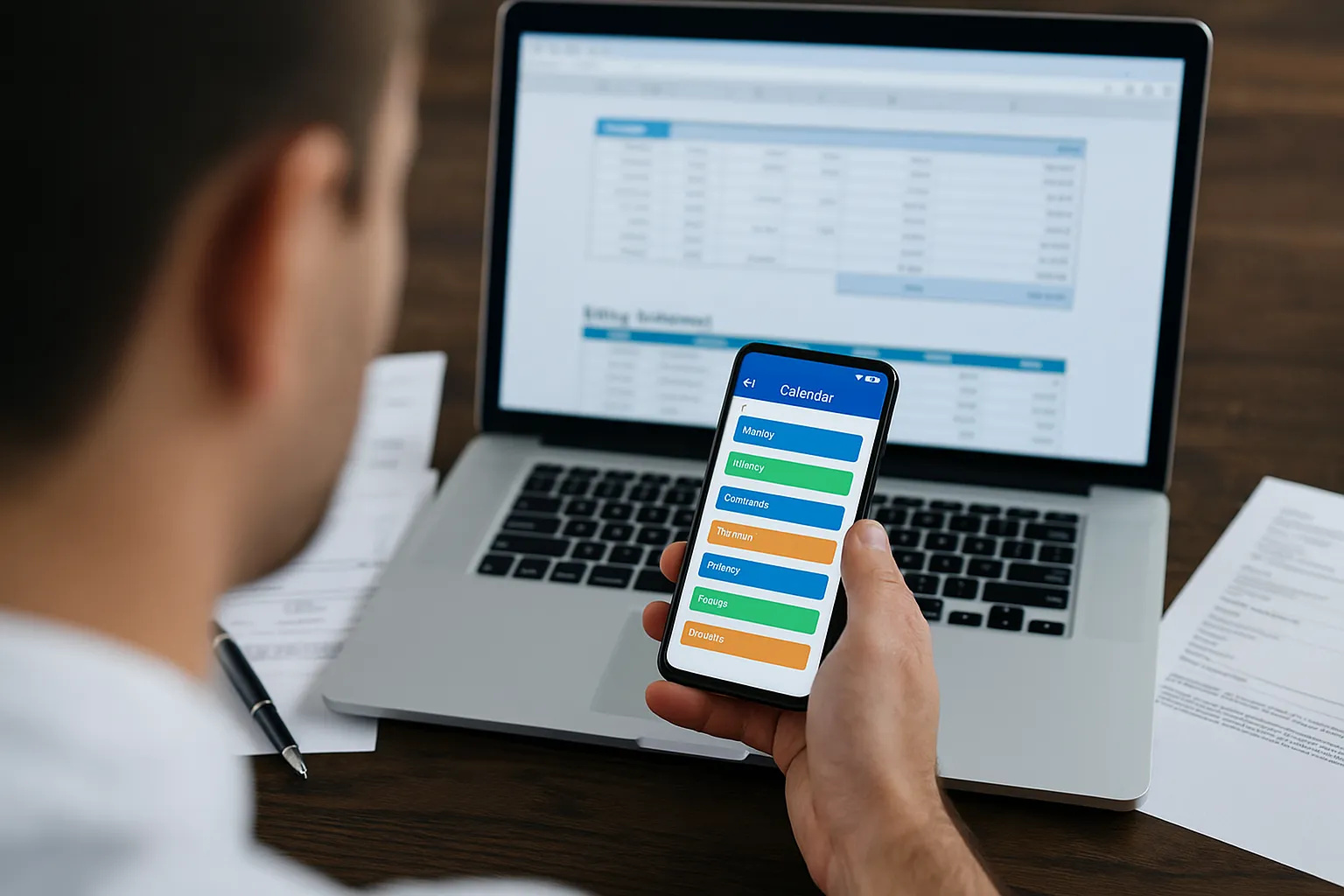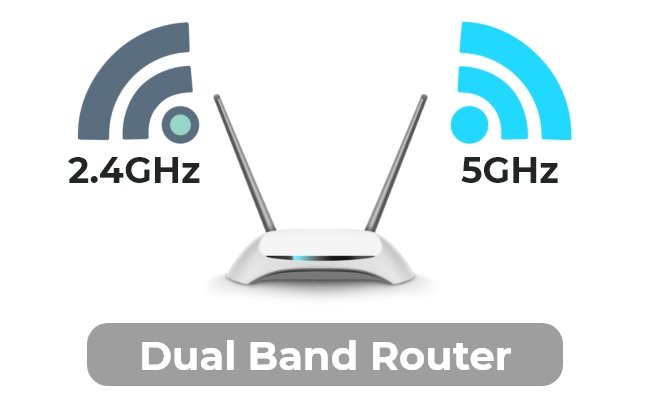Imagine making your Android phone work exactly the way you want, without lifting a finger every time. With smart routines, you can automate tasks that usually take up your time and attention.
Whether it’s setting your phone to silent during meetings or turning on your favorite playlist when you start a workout, programming smart routines puts control right in your hands. Ready to unlock your phone’s full potential and simplify your daily life?
Keep reading to discover how easy it is to create these powerful routines on your Android device.
Benefits Of Smart Routines
Smart routines let your Android phone do tasks automatically. They help you manage daily activities with ease.
Using smart routines can save time and improve how you use your device every day.
Save Time And Effort
Smart routines automate tasks like setting alarms or turning on Wi-Fi. This cuts down on manual work.
With routines, your phone can adjust settings without your input, freeing you from simple chores.
- Automatically silence your phone during meetings
- Turn on Do Not Disturb at bedtime
- Launch your favorite apps at specific times
Enhance Daily Productivity
Smart routines help you stay focused by reducing distractions. They create a better work environment.
You can schedule tasks that match your daily habits to keep your day organized and smooth.
- Set reminders for important tasks
- Turn on work mode with specific app limits
- Automatically send messages when busy
Customize User Experience
Smart routines let you tailor your phone to fit your lifestyle. You control how and when features activate.
Change settings based on location, time, or activity for a phone that works just for you.
- Switch to silent in the office
- Turn on GPS when you start driving
- Change wallpaper based on time of day

Credit: www.androidpolice.com
Getting Started With Android Automation
Android automation helps your phone do tasks by itself. It saves time and makes life easier.
You can create smart routines to control apps and settings automatically. Let’s learn how to start.
Essential Apps And Tools
Some apps help you build automation on Android. These tools let you set rules and triggers.
Popular apps include Tasker, Automate, and MacroDroid. Each one has its own features.
- Tasker: Offers many options for advanced users
- Automate: Uses flowcharts for easy automation
- MacroDroid: Simple and beginner-friendly interface
Setting Up Permissions
Automation apps need permissions to work properly. These include access to your phone and apps.
Allow permissions like location, notifications, and device control. Without them, automation may fail.
- Go to Settings > Apps > Automation app
- Enable permissions such as Location and Notifications
- Grant usage access for app monitoring
- Allow modifying system settings if needed
Basic Automation Concepts
Automation works by linking triggers to actions. A trigger is an event that starts an action.
Actions are tasks your phone does automatically. Combining triggers and actions creates smart routines.
- Trigger: Time, location, app launch, or sensor change
- Action: Turn on Wi-Fi, send message, change volume
- Condition: Extra rules to control when actions run
- Profile: A group of triggers and actions working together
Creating Your First Smart Routine
Smart routines help automate tasks on your Android device. They save time and make your phone work for you.
You can set routines to start actions based on triggers like time or location. Let’s learn how to create one.
Choosing Triggers And Actions
Triggers tell your phone when to start a routine. Actions are what your phone does after it starts.
Pick triggers and actions that fit your daily needs. For example, start a routine when you arrive home.
- Common triggers: time, location, device status
- Common actions: turn on Wi-Fi, send messages, adjust volume
- Mix triggers and actions to fit your lifestyle
Step-by-step Setup Guide
Open your Android’s settings or Google app to find the routines section. Tap to create a new routine.
Give your routine a name. Then select the trigger and add one or more actions.
- Open Settings or Google app
- Go to Routines or Assistant Routines
- Tap “Add” or “Create new routine”
- Name your routine
- Choose triggers (time, place, etc.)
- Add actions to perform
- Save the routine
Testing And Refining
After saving, test your routine to see if it works as expected. You can run it manually or wait for the trigger.
If the routine does not work well, edit it. Change triggers or actions until it fits your needs perfectly.
- Run routine manually to check actions
- Wait for trigger to activate routine
- Edit routine to fix any issues
- Add or remove actions if needed
- Save changes and test again

Credit: www.androidpolice.com
Advanced Routine Customization
Android lets you create routines that fit your daily needs. You can change these routines with many options.
Advanced customization helps your phone act smarter. It works based on what you want and when you want it.
Using Conditional Logic
Conditional logic allows your routines to run only if certain rules are true. This means your phone checks things before acting.
You can set conditions like battery level, Wi-Fi connection, or time of day. The phone will do tasks only if these conditions match.
- Run a routine only if battery is above 50%
- Activate silent mode when connected to office Wi-Fi
- Turn on Do Not Disturb after 10 PM
Integrating Third-party Apps
You can link your routines with apps outside Android. This lets you control many apps automatically.
For example, routines can open music apps, send messages, or change smart home devices. This gives more power to your automation.
- Play music on your favorite app
- Send text messages automatically
- Control smart lights and thermostats
Scheduling And Location-based Actions
You can set routines to run at certain times or places. This makes your phone adapt to your schedule and location.
For example, your phone can silence itself at work or turn on Wi-Fi when you get home. Scheduling helps routines work without you.
- Run a routine every weekday at 7 AM
- Turn off notifications when at school
- Enable GPS tracking only during work hours
Troubleshooting Common Issues
Smart routines on Android help automate daily tasks. Sometimes they may not work as planned. Troubleshooting helps fix these common problems.
This guide covers simple ways to solve routine failures, manage battery settings, and check app compatibility.
Fixing Routine Failures
Routines can fail if triggers or actions are set incorrectly. Check if the conditions you set are clear and possible.
Restart your device to refresh the system. Recreate the routine if it still does not work.
- Verify all routine triggers are active
- Make sure actions are supported by your device
- Restart your phone to clear temporary errors
- Delete and set up the routine again if needed
Managing Battery Optimization
Battery saver settings can stop routines from running in the background. Disable battery optimization for apps that run routines.
Allow apps to run without restrictions to keep routines working smoothly.
- Go to Settings > Battery > Battery Optimization
- Find the routine or automation app
- Choose “Don’t optimize” or “Allow background activity”
- Check if the routine runs after changes
Ensuring App Compatibility
Routines may not work if apps used in actions do not support automation. Confirm apps are compatible with smart routines.
Update apps regularly to avoid problems and check app permissions needed for routines.
- Check app permissions in Settings > Apps
- Update apps from Google Play Store
- Test if the app works manually before adding it to routines
- Use apps known to support automation features
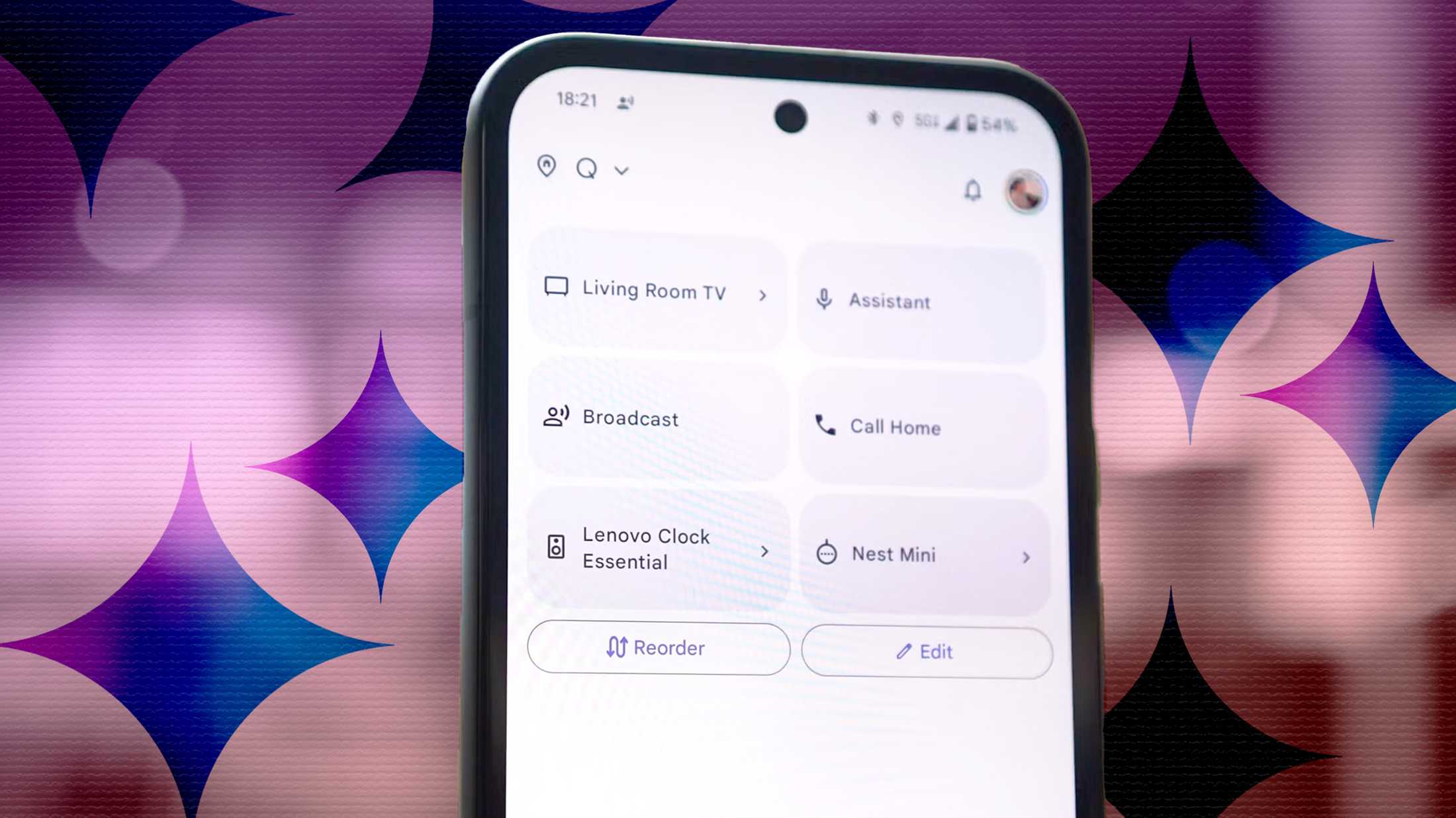
Credit: www.androidpolice.com
Tips For Maximizing Efficiency
Smart routines help you save time and reduce stress on Android devices. Planning your routines carefully makes daily tasks easier.
Using simple steps can help you get the most from your smart routines. Here are some ideas to improve your workflow.
Routine Ideas For Work And Home
Create routines that fit your work and home life. Small actions combined can boost your daily productivity.
For work, set routines to start your day, manage meetings, or end tasks. At home, routines can help with chores or relaxation time.
- Turn on “Do Not Disturb” during meetings
- Open important work apps automatically in the morning
- Set reminders for breaks and exercise
- Switch to quiet mode when you arrive home
- Turn on lights or music at a set time
- Set bedtime routines with alarms and phone settings
Combining Multiple Routines
Linking routines can create smooth and complex workflows. This saves time by reducing manual steps.
Combine routines that trigger one after another or work together. This helps your phone act faster and smarter.
- Start a morning routine that opens calendar and weather apps
- Follow with a commute routine to play podcasts and get directions
- After work, begin a home routine that adjusts lights and temperature
- Use conditions like location or time to run combined routines
Maintaining And Updating Routines
Check your routines regularly to keep them useful. Update them if your schedule or needs change.
Remove routines you no longer use and add new ones as your tasks evolve. This keeps your device working well for you.
- Review routines monthly for relevance
- Edit triggers or actions to fit new habits
- Delete routines that slow down your device
- Test routines after changes to avoid errors
Frequently Asked Questions
What Are Smart Routines In Android Programming?
Smart routines automate tasks based on conditions like time or location. They enhance user experience by simplifying daily activities efficiently.
How Do I Create A Smart Routine On Android?
Use Android’s automation apps or native features. Define triggers, actions, and conditions to customize your smart routine easily.
Can Smart Routines Improve Android Device Efficiency?
Yes, smart routines optimize device performance by automating repetitive tasks. This saves time and reduces manual effort significantly.
Which Android Apps Help Program Smart Routines?
Popular apps include Tasker, IFTTT, and Google Assistant Routines. They offer user-friendly interfaces for creating personalized smart routines.
Conclusion
Programming smart routines with Android makes life easier. These routines automate tasks. Save time and reduce effort. Simple steps guide you through the setup. Customize routines to fit your needs. Technology becomes your personal assistant. Enjoy more free moments. Android’s flexibility is impressive.
It adapts to various lifestyles. Explore different routine possibilities. Creativity is your only limit. Dive into the world of smart routines. Discover new ways to enhance daily life. Empower yourself with simple technology. Appreciate the convenience. Small changes can create a big impact.
Start today and experience the benefits.
17 min read