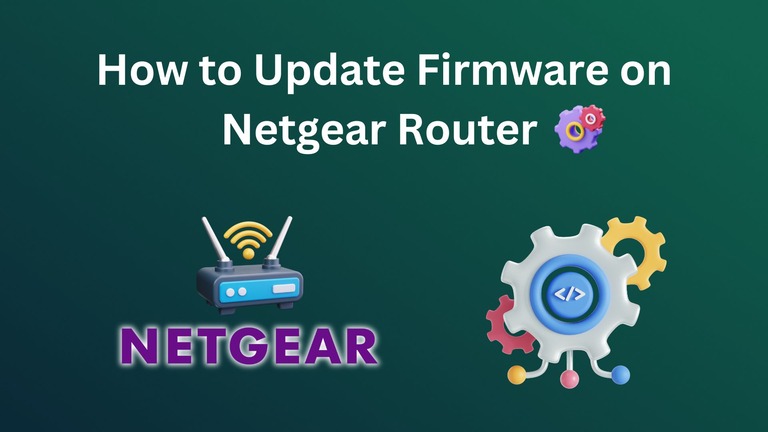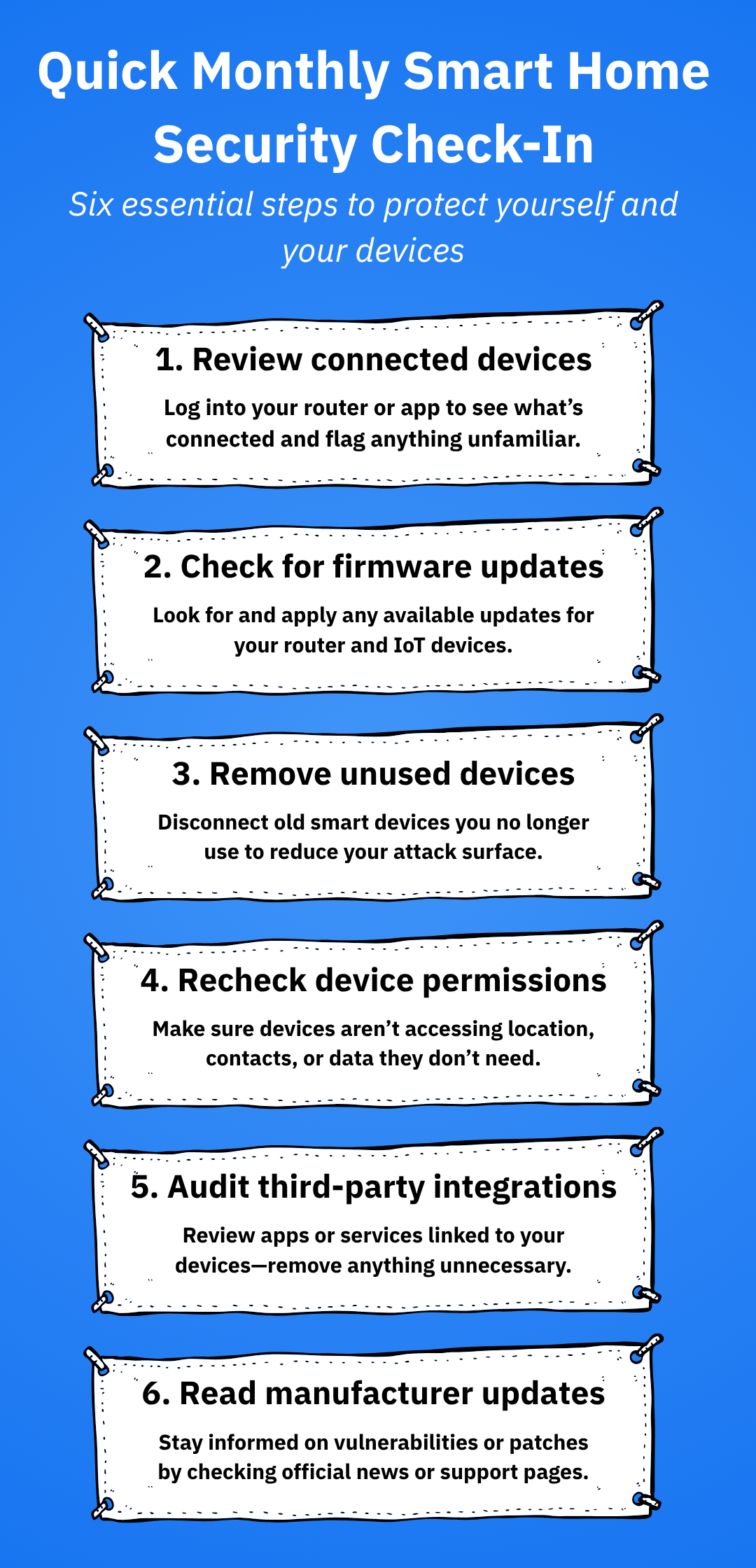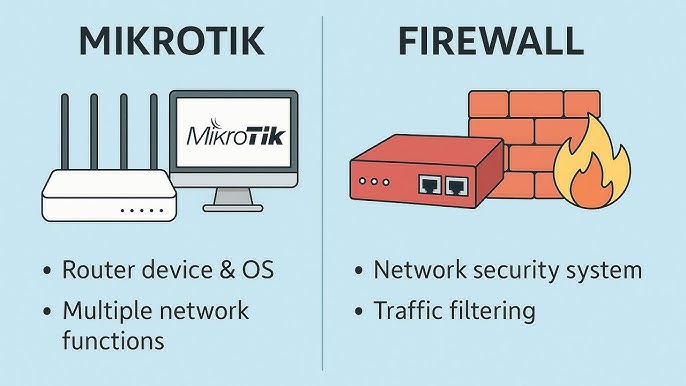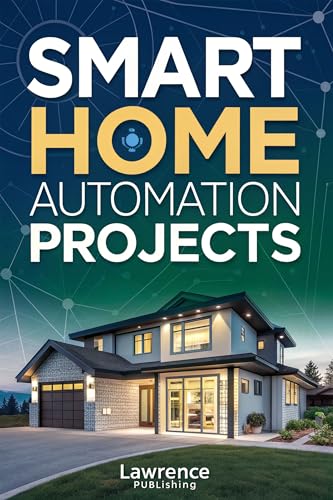Is your router working just fine, or could it be better? Updating your router’s firmware might be the simple fix you need to boost speed, improve security, and unlock new features.
But if you’re unsure how to do it or worried about messing things up, you’re not alone. This guide will walk you through every step, making the process easy and stress-free. By the end, you’ll feel confident keeping your network safe and running smoothly.
Ready to take control of your internet experience? Let’s dive in.
Why Update Router Firmware
Router firmware is the software that controls your device. It helps your router work properly.
Updating the firmware keeps your router safe and fast. It fixes problems and adds new features.
Benefits Of Latest Firmware
Using the latest firmware gives your router many advantages. It helps your device run better.
Updates bring fixes and improvements that older versions do not have. This keeps your network stable.
Security Improvements
New firmware updates fix security holes in your router. This protects your data from hackers.
With updated firmware, your router can stop new threats. It helps keep your internet safe.
- Fixes known vulnerabilities
- Improves firewall protection
- Supports stronger encryption
- Prevents unauthorized access
Performance Enhancements
Firmware updates improve your router’s speed and stability. This means fewer connection problems.
Your router can handle more devices and traffic with new firmware. This makes your network faster.
- Boosts wireless speed
- Reduces connection drops
- Improves signal range
- Optimizes device management

Credit: www.youtube.com
Preparing For The Update
Updating your router’s firmware helps keep it secure and working well. Before starting, prepare carefully to avoid problems.
Follow these steps to get ready for the update and protect your settings and connection.
Check Router Model And Version
Find your router’s model and current firmware version. This info helps you download the right update.
You can check these details on the router’s label or in the device settings page.
- Look for model number on the router body
- Log in to the router’s admin panel
- Find firmware version under “About” or “Status”
Backup Current Settings
Save your current router settings before updating. This helps restore your setup if something goes wrong.
Most routers have an option to export or backup settings in the admin panel.
- Go to router’s admin page
- Find “Backup” or “Save Settings”
- Download the backup file to your computer
Ensure Stable Power And Connection
Keep your router powered during the update. A power loss can damage the device.
Use a wired connection if possible. This stops interruptions during the firmware update.
- Plug your router into a reliable power source
- Use an Ethernet cable to connect your computer
- Avoid restarting or unplugging the router during update
Finding The Right Firmware
Updating your router’s firmware keeps it secure and working well. You must find the correct firmware for your router model.
Using the wrong firmware can cause problems. This guide helps you find the right firmware safely.
Official Manufacturer Sources
Always check the router maker’s official website first. They offer firmware made for your router model.
Look for your router’s model number on the support or downloads page. Download the latest firmware version there.
- Visit the official website of your router brand
- Find the support or downloads section
- Search for your router model
- Download the newest firmware file
Third-party Firmware Options
Some routers support third-party firmware. This firmware can add features or improve speed.
Popular options include OpenWrt and DD-WRT. Make sure your router model is compatible before installing these.
- Check if your router supports third-party firmware
- Choose trusted firmware projects like OpenWrt or DD-WRT
- Read user guides and reviews for your router model
Verifying Firmware Authenticity
Always verify the firmware file is real and safe. Fake or corrupted files can harm your router.
Check file signatures or hashes if the website offers them. Compare the numbers to confirm the download is correct.
- Look for a digital signature or checksum on the download page
- Use tools like SHA256 or MD5 to check the file
- Only install firmware from trusted sources
Step-by-step Update Process
Updating your router’s firmware keeps it secure and running well. This guide shows you how to update it safely.
Follow each step carefully to avoid problems during the update process.
Accessing Router Admin Panel
First, connect your device to the router’s network. Open a web browser and type the router’s IP address in the address bar.
Enter your username and password when prompted. This will open the router’s admin panel where you can manage settings.
Uploading Firmware File
Download the latest firmware file from your router manufacturer’s website. Save it on your device where you can find it easily.
In the admin panel, find the firmware update section. Click the upload button and select the firmware file you saved.
- Check the file matches your router model
- Do not interrupt the upload process
- Use a wired connection if possible
Monitoring The Installation
Once the upload starts, watch the progress bar or status message. Do not turn off the router or close the browser.
The installation may take a few minutes. Wait until you see a confirmation message that the update is complete.
- Do not unplug the router during installation
- Avoid using the internet connection
- Be patient; interruptions can cause errors
Restarting The Router
After the update, the router may restart automatically. If not, reboot it manually to apply changes.
Wait for the router to fully restart before reconnecting your devices to the network.
- Power off the router using the button or unplug it
- Wait 10 seconds before turning it back on
- Check the connection once it restarts
Troubleshooting Update Issues
Updating your router’s firmware is important for security and performance. Sometimes, updates can fail or cause problems.
This guide helps you fix common update issues safely and quickly.
Failed Update Recovery
If the firmware update fails, the router may stop working correctly. You can try to recover it by restarting the update process.
Many routers have a recovery mode to restore the last working firmware version.
- Turn off the router and unplug it.
- Press and hold the reset or recovery button.
- Plug the router back in while holding the button.
- Release the button after the lights start flashing.
- Use the router’s recovery software or web page to reinstall firmware.
Resetting The Router
If the update causes the router to freeze or work poorly, a reset can help. Resetting clears settings but keeps the firmware.
You can do a soft reset or a factory reset depending on the problem.
- Soft reset: unplug the router, wait 30 seconds, then plug it back in.
- Factory reset: press and hold the reset button for 10-15 seconds until lights flash.
- After reset, you may need to set up your network again.
When To Contact Support
Contact support if you cannot fix update problems yourself. Do this if the router does not respond or recovery fails.
Keep these details ready to help support assist you faster.
- Router model and firmware version
- Description of the problem and error messages
- Steps you tried to fix the issue
- Any unusual lights or sounds from the router
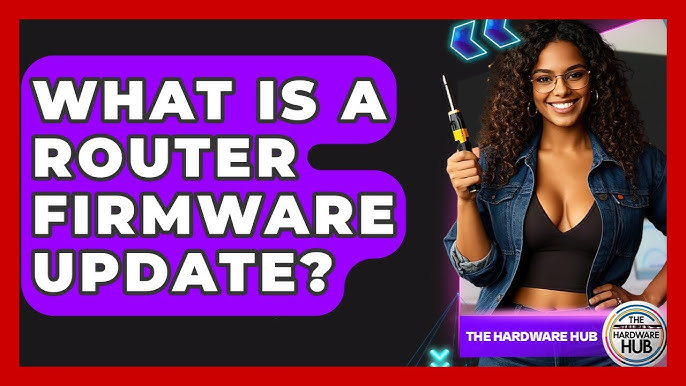
Credit: www.youtube.com
Maintaining Updated Firmware
Keeping your router’s firmware updated is very important. Firmware updates fix bugs and improve security.
Updated firmware helps your router work better and keeps your network safe from threats.
Scheduling Regular Checks
Check your router’s firmware regularly to find new updates. Set a schedule, like once a month.
This helps you stay safe and keep your internet fast. You can check updates in the router settings.
- Log into your router’s admin panel
- Look for the firmware or update section
- See if a new version is available
Enabling Automatic Updates
Many routers offer automatic firmware updates. Turn this feature on to save time.
Automatic updates let your router download and install updates by itself. This keeps it secure without you doing much.
- Open router settings
- Find automatic update option
- Turn it on and save changes
Keeping Backup Copies
Before updating, save a backup of your router’s current settings. This helps if something goes wrong.
You can restore your settings from backup if the update causes issues. It saves time and effort.
- Access router settings
- Find backup or export option
- Save the file on your computer
- Use this file to restore settings if needed
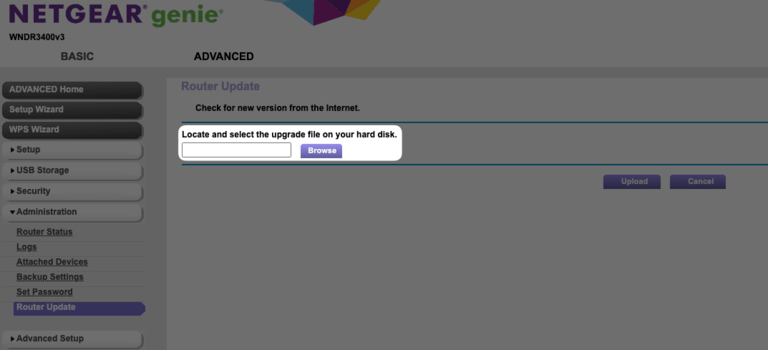
Credit: datafeature.com
Frequently Asked Questions
What Is A Router Firmware Update?
A router firmware update improves your device’s software to fix bugs, enhance security, and add new features. It ensures better performance and protects your network from vulnerabilities.
How Often Should I Update Router Firmware?
Update your router firmware every few months or when the manufacturer releases new updates. Regular updates keep your network secure and running smoothly.
Can I Update Router Firmware Manually?
Yes, you can update router firmware manually by downloading the latest version from the manufacturer’s website. Follow the instructions carefully to avoid issues during installation.
Will Updating Firmware Improve Router Speed?
Firmware updates can optimize your router’s performance, potentially enhancing speed and stability. However, actual speed also depends on your internet plan and network conditions.
Conclusion
Keeping your router firmware up to date improves security and performance. Regular updates fix bugs and add new features. Always check the router’s official site for the latest version. Back up your settings before starting the update process. Follow simple steps to avoid any connection issues.
Staying current helps protect your network from threats. It also ensures smoother internet browsing and faster speeds. Updating firmware is a small effort with big benefits. Make it a routine to keep your home network safe and reliable.
16 min read