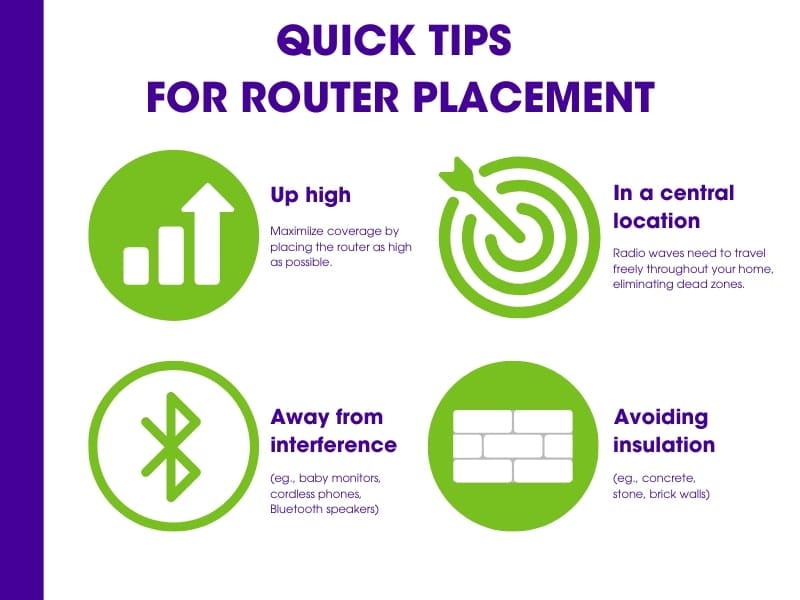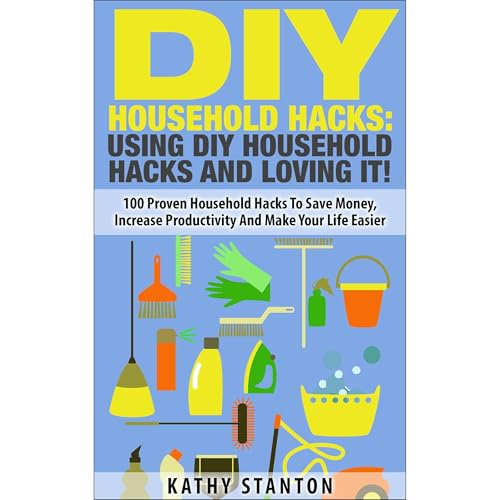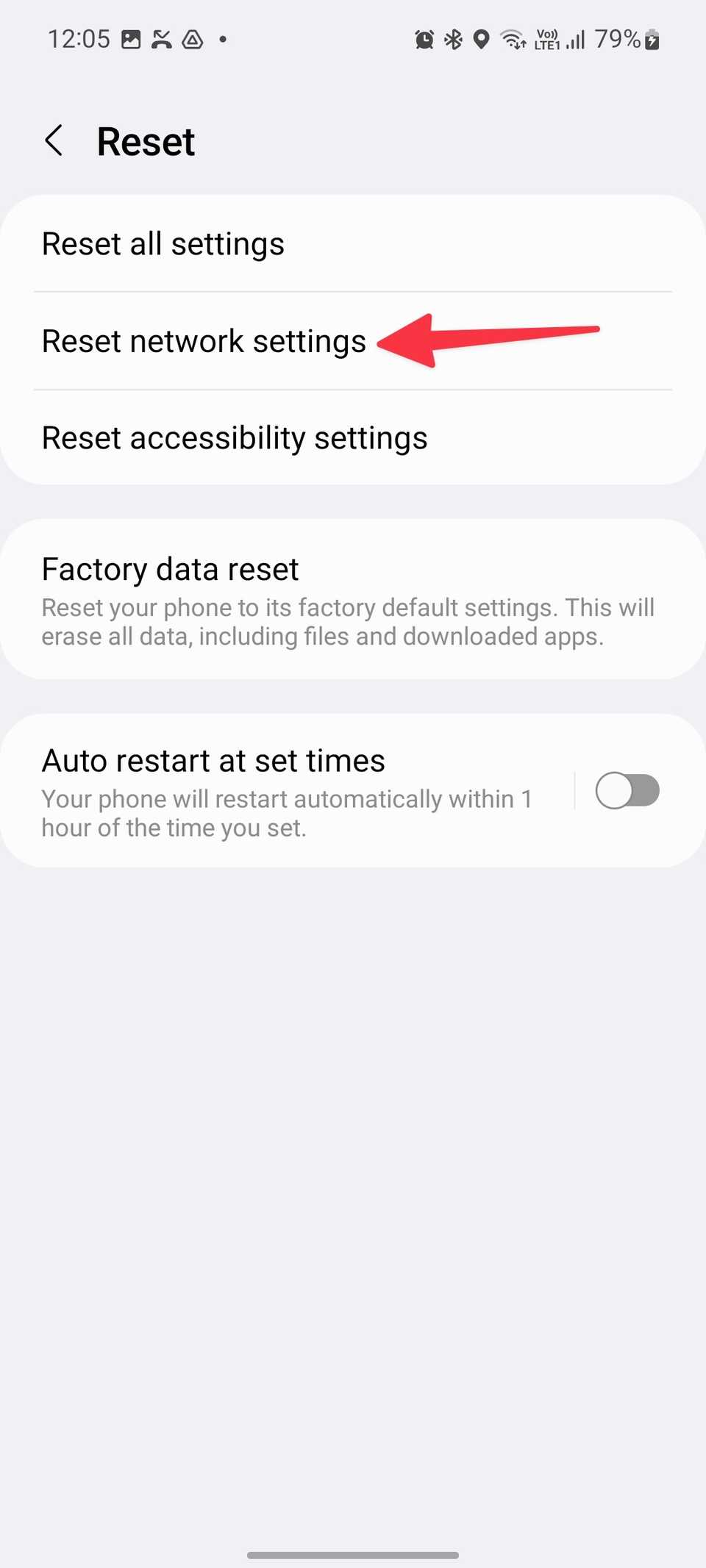Are you frustrated by slow internet or dead zones in your home? The secret to a stronger, faster Wi-Fi signal isn’t just about buying the latest router—it’s all about where you place it.
Small changes in your router’s location can make a huge difference in your connection speed and reliability. Keep reading, and you’ll discover simple, effective router placement tips that can transform your online experience instantly. Your perfect Wi-Fi setup is closer than you think.
Ideal Router Locations
Placing your router in the right spot helps your Wi-Fi reach every corner. A good location gives better speed and fewer drops.
Think about where you use the internet most. This will guide you to the best place for your router.
Centralize Your Router
Put your router near the center of your home. This spreads the signal evenly to all rooms.
A central spot stops the signal from getting weak in far rooms. Avoid placing it on one side of the house.
- Choose a main living area if possible
- Avoid basements or corners
- Place near where you use Wi-Fi most
Elevate For Better Reach
Place your router higher on a shelf or wall. Signals travel better without furniture blocking them.
Keep it off the floor and away from thick surfaces. Higher placement gives your Wi-Fi a clearer path.
- Use a high shelf or mount on a wall
- Keep it away from floors and low cabinets
- Check if signal improves after moving it up
Avoid Obstacles And Interference
Keep your router away from metal, mirrors, and thick walls. These block or weaken signals.
Stay clear of devices like microwaves, cordless phones, and Bluetooth gadgets. They cause interference.
- Do not place near large metal objects
- Avoid thick concrete or brick walls
- Keep distance from other electronics
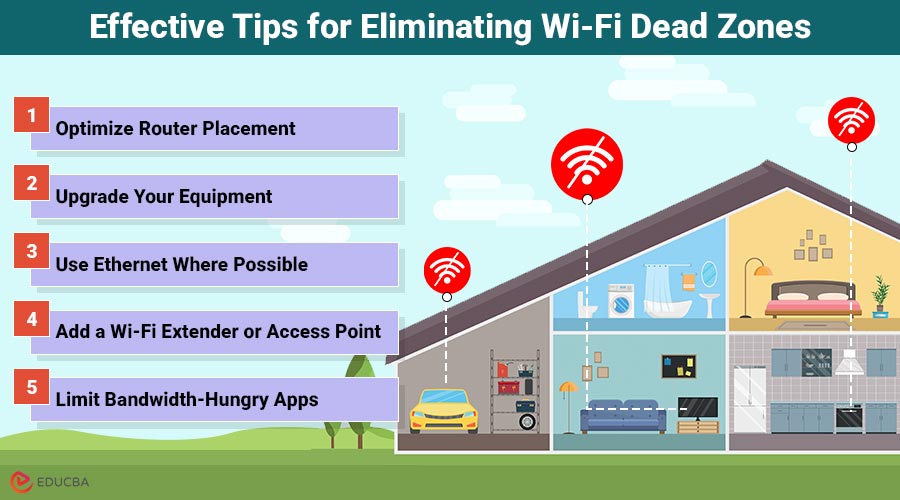
Credit: www.educba.com
Optimize Router Settings
Optimizing your router settings can improve your Wi-Fi speed and coverage. Small changes can reduce interference and boost performance.
Adjusting settings like channel, transmit power, and quality of service helps your network work better for your needs.
Select The Best Wi-fi Channel
Wi-Fi routers use channels to send signals. Choosing the right channel reduces interference from other networks.
Use a Wi-Fi analyzer app to find channels with less traffic. Set your router to the clearest channel.
- 2.4 GHz has 11 channels, but only 1, 6, and 11 do not overlap
- 5 GHz offers more channels and less interference
- Change channels if your Wi-Fi is slow or drops often
Adjust Transmit Power
Transmit power controls how strong your Wi-Fi signal is. Higher power covers larger areas but may cause interference.
Lower transmit power can reduce interference with neighbors and improve stability. Find a balance that fits your space.
- Increase power for large homes or offices
- Lower power in small spaces or apartments
- Check your router settings to adjust transmit power
Enable Quality Of Service
Quality of Service (QoS) lets you prioritize important internet traffic. This helps keep video calls and games smooth.
Turn on QoS and set rules to give priority to devices or apps that need the best connection.
- Prioritize video calls over downloads
- Give gaming devices higher priority
- Adjust QoS settings based on your needs
Use Wi-fi Extenders And Mesh Systems
Placing your router in the right spot helps your Wi-Fi work better. Sometimes, one router cannot cover your whole home. Wi-Fi extenders and mesh systems can fix weak signal areas.
These tools spread the internet signal to far rooms or floors. They improve your Wi-Fi speed and connection stability.
When To Use Extenders
Use Wi-Fi extenders if your home has some weak signal spots. Extenders copy your router’s signal and send it to hard-to-reach places. They work well in small to medium homes.
Extenders are a good choice when you do not want to replace your router. They are easy to set up and cost less than mesh systems.
Benefits Of Mesh Networks
Mesh networks use multiple devices called nodes. These nodes work together to cover large areas with strong Wi-Fi. The system creates one big network with a single name.
Mesh networks offer smooth internet when you move around your home. They reduce dead zones better than extenders. Mesh systems also handle many devices without slowing down.
Placement Tips For Extenders And Nodes
Place extenders and mesh nodes where the Wi-Fi signal is still strong. Avoid putting them too far from the router, or they will get a weak signal to share.
- Put extenders halfway between the router and weak signal areas.
- Place mesh nodes in open spaces, not inside cabinets or behind walls.
- Keep devices away from microwaves and cordless phones to avoid interference.
- Try to have a clear line of sight between nodes for best connection.

Credit: www.youtube.com
Minimize Signal Interference
Signal interference can slow down your Wi-Fi. It makes your internet weak or spotty. Proper router placement helps reduce this problem.
By avoiding interference, you get a better and stable connection. This guide shows how to place your router to limit signal issues.
Keep Away From Electronics
Other electronics can cause interference with your router. Devices like microwaves and cordless phones use signals that clash with Wi-Fi.
Place your router far from these electronics. This distance helps keep your Wi-Fi signal clear and strong.
- Microwaves emit signals that block Wi-Fi
- Cordless phones share similar frequency bands
- Bluetooth devices can cause minor interference
- Baby monitors often disrupt wireless signals
Reduce Physical Barriers
Walls and furniture block Wi-Fi signals. Thick walls or metal objects reduce signal strength a lot. Open spaces work better.
Try to place your router where the signal can travel freely. Avoid basements or rooms with many obstacles.
- Use a central location in your home
- Avoid placing router behind thick walls
- Keep router away from metal shelves or appliances
- Higher spots improve signal spread
Manage Neighboring Networks
Nearby Wi-Fi networks can cause interference. Many routers using the same channel slow down your connection. Changing your channel helps.
Choose a less crowded Wi-Fi channel. This reduces overlap with neighbors’ signals and improves your speed.
- Use router settings to change Wi-Fi channels
- Pick channels 1, 6, or 11 for 2.4 GHz band
- Scan for least busy channels with Wi-Fi apps
- Consider 5 GHz band to avoid crowded frequencies
Regular Maintenance And Upgrades
Keeping your router well-maintained helps your network run smoothly. Regular care can prevent slow connections and interruptions.
Upgrading your router and its software ensures better performance and security over time. Let’s look at key maintenance tips.
Update Firmware
Firmware is the software inside your router. It controls how the router works and protects your network.
Manufacturers release updates to fix bugs and add new features. Updating firmware keeps your router safe and fast.
- Check for updates on the router’s settings page
- Download and install updates regularly
- Restart the router after updating
Replace Old Hardware
Old routers may not support the latest internet speeds or security standards. They can slow down your network.
Replacing old hardware can improve connection speed and coverage. New routers have better technology for your needs.
- Check router age and model
- Replace if it is over 3-5 years old
- Choose routers with modern standards like Wi-Fi 5 or Wi-Fi 6
Monitor Network Performance
Regularly check your network speed and connection quality. This helps find problems early.
Use simple tools to test speed and spot weak signals. Monitoring guides when to adjust or upgrade your setup.
- Test internet speed with online tools
- Check for frequent disconnects or slowdowns
- Adjust router placement or settings if needed
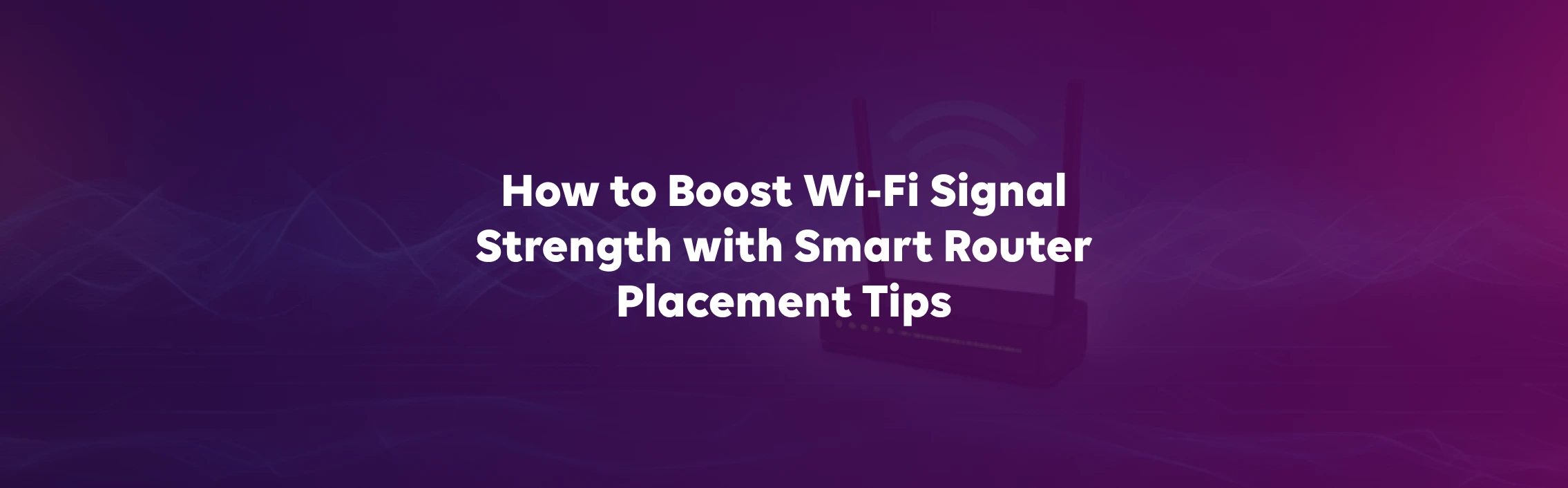
Credit: www.tataplayfiber.com
Frequently Asked Questions
Where Should I Place My Router For Best Coverage?
Place your router centrally in your home, away from walls and obstructions. Elevate it on a shelf or table. Avoid placing it near electronic devices or metal objects that can interfere with the signal. This ensures optimal Wi-Fi coverage and reduces dead zones, enhancing your internet experience.
Does Router Height Affect Wi-fi Signal?
Yes, router height significantly impacts Wi-Fi signal strength. Positioning your router higher, such as on a shelf, can improve coverage. This minimizes interference from furniture and walls, ensuring the signal travels further. Elevating your router helps distribute the signal evenly across your home, enhancing connectivity.
Can Walls Block Wi-fi Signals?
Yes, walls can block Wi-Fi signals, especially thick or reinforced ones. Materials like concrete, brick, and metal can significantly reduce signal strength. To minimize interference, position your router away from such obstructions. Open spaces and fewer barriers result in better Wi-Fi coverage throughout your home.
How Far Should The Router Be From Devices?
Keep your router within 10-20 feet of your main devices for optimal performance. This distance minimizes signal loss and ensures a stable connection. Avoid placing devices too close to the router, as this can cause interference. Proper placement enhances your overall internet experience and connectivity.
Conclusion
Placing your router well makes a big difference in Wi-Fi speed. Choose a central spot, away from walls and electronics. Keep it high and open for the best signal. Small changes can fix many connection problems. Try these tips to enjoy smoother internet every day.
Your devices will thank you with stronger, faster Wi-Fi. Simple steps lead to better online experiences.
15 min read