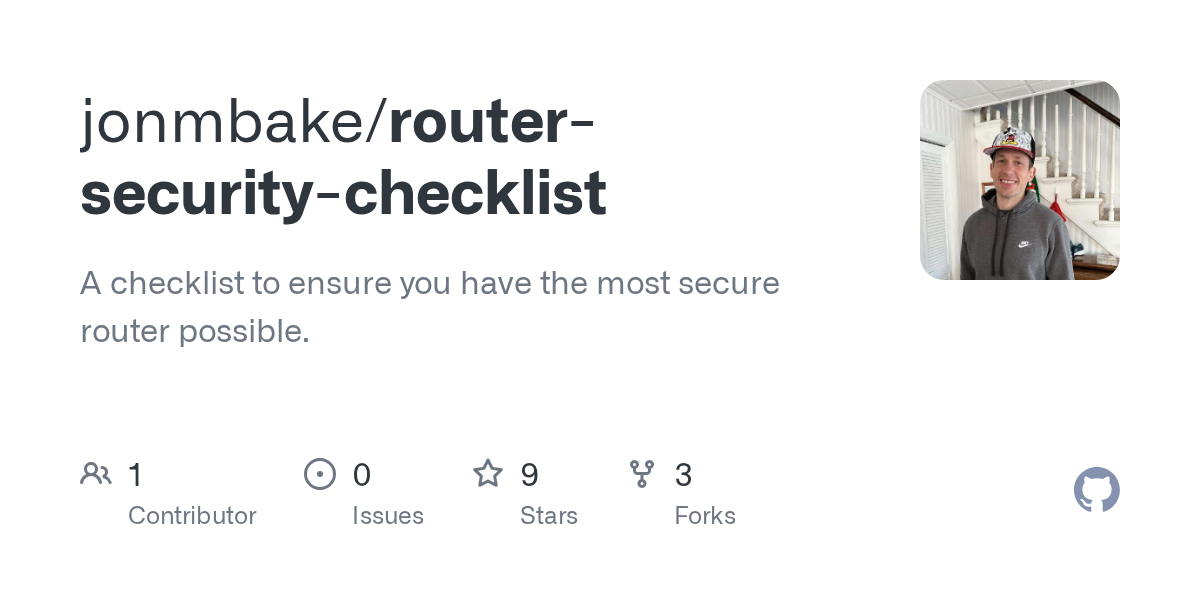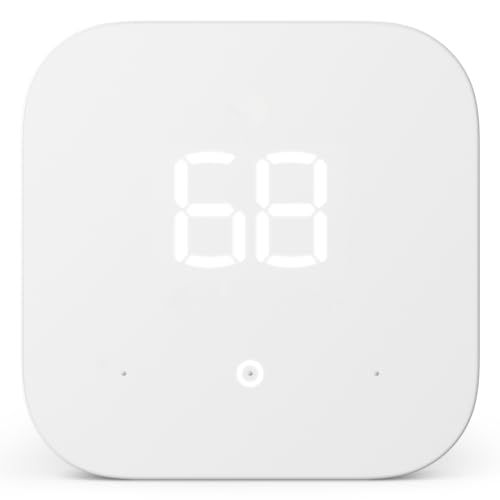Are you sure your router is keeping your home network safe? Many people overlook simple steps that can leave their internet vulnerable to hackers.
You rely on your router every day, but without the right security measures, your personal information could be at risk. This Router Security Checklist will guide you through easy and effective ways to protect your connection. Keep reading to discover how small changes can make a big difference in securing your online world.
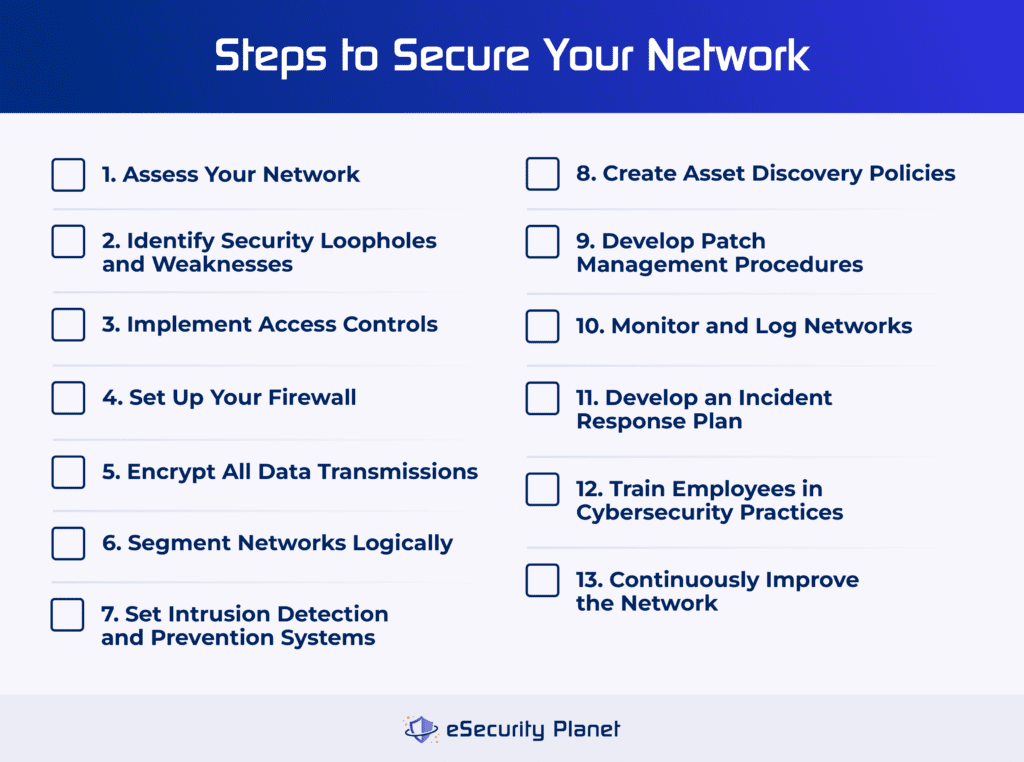
Credit: www.esecurityplanet.com
Secure Router Access
Securing your router is important to protect your home network. If someone gets access, they can see your data or change settings.
Follow simple steps to make sure only you can control your router. This helps keep your devices safe from hackers.
Change Default Credentials
Routers come with default usernames and passwords. These are easy for hackers to guess. Change them right away.
Pick a unique username and password for your router login. This stops others from logging in with default details.
Use Strong Passwords
Strong passwords make it hard for others to guess your router login. Use a mix of letters, numbers, and symbols.
- Use at least 12 characters
- Include uppercase and lowercase letters
- Add numbers and special symbols
- Avoid common words or simple patterns
Change your password regularly to keep your network secure.
Enable Two-factor Authentication
Two-factor authentication (2FA) adds extra security to your router login. It asks for a code after your password.
This code comes from your phone or email. Even if someone gets your password, they cannot log in without the code.
- Check if your router supports 2FA
- Turn on 2FA in the router settings
- Use a trusted device to receive codes

Credit: www.scribd.com
Update Router Firmware
Keeping your router firmware updated is very important for security. Firmware updates fix bugs and protect from new threats.
Regular updates help your router work better and keep your network safe from hackers.
Check For Regular Updates
Check your router’s settings to see if a new firmware update is available. Do this often to avoid missing important fixes.
Many routers show update alerts on the admin page. Visit the manufacturer’s website for the latest firmware versions.
- Log into your router’s admin panel
- Look for the firmware or update section
- Compare the current version with the latest online
- Download and install updates if needed
Automate Firmware Upgrades
Some routers can update firmware automatically. Turn on this feature to keep your router protected without extra effort.
Automatic updates save time and reduce risks from forgetting manual checks. Make sure your router supports this option.
- Go to your router settings
- Find the automatic update option
- Enable automatic firmware upgrades
- Restart the router if needed
Configure Network Settings
Securing your router starts with the right network settings. These settings control how devices connect and communicate.
Proper configuration helps protect your network from unauthorized access and attacks.
Set Up A Guest Network
A guest network lets visitors use your internet without accessing your main network. This keeps your devices safer.
Enable the guest network option in your router’s settings. Give it a different name and password from your main network.
- Isolate guest devices from your main network
- Use a strong password for the guest network
- Limit guest network access to the internet only
Disable Wps
Wi-Fi Protected Setup (WPS) makes connecting devices easy but can be a security risk. Attackers can exploit WPS to enter your network.
Turn off WPS in your router’s settings to improve security. Use strong Wi-Fi passwords instead for safe connections.
Limit Dhcp Leases
DHCP assigns IP addresses to devices on your network. Limiting leases controls how many devices can connect at once.
Set the DHCP lease limit to a number that matches your usual devices. This stops unknown devices from joining easily.
- Find DHCP settings in your router control panel
- Set a maximum number of IP addresses available
- Check connected devices regularly to spot intruders
Enhance Wireless Security
Securing your wireless network protects your data and devices. Use strong settings on your router to keep hackers out.
Follow simple steps to improve your router’s wireless security. This helps stop unauthorized access.
Use Wpa3 Encryption
WPA3 is the latest security standard for Wi-Fi networks. It protects your wireless data better than older methods.
Enable WPA3 encryption in your router settings. This makes it harder for attackers to crack your password.
Hide Ssid Broadcasting
SSID is the name of your wireless network. Hiding it stops your network from showing in device lists.
This reduces the chance of strangers trying to join your network. Only users who know the SSID can connect.
Restrict Device Access By Mac Address
Every device has a unique MAC address. You can allow only certain MAC addresses to connect to your router.
This blocks unknown devices from joining your network even if they have the password.
- Find the MAC addresses of your devices
- Add them to your router’s allowed list
- Save settings to activate the filter
Monitor Network Activity
Watching your network helps keep your router safe. You can spot problems early by checking activity.
Regular monitoring helps stop hackers from breaking in or stealing data from your network.
Check Connected Devices
Look at all devices connected to your router. Unknown devices may be a sign of a security risk.
Remove or block devices that you do not recognize to keep your network safe and private.
- Open your router’s admin page
- Find the list of connected devices
- Check each device name and IP address
- Remove any devices you don’t know
Review Router Logs
Router logs keep records of network events. They show details about connections and activities.
Look for unusual actions or repeated failed login attempts. These could mean someone is trying to hack your network.
- Access your router’s log section
- Check logs daily or weekly
- Look for unknown IP addresses or errors
- Save logs for future review
Set Up Alerts For Suspicious Activity
Some routers can send alerts when suspicious activity happens. These alerts help you act fast.
Turn on notifications for unknown devices or login failures. This keeps you informed of security threats.
- Enable alert settings in your router
- Choose what triggers alerts
- Set alerts to send by email or app
- Respond quickly to any alert
Enable Firewall Features
A router firewall helps protect your home network from online threats. Turning it on can block unwanted access.
Use firewall settings to control data flow and keep devices safe from hackers and malware.
Activate Built-in Firewall
Most routers have a built-in firewall. Make sure it is switched on to filter harmful traffic.
This firewall stops hackers from entering your network and protects your personal data.
Set Up Port Forwarding Carefully
Port forwarding lets certain apps access your network. Only open ports you really need.
Open ports can be a risk if left unmanaged. Close any that are not in use.
- Check which services need port access
- Open only necessary ports
- Regularly review and close unused ports
Block Unnecessary Services
Routers run many services by default. Disable any that you do not need to reduce risks.
Turning off unused services lowers chances of attacks and improves router performance.
- Turn off remote management if unused
- Disable UPnP if not required
- Stop guest networks when not needed
Backup And Reset Options
Keeping your router settings safe is important. Backup and reset options help protect your network.
These options let you save your settings and restore them if needed. They also help fix problems.
Create Configuration Backups
Creating a backup saves your router’s settings. This helps you restore them if you lose them.
Backups protect your passwords, network name, and other important details. Save backups regularly.
- Access your router’s admin panel
- Find the backup or save settings option
- Download the configuration file to your computer
- Store the file in a safe place
Perform Factory Resets When Needed
A factory reset restores your router to its original state. Use it if your router has problems.
Resetting removes all custom settings. You must reconfigure your router after the reset.
- Find the reset button on the router
- Press and hold it for 10 seconds
- Wait for the router to restart
- Set up the router again using default settings

Credit: www.bitdefender.com
Frequently Asked Questions
How Do I Secure My Router At Home?
To secure your home router, change the default admin username and password. Enable WPA3 encryption if available. Regularly update the router’s firmware. Disable remote management and UPnP. Use a strong network password and consider enabling a guest network for visitors.
What Is The Best Password For My Router?
A strong router password should be at least 12 characters long. Use a mix of uppercase and lowercase letters, numbers, and special symbols. Avoid common words or easily guessable information like birthdays or names. Regularly update your password for enhanced security.
Why Should I Update Router Firmware?
Updating router firmware fixes vulnerabilities and improves performance. Manufacturers release updates to patch security holes. Regular updates protect your network from potential threats. Always check the manufacturer’s website for the latest firmware version. Keeping your router up-to-date ensures optimal security and functionality.
How Can I Hide My Wi-fi Network?
To hide your Wi-Fi network, disable the SSID broadcast in the router settings. This prevents your network name from appearing in available networks lists. While it adds a layer of security, it’s not foolproof. Ensure other security measures like strong passwords are also in place.
Conclusion
Securing your router protects your home network from threats. Follow the checklist step-by-step to keep your data safe. Change default passwords and update firmware regularly. Use strong encryption and disable unnecessary features. Monitor connected devices to spot any unusual activity.
Taking these simple actions helps prevent hackers from accessing your information. Stay alert and keep your router settings strong. Safety starts with small, smart steps. Your online privacy depends on it.
16 min read