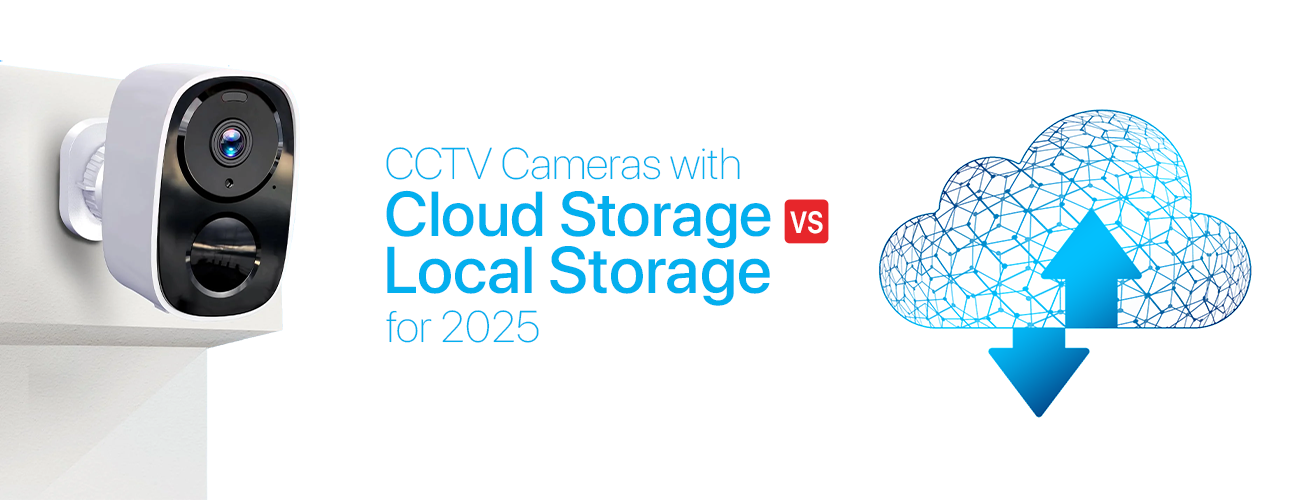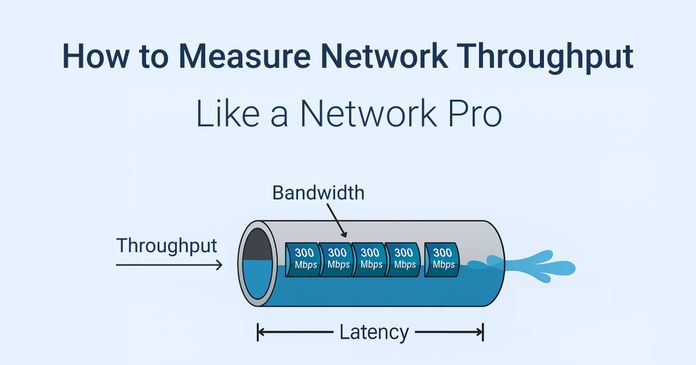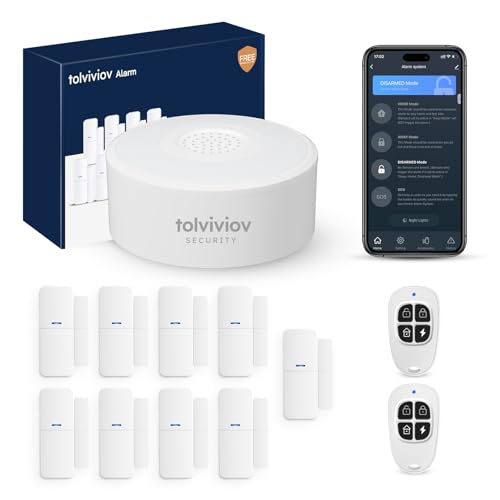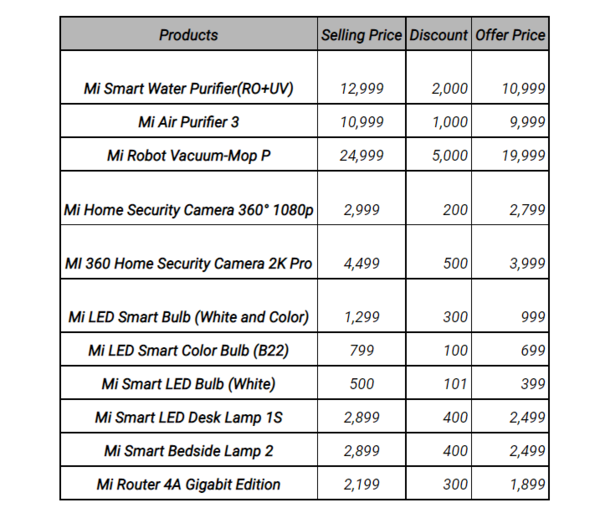Are you tired of missing critical issues on your network until it’s too late? Setting up network alerts can be the game-changer your system needs.
Imagine getting instant notifications the moment something goes wrong—before it affects your work or your users. You’ll discover simple, effective steps to create alerts that keep you informed and in control. By the end, you’ll know exactly how to protect your network without constant monitoring.
Keep reading to make your network smarter and your life easier.

Credit: www.dell.com
Choosing Alert Types
Network alerts help you know when something important happens. Choosing the right alert types keeps you informed without too much noise.
Alerts can be set to warn you about serious problems or just give information. Picking the right type helps you act fast and stay aware.
Critical Vs Informational Alerts
Critical alerts warn you about big problems. These need your quick attention. Informational alerts share updates that are less urgent.
Use critical alerts for issues that stop network work. Informational alerts can tell you about routine events or changes.
- Critical Alerts:Network down, security breach, hardware failure
- Informational Alerts:Software updates, login activity, usage reports
Custom Vs Default Alerts
Default alerts come pre-set with your network tools. They cover common problems but may not fit your needs exactly. Custom alerts let you choose what to watch closely.
Create custom alerts to focus on specific devices, times, or events. This helps reduce alert overload and keeps alerts relevant.
- Default Alerts:Easy to use, cover standard issues
- Custom Alerts:Tailored to your network, reduce unnecessary alerts
Configuring Alert Triggers
Setting up network alerts helps you respond quickly to issues. Alert triggers tell the system when to send notifications.
Choosing the right triggers makes your alerts useful and timely. You can use different types based on your needs.
Threshold-based Triggers
Threshold-based triggers activate alerts when a value crosses a set limit. These limits can be high or low.
For example, you can alert when CPU usage exceeds 80% or disk space drops below 10%.
- Set clear limits for metrics like bandwidth or memory.
- Use thresholds to catch problems before they get worse.
- Adjust thresholds as your network grows or changes.
Anomaly Detection
Anomaly detection triggers alerts for unusual network behavior. These alerts catch problems not seen before.
The system learns normal patterns and flags data that looks different. This helps find hidden issues fast.
- Detect spikes in traffic that are unusual.
- Spot sudden drops in connection quality.
- Identify strange login activities or errors.
Event-driven Alerts
Event-driven alerts activate after specific network events occur. These events can be errors or changes.
Examples include device reboots, service failures, or configuration updates. These alerts help track important events.
- Alert on system restarts or crashes.
- Notify when a security breach is detected.
- Track changes in network settings.
Selecting Notification Channels
Setting up network alerts needs careful choice of notification channels. These channels send alerts when problems occur.
Choosing the right channels helps you respond fast. It also keeps your team informed at all times.
Email And Sms Alerts
Email alerts are common for network notifications. They give detailed info and can include logs or error messages.
SMS alerts are faster and good for urgent issues. They reach you even if internet is down.
- Email alerts suit non-urgent messages or summaries.
- SMS alerts are best for critical, immediate actions.
- Combine both for better coverage.
Push Notifications
Push notifications appear on your phone or desktop. They give instant updates without opening email or SMS.
These alerts work well with mobile apps or browser extensions. They keep you connected on the go.
- Instant delivery for quick response.
- Customizable alert sounds and vibrations.
- Can include action buttons to fix issues fast.
Integration With Monitoring Tools
Monitoring tools track network health and send alerts. Integration lets alerts appear in your favorite apps.
This helps centralize alerts and manage them better. You can automate responses or escalate issues quickly.
- Connect alerts to Slack, Microsoft Teams, or other tools.
- Use APIs to customize alert delivery.
- Set rules for who gets which alerts.
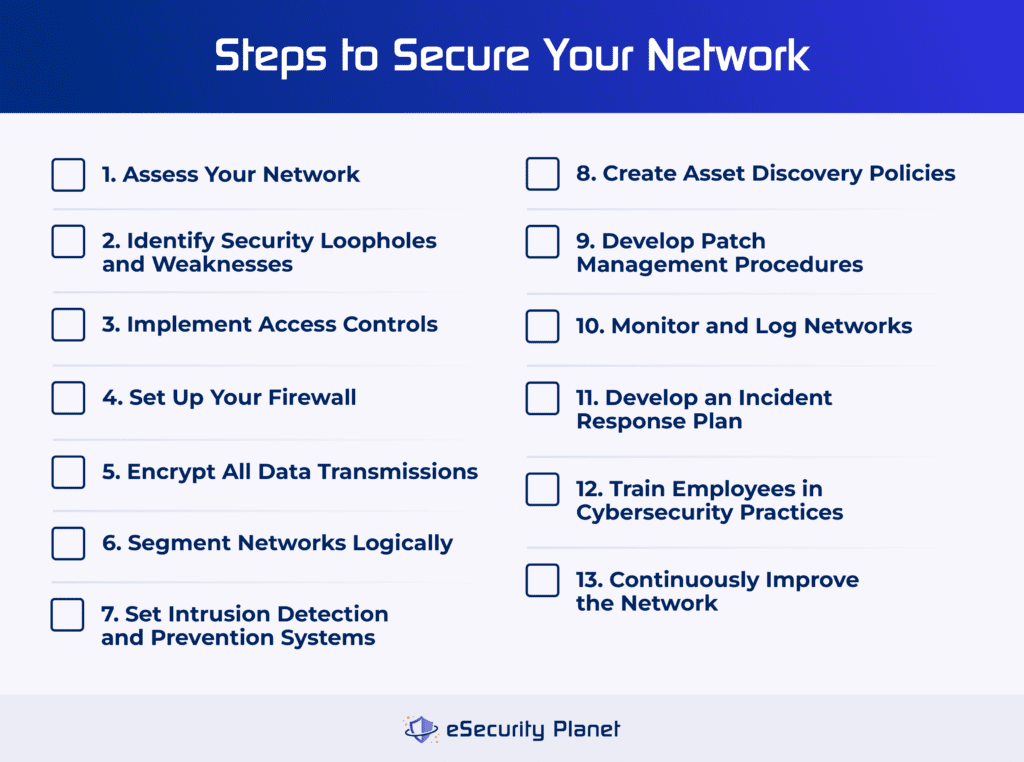
Credit: www.esecurityplanet.com
Setting Alert Priorities
Network alerts help you find problems fast. Setting alert priorities makes your response quick and clear.
Priorities tell your team which alerts to fix first. This keeps your network safe and working well.
Severity Levels
Severity levels show how serious an alert is. They help you decide what action to take and when.
Common severity levels include low, medium, and high. Each level means a different kind of problem.
- Low:Minor issues, no urgent action needed
- Medium:Problems that need attention soon
- High:Critical issues requiring immediate response
Escalation Procedures
Escalation procedures guide how alerts move up the chain. They ensure the right people handle the problem fast.
Start by notifying the first responder. If they do not fix it, escalate to a higher-level team member.
- First alert goes to the primary technician
- If no response, alert the supervisor
- Critical issues escalate to management immediately
- Document each step for review
Testing And Refining Alerts
Setting up network alerts is important for spotting problems early. Testing these alerts helps ensure they work correctly.
Refining alerts makes sure you get useful information without too many false alarms.
Simulating Network Issues
Simulating network issues helps test if alerts trigger as expected. This means creating fake problems in the network.
You can simulate slow connections, dropped packets, or server downtime to check alert responses.
- Use network tools to slow down traffic
- Disconnect devices to mimic outages
- Create errors in data flow for testing
Analyzing False Positives
False positives happen when alerts trigger without real problems. These can waste time and cause confusion.
Review alert logs to find patterns causing false alarms and adjust settings to reduce them.
- Check alert frequency for repeated triggers
- Identify alerts caused by normal traffic changes
- Adjust thresholds to ignore minor issues
Optimizing Alert Sensitivity
Alert sensitivity controls how easily alerts activate. Setting it right avoids missing real issues or creating noise.
Start with medium sensitivity. Change settings based on how many alerts you get and their accuracy.
- Lower sensitivity for fewer alerts but risk missing issues
- Higher sensitivity to catch more problems but risk false alarms
- Test changes regularly to find the best balance
Maintaining Alert Systems
Network alerts help protect your systems from problems. Keeping alert systems working well is important.
Regular care helps catch issues early. This guide covers key ways to maintain alerts.
Regular Updates
Update your alert software often. Updates fix bugs and add new features.
Check for updates at least once a month. Apply updates quickly to avoid risks.
- Set automatic updates if possible
- Test updates in a safe environment
- Backup settings before updating
Reviewing Alert Logs
Alert logs show past warnings and errors. Review these logs to find patterns.
Check logs daily to spot recurring problems. Use this data to improve alert rules.
- Look for frequent alerts on the same issue
- Mark false alerts to reduce noise
- Adjust alert settings based on log data
Training Team Members
Train your team on how alerts work. Clear knowledge helps quick response to problems.
Hold regular sessions to update skills. Make sure everyone knows alert priorities and actions.
- Explain alert types and meanings
- Practice responding to common alerts
- Review alert procedures often
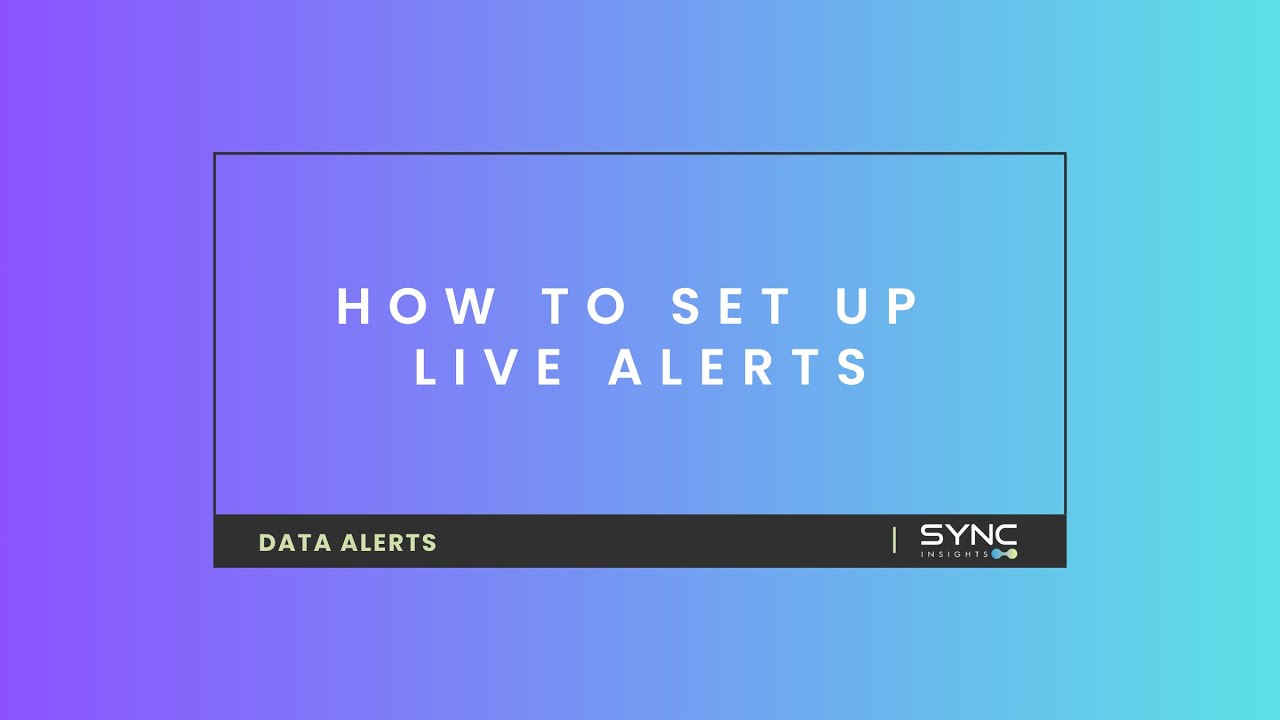
Credit: www.youtube.com
Frequently Asked Questions
What Are Network Alerts?
Network alerts are notifications about specific network activities or issues. They help IT professionals monitor and resolve network problems quickly. Alerts can be customized based on criteria like bandwidth usage or connectivity issues. This proactive approach ensures network efficiency and reduces downtime.
How Do I Set Up Network Alerts?
To set up network alerts, use network monitoring tools like Nagios or PRTG. First, define the parameters you want to monitor. Then, configure alerts to trigger notifications via email or SMS. Customize alert settings to suit your network’s specific needs and ensure timely responses.
Why Are Network Alerts Important?
Network alerts are crucial for maintaining network health and performance. They provide real-time notifications about network issues, helping prevent downtime. By addressing issues promptly, businesses can ensure continuous operations. Effective network alerting enhances security and improves overall network reliability.
Can Network Alerts Improve Security?
Yes, network alerts significantly enhance security by notifying administrators of potential threats. They detect unusual activities, such as unauthorized access attempts. Quick alerts allow for immediate action, reducing the risk of data breaches. By monitoring network activities, businesses can safeguard their sensitive information.
Conclusion
Setting up network alerts helps catch problems early. It keeps your systems running smoothly. You can act fast and avoid downtime. Alerts show you what needs attention right away. They save time and reduce stress. Regular checks keep alerts accurate and useful.
Start with simple alerts, then add more as needed. Good alerts make managing networks easier and safer. Stay alert, stay in control.
15 min read