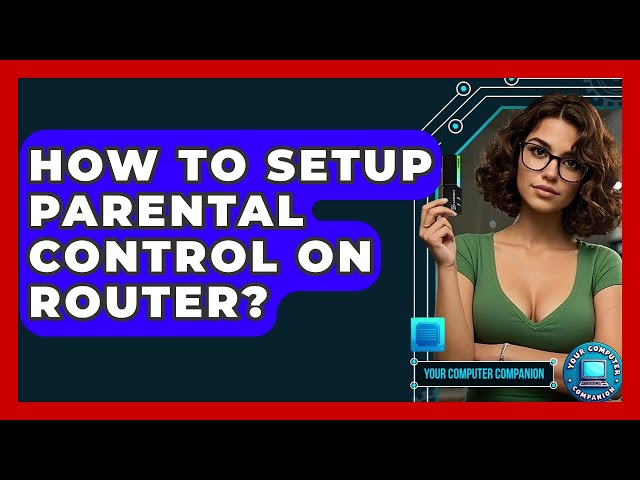Are you worried about what your kids might access online? Setting up parental controls on your router is one of the smartest ways to protect your family.
It lets you control internet access, block harmful sites, and set time limits—all from one place. Imagine having peace of mind knowing you’re keeping your children safe without constantly watching over their shoulders. You’ll discover simple, step-by-step instructions to set up these controls quickly, even if you’re not tech-savvy.
Keep reading to take charge of your home’s internet safety today.
Why Parental Controls Matter
Parental controls on a router help keep kids safe online. They give parents tools to manage internet use at home.
With these controls, parents can protect children from harmful content and set healthy limits on screen time.
Protecting Kids Online
Kids can see many things on the internet. Some content is not safe for them.
Parental controls help block websites and apps that have violent or adult material. This keeps children safe from harmful content.
- Block harmful websites
- Limit access to unsafe apps
- Filter out inappropriate videos
Managing Screen Time
Too much screen time can affect kids’ health and sleep. Setting limits helps balance online and offline activities.
Routers with parental controls can set daily time limits or restrict internet use during certain hours.
- Set daily internet limits
- Block internet at bedtime
- Control usage on school days
Blocking Inappropriate Content
Not all websites or apps are good for kids. Some have bad language or harmful ideas.
Parental controls block these sites and keep kids from seeing content that does not fit their age.
- Filter adult websites
- Block social media if needed
- Control chat and messaging apps

Credit: dev.to
Choosing The Right Router
Setting up parental controls starts with picking the right router. Not all routers have the same features for managing internet access.
You want a router that makes it easy to control what your children can see online. This helps keep them safe on the internet.
Features To Look For
Look for routers with built-in parental controls. These features let you block websites and set time limits.
Some routers allow you to create profiles for each child. This way, you can set different rules for different users.
- Easy-to-use parental control dashboard
- Ability to block specific websites
- Time scheduling for internet access
- Profile creation for each user
- Content filtering options
- Remote control via mobile app
Popular Router Brands With Controls
Some router brands are known for strong parental control features. These brands offer easy setup and good control options.
- Netgear – includes Circle parental controls
- Asus – offers AiProtection with content filtering
- TP-Link – has built-in parental control settings
- Linksys – provides simple scheduling and blocking tools
- Google Nest Wifi – easy app-based controls for families
Accessing Router Settings
Setting up parental controls on your router starts with accessing its settings. This lets you manage internet access for different devices.
To do this, you need to find your router’s IP address and log into its admin panel. This guide will help you with these steps.
Finding Your Router’s Ip Address
Your router’s IP address is a number that helps you reach its settings page. It usually looks like 192.168.1.1 or 192.168.0.1.
You can find this IP address on a label on the router or through your computer’s network settings.
- Check the back or bottom of your router for a sticker with the IP address.
- On Windows, open Command Prompt and type
ipconfig. Look for “Default Gateway.” - On Mac, open Terminal and type
netstat -nr | grep default. - On mobile devices, check Wi-Fi settings for the router’s IP.
Logging Into The Admin Panel
Once you have the IP address, open a web browser and type it into the address bar. Press Enter to go to the login page.
You will see a login screen asking for a username and password. This info is often on the router label or in the manual.
- Common usernames are adminor user.
- Common passwords are admin, password, or blank (no password).
- If you changed the password before, use the updated one.
- Reset the router if you cannot remember the password, but this erases all settings.
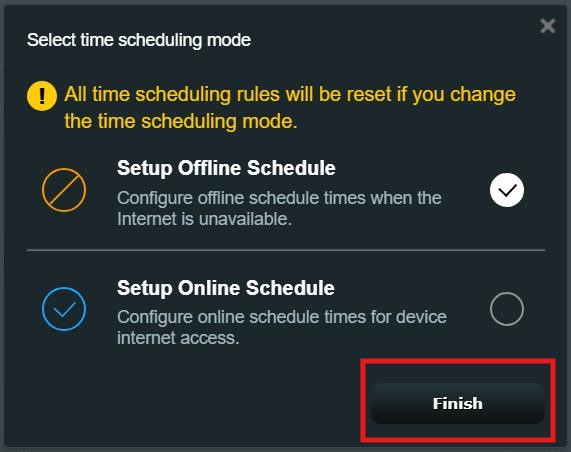
Credit: www.asus.com
Enabling Parental Controls
Parental controls on your router help protect your children online. They limit access to unsafe sites and manage screen time.
Turning on parental controls is easy. It lets you control internet use for each device or user at home.
Setting Up User Profiles
Create user profiles for each child or device. This helps you apply different rules to each profile.
Profiles can be based on age or internet needs. Assign devices to these profiles for better control.
- Log in to your router’s admin page
- Find the parental control section
- Create a new user profile
- Assign devices to the profile
Customizing Access Schedules
Access schedules let you set times when internet is allowed or blocked. This controls screen time for kids.
You can choose different schedules for each user profile. This keeps rules clear and easy to follow.
- Set allowed internet hours for weekdays
- Set different hours for weekends
- Pause internet access during homework time
- Block internet during bedtime
Filtering Websites And Content
Filtering blocks websites that are unsafe or inappropriate for children. You can block categories or specific sites.
Use filters to keep kids away from adult content, social media, or gaming sites if needed.
- Choose categories to block (e.g., adult, violence, gambling)
- Add specific websites to block or allow
- Update filters regularly for safety
- Test filters to make sure they work
Using Third-party Parental Control Tools
Setting up parental controls on your router helps keep kids safe online. Third-party tools add extra features beyond basic router options.
These tools work with your router and offer easy ways to monitor and limit internet use for children.
Benefits Of External Software
Third-party parental control software often provides more detailed controls than routers alone. You can block specific apps, websites, and content types.
These tools also let you set screen time limits, get reports on internet activity, and control devices remotely.
- More precise content filtering
- Custom time limits for device use
- Remote management via apps
- Activity reports and alerts
- Works across multiple devices
Recommended Apps And Services
Many parental control apps work well with routers. These services help manage family internet use easily.
- Qustodio– Offers content filters, time limits, and activity reports.
- Circle Home Plus– Controls devices and schedules internet access.
- Net Nanny– Blocks harmful content and monitors online activity.
- Kaspersky Safe Kids– Provides app management and screen time controls.
- OpenDNS FamilyShield– Free DNS-based web filtering service.
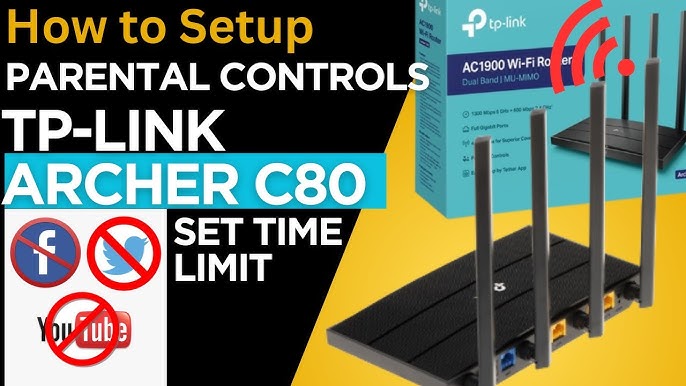
Credit: www.youtube.com
Monitoring And Adjusting Settings
Setting up parental controls on your router is just the first step. You need to watch how your kids use the internet and change settings as needed. This helps keep them safe online.
Regularly checking usage reports and updating controls will keep your internet rules up to date. These tasks make sure your controls fit your child’s age and habits.
Checking Usage Reports
Most routers let you see reports on internet use. These reports show what sites your kids visit and how long they spend online. Check these reports often to understand their habits.
Look for unusual activity or access to restricted content. This helps you know if your current rules work well or need changes.
- Review daily or weekly internet activity
- Note which websites are visited most
- Check for blocked attempts to access bad sites
- Watch for long online sessions during restricted times
Updating Controls As Kids Grow
Children’s internet needs change as they get older. Adjust your parental controls to match their age and maturity. This helps them learn safe internet use while giving more freedom.
Remove or add website blocks, change time limits, and update filters based on their growth. Keep talking with your kids about responsible internet habits.
- Increase allowed screen time gradually
- Allow new websites for school or hobbies
- Keep blocking harmful or inappropriate content
- Set different rules for different age groups
Troubleshooting Common Issues
Setting up parental controls on your router can sometimes cause problems. These issues may stop the controls from working right.
Knowing how to fix common problems helps keep your network safe for your kids. Below are tips on how to solve some usual troubles.
Resetting The Router
If parental controls stop working, try resetting the router. This can fix many connection and setting errors.
Press the reset button on the router for about 10 seconds. This will clear old settings and restore factory defaults.
- Find the small reset button on the back of the router
- Use a paperclip to press and hold the button
- Wait until the router restarts and lights turn on
- Set up parental controls again after reset
Dealing With Access Problems
Access problems happen if devices cannot connect to the internet or the controls block too much content. Check your settings to fix this.
Make sure the device is on the right network and the parental controls allow the needed sites or apps.
- Check if the device uses the correct Wi-Fi network
- Review allowed and blocked websites in the parental controls
- Adjust time limits if the device cannot access internet
- Restart the device to refresh connection
Frequently Asked Questions
How Do I Enable Parental Controls On My Router?
To enable parental controls, access your router’s settings via a web browser. Navigate to the parental controls section. Here, you can set restrictions on devices. You can block specific websites and set time limits. Save the settings to activate the controls.
Refer to your router’s manual for detailed steps.
Can I Block Specific Websites Using Parental Controls?
Yes, you can block specific websites through parental controls. Access your router’s settings and find the parental controls section. Here, you can enter URLs of websites you want to block. Save the changes to enforce the restrictions. This helps in filtering inappropriate content.
Do All Routers Support Parental Controls?
Not all routers support parental controls. Many modern routers come with built-in parental control features. Check the specifications of your router model for this functionality. If unavailable, consider third-party software or upgrading to a router with these features. This ensures a safer online environment for children.
Are Parental Controls Effective For All Devices?
Parental controls can be effective for devices connected to your home network. However, they may not work for devices using mobile data or external networks. For comprehensive control, consider using parental control apps on each device. This ensures restrictions are applied universally, regardless of the network.
Conclusion
Setting up parental controls on your router helps protect your family online. It keeps kids safe from harmful websites and limits screen time. You can manage internet access easily from one place. This simple step gives peace of mind and control.
Try setting it up today for safer internet use. Small changes bring big benefits to your home network. Stay in charge and keep your family secure online.
18 min read