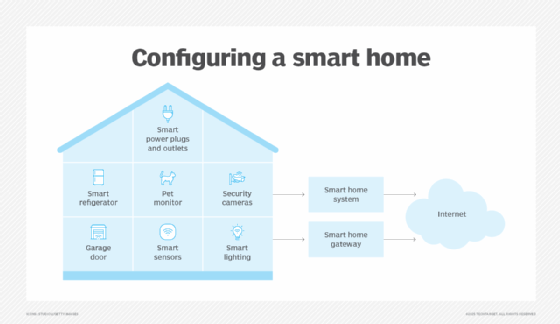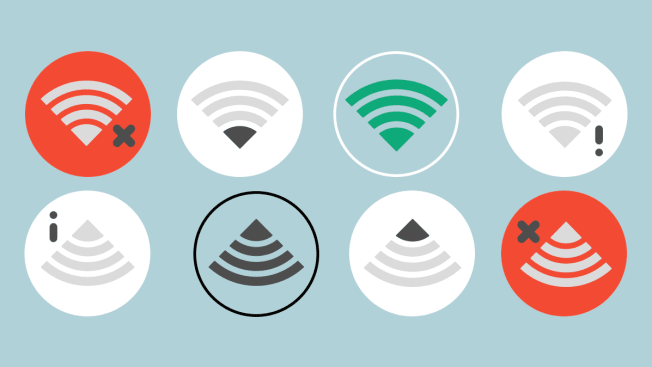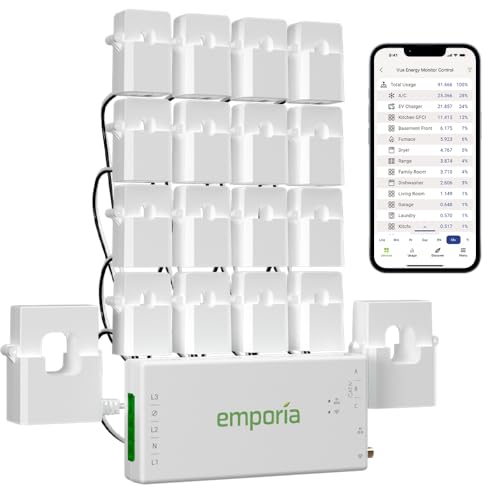Your smart camera is more than just a gadget—it’s your eyes when you can’t be there. But, like any device, it needs care to keep working perfectly.
Imagine missing a crucial moment because your camera stopped working or the footage was blurry. That’s frustrating, right? This guide will show you simple, practical ways to maintain your smart camera so it stays reliable and sharp. Keep reading to discover easy tips that protect your investment and give you peace of mind every time you check your feed.
Choosing The Right Smart Camera
Smart cameras help keep your home and office safe. Choosing the right one is important for good security.
Look at several factors before buying. This guide will help you pick the best smart camera.
Key Features To Consider
Check the camera’s video quality. Clear images help identify people and objects easily.
Look for night vision so you can see in the dark. Motion detection alerts you to movement.
- Resolution of at least 1080p
- Wide viewing angle
- Two-way audio for talking
- Cloud or local storage options
- Easy installation
Compatibility With Devices
Make sure the camera works with your phone or tablet. Check if it supports Android, iOS, or both.
Some cameras connect to smart home systems like Alexa or Google Home. This adds convenience.
- Mobile app availability
- Smart home assistant support
- Wi-Fi or wired connection options
Budget Vs. Quality
Set a budget before shopping. Higher price usually means better features and quality.
Cheap cameras may lack key features or have lower video quality. Balance cost with your needs.
- Basic models for small areas
- Mid-range with more features
- High-end with advanced options
Regular Cleaning Techniques
Smart cameras need regular cleaning to work well. Dust and dirt can reduce image quality.
Cleaning your camera often helps it last longer. Use gentle methods to avoid damage.
Lens Cleaning Tips
Keep the lens clean for clear photos. Use soft cloths to avoid scratches on the glass.
Remove dust with a blower before wiping. Wipe gently in a circular motion to clean smudges.
- Use microfiber cloths only
- Do not use rough or paper towels
- Apply lens cleaner sparingly
- Clean in a dust-free place
Sensor And Body Care
The sensor is delicate and needs careful cleaning. Avoid touching it with fingers or rough tools.
Keep the camera body free of dust and dirt. Use a soft brush or cloth to clean the outside parts.
- Use a sensor blower for dust
- Never touch the sensor directly
- Wipe the body with a damp cloth
- Keep buttons and ports clean
Safe Cleaning Tools
Choose safe tools to avoid damage during cleaning. Avoid harsh chemicals or abrasive materials.
Use tools made for cameras, such as lens pens and air blowers. These help clean without harm.
- Microfiber cloths for lenses and body
- Air blower for dust removal
- Lens cleaning solution for tough smudges
- Soft brushes for crevices
Software Updates And Firmware
Smart cameras need regular updates to work well. These updates improve features and fix bugs.
Firmware is the software that controls the camera’s hardware. Updating firmware keeps the camera running smoothly.
Importance Of Updates
Updates add new features and improve security. They fix problems that may cause the camera to stop working.
Without updates, your camera might miss important security patches. This can leave it open to hackers.
- Fix bugs and errors
- Improve camera performance
- Add new functions
- Protect against security risks
How To Update Firmware
Check the camera’s menu or app for update options. Follow the instructions to download and install the update.
Make sure your camera is connected to power and the internet during the update. Do not turn it off until the update is done.
- Open camera settings or app
- Find the firmware update section
- Download the latest firmware
- Start the installation process
- Keep camera powered until complete
Troubleshooting Update Issues
If the update fails, check your internet connection. A weak connection can cause errors.
Restart the camera and try the update again. If problems continue, reset the camera to factory settings.
- Verify stable internet connection
- Restart camera and retry update
- Charge or connect camera to power
- Reset camera if update still fails
- Contact support if needed
Battery Management
Smart cameras rely on batteries to work properly. Good battery care helps cameras stay active longer.
Managing battery use keeps your device ready and avoids sudden power loss during use.
Optimal Charging Practices
Charge your smart camera battery fully before first use. Avoid letting the battery drain completely.
Use the charger that comes with your camera. Unofficial chargers may damage the battery.
- Charge at room temperature, not too hot or cold
- Unplug the charger once the battery is full
- Avoid charging overnight to prevent overcharging
Extending Battery Life
Lower screen brightness and turn off Wi-Fi when not needed. This saves battery power.
Reduce motion detection sensitivity if possible. It helps the camera use less energy.
- Use power-saving modes if your camera has them
- Limit video recording length to save battery
- Store the camera with a half-charged battery if unused
Replacing Old Batteries
Batteries lose capacity after many charges. Replace old batteries to keep your camera working well.
Use the correct battery type recommended by the camera maker. Dispose of old batteries safely.
- Check battery health regularly
- Replace batteries if the camera shuts down early
- Recycle batteries at proper collection points
Storage And Data Backup
Smart cameras record important footage that needs safe storage. Proper storage helps keep videos easy to find and secure.
Backing up data protects footage from loss. It ensures your videos stay available if devices fail.
Choosing Storage Options
Pick storage based on how much video you record and keep. Options include local devices or cloud services.
Local storage uses SD cards or hard drives. Cloud storage saves footage online for easy access anywhere.
- SD cards: good for small setups and short storage
- Network Video Recorders (NVR): store many videos locally
- Cloud storage: safe from device damage, needs internet
Backing Up Footage
Backing up footage means copying videos to another place. It protects against accidental deletion or device failure.
Set automatic backups to save time and avoid forgetting. Use different locations to keep copies safe.
- Schedule backups daily or weekly
- Use external drives or cloud services
- Check backup files regularly for errors
Managing Storage Space
Storage can fill up fast with video files. Manage space by deleting old footage you no longer need.
Use settings to limit how long videos stay saved. This keeps storage clear and improves device speed.
- Set retention periods for stored videos
- Delete duplicate or low-quality footage
- Monitor storage levels regularly

Credit: wenhong.com.sg
Network And Connectivity
Smart cameras depend on good network connections to work well. They need strong signals to send clear video.
Keeping your camera connected helps with smooth monitoring and quick alerts. Poor connections cause delays or loss of footage.
Ensuring Strong Wi-fi Signals
Place cameras close to your Wi-Fi router for better signals. Walls and furniture can block the Wi-Fi waves.
Use Wi-Fi extenders or mesh networks to cover large areas. Make sure your router uses the latest Wi-Fi technology.
- Keep cameras within 100 feet of the router
- Avoid metal objects between router and camera
- Use 5 GHz band for faster speeds but shorter range
- Switch to 2.4 GHz for longer distance but slower speed
- Update router firmware regularly
Securing Camera Networks
Protect your camera network with strong passwords. Avoid using default or easy-to-guess codes.
Enable encryption like WPA3 or WPA2 on your Wi-Fi network. This stops unauthorized users from accessing your cameras.
- Change default camera login details
- Use complex Wi-Fi passwords with letters, numbers, and symbols
- Turn off remote access if you do not need it
- Keep camera software updated to fix security holes
- Use a separate network for cameras if possible
Handling Connectivity Problems
If your camera loses connection, first restart your router and the camera. This often fixes minor network issues.
Check for firmware updates on both your router and cameras. Outdated software can cause connection failures.
- Move cameras closer to the router if signal is weak
- Reset camera network settings and reconnect
- Check for Wi-Fi interference from other devices
- Use Ethernet cables if wireless is unstable
- Contact your internet provider if problems persist
Routine Performance Checks
Smart cameras need regular checks to work well. These checks help find problems early.
Routine checks keep video clear and camera functions smooth. They improve security and reliability.
Testing Camera Functions
Test all camera functions often to ensure they work. Check movement, zoom, and focus features.
Make sure motion detection and alerts send notifications properly. Test night vision if the camera has it.
- Move the camera through its full range
- Check zoom and focus clarity
- Trigger motion detection and check alerts
- Test night vision or low-light modes
Monitoring Video Quality
Watch video footage regularly to check for clarity and color. Look for blurry or dark spots.
Check that the video shows clear details like faces and license plates. Ensure smooth playback without lag.
- Check video resolution settings
- Look for image noise or blur
- Verify color accuracy and brightness
- Test video playback speed and smoothness
Adjusting Settings For Best Results
Adjust settings to improve camera performance. Change brightness, contrast, and resolution if needed.
Update motion sensitivity and alert settings to reduce false alarms. Set recording schedules to save storage.
- Increase or decrease brightness and contrast
- Set proper resolution for clear images
- Adjust motion detection sensitivity
- Configure recording times and storage limits
Troubleshooting Common Issues
Smart cameras are useful for security and monitoring. Sometimes, they may have issues that affect their performance.
This guide helps you fix common problems with your smart camera quickly and easily.
Fixing Blurry Images
Blurry images make it hard to see details. Dirt or smudges on the lens can cause this problem.
Check the lens and clean it with a soft, dry cloth. Avoid using harsh chemicals.
- Wipe the lens gently to remove dust and fingerprints
- Adjust the camera focus if possible
- Check the camera settings for resolution and clarity
- Make sure the camera is stable and not shaking
Resolving Audio Problems
Audio issues can make it hard to hear sounds from the camera. Check the microphone and speaker settings first.
Make sure the microphone is not covered or blocked. Test the audio using the camera app.
- Check volume levels in the camera settings
- Restart the camera to fix temporary glitches
- Update the camera firmware if updates are available
- Test with different devices to rule out app issues
Dealing With Camera Freezes
Camera freezes stop video or audio from working properly. This can happen due to software or connection problems.
Try restarting the camera and checking your internet connection for stability.
- Power off the camera and turn it back on
- Check Wi-Fi signal strength and move the router closer if needed
- Update the camera’s software to the latest version
- Reset the camera to factory settings if problems continue
Protecting Your Camera Physically
Smart cameras are valuable tools that need care to work well. Protecting them physically helps them last longer. Simple steps can prevent damage from weather, drops, and dirt.
This guide covers easy ways to keep your camera safe. Focus on weatherproofing, using cases, and placing your camera carefully.
Weatherproofing Tips
Weather can harm your smart camera. Rain, dust, and cold affect its parts. Protect it with weatherproof measures to keep it working well.
- Use a waterproof cover or housing
- Seal any openings with rubber gaskets
- Keep the lens clean and dry
- Place the camera under a roof or eave
- Check weatherproof seals regularly
Using Protective Cases
Protective cases shield your camera from bumps and drops. Choose a case that fits your camera size well. Cases also keep dust and dirt away.
- Pick cases made from shock-absorbing materials
- Look for cases with secure locking mechanisms
- Consider cases with built-in lens covers
- Keep the case clean to avoid scratching the camera
Safe Placement Strategies
Where you put your camera matters for its safety. Choose spots that protect it from falling, theft, and damage. Good placement extends camera life.
- Mount cameras on stable surfaces
- Avoid places with heavy traffic or vibrations
- Keep cameras out of reach of children and pets
- Use brackets or mounts designed for your camera type
- Place cameras where they can avoid direct sunlight

Credit: medium.com

Credit: cctvmaintenance.com.sg
Frequently Asked Questions
How Often Should I Clean My Smart Camera?
Regular cleaning is crucial for optimal performance. Clean your smart camera every two to four weeks. This prevents dust and debris from affecting image quality. Use a microfiber cloth for the lens and a soft brush for crevices. Regular maintenance ensures longevity and reliability.
What Tools Are Needed For Smart Camera Maintenance?
For maintenance, you need a microfiber cloth, soft brush, and lens cleaning solution. These tools help in removing dust and smudges effectively. Avoid using harsh chemicals or abrasive materials. They can damage the camera lens or housing. Proper tools ensure safe and effective cleaning.
Can Weather Affect Smart Camera Performance?
Yes, extreme weather can impact your smart camera’s performance. High humidity, rain, or excessive heat can cause malfunctions. Ensure your camera is weatherproof or installed in a sheltered area. Regularly check for weather-related wear and tear. Proper placement and maintenance safeguard against weather damage.
How To Protect Smart Camera From Dust?
To protect your smart camera from dust, install it in a sheltered location. Use a protective cover if it’s exposed to elements. Regularly clean the lens and housing with a microfiber cloth. This prevents dust buildup, ensuring clear images and optimal performance.
Conclusion
Taking care of your smart camera helps it work longer and better. Clean the lens gently and check connections often. Keep software updated to avoid problems. Regular maintenance saves money and prevents failures. Small steps make a big difference in camera performance.
Protect your investment with simple daily care. Stay alert and fix issues early to keep your camera ready. Smart camera maintenance is easy with good habits.
22 min read