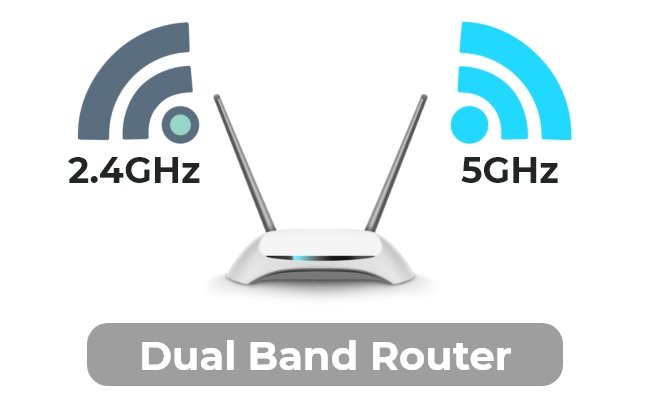Imagine controlling every part of your home with just a tap or a simple voice command. With Apple HomeKit, your smart home dreams become a reality.
Whether you want to turn on the lights before you walk in or check if the doors are locked from anywhere, HomeKit puts that power right in your hands. You’ll discover how to make your home smarter, safer, and more comfortable—all while keeping things easy and secure.
Ready to see how your daily routine can change for the better? Let’s dive in.

Credit: www.bgr.com
Apple Homekit Basics
Apple HomeKit helps you control smart devices in your home. It works with your iPhone, iPad, or Mac.
You can use HomeKit to manage lights, locks, thermostats, and more. It makes your home smarter and easier to control.
What Is Homekit
HomeKit is Apple’s system for smart home control. It connects many smart devices in one app.
With HomeKit, you can control devices using Siri voice commands or the Home app. It keeps your home secure and private.
Compatible Devices
HomeKit works with many smart home devices. These include lights, locks, cameras, thermostats, and sensors.
- Smart bulbs and light switches
- Smart locks and garage door openers
- Security cameras and doorbells
- Thermostats and air conditioners
- Motion and contact sensors
Setup Requirements
To use HomeKit, you need an Apple device with iOS or macOS. The Home app comes pre-installed on these devices.
You also need smart devices that support HomeKit. A strong Wi-Fi network helps all devices stay connected.
- iPhone, iPad, or Mac with the latest software
- HomeKit-compatible smart devices
- Wi-Fi network for device connection
- Apple ID to access the Home app

Credit: www.smartwingshome.com
Getting Started With Homekit
Apple HomeKit helps you control smart devices in your home. It brings all your gadgets into one easy app.
You can use your iPhone or iPad to manage lights, locks, and more. Let’s look at how to start with HomeKit.
Setting Up Home App
The Home app is where you control your smart home devices. It comes pre-installed on iPhones and iPads.
Open the app and sign in with your Apple ID. This will link your devices to your home network.
Adding Accessories
To add devices, tap the plus (+) icon in the Home app. You can scan the HomeKit code on your accessory.
Once added, the accessory appears in the app. You can then control it from your iPhone or use Siri voice commands.
- Find the HomeKit code on your device or manual
- Use your iPhone camera to scan the code
- Assign a name to your accessory for easy control
Creating Rooms And Zones
Organize your devices by creating rooms in the Home app. This helps you control multiple devices at once.
Zones group rooms together. For example, you can create a “Downstairs” zone with living room and kitchen.
- Tap the plus (+) icon to add a new room
- Name each room based on its location
- Create zones by grouping related rooms
Automation And Scenes
Apple HomeKit lets you control smart devices easily. Automation and scenes make your home smart and simple.
You can set scenes to change many devices at once. Automations let your home react automatically to events.
Building Scenes
Scenes group several devices to work together with one command. You can set lights, locks, and thermostats in a scene.
For example, a “Good Night” scene can turn off lights and lock doors. Scenes save time by controlling many devices at once.
Scheduling Automations
Scheduling automations runs tasks at set times or days. You can make your home adjust settings automatically every day.
For example, turn on porch lights at sunset. Or set the thermostat to warm your home before you wake up.
- Set actions to start at a specific time
- Choose days of the week for the automation
- Combine with scenes for multiple device control
Using Triggers
Triggers start automations when something happens. Triggers can be a sensor, location, or device status change.
For example, turn on lights when you arrive home. Or open blinds when the sun rises.
- Use motion sensors to activate devices
- Use your phone’s location as a trigger
- Use device status like unlocking doors
Voice Control With Siri
Apple HomeKit lets you control your smart home with your voice. Siri, Apple’s voice assistant, makes it easy to manage devices.
You can ask Siri to turn on lights, adjust thermostats, or lock doors without touching a screen.
Siri Commands For Homekit
Siri understands many commands to control your HomeKit devices. You can speak naturally to manage your home.
- “Hey Siri, turn on the living room lights.”
- “Set the thermostat to 72 degrees.”
- “Lock the front door.”
- “Is the garage door open?”
- “Turn off all the lights.”
These commands work with single devices or groups you set up in the Home app.
Hands-free Control Tips
To use Siri hands-free, say “Hey Siri” near your Apple device. Make sure your device is nearby and listening.
Place HomePods or iPhones in different rooms for better voice coverage. Speak clearly for best results.
- Use “Hey Siri” to start a command.
- Keep your devices updated for new features.
- Customize device names to make commands easy.
- Group devices by room for simple commands.
Integrating With Apple Devices
HomeKit works with iPhone, iPad, Apple Watch, and HomePod. You can control your home from any of these devices.
Siri works the same on all Apple devices. You can start a command on one device and continue on another.
- Use Apple Watch for quick commands on the go.
- HomePod acts as a central voice control hub.
- iPad and iPhone let you manage devices visually.
- Mac computers also support HomeKit control with Siri.
Security And Privacy
Smart homes with Apple HomeKit keep your data safe. They use strong security rules to protect your devices.
Privacy is a key focus. Apple makes sure your personal information stays private and secure.
Data Encryption
Apple HomeKit encrypts data on your devices and in the cloud. This stops hackers from reading your information.
Encryption uses codes to keep messages secret. Only your devices can unlock these codes.
User Permissions
You control who can access your smart home devices. You set permissions for family and guests.
Each user can have different access levels. This helps keep your home safe and private.
- Owner can add or remove users
- Users can have limited or full control
- Permissions help prevent unauthorized use
Secure Remote Access
Apple HomeKit allows remote control with strong security. You can manage your home from anywhere safely.
Remote access uses encryption and two-factor authentication. This keeps your devices safe from hackers.
Troubleshooting Common Issues
Smart homes with Apple HomeKit offer great convenience. Sometimes, things do not work as expected.
Knowing how to fix common problems helps keep your smart home running smoothly.
Connectivity Problems
Devices may lose connection to your HomeKit setup. This can happen if Wi-Fi or Bluetooth has issues.
Check your internet and Bluetooth settings. Restart your router or HomeKit hub if needed.
- Make sure your iPhone or iPad is near the device
- Restart your Wi-Fi router
- Toggle Bluetooth off and on
- Check for software updates on devices
Device Compatibility
Not all smart devices work with Apple HomeKit. Some need a firmware update or special setup.
Always check if the device is labeled “Works with Apple HomeKit” before buying or installing.
- Verify the device supports HomeKit
- Update device firmware to the latest version
- Use the official app to add devices to HomeKit
- Remove and re-add devices if they don’t respond
Resetting Accessories
Resetting a device can fix many issues. This clears old settings and lets you start fresh.
Each accessory has its own reset process. Follow the instructions carefully to avoid damage.
- Find the reset button or use the app to reset
- Remove the device from the Home app before resetting
- After reset, add the device back to HomeKit
- Test the device to ensure it works properly
Advanced Tips And Tricks
Apple HomeKit lets you control smart devices easily. You can make your home smarter with some advanced tips.
These tricks help you get the most from your smart home setup. They improve convenience and save energy.
Using Homekit With Shortcuts
Shortcuts let you create custom commands for your smart home. You can control many devices with one tap or voice command.
Use shortcuts to automate daily routines like turning off lights or adjusting thermostats.
- Create a shortcut to turn off all lights before bedtime.
- Set a shortcut to open blinds and start your coffee maker in the morning.
- Use voice commands with Siri to run your shortcuts quickly.
Third-party App Integration
Many apps work with HomeKit to expand its features. These apps can offer better control and new functions.
Choose apps that support your devices to improve how you manage your smart home.
- Use apps to create more complex automations than HomeKit alone.
- Get better notifications and device status updates.
- Control devices from outside your home network securely.
Energy Efficiency Hacks
HomeKit can help you save energy by managing devices smartly. You can reduce power use without losing comfort.
Set schedules and use sensors to control lights and appliances only when needed.
- Use motion sensors to turn off lights in empty rooms.
- Schedule your thermostat to lower heat or cooling when away.
- Monitor energy use with smart plugs and adjust accordingly.

Credit: www.cnet.com
Future Of Smart Home With Homekit
Apple HomeKit is growing as a smart home platform. It helps users control devices easily and safely.
The future of smart homes will focus on more features and better device support with HomeKit.
Upcoming Features
Apple plans to add new features to HomeKit. These will improve automation and user experience.
Look for better voice controls, more scenes, and smarter routines in future updates.
- Enhanced Siri commands for smart devices
- Advanced automation triggers based on location and time
- Improved security with faster updates
Expanding Device Ecosystem
The number of HomeKit-compatible devices is growing fast. More brands join the system every year.
This growth helps users build smarter homes with many choices in lights, locks, cameras, and more.
- New smart lights with better color options
- More smart locks for home security
- Advanced cameras with AI features
- Smart plugs and sensors for energy saving
Trends In Home Automation
Home automation is moving toward easier use and smarter decisions. HomeKit helps simplify control.
Devices will work better together and learn user habits to automate daily tasks.
- More AI-based automation for daily routines
- Cross-device communication for smooth operation
- Focus on privacy and data security
- Energy-efficient smart home solutions
Frequently Asked Questions
What Is Apple Homekit In Smart Homes?
Apple HomeKit is a framework that connects smart home devices. It allows control through iPhone, iPad, or Siri voice commands. It provides a secure, easy way to automate lights, locks, thermostats, and more.
How Does Apple Homekit Improve Home Automation?
HomeKit integrates devices into one app for seamless control. It supports automation based on time, location, or sensor detection. This enhances convenience, energy efficiency, and security in smart homes.
Which Devices Are Compatible With Apple Homekit?
Many brands offer HomeKit-compatible devices like lights, cameras, thermostats, and locks. Popular options include Philips Hue, Ecobee, and August Smart Lock. Compatibility ensures smooth operation within the Apple ecosystem.
Is Apple Homekit Secure For Smart Home Use?
HomeKit uses end-to-end encryption to protect your data. It requires device authentication to prevent unauthorized access. Apple prioritizes privacy, making HomeKit a secure choice for smart homes.
Conclusion
Creating a smart home with Apple HomeKit is simple and rewarding. It enhances convenience, security, and energy efficiency in your daily life. With easy integration, you control devices using your voice or phone. Lights, thermostats, and cameras all work together seamlessly.
Apple HomeKit provides a user-friendly experience. It’s perfect for those new to smart home technology. Start small, and gradually expand your system. Enjoy the comfort and peace of mind that comes with a connected home. Embrace the future of home automation with confidence and ease.
20 min read