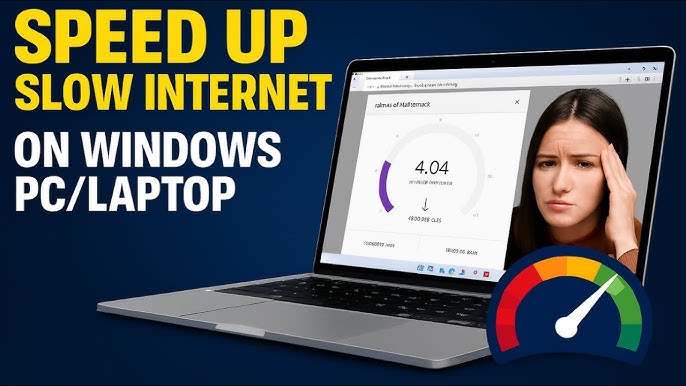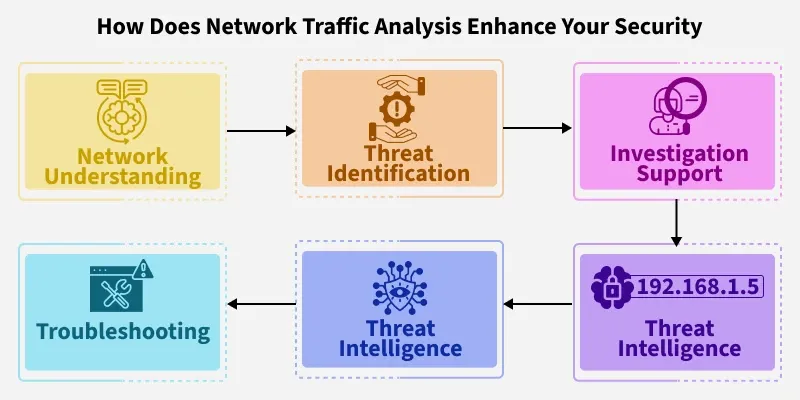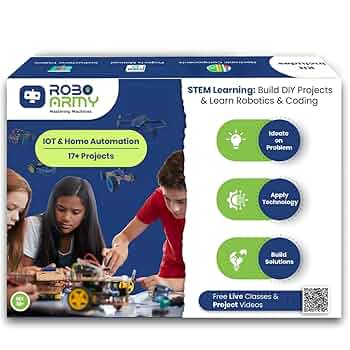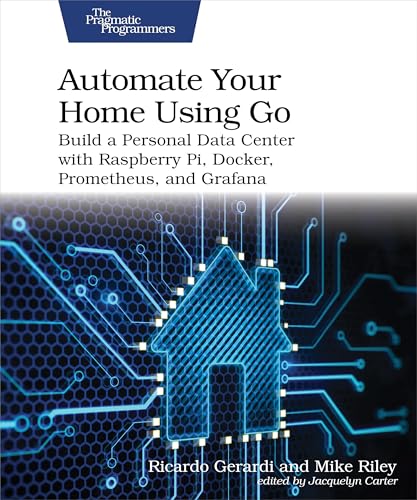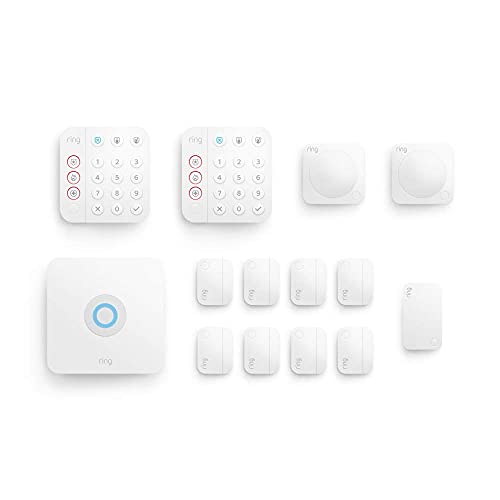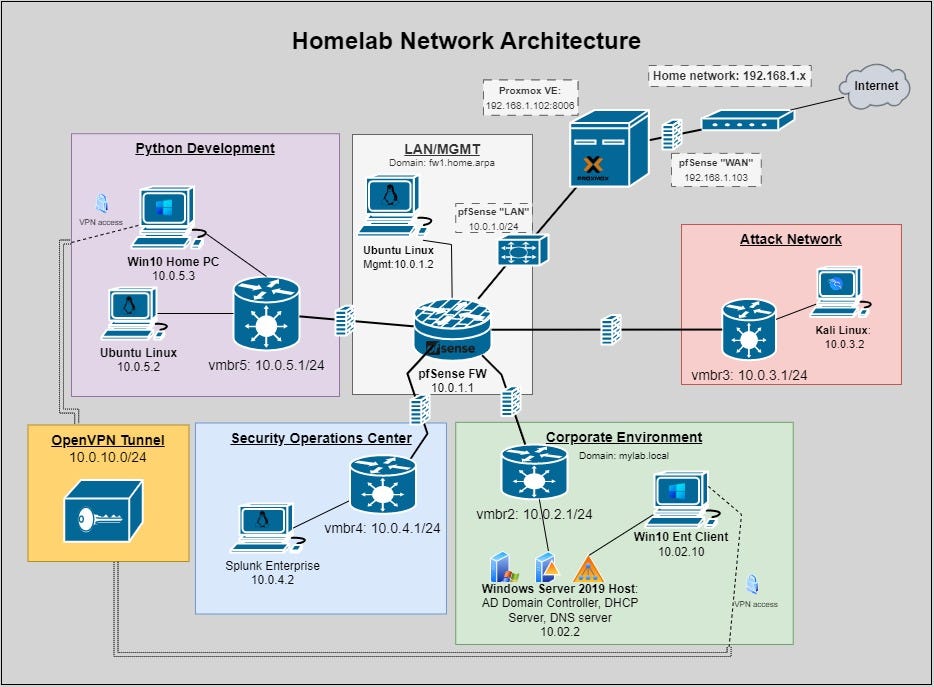Is your internet crawling at a snail’s pace when you need it most? Slow internet can be incredibly frustrating, especially when you’re trying to work, stream, or connect with friends.
But don’t worry—you’re not alone, and there are simple steps you can take to fix it. You’ll discover easy and effective ways to troubleshoot your slow internet. By the end, you’ll know exactly how to speed things up and enjoy a faster, smoother online experience.
Keep reading—you’re just a few clicks away from better internet.
Common Causes Of Slow Internet
Slow internet can be frustrating and affect your daily tasks. Many factors can cause your connection to lag or stop working well.
Understanding the common causes of slow internet helps you fix problems faster. Here are some main reasons why your internet might be slow.
Router And Modem Issues
Routers and modems are key devices for internet access. If they are old, damaged, or not working right, your internet speed will drop.
Sometimes, routers need a simple restart. Other times, they need updates or replacement. Poor placement can also cause weak signals.
- Old or outdated firmware
- Overheating devices
- Bad or loose cables
- Router placed far from devices
- Too many devices connected at once
Network Congestion
Network congestion happens when too many users use the internet at the same time. This slows down speeds for everyone.
Peak hours like evenings and weekends often cause congestion. Streaming videos, online games, and downloads can add to the problem.
- Many users in your area online together
- Heavy traffic on popular websites or apps
- Large file downloads or uploads
- Multiple streaming devices active
Device Performance
Your device affects internet speed too. Old or slow computers, phones, and tablets can limit how fast you connect.
Running many apps or having little storage space can slow your device. Viruses or malware also reduce performance and speed.
- Outdated device hardware
- Too many background apps running
- Low storage or memory space
- Malware or virus infections
Isp Limitations
Your internet service provider (ISP) sets your maximum speed. Sometimes the plan you pay for is slower than you need.
ISPs may also limit speeds during busy times or if you use too much data. This is called throttling and can slow your internet.
- Internet plan speed limits
- Data caps and throttling
- ISP network outages or maintenance
- Distance from ISP network hubs
Quick Router And Modem Fixes
Slow internet can be frustrating. Many times, quick fixes can help improve your connection.
This guide covers simple steps to fix your router and modem fast.
Restarting Devices
Restarting your router and modem can clear errors and improve speed. It refreshes your connection to the internet.
Turn off both devices. Wait 30 seconds, then turn them back on. Give them a few minutes to fully restart.
Firmware Updates
Firmware updates fix bugs and add new features to your router. Updated firmware helps your device run better and faster.
Check your router’s settings for firmware updates. Follow the instructions to download and install them safely.
Optimal Router Placement
Place your router in a central, open area. Avoid walls and metal objects that block signals.
- Keep the router away from microwaves and cordless phones
- Place it on a high shelf for better coverage
- Avoid placing it near thick walls or large furniture
Changing Wi-fi Channels
Wi-Fi channels can get crowded if many devices use the same one. Changing the channel can reduce interference.
Access your router settings to see available channels. Pick a less crowded channel for better speed and connection.
Improving Wi-fi Signal Strength
Slow internet can happen when your Wi-Fi signal is weak. Improving the signal helps your devices connect faster and stay online.
There are simple ways to boost your Wi-Fi signal. This guide shows how to use range extenders, reduce interference, and secure your network.
Using Range Extenders
Range extenders catch your Wi-Fi signal and send it farther. This helps cover dead spots in your home or office.
Place the extender halfway between your router and the area with weak signal. Avoid walls and metal objects near the extender.
- Choose an extender compatible with your router
- Place it where the signal is still strong
- Test the signal in the extended area
Reducing Interference
Interference from other devices can slow your Wi-Fi. Electronics like microwaves and cordless phones cause problems.
Keep your router away from these devices. Use the 5 GHz band if your router supports it to avoid crowded channels.
- Move the router to a central open space
- Switch to 5 GHz Wi-Fi band if possible
- Limit the number of active devices on your network
Securing Your Network
Open or weakly secured networks let others use your Wi-Fi. This slows down your internet for everyone.
Use a strong password and WPA3 or WPA2 encryption. Change the default router login to keep your network safe.
- Create a strong Wi-Fi password with letters and numbers
- Use WPA3 or WPA2 security settings
- Update your router firmware regularly
- Change the default admin username and password

Credit: www.youtube.com
Optimizing Device Settings
Slow internet can be caused by device settings that are not optimized. Adjusting these settings can improve your connection speed.
Simple changes on your device can help fix slow internet issues quickly.
Clearing Cache And Background Apps
Cache stores temporary files to help apps load faster. Too much cache can slow your internet.
Background apps use your internet without you knowing. Closing them can free up bandwidth.
- Clear browser cache regularly
- Close apps running in the background
- Restart your device to clear temporary files
Updating Network Drivers
Network drivers control how your device connects to the internet. Old drivers can cause slow speeds.
Keep your drivers updated to ensure the best performance and fix bugs.
- Check your device manager for network driver updates
- Download drivers from official websites only
- Restart your device after updates
Adjusting Power Settings
Power settings affect how your device uses energy. Some settings limit internet speed to save battery.
Change power options to improve network performance, especially on laptops.
- Set power mode to high performance
- Disable power saving for network adapters
- Check settings in Control Panel or system preferences
Managing Network Traffic
Slow internet can happen when too many devices use the network. Managing network traffic helps keep your connection fast.
By controlling how data flows, you can reduce delays and improve speeds for important tasks.
Limiting Bandwidth-heavy Applications
Some apps use more internet than others. Streaming videos and online games often need a lot of bandwidth.
Limiting these apps can free up space for other devices and tasks.
- Close apps you do not use
- Set limits in app settings if possible
- Use data-saving modes in apps
Prioritizing Devices With Qos
Quality of Service (QoS) lets you choose which devices get faster internet. It helps important devices work better.
Set your router to give priority to work computers or smart home devices over others.
- Access your router’s QoS settings
- Select devices to prioritize
- Save changes and restart router
Scheduling Large Downloads
Large downloads can slow your internet for everyone. Schedule downloads during off hours to avoid this.
Set downloads to run at night or when fewer devices use the network.
- Use download manager apps with scheduling
- Set automatic updates to off-peak times
- Inform family or coworkers about the schedule

Credit: www.youtube.com
Testing And Monitoring Internet Speed
Slow internet can cause many problems at home or work. Testing your internet speed helps find if your connection is working well.
Monitoring your internet speed over time shows when problems happen. This helps you fix slow internet faster.
Using Speed Test Tools
Speed test tools measure how fast your internet downloads and uploads data. They also check your connection delay, called ping.
Many free websites and apps run speed tests. You just click a button, and the test starts. The results show your current speed.
- Check download speed in Mbps (megabits per second)
- Check upload speed in Mbps
- Look at ping time in milliseconds (ms)
- Run tests on different devices for best results
Identifying Peak Usage Times
Internet can slow down when many people use it at once. These times are called peak usage times.
Tracking when your internet is slow helps you see if peak times cause problems. You can plan important tasks for faster periods.
- Note times when internet feels slow
- Compare with speed test results at those times
- Check if slow speeds happen during evenings or weekends
- Ask others in your home if they see the same issues
Tracking Consistent Issues
Sometimes internet speed is slow all the time. Tracking these consistent issues helps find the cause.
Keep a record of your speed tests and note any problems. This information helps your internet provider fix the problem.
- Test speed multiple times a day
- Write down the date, time, and results
- Note any activities using the internet during tests
- Share your record with support if needed
When To Contact Your Isp
Slow internet can be frustrating. Sometimes, the problem is on your side. Other times, your internet service provider (ISP) needs to help.
Knowing when to contact your ISP saves time. It helps fix problems faster and improves your internet experience.
Reporting Persistent Problems
If your internet stays slow for days, call your ISP. Persistent problems may mean there is a bigger issue.
Before calling, check your modem and router. Restart them and test your connection. If it stays slow, report it.
- Note times when internet is slow
- Write down error messages or codes
- Tell the ISP about any steps you tried
Requesting Upgrades Or Repairs
Your ISP can upgrade your plan or fix hardware. Request upgrades if your speed is too low for your needs.
If your equipment is old or damaged, ask for repairs or replacements. This can improve your internet speed and stability.
- Ask about faster internet plans
- Request new or fixed modems and routers
- Check if there are known outages in your area
Exploring Alternative Providers
If your ISP cannot fix the problem, consider other providers. Different companies may offer better service or faster speeds.
Look for providers in your area. Compare prices, speed, and customer reviews before switching.
- Check availability of other ISPs
- Compare internet speed and cost
- Read reviews about customer service

Credit: www.noyafa.com
Frequently Asked Questions
Why Is My Internet Connection So Slow?
Slow internet can result from various issues such as network congestion, outdated hardware, or ISP throttling. Start by restarting your router. Check for background applications consuming bandwidth. If problems persist, contact your internet service provider to ensure there are no outages or service issues in your area.
How Can I Boost My Internet Speed?
To enhance your internet speed, place your router in a central location. Ensure it’s free from obstructions. Update your router’s firmware regularly. Disconnect devices not in use. Consider upgrading your internet plan if necessary. Using an Ethernet cable can also provide a more stable connection than Wi-Fi.
Does My Router Affect Internet Speed?
Yes, your router significantly impacts internet speed. An outdated or low-quality router may limit your connection. Ensure your router supports the latest internet standards. Regularly update its firmware. If experiencing frequent issues, consider investing in a high-quality router that suits your internet needs.
Can Too Many Devices Slow My Internet?
Yes, having too many devices connected can slow your internet speed. Each device consumes bandwidth, leading to congestion. Disconnect devices not actively in use. Consider using a dual-band router to distribute traffic. Upgrading to a higher-speed internet plan can also alleviate this issue effectively.
Conclusion
Slow internet can be frustrating and slow your work. Try simple steps like restarting your router first. Check your cables and connections for any damage. Keep devices updated and limit heavy downloads. Move closer to your Wi-Fi router for a better signal.
Contact your internet provider if problems persist. Small fixes often improve speed quickly. Stay patient and test your internet speed regularly. Fast internet helps you enjoy streaming, browsing, and working smoothly. Don’t give up—solutions are usually within reach.
20 min read