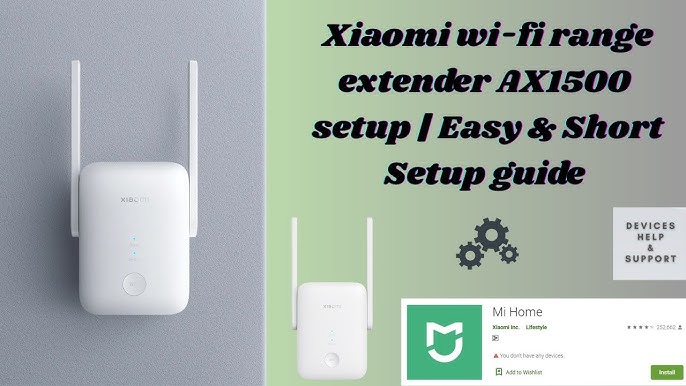Are you tired of slow internet or dead zones in your home? Setting up a WiFi extender can be the simple fix you need to boost your signal and enjoy faster, more reliable WiFi everywhere.
But if the thought of setting it up feels overwhelming, don’t worry—you’re in the right place. This guide will walk you through the WiFi extender setup step-by-step, helping you get the best connection without the hassle. Keep reading, and you’ll be streaming, gaming, and browsing with ease in no time.
Choosing The Right Wifi Extender
WiFi extenders help improve your internet signal in weak areas. Picking the right one makes a big difference in performance.
Think about your home size and internet needs before buying a WiFi extender. This guide explains key factors to choose the best one.
Types Of Wifi Extenders
There are several types of WiFi extenders. Each works in a different way to extend your WiFi signal.
Pick the one that fits your home layout and devices.
- Repeater:Receives signal and rebroadcasts it wirelessly.
- Access Point:Connects to router with a cable, then creates a new WiFi zone.
- Powerline Extender:Uses electrical wiring to carry internet to remote spots.
Compatibility With Routers
Your WiFi extender must work with your existing router. Check the brands and WiFi standards it supports.
Most extenders support common standards like 802.11n or 802.11ac. Match these with your router for best results.
- Check if extender supports your router’s frequency bands (2.4 GHz, 5 GHz)
- Look for compatibility with your router’s brand if possible
- Verify support for security protocols like WPA2 for safe connections
Range And Speed Considerations
Think about how far the WiFi extender can send the signal. Range depends on your home size and walls.
Speed matters for tasks like streaming and gaming. Choose an extender with speeds that match your internet plan.
- Longer range extenders are good for big homes or multiple floors
- High-speed extenders support faster internet plans
- Dual-band extenders offer better speed and less interference

Credit: m.youtube.com
Preparing For Setup
Setting up a wifi extender helps improve your internet signal at home. Before starting, get ready by checking a few things.
Good preparation makes the setup process easier and faster. This guide covers what you need to do before you install your wifi extender.
Finding The Ideal Location
Place your wifi extender where the signal is still strong but can reach weak areas. Avoid spots too far from your router.
Look for a location near a power outlet. Walls and large objects can block signals, so choose a clear space.
- Near the edge of your router’s signal range
- Close to the area with weak wifi
- Avoid thick walls and metal objects
- Near a power socket
Checking Network Requirements
Make sure your router supports the extender. Check if both use the same wifi standards like 802.11n or 802.11ac.
Confirm your internet plan supports the extra device. Some older routers may need updates to work well with extenders.
- Router and extender must share wifi standards
- Check if your internet plan supports more devices
- Update router firmware if needed
- Know your network’s wifi frequency (2.4 GHz or 5 GHz)
Gathering Necessary Information
Have your wifi network name (SSID) and password ready. You will need them during the setup process.
Know your extender’s default login details. These are usually on the device label or in the manual.
- Wifi network name (SSID)
- Wifi password
- Extender default username and password
- Access to your router’s admin panel (if needed)
Step-by-step Setup Guide
This guide helps you set up your WiFi extender easily. Follow the simple steps to improve your home WiFi signal.
Each section explains one part of the setup. Read carefully and do each step for best results.
Plugging In The Extender
Find a power outlet near your router. Plug your WiFi extender into the outlet. Wait for the lights to turn on.
Make sure the extender is not too far from the router. It needs a strong signal to work well.
Connecting To The Router
Use your phone or computer to find the extender’s WiFi network. Connect to it using the default password found in the manual.
Open a browser and enter the IP address given in the extender instructions. This opens the setup page.
Configuring Settings Via Web Interface
Log in to the web interface using the username and password from the manual. You will see the setup options.
Select your home WiFi network from the list. Enter your WiFi password to connect the extender to your router.
- Choose your WiFi network name (SSID)
- Enter the correct WiFi password
- Save the settings
- Wait for the extender to restart
Using Wps For Quick Setup
Press the WPS button on your router. Then press the WPS button on the extender within two minutes.
The extender will connect automatically to your router. Check the lights to confirm the connection is successful.

Credit: www.youtube.com
Optimizing Wifi Extender Performance
WiFi extenders help increase the reach of your wireless network. To get the best results, you need to optimize their performance.
Simple changes can improve signal strength and speed. Let’s look at key ways to optimize your WiFi extender.
Adjusting Placement For Best Signal
Place the extender where the WiFi signal is still strong. Avoid walls and metal objects that block signals.
Try to position the extender halfway between your router and the area with weak WiFi.
- Keep the extender away from microwaves and cordless phones
- Elevate the extender for better coverage
- Test different spots to find the strongest signal
Updating Firmware Regularly
Firmware updates fix bugs and improve extender performance. Check for updates often to keep your device current.
Visit the extender’s settings page or the manufacturer’s site to download and install the latest firmware.
- Backup your settings before updating
- Use a wired connection if possible during update
- Restart the extender after the update is complete
Managing Network Channels
WiFi signals can interfere when many devices use the same channel. Changing channels can improve speed and reduce dropouts.
Use WiFi analyzer tools to find the least busy channel for your extender.
- Choose channels 1, 6, or 11 for 2.4 GHz networks
- For 5 GHz, select channels with less interference
- Change channels in the extender’s settings menu
Troubleshooting Common Issues
Setting up a WiFi extender can improve your home internet. Sometimes, issues may occur that stop it from working well.
This guide helps you fix common problems with your WiFi extender. Follow the tips to get your connection back to normal.
Dealing With Connection Drops
Connection drops happen when your extender loses signal from your router. This causes your internet to cut out often.
Try to place the extender closer to your main router. Avoid walls and metal objects between the devices.
- Check if the extender’s firmware is updated.
- Restart both the router and extender.
- Reduce interference from other electronics.
- Use the same WiFi name (SSID) on the extender.
Resolving Slow Speeds
Slow speeds on your extender can cause buffering and slow downloads. This may happen if the extender is too far from the router.
Move the extender closer to the router for a better signal. Check the internet speed near the extender to see if it improves.
- Limit the number of devices connected to the extender.
- Use the 5GHz band if your extender supports it.
- Make sure no large downloads or uploads are running.
- Reboot the extender to clear temporary issues.
Resetting The Extender
Sometimes resetting the extender fixes problems that other steps cannot solve. This returns the extender to factory settings.
Find the reset button on your extender. Press and hold it for about 10 seconds until the lights blink or turn off.
- Use a paperclip or pin to press the reset button.
- Wait for the extender to restart fully before setting it up again.
- After reset, follow the setup instructions to connect it to your router.

Credit: www.youtube.com
Enhancing Network Security
Setting up a wifi extender helps improve your signal range. It also needs strong security to keep your network safe.
Securing your wifi extender stops others from using your internet without permission. It protects your personal data and devices.
Setting Strong Passwords
Use long passwords with letters, numbers, and symbols. Avoid easy words or common phrases.
Change the default password that comes with your wifi extender. This makes it harder for hackers to guess.
- Use at least 12 characters
- Include uppercase and lowercase letters
- Add numbers and special characters
- Avoid personal information
Enabling Encryption
Encryption protects your data by turning it into a secret code. It stops outsiders from reading your information.
Make sure your wifi extender uses WPA2 or WPA3 encryption. These are the safest options available.
- Access your extender settings
- Find the security or wireless section
- Select WPA2 or WPA3 encryption
- Save your changes
Monitoring Connected Devices
Check which devices are connected to your wifi extender often. This helps spot unknown users or devices.
Remove or block devices you do not recognize. This keeps your network safer and faster.
- Open the extender’s admin panel
- Look for a list of connected devices
- Identify all devices you recognize
- Block unknown or suspicious devices
Frequently Asked Questions
How To Setup A Wifi Extender?
Setting up a WiFi extender is simple. Plug it into a power outlet near your router. Connect to its network using your device. Open a browser and enter the extender’s IP address. Follow the on-screen instructions to connect it to your existing WiFi network.
Why Is My Wifi Extender Not Working?
If your WiFi extender isn’t working, check its power connection. Ensure it’s within range of your router. Verify that the extender is connected to your network. Restart both the router and extender. Update the extender’s firmware if needed for better compatibility and performance.
Can A Wifi Extender Improve Internet Speed?
A WiFi extender doesn’t increase your internet speed. It boosts the signal strength in weak areas. This can lead to a more stable connection. For best results, place the extender halfway between the router and the weak signal area.
Where Should I Place My Wifi Extender?
For optimal performance, place your WiFi extender halfway between your router and the area with weak signal. Avoid placing it near walls, floors, or metal objects. Ensure it’s within your router’s range to effectively boost the signal.
Conclusion
Setting up a wifi extender can boost your internet signal at home. Place it where the wifi signal is still strong but reaches weak areas. Follow the steps carefully to connect it to your router. A good setup helps reduce dead zones and slow speeds.
Enjoy smoother browsing, streaming, and gaming everywhere. Small effort brings big wifi improvements. Stay connected without frustration. Keep your devices running well with a reliable connection. Simple and easy to do for better internet at home.
18 min read