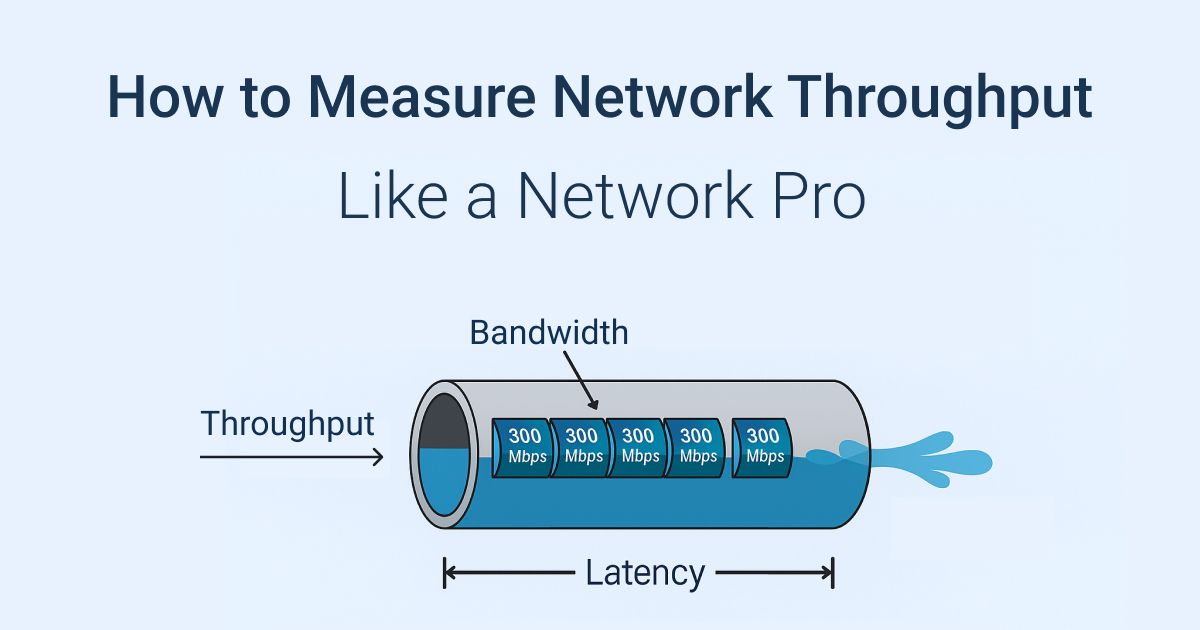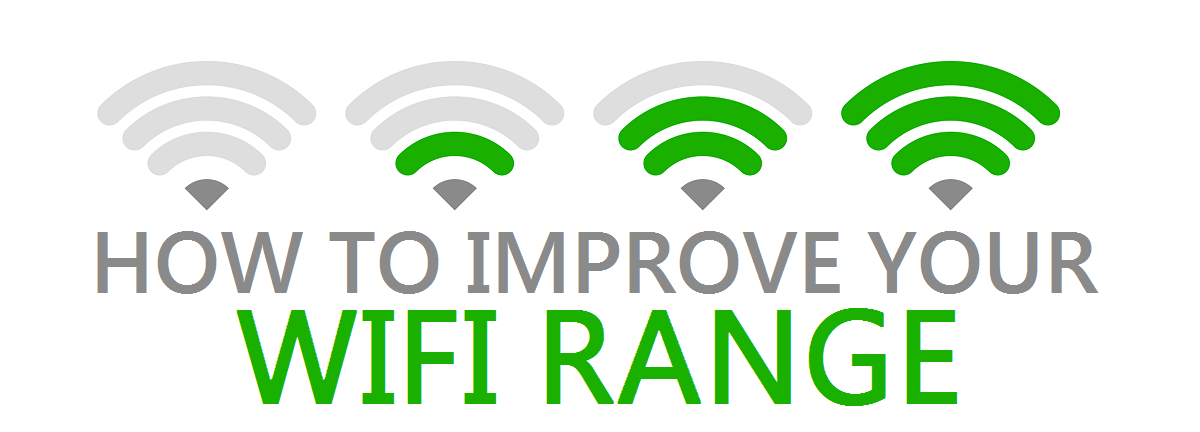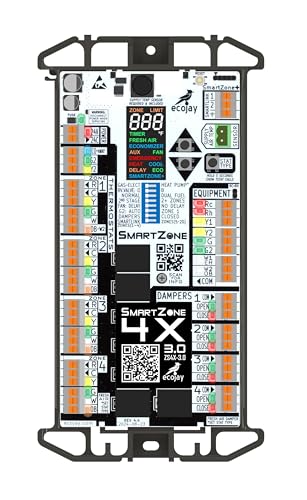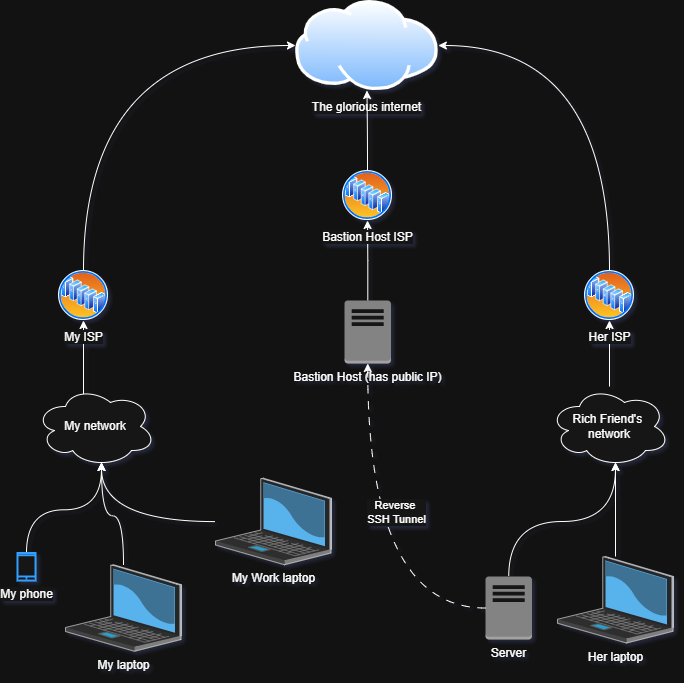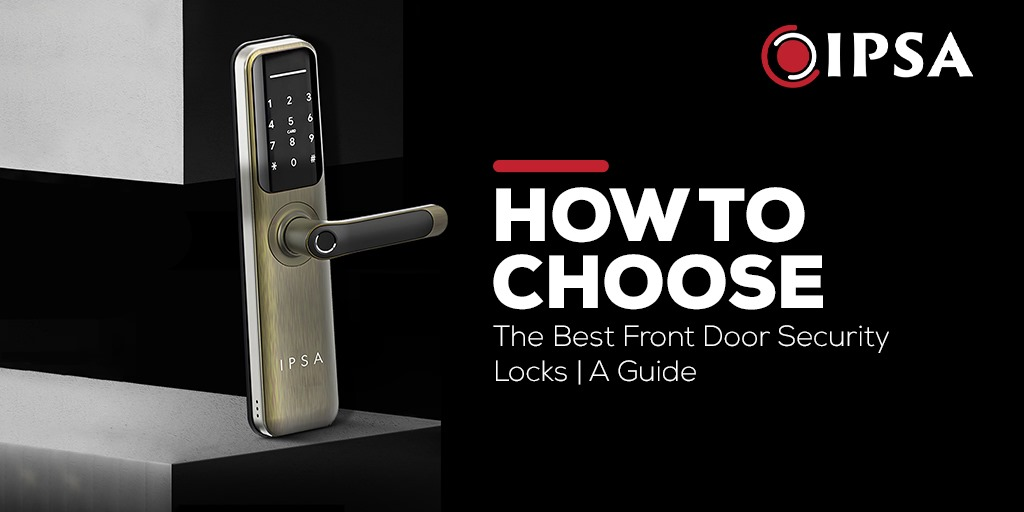Have you ever noticed your WiFi slowing down just when you need it most? Whether you’re streaming, gaming, or working from home, slow internet can be frustrating.
Understanding how your WiFi performs under load—the moment many devices connect and demand data—can change the way you manage your network. You’ll discover why WiFi speed drops, what affects its performance, and simple ways to keep your connection fast and reliable, even when multiple devices are online.
Keep reading to take control of your WiFi experience like never before.

Credit: www.reddit.com
Factors Affecting Wifi Speed
Wifi speed can change a lot depending on many things. Some factors slow down your internet without you seeing them.
Knowing what affects wifi speed helps you fix problems and get better connections.
Signal Interference
Wifi signals travel through the air but can be blocked or weakened. Other electronic devices can cause interference.
Common sources of interference include microwaves, cordless phones, and other wifi networks nearby.
- Microwaves emit signals that disrupt wifi waves
- Cordless phones share similar frequencies with wifi
- Many wifi networks in one area cause overlap
- Walls and furniture can also block signals
Network Congestion
Too many devices using the same wifi at once slows down the speed. Each device shares the available bandwidth.
Heavy activities like streaming or downloading on many devices increase congestion and reduce performance.
- More devices mean less bandwidth per device
- Streaming videos uses more data than browsing
- Online games need steady, fast connections
- Large downloads slow all other activities
Hardware Limitations
Old or low-quality routers and devices can limit wifi speed. Hardware sets the maximum speed possible.
Routers with outdated technology may not support fast wifi standards like WiFi 5 or WiFi 6.
- Older routers have slower maximum speeds
- Cheap devices might not handle strong signals well
- Firmware updates can improve performance
- Network cards in devices affect speed too
Distance From Router
Wifi signals get weaker as you move farther from the router. Distance reduces signal strength and speed.
Obstacles like walls or floors between you and the router make the signal weaker even at short distances.
- Closer to the router means stronger signal
- Thick walls reduce wifi signal power
- Open spaces help wifi travel better
- Use wifi extenders to cover larger areas
Measuring Wifi Performance
Wifi performance changes when many devices use the network. Measuring how well wifi works under load helps find problems.
We look at speed, delay, and data loss to check wifi quality. These tests show how wifi handles heavy use.
Speed Tests
Speed tests check how fast data moves over wifi. They measure download and upload rates in megabits per second (Mbps).
Test speed with many devices active to see how load affects wifi. Slower speeds mean the network is struggling.
- Run tests at different times of day
- Use tools like Speedtest or Fast.com
- Compare speeds with few and many users
Latency And Jitter
Latency measures the time it takes data to travel from one point to another. Lower latency means faster response.
Jitter shows variation in latency. High jitter causes unstable connections and poor voice or video quality.
- Measure latency in milliseconds (ms)
- Check jitter to find delay fluctuations
- Use ping tests to track both metrics
Packet Loss Analysis
Packet loss means some data packets do not reach their destination. It lowers wifi reliability and speed.
Test packet loss by sending many packets and counting lost ones. High loss rates show network problems under load.
- Use ping or traceroute tools
- Record percentage of lost packets
- Identify times or conditions with more loss
Optimizing Router Settings
Wifi performance can drop when many devices connect at once. Optimizing your router settings helps keep your connection fast and stable.
Changing a few settings improves how your router handles traffic under load. Focus on channel selection, frequency bands, and Quality of Service.
Channel Selection
Wifi channels can overlap and cause interference. Pick a channel with less traffic to avoid slow speeds and connection drops.
Use tools or apps to scan for the best channels around you. Set your router to that channel to reduce interference.
- Channels 1, 6, and 11 are common on 2.4 GHz
- Choose the channel with the least interference
- Change channels if your connection feels slow
Frequency Bands
Most routers work on 2.4 GHz and 5 GHz bands. Each band has strengths and weaknesses for different devices and tasks.
Use the 2.4 GHz band for longer range and 5 GHz for faster speeds. Switch devices to the best band for their needs.
- 2.4 GHz covers larger areas but is slower
- 5 GHz offers faster speeds but shorter range
- Dual-band routers can run both bands at once
Quality Of Service (qos)
QoS lets you prioritize important devices or apps. This keeps key tasks smooth even if many devices use the network.
Set QoS rules to give more bandwidth to video calls, gaming, or work apps. Less important traffic gets lower priority.
- Prioritize video streaming or calls
- Limit bandwidth for background downloads
- Adjust settings based on your needs
Upgrading Hardware For Better Load Handling
Wifi networks slow down when many devices connect at once. This causes delays and frustration. Upgrading your hardware helps your network handle more devices smoothly.
Better hardware improves speed and coverage. It keeps your internet strong even with heavy use. Let’s look at how to upgrade your wifi setup.
Choosing The Right Router
A good router supports many devices without slowing down. Look for routers with dual or tri-band options. These split traffic to reduce congestion.
Check if the router supports the latest wifi standards like Wi-Fi 6. These standards improve speed and handle more users well.
- Choose routers with multiple antennas for better signal
- Look for routers with strong processors for fast data handling
- Pick models that support the latest wifi technologies
Using Range Extenders And Mesh Systems
Range extenders boost wifi signals to reach far areas. They help if your home has dead spots. Extenders repeat the signal but may reduce speed a bit.
Mesh systems use several devices to cover your whole home. They create one big network. Mesh is better for large spaces and many devices.
- Extenders are cheaper and easy to set up
- Mesh systems provide seamless wifi everywhere
- Use mesh if you have many rooms or floors
Firmware Updates
Router makers release firmware updates to fix bugs and improve performance. Updating firmware can help your router handle more devices.
Keep your router’s software current. Check the settings or the maker’s website for updates. Updated firmware keeps your network safe too.
Managing Network Traffic
Wifi networks can slow down when many devices use them at once. Managing network traffic helps keep the wifi fast and stable.
By controlling how devices share the wifi, you can improve overall performance and avoid slowdowns.
Prioritizing Devices
Some devices need wifi more than others. You can give priority to important devices like work computers or smart TVs.
This ensures these devices get faster speeds even when many devices are connected.
- Assign higher priority to work or streaming devices
- Lower priority for less used devices
- Use router settings to manage device priority
Limiting Bandwidth Hogs
Some devices use a lot of data and slow down the network. Limiting their bandwidth helps keep wifi fast for everyone.
You can set limits on how much data certain devices or apps can use.
- Identify devices that use most bandwidth
- Set data limits in the router
- Block or reduce speeds for heavy users
Scheduling Heavy Usage
Plan heavy internet tasks like updates or backups for off-peak times. This avoids slowing the network during busy hours.
Scheduling helps keep wifi fast when many people use it at the same time.
- Set automatic updates for night or early morning
- Schedule backups during low traffic periods
- Use router tools to create usage schedules

Credit: www.reddit.com
Enhancing Wifi Stability
Wifi can slow down or disconnect when many devices use it at once. This is called wifi performance under load. Improving wifi stability helps keep your connection steady.
Strong and stable wifi means less waiting and fewer interruptions. Simple steps can make your wifi work better even with many devices connected.
Reducing Signal Drops
Signal drops happen when wifi loses connection briefly. Walls, furniture, and distance can cause this problem. Moving your router to a central place helps a lot.
Use devices on the 5 GHz band if possible. It is faster and less crowded than 2.4 GHz. Also, avoid placing routers near microwaves or cordless phones.
- Place router high and central in the home
- Use 5 GHz wifi band for less interference
- Keep router away from metal objects and electronics
- Limit walls and obstacles between device and router
Avoiding Overheating
Wifi routers can overheat if they run too long or are in tight spaces. Overheating slows down performance and may cause drops. Keep your router cool for best results.
Place the router where air flows freely. Do not cover it or put it inside cabinets. Turn it off for a few minutes if it feels very hot.
- Set router in open, airy spots
- Do not cover router with cloth or objects
- Restart router if it gets too hot
- Use a fan or cooling pad if needed
Regular Maintenance Tips
Keeping your router updated and clean helps wifi stay strong. Check for firmware updates from your router brand. Updates fix bugs and improve speed.
Dust and dirt can block air vents and cause heat. Clean your router often with a soft cloth. Restart it regularly to clear memory and errors.
- Check and install router firmware updates
- Clean dust from vents and surfaces
- Restart router weekly for better performance
- Replace old routers if performance is poor
Advanced Techniques To Boost Performance
Wifi can slow down when many devices use it at once. This happens because the network gets crowded and signals weaken.
Using advanced techniques can help keep your Wifi fast and strong even under heavy use. These methods improve how your network works.
Using Wired Backhaul
Wired backhaul uses Ethernet cables to connect your Wifi points. This reduces wireless traffic between them and frees up bandwidth.
This connection helps Wifi signals stay strong, especially in mesh networks. It lowers delays and improves speed under load.
- Connect routers with Ethernet cables
- Reduce wireless interference
- Improve network stability
- Increase overall Wifi speed
Custom Antennas And Boosters
Custom antennas focus Wifi signals in specific directions. This helps reach devices far from your router with a stronger signal.
Boosters or extenders catch weak signals and resend them. They fill gaps in your coverage and help maintain good speed.
- Use directional antennas for targeted coverage
- Place boosters where signals are weak
- Choose antennas that match your router
- Test different setups for best results
Third-party Firmware
Third-party firmware can add features not in your router’s default software. This lets you control network settings better.
With custom firmware, you can improve traffic management and boost performance under heavy use. It also helps fix bugs and add security.
- Install firmware like DD-WRT or OpenWrt
- Manage bandwidth for each device
- Enable advanced QoS settings
- Regularly update for security and features
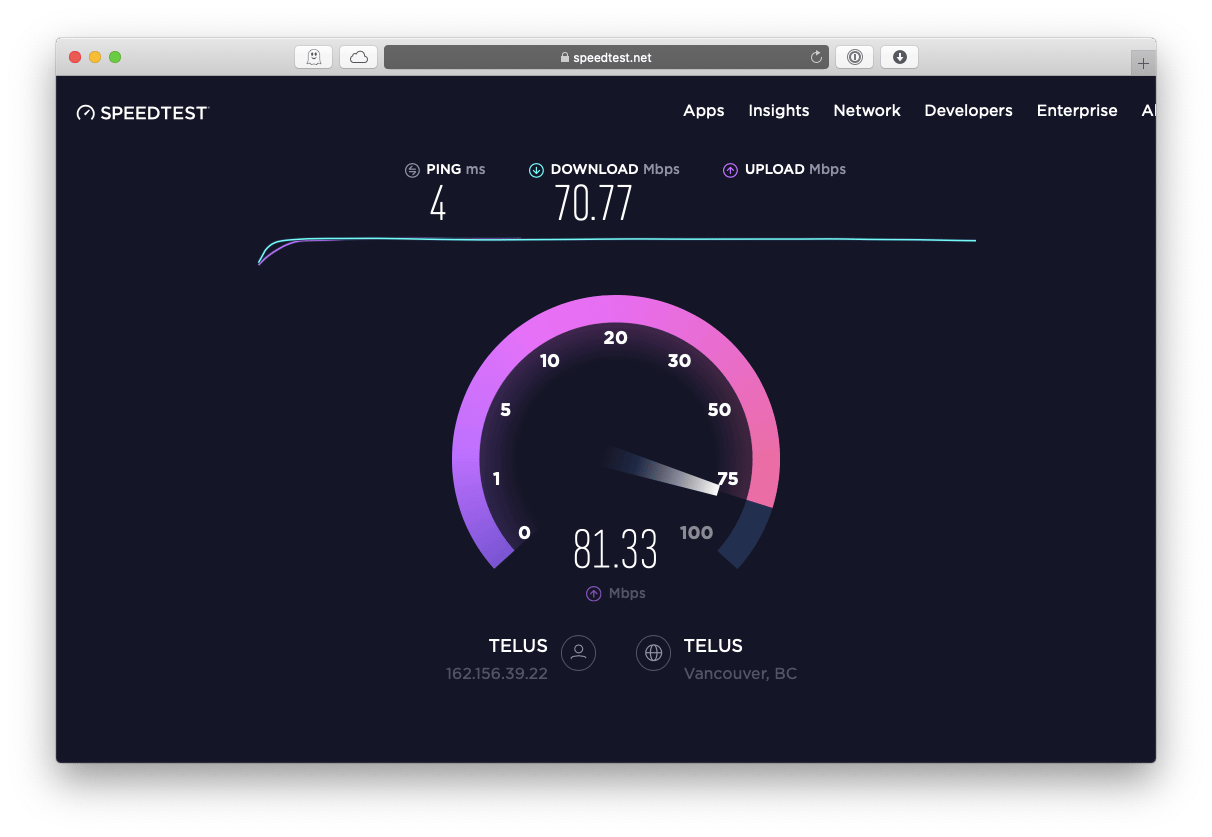
Credit: setapp.com
Frequently Asked Questions
What Affects Wifi Performance Under Load?
WiFi performance is influenced by device count, bandwidth, and interference. High device usage can saturate the network. Bandwidth-heavy applications like video streaming and gaming reduce speed. Interference from other electronic devices can also degrade WiFi performance.
How To Improve Wifi Under Heavy Load?
To enhance WiFi under load, reduce device connections and upgrade your router. Using a dual-band or tri-band router can distribute load more effectively. Position your router centrally and reduce interference sources to optimize performance.
Why Does Wifi Slow Down With More Users?
More users increase data demand, saturating available bandwidth. This leads to slower speeds for all connected devices. Each device competes for network resources, impacting overall performance.
Does Router Placement Affect Wifi Performance?
Yes, router placement significantly impacts WiFi performance. Central locations minimize distance from devices, reducing signal loss. Avoid placing routers near obstructions or electronic devices that can cause interference.
Conclusion
Wifi performance drops when many devices connect at once. Slow speeds and delays can make tasks frustrating. To keep wifi strong, manage devices and reduce interference. Choose good routers and update their software often. Test your network regularly to spot issues early.
Small changes can improve your internet experience a lot. Stay aware of your network’s limits to avoid problems. Good wifi helps you work, play, and connect smoothly. Don’t let heavy use ruin your online time. Take steps now for better wifi under load.
20 min read